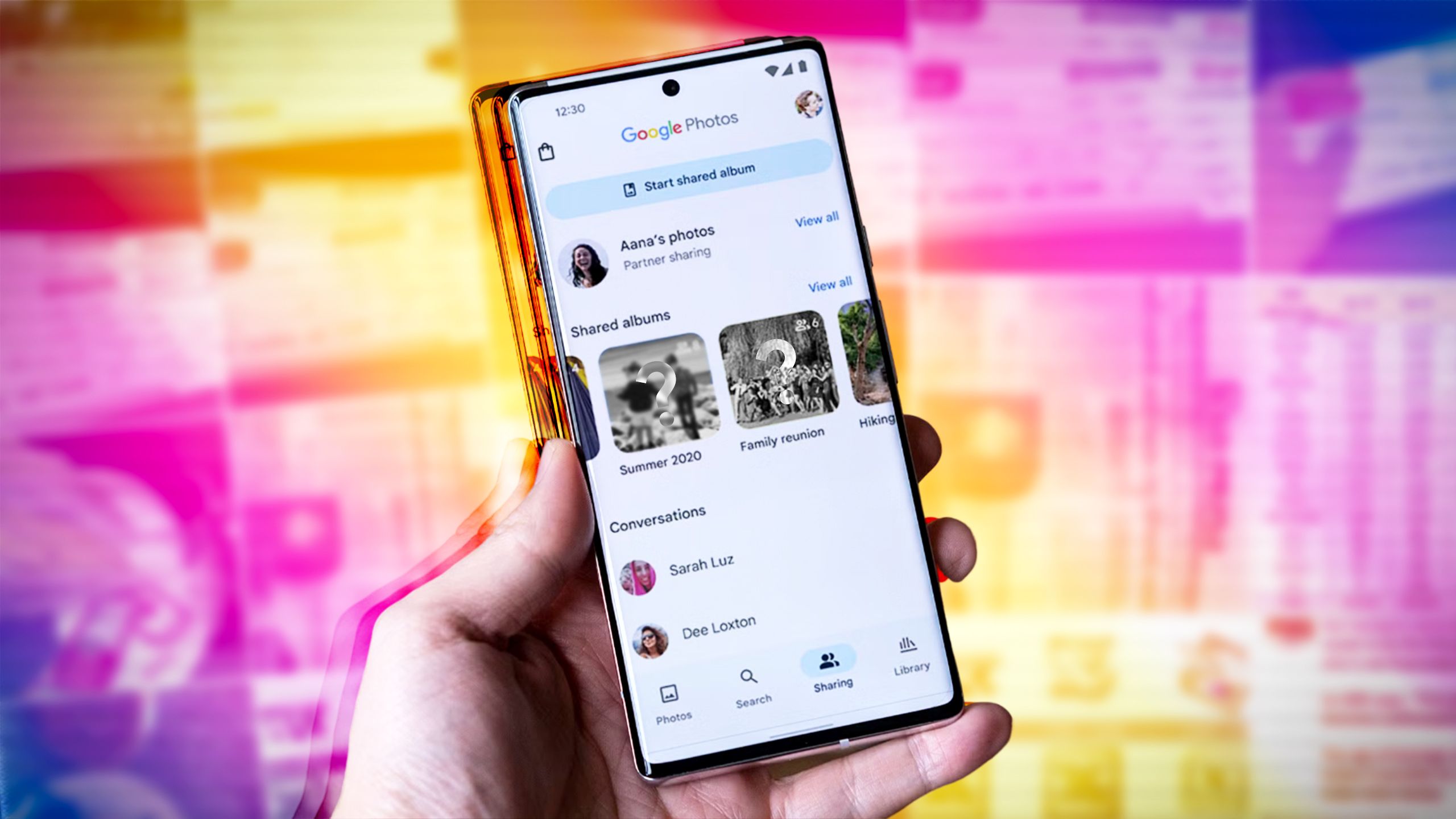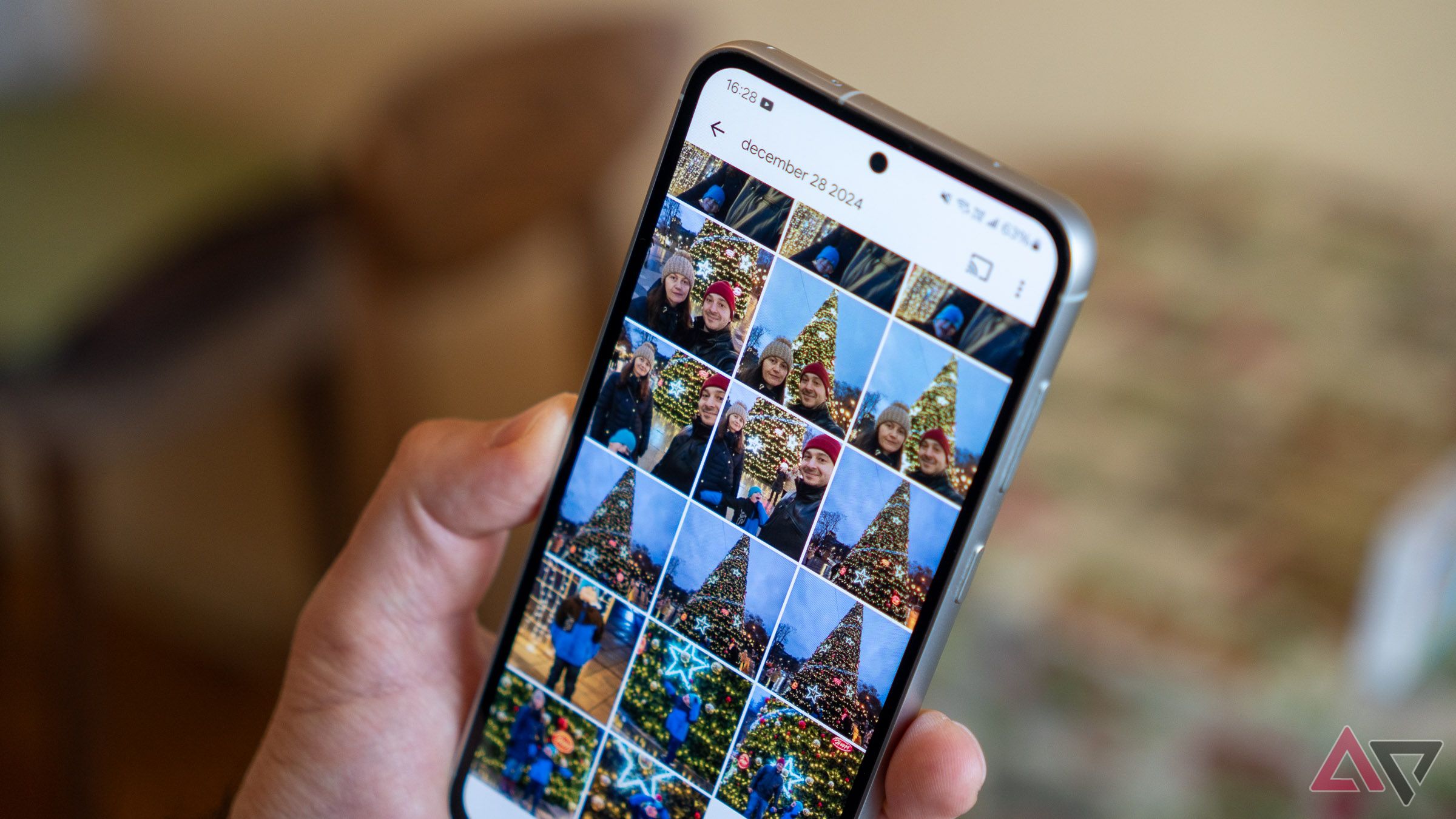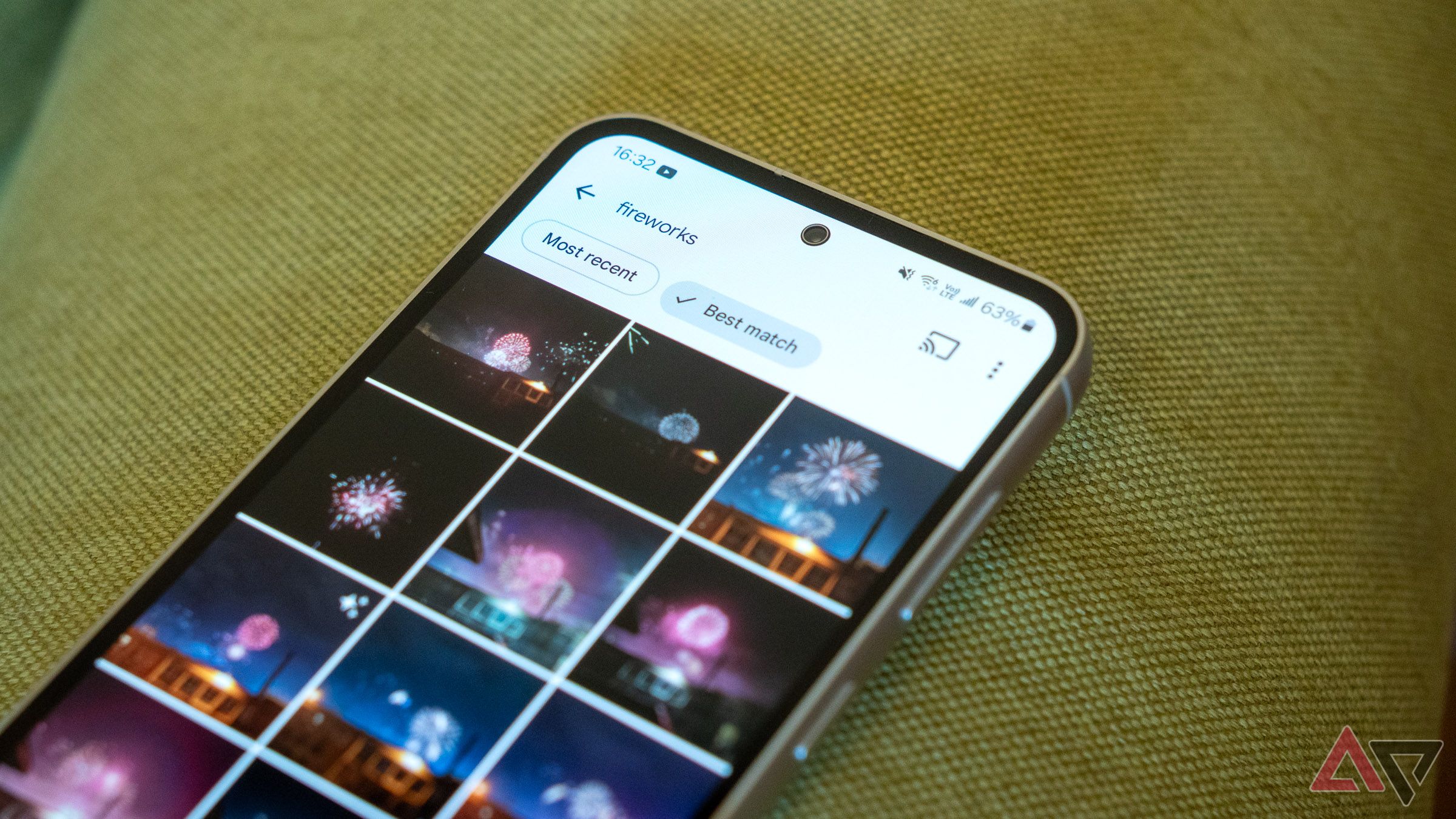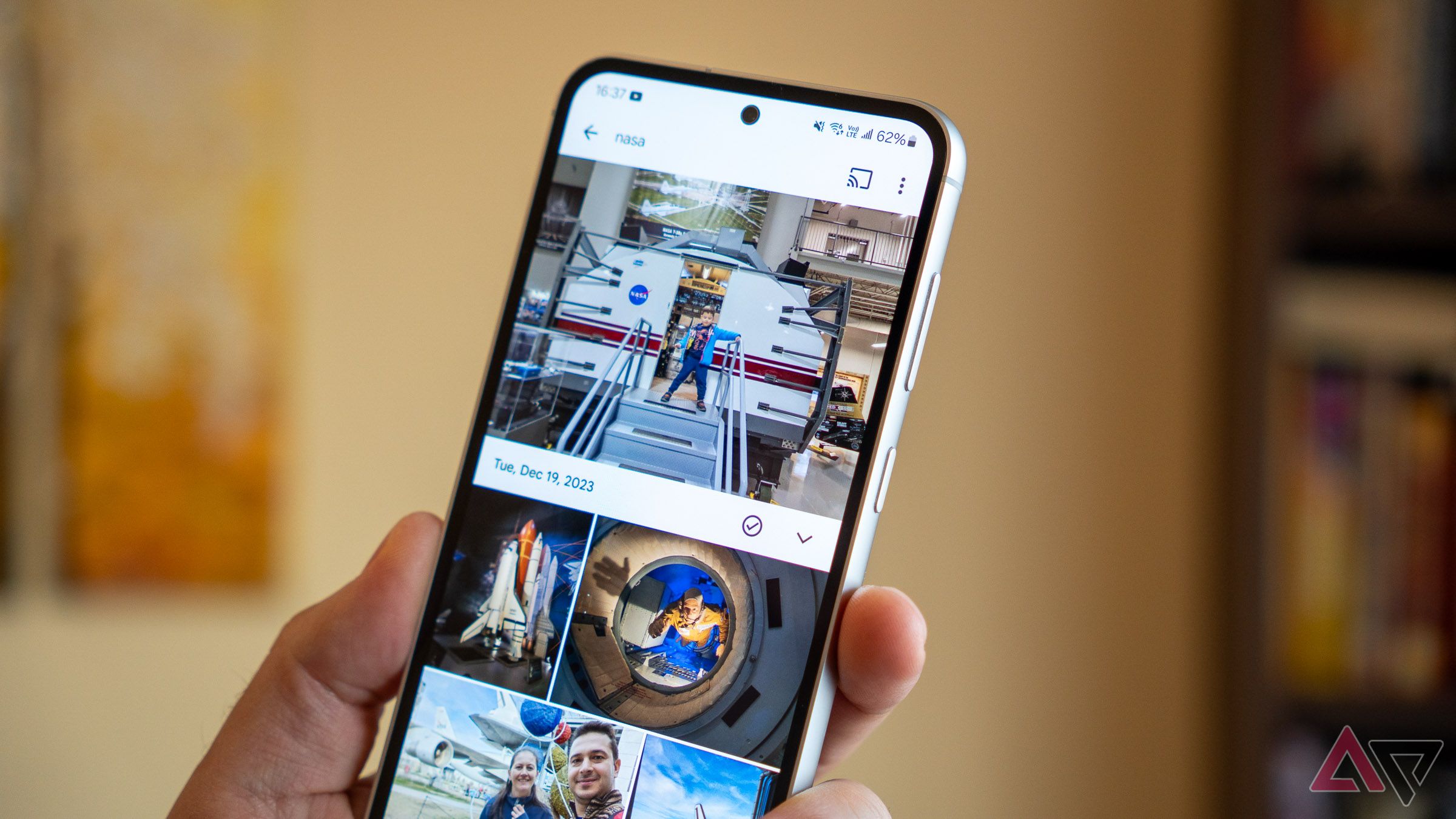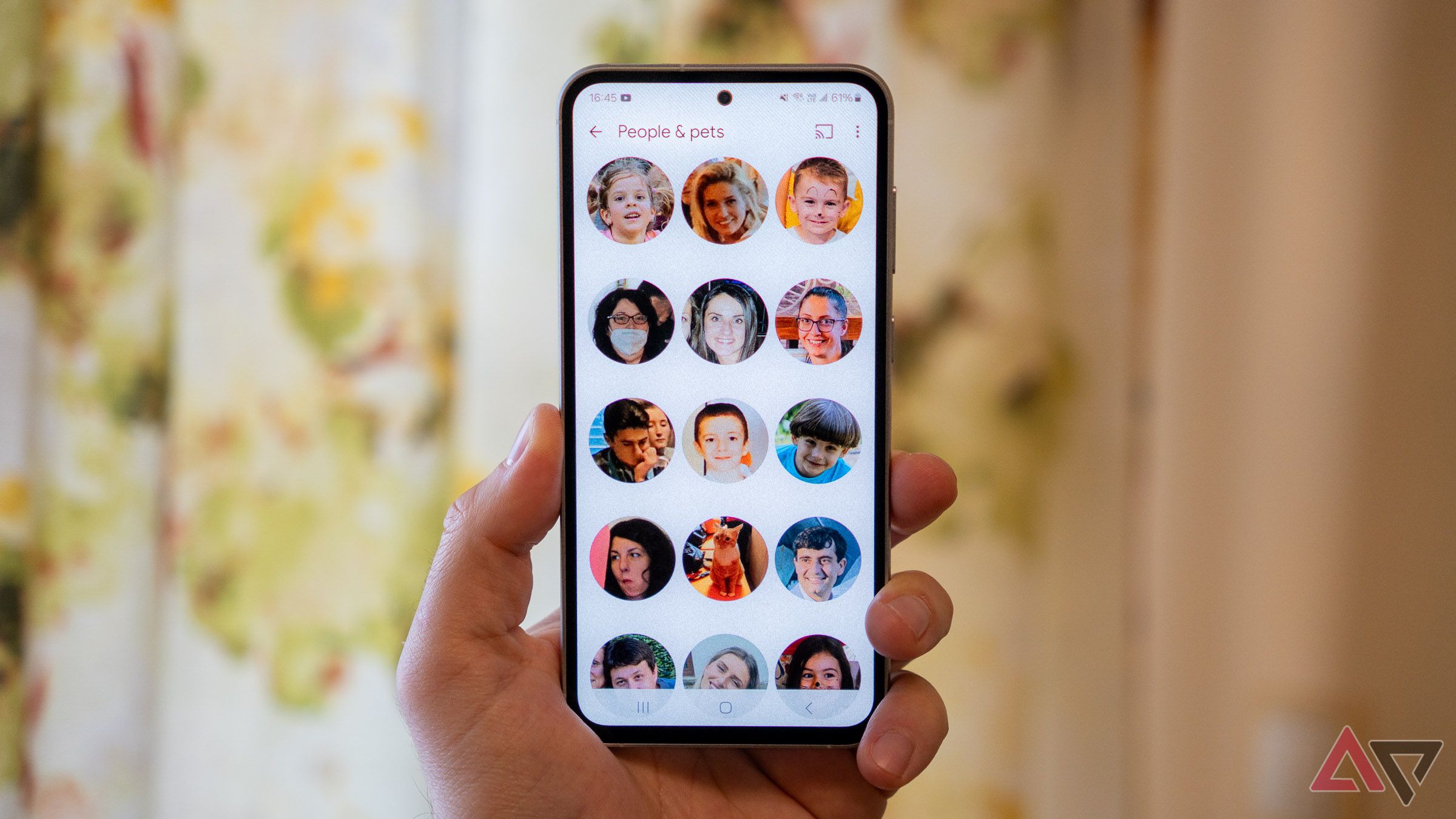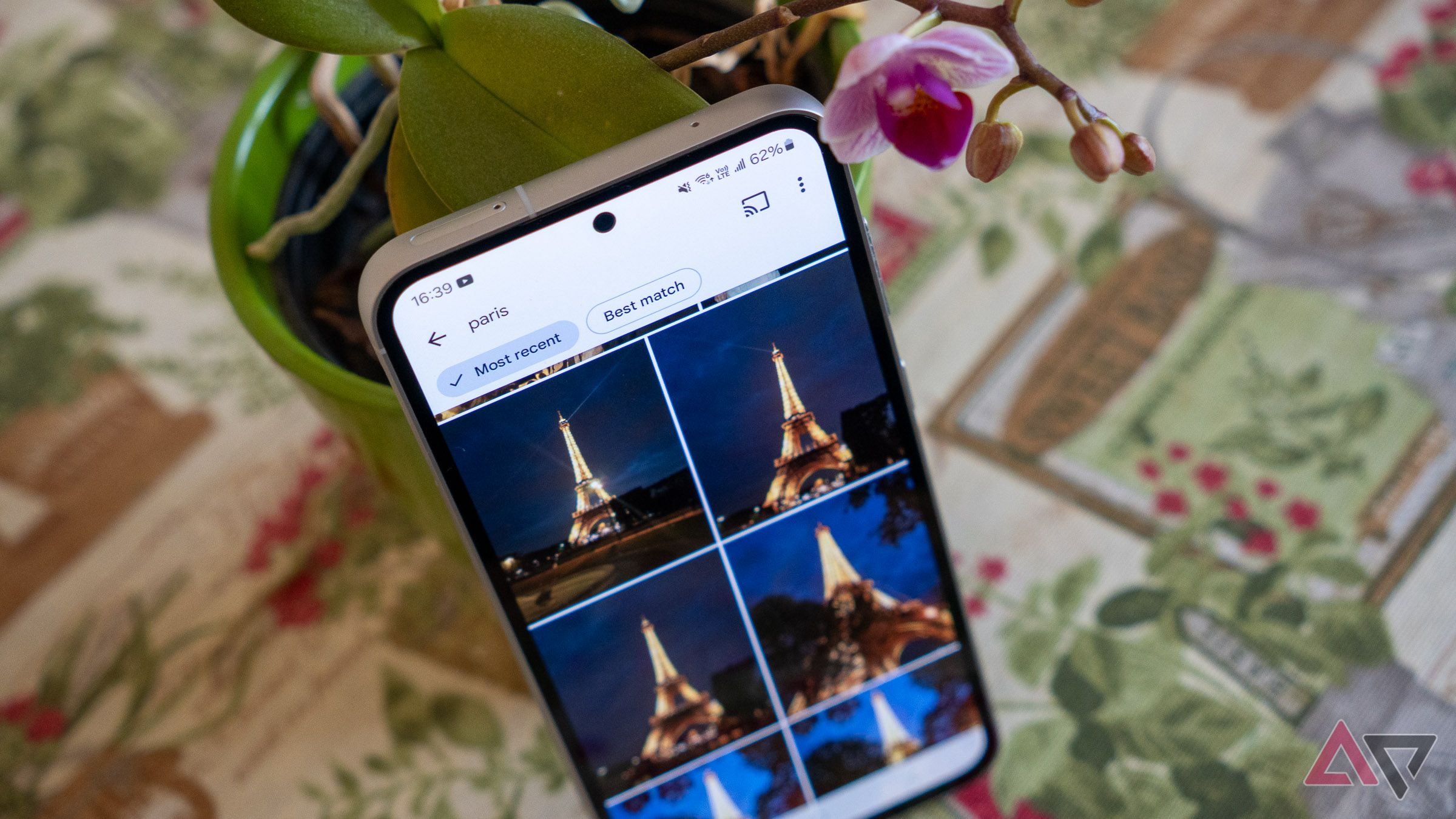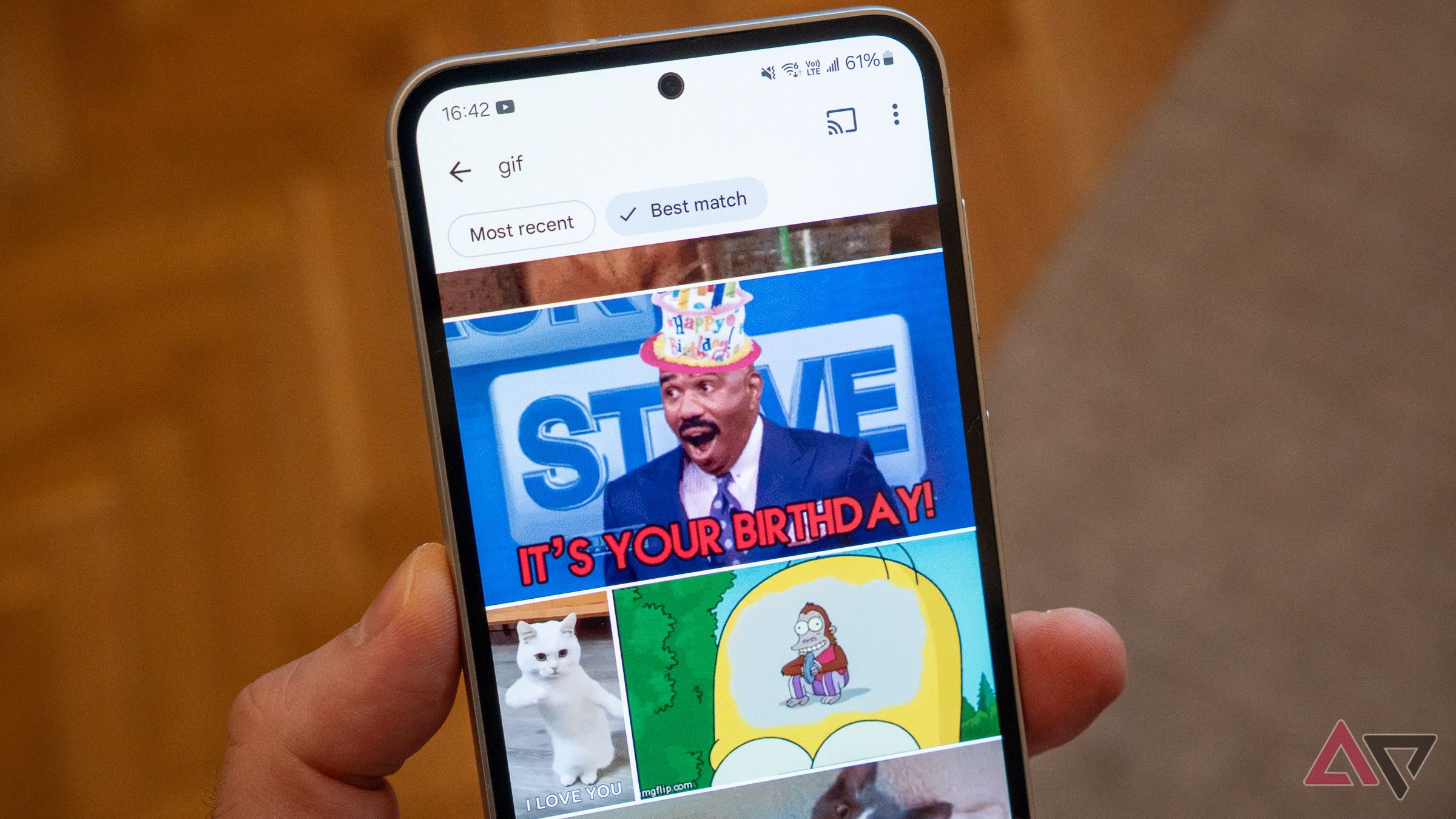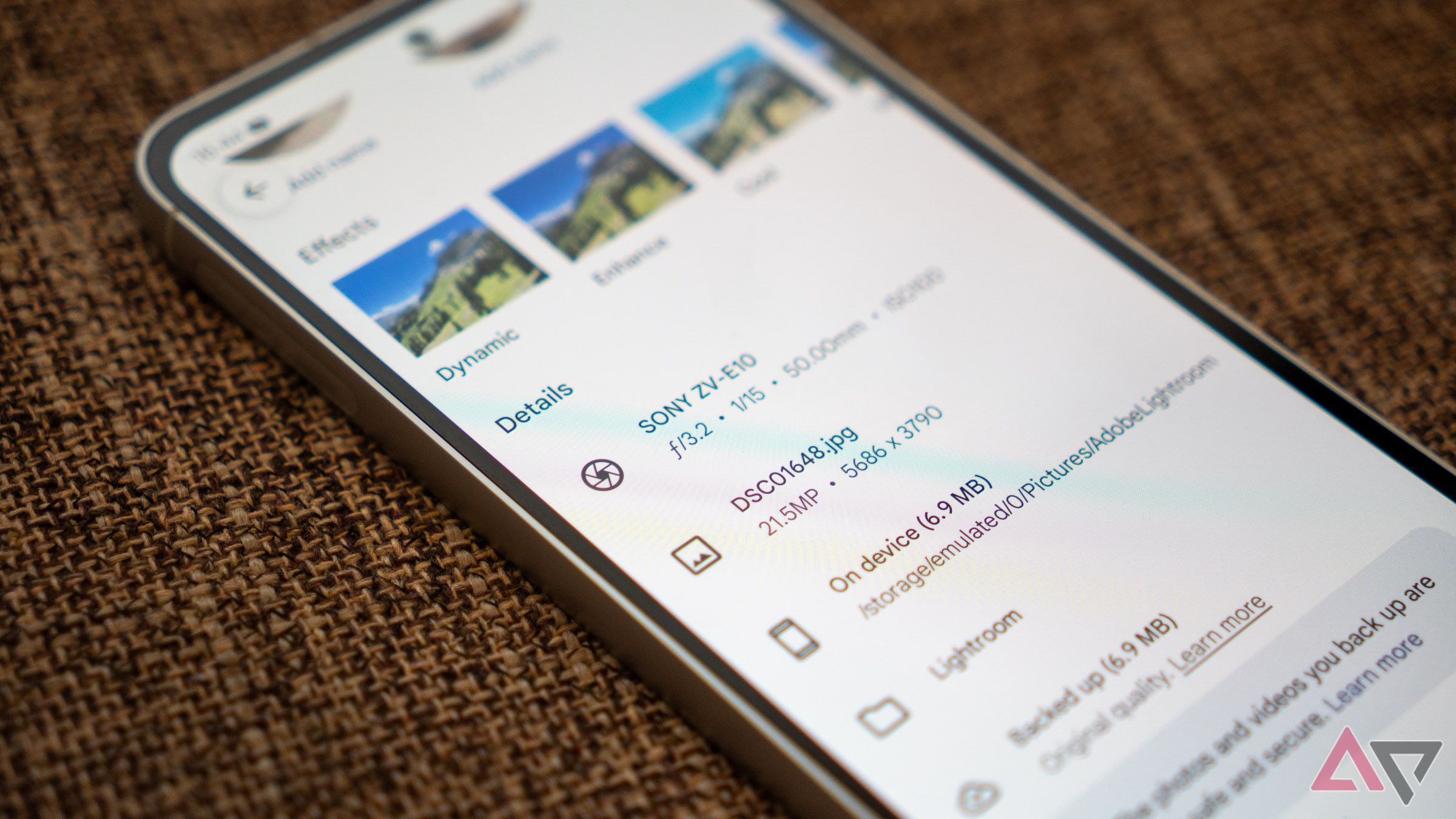My wife and I have backed up about 30,000 images in Google Photos over the past 10 years. This includes everything from our wedding photos and birthday celebrations to screenshots, receipts, and the samples I’ve taken for work while testing the best camera phones.
With an archive of this size and time span, finding a particular image can be tricky, especially if you don’t know the search capabilities built into Google Photos. Spoiler alert: they go beyond searching by date or album name. Let’s explore all the ways to find an image in Google Photos.
Related
How to hide personal photos on your Android or iOS device
It’s in your best interest to protect sensitive media
9
Search by date, month, and year
Let’s start with the basics
Most people search for photos taken at a specific point in time using the scroll handle on the right. However, you can enter an exact date, month, or year in the Google Photos search bar, for example, July 4, 2021. Alternatively, you can input the name of a holiday (for example, Independence Day, 2021), and Google Photos will figure out the correct date for you. To broaden your search results, you can use an option to specify a time range, such as July 1 to 9, 2021.
8
Search by object
Literally, type in what you’re searching for
One of the superpowers of Google Photos is its ability to recognize objects. For example, you can type “car” in the search bar to get all your photos that include one. You can narrow down the results using a more specific description like “red car” or “Mercedes car,” although the accuracy isn’t always perfect, judging by experience.
Speaking of accuracy, this feature is most reliable when searching for common, easily recognizable objects. It works well with queries like “pizza” or “Christmas tree,” but when I search for “screwdriver,” it misses shots from my workshop that have one. However, it returns images of yellow drinks, assuming I’m interested in the cocktail. Pro tip: using a more general search term like “tool” could help in such situations.
7
Search by scene type
Find anything from parties to memes
In addition to objects, Google Photos can identify actions and types of scenes. For instance, searching for “forest” returns camping photos. This way, you can find photos of fireworks, sunsets, sunrises, or underwater shots. You can search for selfies this way quite reliably. You can input a longer, more specific query, like “kids birthday party” instead of just “party,” to find your photos faster.
Additionally, Google Photos is good at classifying images even when they don’t come from a camera. You can type “collage” or “screenshots” to search for such. It impressed me that searching for “receipts” or “memes” returns relevant results.
6
Search by text in the image
The magic of text recognition
Google Photos can read the text in your images, a feature known as OCR (optical character recognition). This is useful for turning photos of handwritten notes into digital ones. You can also search for images with text, letters, or numbers. That’s how I search for scanned documents, business cards, birth certificates, or any important paper I don’t always have with me.
I’ve played with this feature more than once, and it has impressed me on many occasions. It’s cool that Google Photos can read cursive and handwriting. It deals well with languages that use Cyrillic instead of Latin script.
5
Search by face
Works with humans and pets
If you open Google Photos on a PC, you’ll see faces pop up when you click the search bar. On Android, they are located in the Collections tab under People & Pets. Facial recognition lets you find all photos of a person, and this works for pets, too.
Google Photos does face recognition fairly well, but its capabilities leave room for improvement. In my gallery, it’s common for the same person to appear multiple times. I’ve also seen two different faces mistaken for the same person. You can fix this by adding names or nicknames to the faces Google Photos identifies. The app will then know that faces with the same name or nickname belong together. If the feature creeps you out, you can disable it from Photos Settings > Privacy > Face Groups.
4
Search by location
Google Photos knows where you went on vacation
By default, most phones include location data for each photo they take, a process called geotagging. They embed the coordinates of where you took the image in the JPG file. Apps hide or remove these when you share photos with others, but they are available within Google Photos. This allows you to search for photos by location: a country, a city, or a public place like Central Park.
Even if an uploaded image does not have embedded coordinates, Google Photos can use landmarks within it to approximate a location. I confirmed this by searching for “Paris” in my photos. Google Photos returned images of the Eiffel Tower, including ones without any location data in the file.
3
Search by file type
The pros will find this useful
Google Photos can display a variety of image and video formats. It also supports searching for a particular file type. I often need to view my uploaded videos, so I put “video” in the search bar to filter out everything else. You can search for specific file extensions, such as PNG, GIF, MOV, or MP4.
Note that a query like “*.PNG” will not function like it would on a PC’s file browser, where an asterisk acts as a wildcard. In this case, type the file extension without any symbols before it.
For photography pros, typing “RAW” doesn’t show your uncompressed images only. However, if you know the file extension your camera puts on RAW files, you can use that. For example, I type “ARW” to see only RAW images from my Sony Alpha camera.
2
Search by camera
Filter by device make and model
Here’s one more for the pros: Google Photos can access the metadata in your images, which is useful for filtering the photos from a specific camera. It can’t recognize shots from your phone’s ultrawide or telephoto lens, but it can read the make and model of the device that took the photo. I can type “SONY ZV-E10” to see images from my camera or “Nexus 4” if I want to reminisce about one of the best phones I’ve ever owned.
1
Use Ask Photos
If you’re lucky enough to have it
Ask Photos is the most powerful search feature in Google Photos. It is an AI-powered tool that understands conversational language and finds relevant images with minimal friction. So a query might look more natural than usual: “Show me the best photos of sunsets I’ve ever taken” or “What snacks did we eat at the fair last week?”
Ask Photos isn’t widely available. It was announced during Google I/O 2024, and several months later, only select users in the US got early access to the feature. Perhaps we’ll learn more in the coming months or around Google I/O 2025 in May.
You’re now a Google Photos search master!
Every tool is about as good as your ability to use it. Now that you’re familiar with the vast array of its search features, you’re a step closer to becoming a Google Photos expert. But that’s just one facet of a rich and powerful app. If you’re curious to learn more, we have a comprehensive guide with all you need to know about Google Photos to make the most of Google’s service.