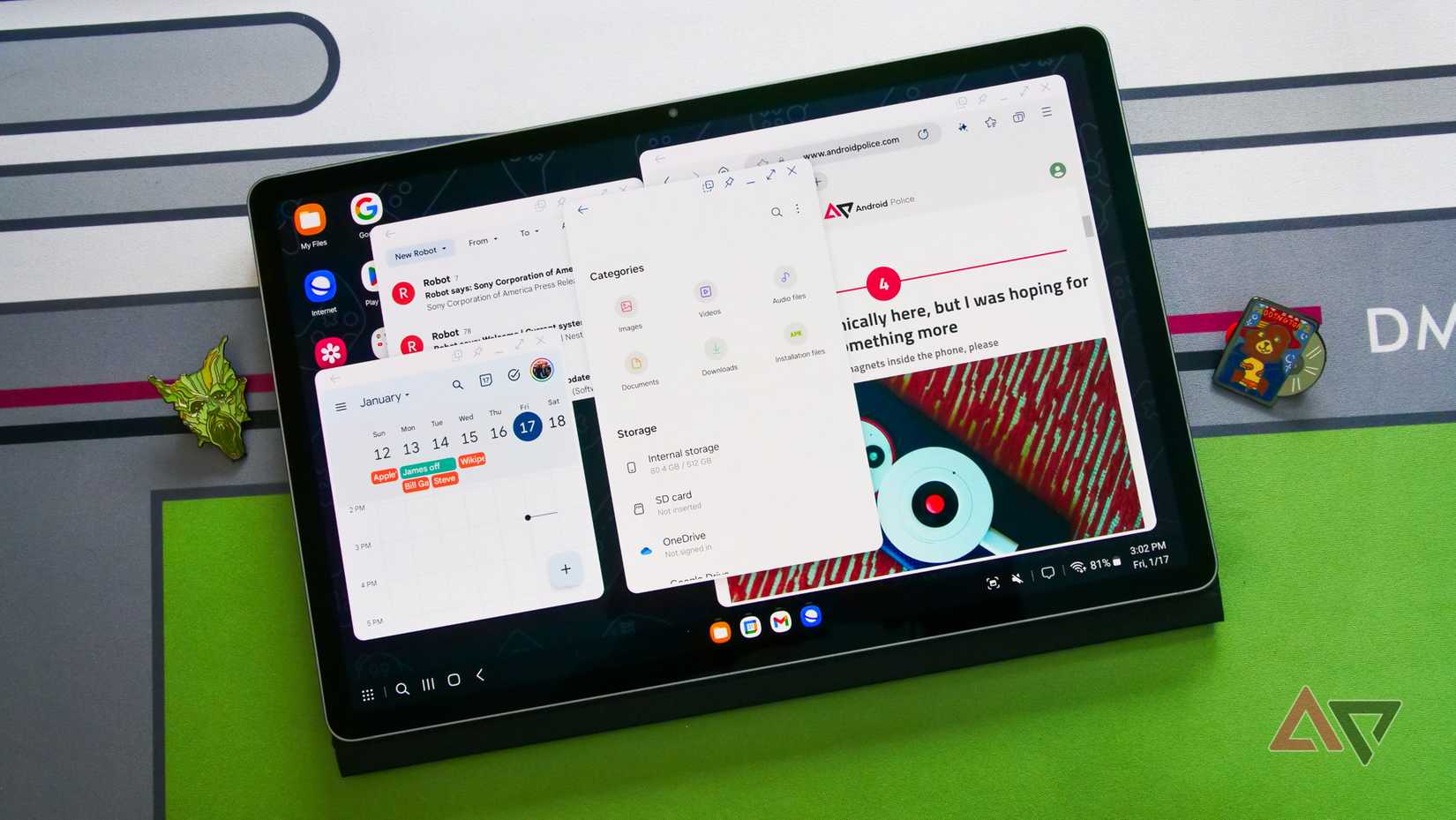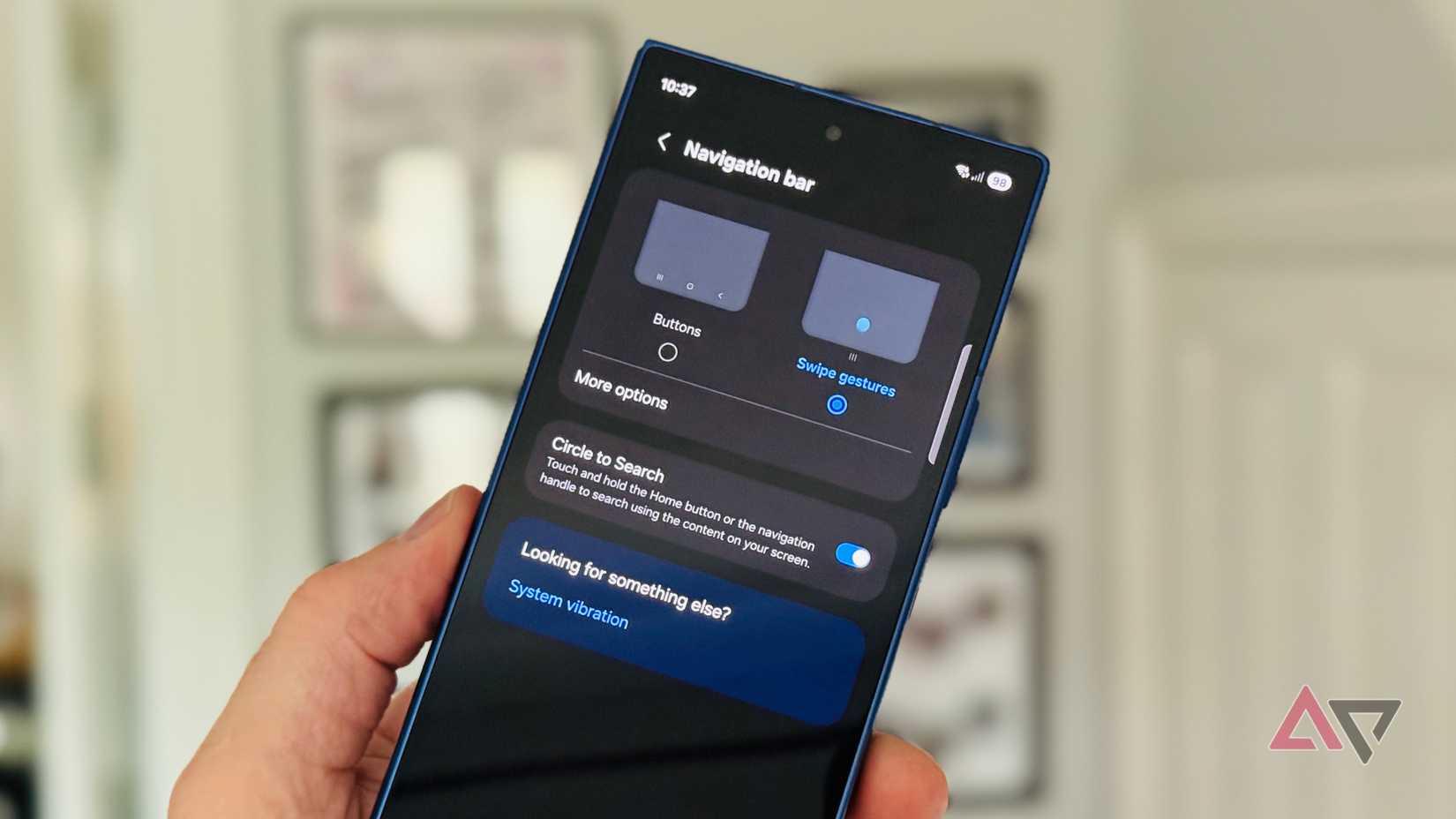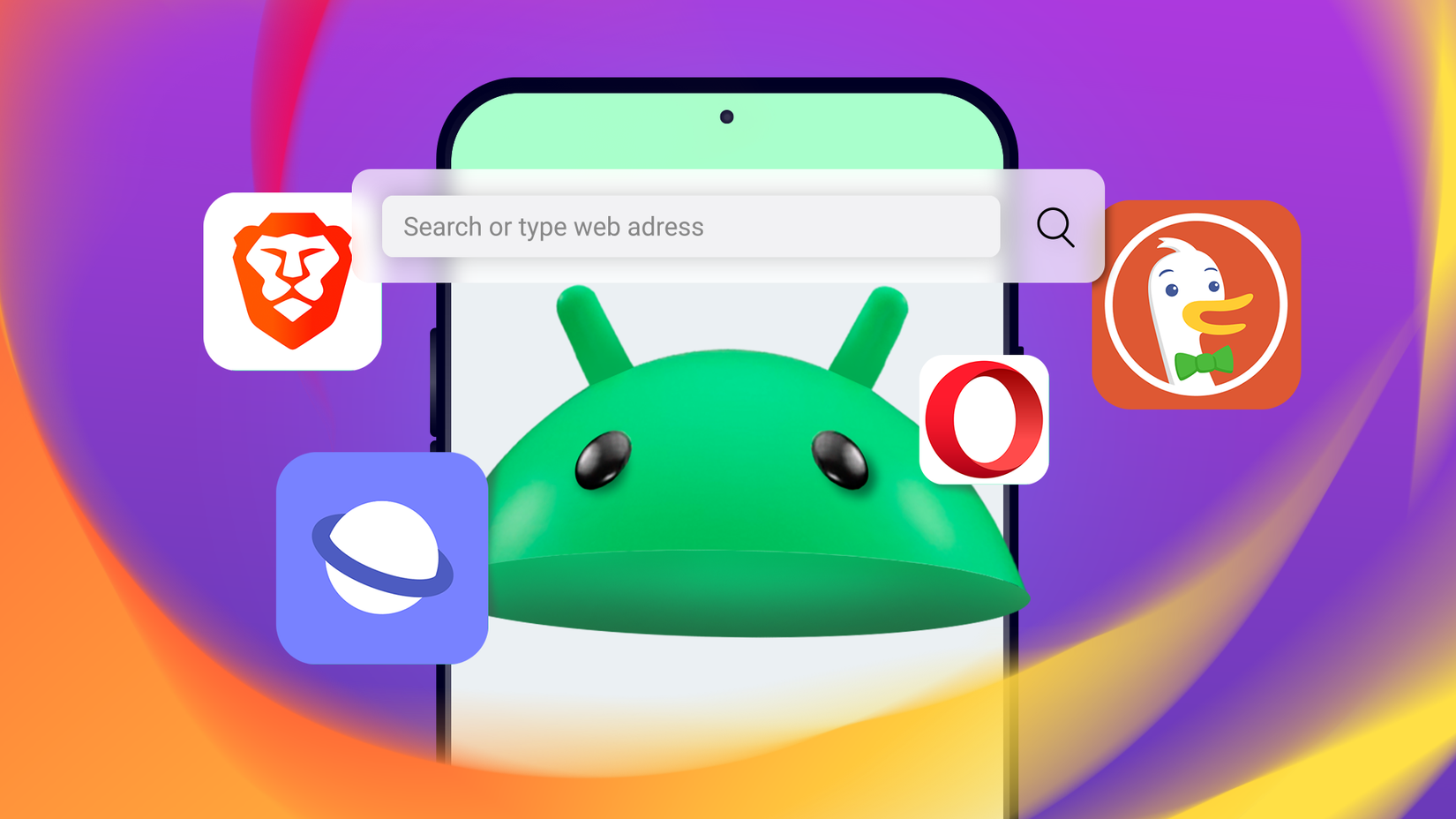I’m at a corner table in a coffee shop. In front of me is a keyboard, a wireless mouse, and a screen filled with a draft, open tabs, and incoming email.
It looks like a premium Chromebook to an onlooker, but it isn’t. I’m working on my Samsung Galaxy Tab. Samsung DeX delivers a desktop-style experience.
The out-of-the-box experience is an impressive feat of software engineering. Yet, for many, it falls just short of being a proper laptop replacement.
The gap shows up as apps that won’t resize, a browser that defaults to mobile sites, and the sense that you’re still on a mobile OS.
I’ve spent hours refining DeX to close that gap. Here are the adjustments that turn a Galaxy Tab from a media device into a work machine I can carry instead of a laptop.
9
Forcing apps to behave like desktop programs
A common frustration for new DeX users is apps opening in fixed phone-sized windows you can’t resize or maximize. That breaks the desktop feel and slows your workflow.
This tweak overrides app restrictions and forces apps to open in resizable windows.
While in DeX, go to Settings > Advanced features > Labs > Multi window for all apps, then toggle it on.
Now, every app will launch in a window you can freely resize, maximize, and snap to the sides of your screen.
8
How to fine-tune your mouse for DeX precision
Your mouse is your primary way of interacting with the DeX interface, so let’s make it perfect. Go to Settings > General Management > Mouse and Trackpad.
Drag the Pointer speed slider until the cursor moves at a pace that feels natural to you. Next, toggle off Enhance pointer precision.
This is Android’s name for mouse acceleration, which makes the cursor travel further the faster you move the mouse.
Turning it off gives predictable one-to-one movement familiar to PC and Mac users and helps with precision tasks like design work and text selection.
If scrolling feels unresponsive, stay in the same menu and adjust the Wheel scrolling speed slider.
7
Matching your keyboard layout to your hardware
Getting an external keyboard to work correctly in DeX can be confusing due to a quirk in Android’s operation.
Your active on-screen (virtual) keyboard app manages the layout and language of your physical keyboard.
To avoid headaches, I recommend using the default Samsung Keyboard as your active on-screen keyboard when in DeX.
While alternatives like Gboard can work, they may fail to handle keyboard shortcuts like Shift + Space.
Next, go to Settings > General management > Physical keyboard. Select your connected keyboard (for example, English (US)—QWERTY) and confirm this matches your hardware.
You can also configure the keyboard shortcut in the main Physical keyboard settings menu.
6
Keeping the taskbar clear and useful
The taskbar is your command center. The default DeX taskbar works but can get crowded and take up space, especially on the tablet screen.
This is where things get a little tricky. This feature changed in recent DeX versions.
On classic DeX, it was a simple right-click on the taskbar to toggle Auto-hide from the context menu.
That option is gone in the current DeX. Auto-hide now depends on system navigation settings and needs a helper app.
To restore auto-hide, use Tweak 7 (NavStar). In the meantime, we can optimize the taskbar in another way.
Like on Windows or macOS, you can pin your most-used apps to the taskbar for instant access.
Open an app, right-click its icon on the taskbar, and select Pin. You can drag an app icon from the app drawer and drop it onto the taskbar.
5
Breaking free from Samsung’s default restrictions with I ❤️ Samsung DeX
I ❤️ Samsung DeX menu within the MultiStar module removes many artificial limitations that Samsung places on the DeX experience.
Samsung keeps these features in an optional app to preserve a stable default, and some options include warnings about increased heat.
Install Good Lock from the Galaxy Store, then add the MultiStar module. Open I ❤️ Samsung DeX to view the toggles.
Turn on High resolution for external displays to output up to UHD/4K (3840×2160) on compatible monitors. This allows native 1440p or 4K output instead of an upscaled 1080p image.
Next, turn on Use more apps at the same time to remove the five-app limit for multitasking.
Finally, activate Automatic relaunch to reopen your last DeX apps when you return. This eases the switch between tablet and desktop modes.
4
Turning phone gestures into desktop shortcuts with One Hand Operation+
One Hand Operation+ adds side gesture handles to make large phones easier to use with one hand.
In DeX, we can repurpose it into a mouse gesture system by setting hot edges for quick navigation.
Install the module first. Set up the left and right handles. You can resize, reposition, or hide them.
Each handle supports six actions: short and long swipes for straight, diagonal-up, and diagonal-down. In DeX, these swipes act like mouse drag gestures.
I set the straight-left swipe to open the task switcher, and a short diagonal-down swipe to close the current app.
A short straight-right swipe switches to the previous app, and a short diagonal-up swipe takes a screenshot.
3
Bringing back the auto-hide taskbar with NavStar
The DeX taskbar is valuable space, and NavStar lets you design it. It customizes Recents, Home, and Back and adds up to two extra buttons for frequent actions.
Install NavStar in Good Lock. Tap New configuration > Button layout > Add button and assign your shortcuts.
Add a Show/Hide taskbar button to mimic auto-hide in the current DeX. This is a fix for the missing auto-hide feature in New DeX.
It adds a small dot to the far left of your taskbar. Double-tap it to hide it and swipe up from the bottom to show it again.
This feature requires you to use button navigation instead of swipe gestures in your main tablet settings.
2
Escaping mobile layouts with the right browser tweaks
Mobile versions of sites break the desktop illusion in DeX. Samsung Internet is the most reliable out of the box.
Go to Menu (three lines) > Settings > Sites and downloads, then check Request desktop sites. It usually persists across sessions.
In Chrome, open chrome://flags, search for Global settings to request desktop site on Android, and toggle it.
I personally use Kiwi Browser, since it supports extensions. With extensions like Bitwarden and Grammarly, Kiwi adds desktop-level features other mobile browsers lack.
Relying on a third-party browser for this behavior shows that DeX’s Android app ecosystem is still a bottleneck.
1
The apps that make DeX feel like a real PC
Beyond the browser, DeX productivity comes from apps built for large screens with mouse and keyboard input. I use Solid Explorer for file management.
Its dual-pane interface makes it easy to drag and drop between folders and cloud services (Google Drive, Dropbox). Samsung’s default file manager doesn’t match this desktop-style workflow.
For photo editing, Adobe Lightroom is a solid choice. It supports resizable windows, smooth mouse wheel zoom, and extensive keyboard shortcuts.
Samsung Notes also stands out in DeX. It is a robust note app comparable to OneNote or Evernote, with a large-canvas interface, full S Pen, and keyboard support.
Together, these apps make DeX feel like a complete desktop environment. The Google Office Suite is another natural fit for DeX, but I prefer the cloud versions.
Turning a Galaxy Tab into a laptop replacement
And there you have it. We’ve journeyed from a standard Galaxy Tab to a personalized, productivity machine. We forced every app to play by desktop rules.
I invite you to try these tweaks and rediscover the potential of the device you already own. Your next ultrabook might be the tablet on your coffee table.