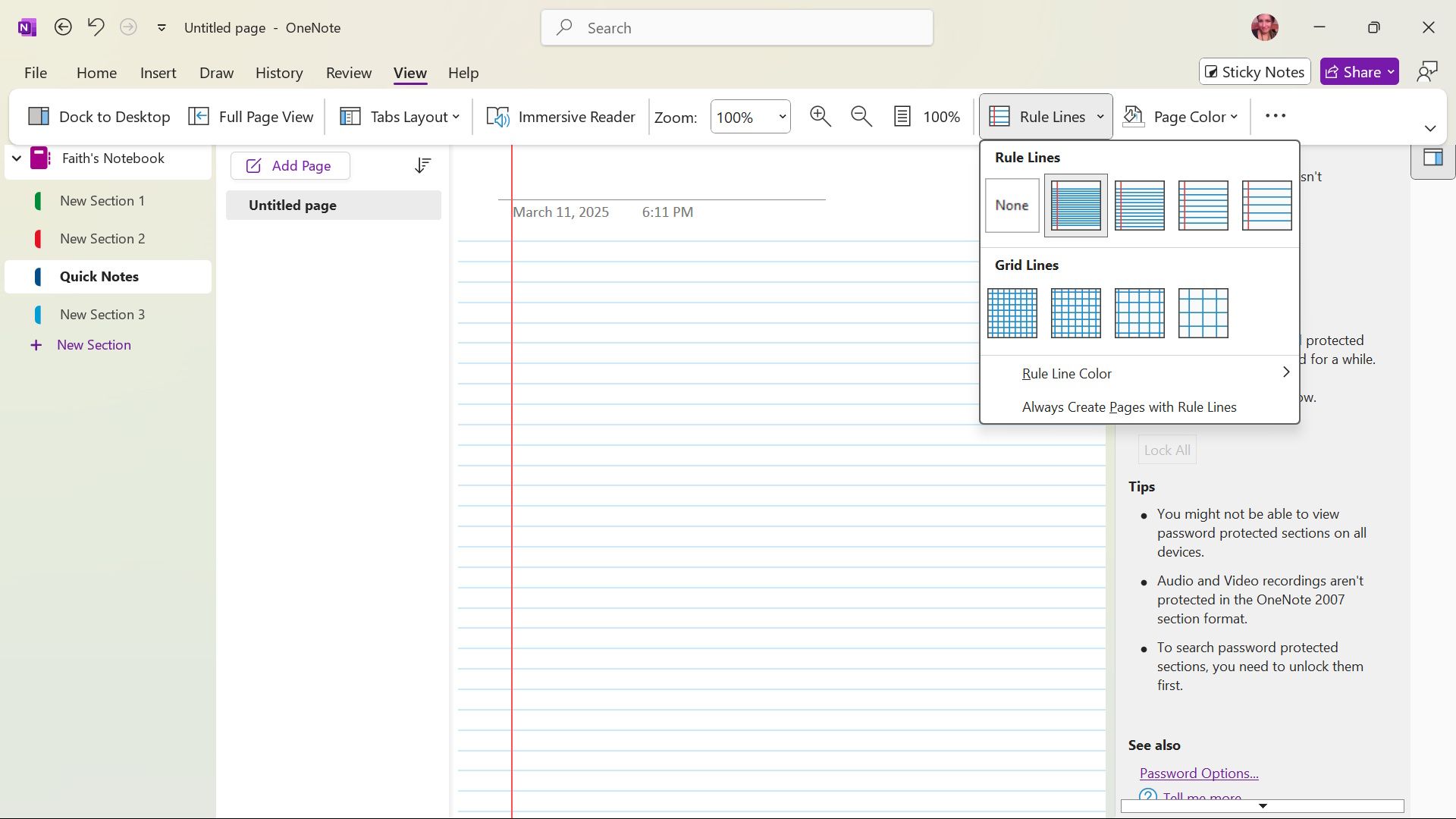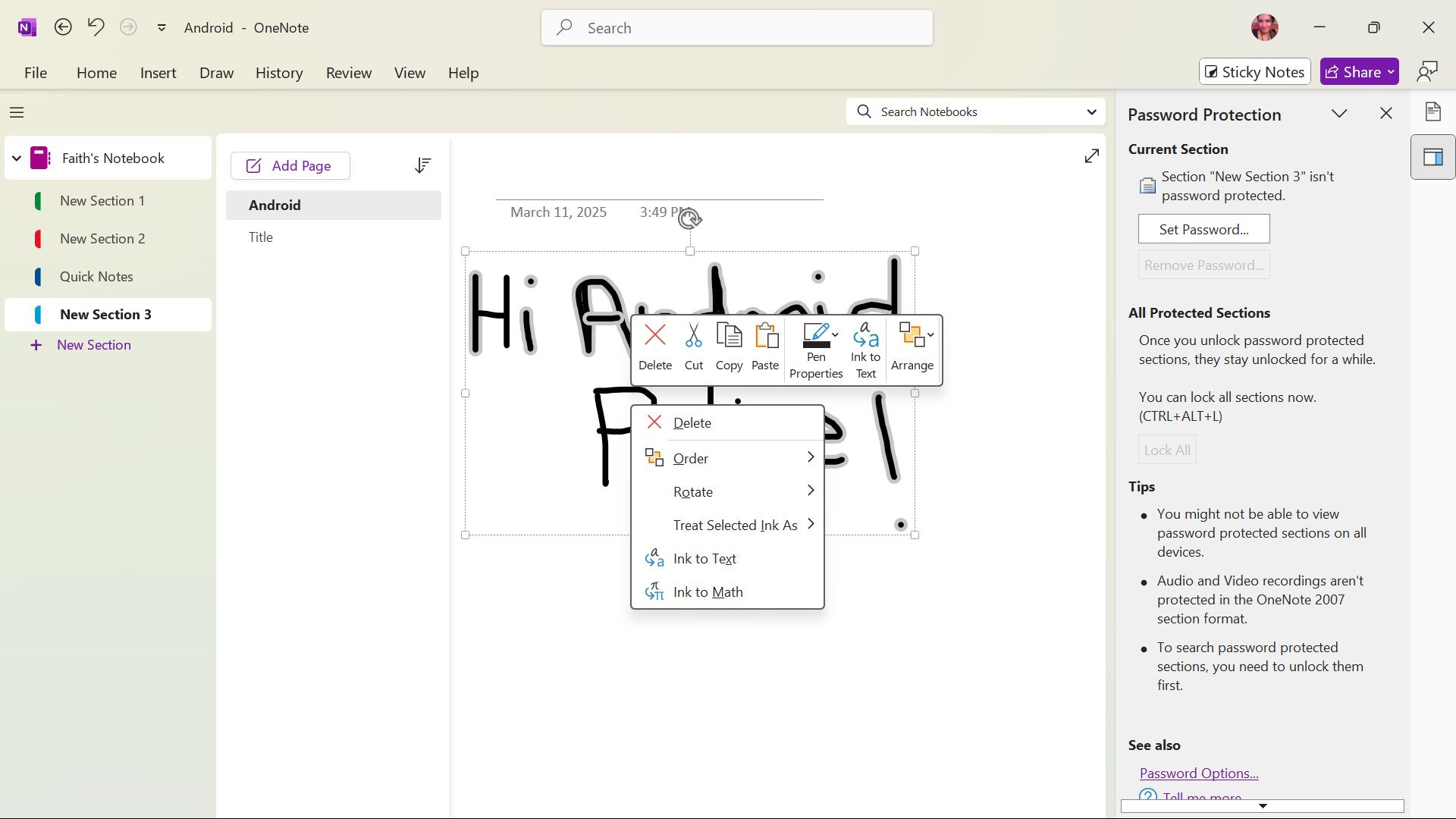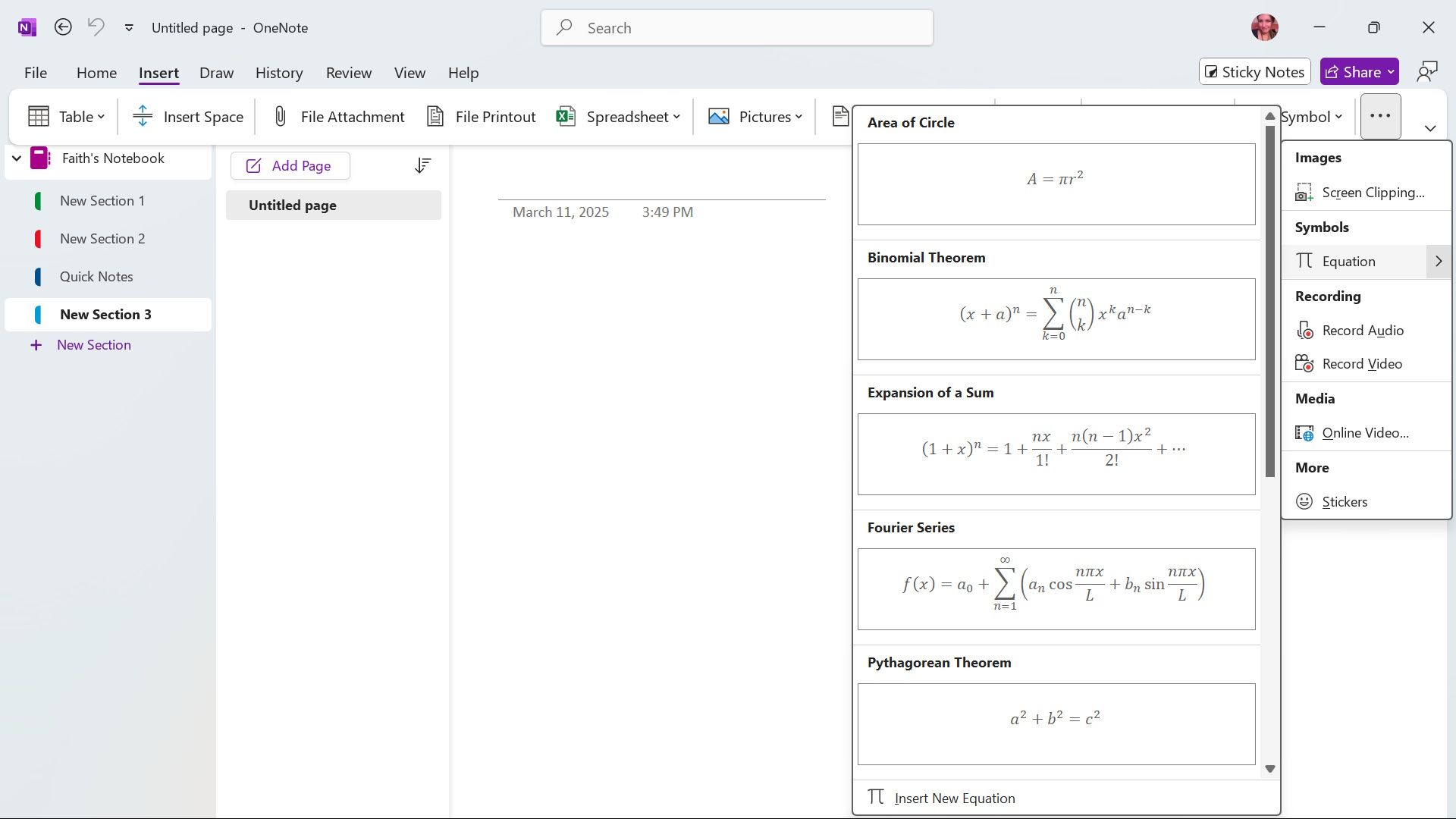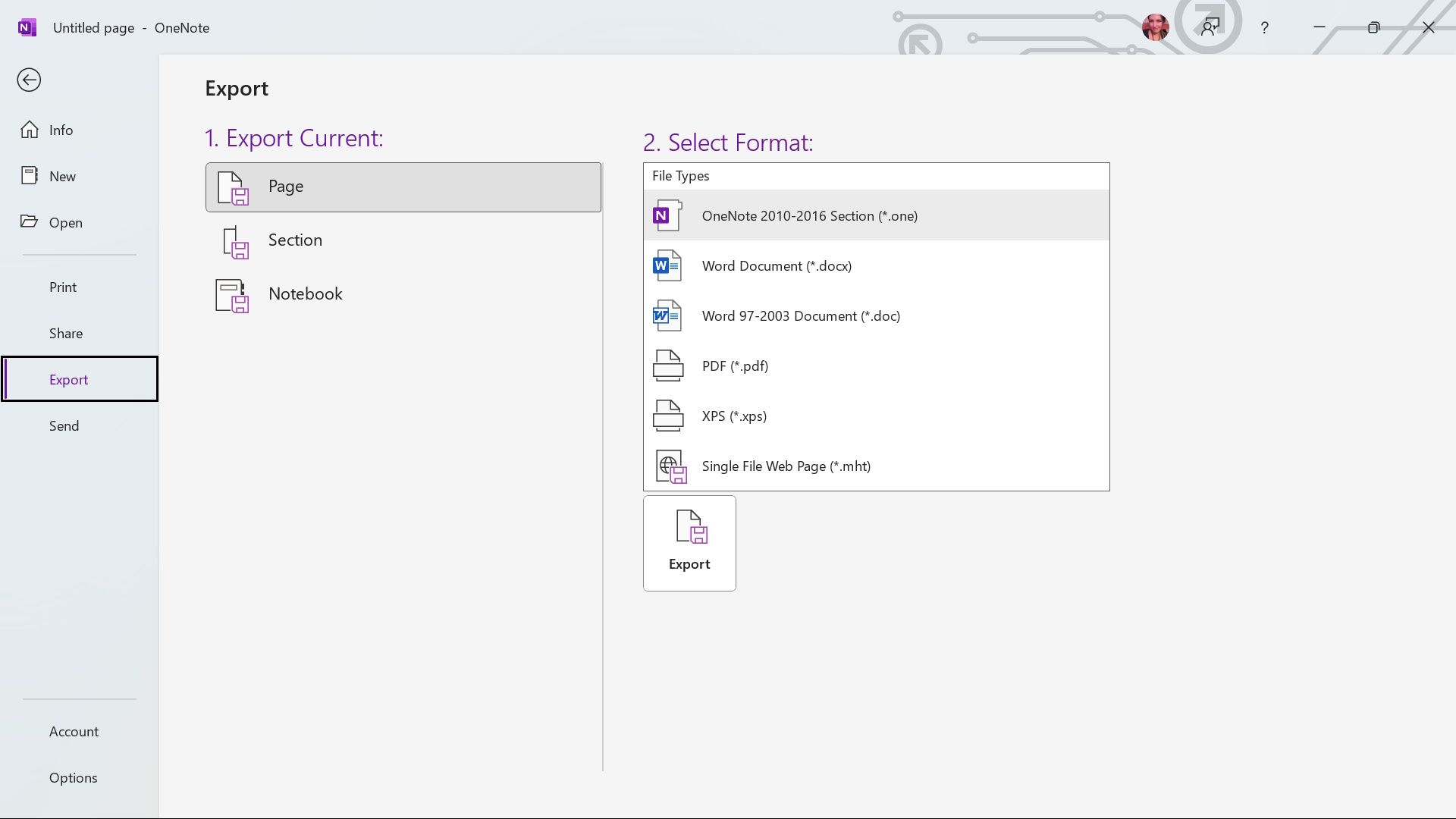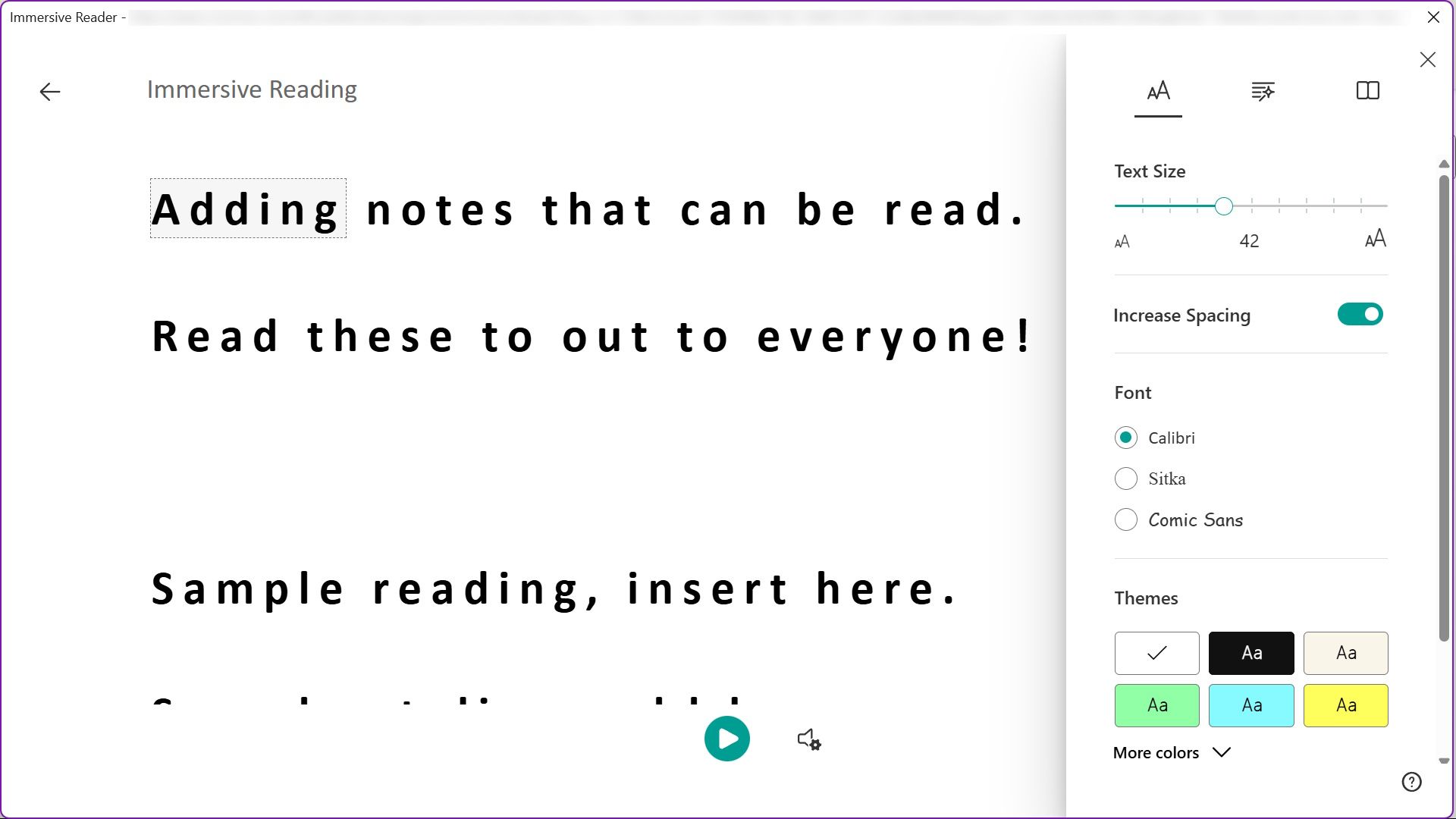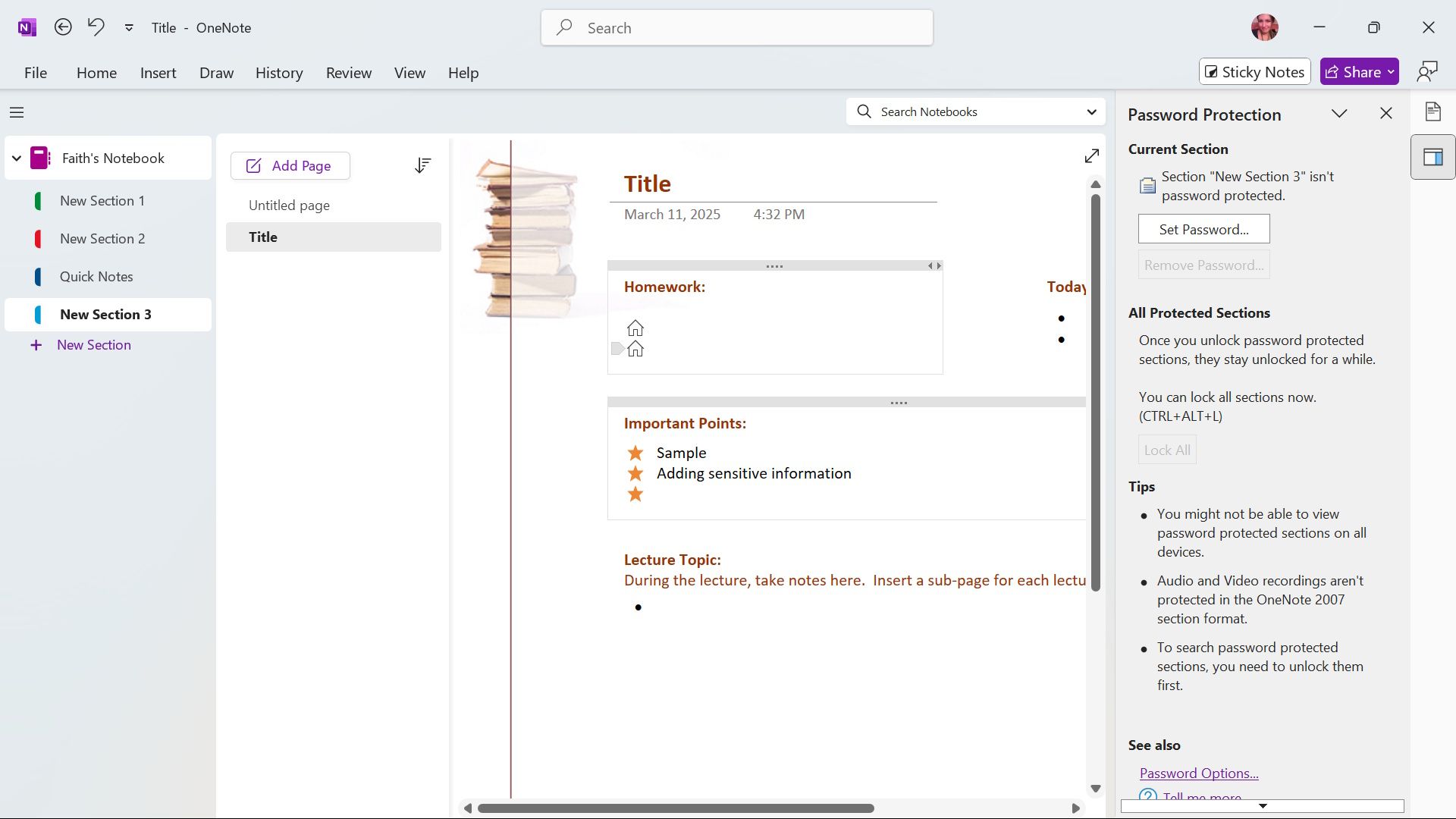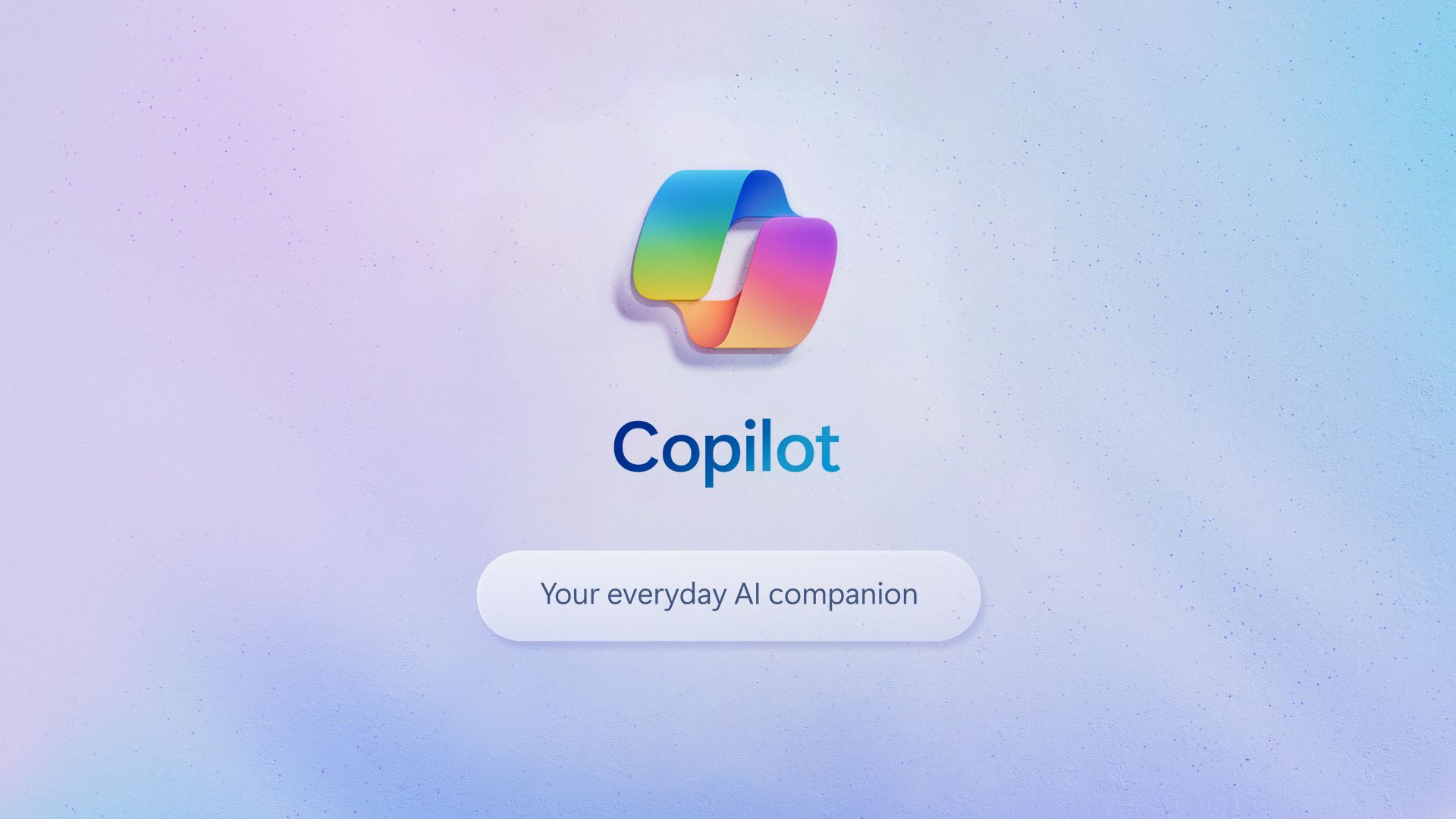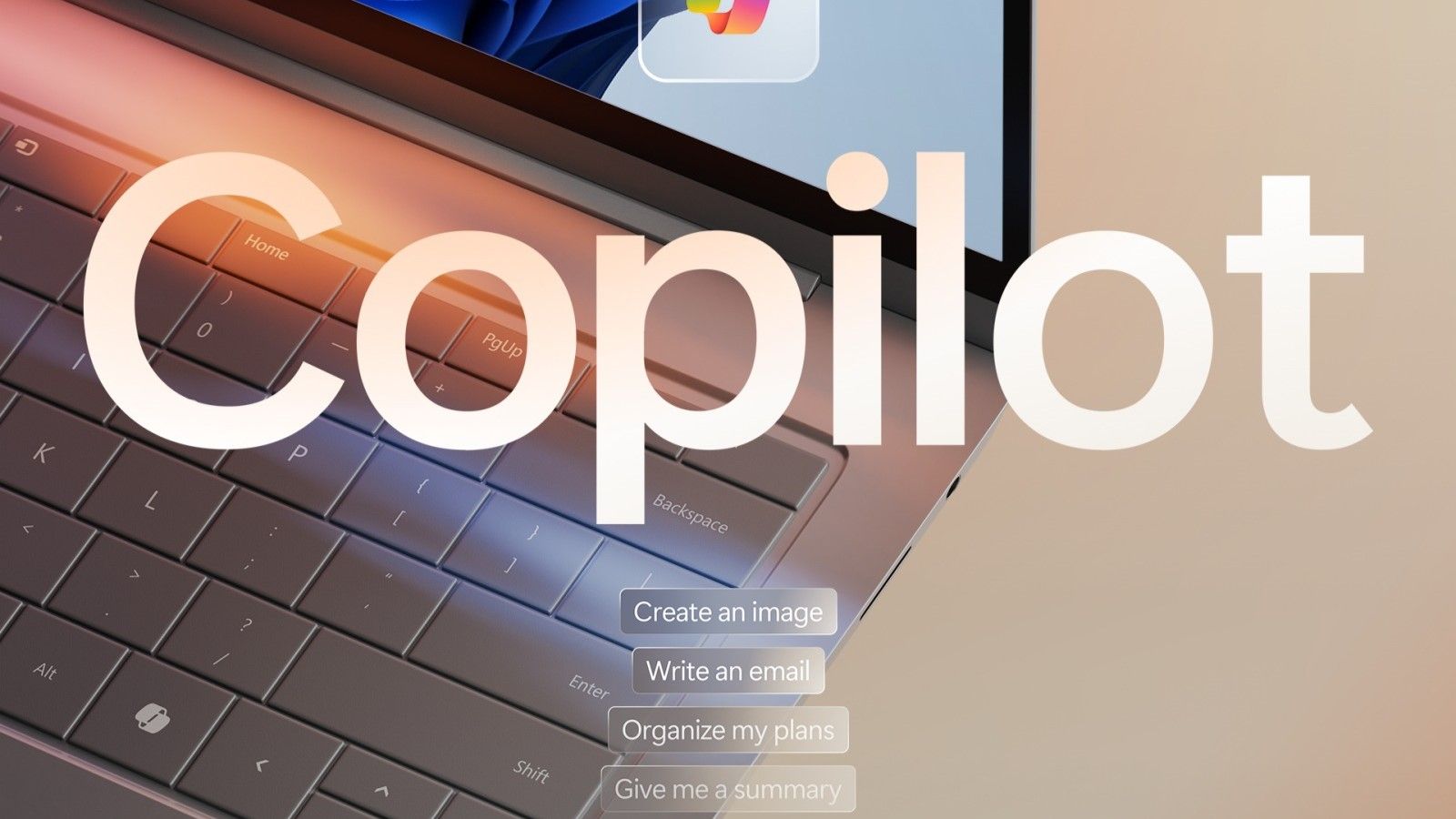Microsoft OneNote is known for its extensive and flexible note-taking features, including page interlinking, audio file transcription, and template support. OneNote does a lot to supercharge your productivity, plus it’s free and widely available through the web, Android/iOS app, and Office/Microsoft 365. It’s easy to access and simple to use.
Though OneNote is far from the only popular note-taking app out there, many users who depend on Google may opt for Google Keep and Google Docs. The latter two options are especially popular on Chromebooks due to their high Google integration. With the competition for being the best digital canvas for jotting down your daily agenda and lectures, is OneNote worth your time after two decades since its release? We’ve rounded up the best OneNote features we wish other primary competitors would adopt.
Related
6 missing Google Keep features that I find hard to ignore
My favorite note-taking app is missing a lot
8
Save Outlook items
Retrieve email information from your notebook
Previously, OneNote had a built-in Save Email feature. It lets you save and draft emails by setting up an email address containing me@onenote.com. Emails sent to that email address are then sent to the default location you set (selecting the notebook). However, this feature is being replaced by Outlook (which requires an Outlook account). The feature brings essential email messages and meeting invitations from Outlook into your notes via the Send to OneNote feature. It’s a nifty feature that lets you work through emails in one place rather than going back and forth between applications.
By the end of March 2025, the Save Email feature (me@onenote.com) will be replaced by the Send to OneNote feature.
7
Custom paper style
Create the perfect layout for your notes
It’s a simple feature, but it is also one that can improve the typing experience. OneNote has custom paper styles from which you can choose. You can select a blank canvas resembling a plain sheet of paper or use grids and ruled lines. It’s helpful to toggle between the styles if you are working on hand-drawing figures within your notes, as sometimes, using lines can be more beneficial than working with blank pages.
6
Handwriting-to-text conversion
Turns handwriting into editable and searchable text
When it comes to handwriting-to-text conversion, both Google Docs and Google Keep fall short (Google Keep’s handwriting mode is still in development, and right now, the workaround to add text is from the images/Grab image text feature). For Google Docs, you need to use the Google Drive OCR to convert handwritten notes to text. Google Keep’s workaround works well with finger doodling, but the experience is still lackluster. But if you want a proper, easy-to-use handwriting conversion feature, this is where OneNote excels.
OneNote provides a way to convert handwritten notes to text via the Lasso Select tool (Draw tab) to access Ink to Text. Of course, the accuracy still varies with tools like this, so it won’t always be perfect and would depend on your handwriting.
5
Supports mathematical functions and calculations
Simple to integrate and apply
Microsoft’s note-taking app sometimes does more than we ask for. We wish Google would implement this more with Google Keep and its all-around document app. However, it seems like Google plans to separate the different apps and limit their capabilities. OneNote has more math support than Google Keep and Google Docs. Though Google Docs does have a handy equation editor that you can insert, Google Keep does not.
OneNote has two features that help with mathematical functions. The first is an equation editor that lets you select symbols or structures. The second is the math assistant tool. The only caveat of the math assistant tool is that this is a premium feature, so you can only use it if you have an active Microsoft 365 subscription for Enterprise or Education. You can use OneNote’s math assistant to help you solve simple math problems or have it use step-by-step guidance to help you get the answer. It’s a cool feature, especially for homework help, but the barrier to accessing such a helpful tool is a bit high, given that it is not available for personal, free accounts.
4
Adds multiple export options
No need for third-party converters
One feature that Google Keep lacks is better file type support. In comparison, OneNote provides great support for different file types when exporting. On the other hand, Google Docs doesn’t have this issue, as Google seems to push Google Docs as the primary document platform. But that’s likely why Google Keep loses out on basic features like exporting notes into PDF, while OneNote doesn’t.
In OneNote, you can export any notebook into a PDF or Excel sheet without converting it into Word (or copying and pasting OneNote’s contents into Word and using Word to convert it) while also supporting web pages. You can also do this for the entire notebook, section, or even on a designated page. You can easily pick and choose which part of a notebook you want to send off without worrying about managing a large file (it allows you to avoid creating a new notebook to isolate specific sections).
3
Immersive Reader
Improve readability with ease
One unique feature found in Microsoft applications is Immersive Reader. It reads the text out loud and customizes it, including the background color, font, and spacing. Immersive Reader goes beyond accessibility; it also has tools to help improve grammar and pronunciation (by breaking up the syllables) and translation capabilities.
Immersive Reader also has a built-in reading coach to help you practice reading aloud while reporting on your reading speed and accuracy. The idea is to increase readability, which goes above and beyond what you’d find in a standard note-taking app — though fantastic when you’re using those apps for presentation or meeting preparations. Note that Google Keep does have an Add Voice lines feature to your notes, which is also fun to work with.
2
Password protected notes
Only authorized users can view specific note sections
OneNote does support password protection for locking down your notes. This is another feature that Google Keep sorely needs. Users have also requested it for years, but Google won’t implement it. Moreover, Google Docs doesn’t have a way to password protect your notes. This makes adding sensitive information a risk that is generally not worth taking. Plus, it only adds extra worry when your device is being shared.
OneNote has a password protect feature built directly into the platform. But it isn’t perfect; it only works with sections rather than the whole notebook. Still, the implementation is there and much better than not having anything natively built in. We need more ways to hide information we don’t want others to see, which is why we appreciate this feature.
1
Microsoft Copilot
Enhance productivity even further with AI capabilities
Google Workspace apps rely on Google Gemini, but it isn’t always free, and some features require a Google One AI Premium plan to use. Microsoft Copilot excels at productivity and is free with limitations (not free in OneNote), and that’s partly because Microsoft has been so focused on integrating it inside Microsoft Office and Windows (especially on Windows 11).
Copilot provides some helpful features to OneNote. These include detailed summarization, task list generation, and ideation. You can even use it to help rewrite your notes. All of these features enhance OneNote without being a direct replacement for what it already has, which is what we’d ideally like to see more of from AI integration going forward.
Deciding which note-taking app is for you
You may have already realized that Microsoft OneNote is the happy medium between the two options. Google Keep focuses on simplicity (it is like a digital sticky note app). When you try to jot down a quick address or a phone number, Google Keep makes this quick and easy, especially if you are primarily doing this while on the go. On the other hand, if you are a student who focuses on unstructured digital note-taking but with a bit more tools, OneNote is a great option.
For the average user, Google Docs isn’t even considered a note-taking app/platform. It’s more akin to Microsoft Word, which provides many helpful tools for collaboration and document creation. Plus, Google Docs is the most structured of the other two (especially with the formatting options). So it all comes down to your needs and which app/platform you’d use for your notes, so you can’t go wrong with any of these picks.