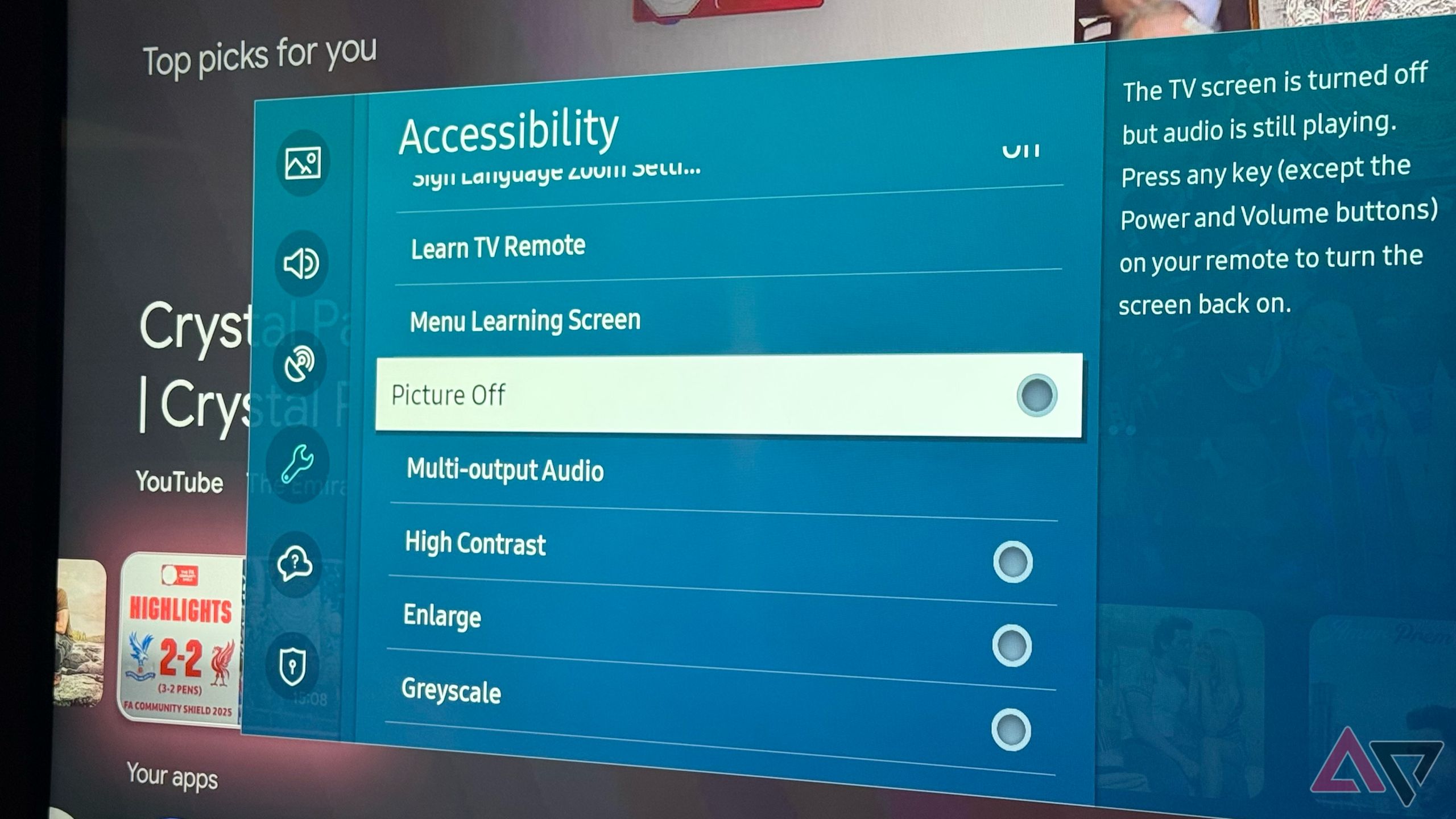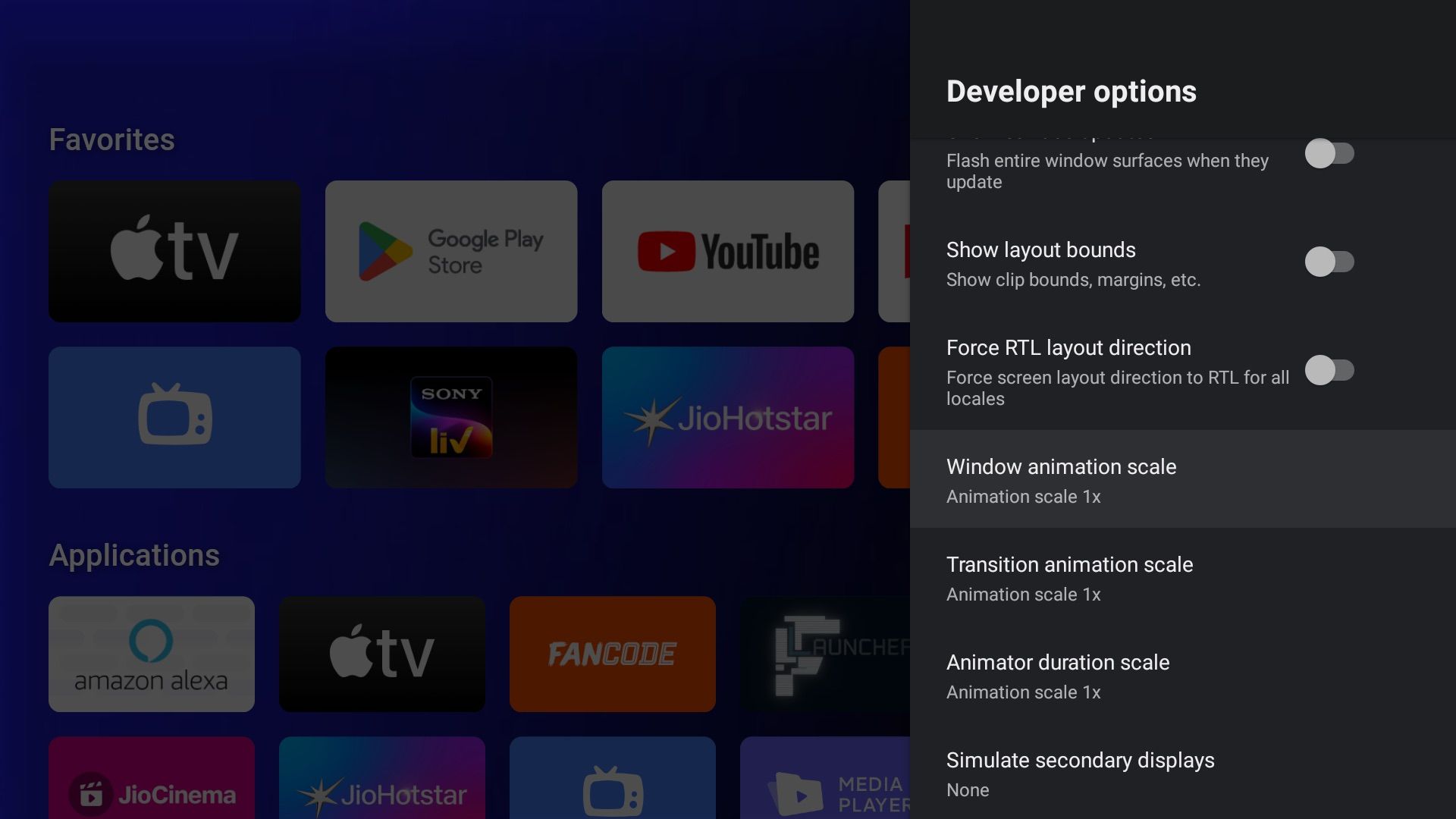Streaming TV shows and movies on smart TVs has become far easier thanks to the wide range of smart TV apps available today.
However, the experience isn’t the same for all of us. Many users may have visual, hearing, or motor impairments that make navigating menus or enjoying content more challenging.
Thankfully, both Google TV (Android TV) and Samsung smart TVs come with various accessibility features that can make the experience easier, more comfortable, and more inclusive for all.
Here are seven smart TV accessibility settings worth trying (and how they can help you get the most out of your TV).
7
Turn on closed captions for clearer on-screen dialogue
Makes following shows and movies much easier
Many users like to read what they’re hearing. If the audio isn’t clear, if you have trouble hearing, or if you don’t understand the accent or language well, closed captions can help.
On most Google TV and Samsung Smart TVs, you can also configure how captions appear on your screen by adjusting the font, size, and color to make them easier to read.
On Google TV, you can enable closed captions by going to Settings > System > Accessibility > Captions. On Samsung Smart TVs, go to Settings > General > Accessibility > Subtitle Settings.
In apps like Netflix and Amazon Prime Video, you can adjust closed caption settings in the app’s media viewer.
6
Let the voice guide help you navigate with ease
Your TV can read everything out loud for you
If you have trouble reading small text or if reading on-screen text feels like a chore, a voice guide can make life much easier.
This feature reads aloud what’s selected on screen, such as menu options and settings. It also explains the selected item and what actions can be taken. When turned on, you can move around your TV without squinting at the display.
On Google TV, activate this by going to Settings > System > Accessibility > TalkBack and turning on the toggle. TalkBack shows a green border around the selected option to make it clear what’s being read aloud.
You can also configure settings like speech rate, verbosity, and volume.
A similar option is available on Samsung Smart TVs, though the process is slightly different. Go to Settings > System > Accessibility > Voice Guide Settings and turn on the toggle. Here, you can adjust settings such as speech rate, pitch, and more.
5
Magnify menus and text for clearer viewing
Bigger text means less strain on your eyes
Unlike Android smartphones, which make it easy to adjust display text size and font, that option is not always available on smart TVs.
Thankfully, you can turn on a setting that makes the selected item on screen slightly larger, which can be very helpful if you have trouble reading small text.
On Google TV, you can activate this by going to Settings > System > Accessibility > Text magnification. When turned on, when you hover over an area, a dedicated window at the top or bottom displays the selected text.
If you own a Samsung smart TV, go to Settings > General > Accessibility > Zoom menus and text to enable this feature. When turned on, hovering over a menu item slightly magnifies that area.
On Samsung TVs, this feature enlarges menu text without affecting the rest of the picture, while Google TV’s feature lets you magnify specific areas of the screen. I prefer Samsung’s implementation.
4
Switch to grayscale mode for less strain
Great for late-night viewing or for those with light sensitivity
Sometimes, viewing bright, colorful text can be straining on your eyes when using a smart TV, especially at night.
Google TV and Samsung Smart TVs offer display settings that can grayscale the entire display, making it easier on the eyes. This mode not only reduces eye strain but can also help if you have difficulty reading text or are sensitive to light.
In grayscale mode, the display removes all color, giving the screen a black-and-white appearance, just like old times. On Google TV, you can enable it by going to Settings > System > Accessibility > Greyscale mode and turning on the toggle.
However, not all Google TVs support this feature. Most Google TVs released in or after 2024 support this feature.
On the other hand, most Samsung TVs, including models from 2020, support this feature. Enable it by going to Settings > General > Accessibility > Grayscale.
It’s worth noting that on both TV platforms, you’ll need to enable it manually each time, as there is currently no option to schedule it.
3
Try Samsung’s picture-off mode for audio only
Perfect when you just want to listen without glare
This one is exclusive to Samsung Smart TVs, but definitely worth mentioning.
Most smart TVs also come with great speakers, but there are times when you just want to stream YouTube Music or cast audio to it with the display turned off.
This isn’t possible on Android TVs yet, but Samsung TVs include a Picture Off mode that turns off the display while keeping audio playing.
It’s perfect for times when you want background audio without the distraction of the screen. Plus, it also helps save power.
On Samsung Smart TVs, you can enable this by going to Settings > General > Accessibility and turning on Picture Off mode. The screen turns off while the audio continues. To exit this mode, press any key on the remote.
2
Turn off animations to reduce on-screen motion
Helps avoid dizziness and motion discomfort
With improved hardware and software optimizations on smart TVs and streaming devices like the Google TV Streamer, animations have started to look smoother.
If you experience issues with motion or prefer to turn off animations on your Google TV, it is easy to do so.
First, enable Developer Options by going to Settings > About and tapping the Android TV OS Build seven times. Then go to System > Developer Options and set Window animation scale, Transition animation scale, and Animator duration scale to Animation off.
This will disable all non-essential animations on your smart TV that are purely for visual effects. It can also reduce GPU load and make apps and menus load faster.
1
Unlock more powerful shortcuts with third-party TV apps
Go beyond the built-in tools
Being based on Android, Google TV offers loads of apps and features. While the built-in accessibility settings cover the basics, third-party apps can take things to the next level.
For example, I use the Button Mapper app on my Google TV to reassign the physical remote buttons for shortcuts like opening a specific app or taking a screenshot, something that isn’t possible through the default accessibility settings.
The app offers plenty of other customization options, and there are even more tools like this on the Play Store that can help you speed up tasks or launch shortcuts more efficiently.
These settings can improve your TV experience
These are some of the accessibility features that can help you get more out of your smart TV. These features can be useful for all viewers, regardless of their needs.
Plus, there are many other ways to further improve your smart TV experience for free.