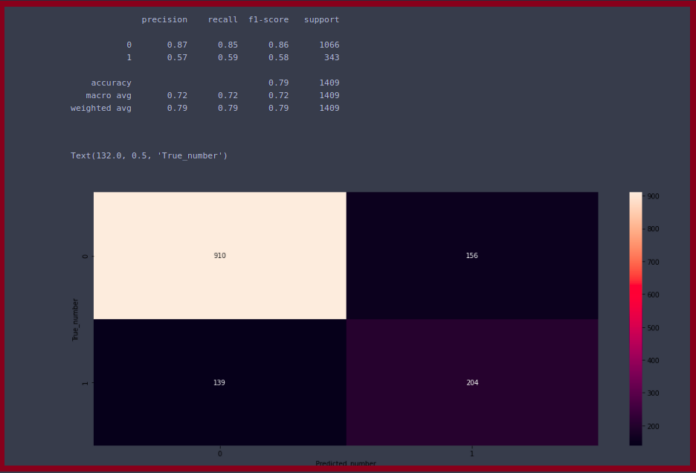Your Samsung Galaxy phone is one of the most powerful cameras ever made, but most people only scratch the surface of what it can do.
If you are still relying on the default settings, you are missing out on features that can instantly elevate the camera experience and turn your pictures from blurry snapshots to stunning works of art.
Let’s cut through the noise and talk about the essential Samsung Camera tricks that will fundamentally change the way you take photos.
Adding camera modes as shortcuts
This is one of those quality-of-life improvements I wish I had known about sooner.
While Samsung gives us a massive toolbox of shooting options like Pro, Pro Video, Food, Macro, Slow-mo, Super slow-mo, Director’s view, and more, they are all hidden away under the More menu in the Camera app.
Before I learned this trick, I was constantly tapping More, scrolling, and wasting time.
As a total foodie, I use the dedicated Food mode all the time to get that perfect color pop and creamy background blur for my dishes. Likewise, I love experimenting with Super slow-mo.
Here’s the secret: you don’t have to go to the More menu every time. You can completely customize the main ribbon of modes that appears right below the shutter button.
Just head to the More menu, select Edit, and use drag and drop to place your favorite camera modes at the bottom.
Using Camera widgets
This is the ultimate time-saver, especially for the modes you use consistently, like Macro or Pro mode.
I used to waste precious seconds opening the camera app and swiping over to a relevant mode. But I discovered that Samsung lets you place a dedicated camera widget right on your home screen.
Here’s how I use it: I take a lot of close-up Macro shots, and I always want those to look consistent. I simply press and hold on my home screen, select widgets, find the camera options, and drag out a shortcut.
The best part is the customization: you can give it a specific title like Macro Magic, select a specific mode, and even choose a background image. I used one of my favorite super-detailed close-ups, so it acts as a visual reminder.
Now, instead of three steps, I have a massive button on my home screen. One tap on Macro Magic, and the camera instantly opens in the Macro setting, ready to shoot.
If you have a specific setup you use for food, portraits, or even just quick videos, this widget hack is a game-changer for speed.
Scanning and adding text to notes
One of the biggest time-sinks used to be seeing important information — like a phone number on a business card, a paragraph in a textbook, or key bullet points on a presentation screen — and having to type it into my phone.
Samsung camera has a brilliant, built-in feature that acts like a lightning-fast OCR scanner.
I open the Camera app and point it at the text I want to capture. Almost instantly, a little yellow T icon appears on the screen, indicating that the camera has detected text or a document.
I can select the text I want to copy and immediately paste it into a new note in the Samsung Notes notebook.
This completely cuts out the friction of typing. I use it for saving recipes, digitizing receipts, or quickly grabbing meeting agendas.
It turns my Samsung camera into a highly productive text-capturing machine.
Using Camera Assistant via Good Lock
If you haven’t tried Samsung’s Good Lock app, you are missing out on the biggest power-user upgrade for your device.
The default Camera app is great, but the Camera Assistant module unlocks features that feel like they should have been there all along.
The feature I wish I’d known about most is the Quick Capture mode. Like many of you, I constantly struggle with blurry photos of kids, pets, and anything moving quickly.
Standard auto-mode often prioritizes a clean image over a fast shutter speed, leading to motion blur.
By installing Camera Assistant, I can toggle on Quick Capture. This changes the camera’s processing priority to favor speed and reduces the lag between pressing the shutter and actually taking the picture.
I highly recommend spending some time with the Camera Assistant app from Good Lock.
Setting up Watermark for my images
For the longest time, I thought putting a watermark on my photos required an extra editing app.
Turns out, Samsung has a fantastic, highly customizable Watermark feature built into the Camera settings, and it’s one of the easiest ways to protect and brand your work.
You don’t have to settle for just the phone model name. I was surprised to find that I can edit the text to say whatever I want: my name, social media handle, or my personal blog’s name.
Beyond the text, I get total control over the presentation. I can change the font and even make adjustments. It’s such a simple setting to activate in the Camera settings menu.
Setting up a routine for the Camera app
This is the ultimate ‘set it and forget it’ productivity boost, and it’s why I love the deeper customization options Samsung offers.
I realized whenever I open my camera, I always have three problems: the screen is too dim for shots, a notification pops up, and I can’t view my captured shots in landscape mode since auto-rotate is off.
So, I built a custom routine that triggers when I launch the Camera app. In terms of actions, I have set three conditions: the screen jumps the brightness to 80%, enables the DND mode, and switches on auto-rotate.
The moment I close the Camera app, the routine automatically reverts my phone back to its normal settings.
It’s a seamless way to guarantee I have the perfect shooting environment every single time.
The burst shot trick
This is the fastest trick I know for dealing with movement, whether it’s a kid jumping, a dog shaking water off its fur, or just trying to catch the perfect expression on someone’s face.
The solution is a burst shot, and the trick is using the simple swipe-down gesture on the shutter button.
Most people tap the shutter, but if you quickly tap and swipe down the shutter button downwards, your Samsung will fire off a rapid-fire sequence of shots.
When you are done, you can easily go into the Gallery, select the Burst Shot group, and pick the best single image to keep, deleting the rest in the process. It completely takes the stress out of action photography.
Stop taking bad photos
It’s incredible how many powerful features are tucked away inside the standard Camera app.
The best part is that you don’t need a fancy new phone or complex software to see a massive improvement, just these simple setting adjustments and techniques.
The whole point is to make your mobile photography journey easier and your results much better.
What are you waiting for? Apply these tricks on your Galaxy device and transform your next batch of photos from forgettable snapshots into gallery-worthy images.
The sheer level of customization and Samsung’s slight preference for saturated images are some of the reasons why I prefer its camera experience over Google’s.