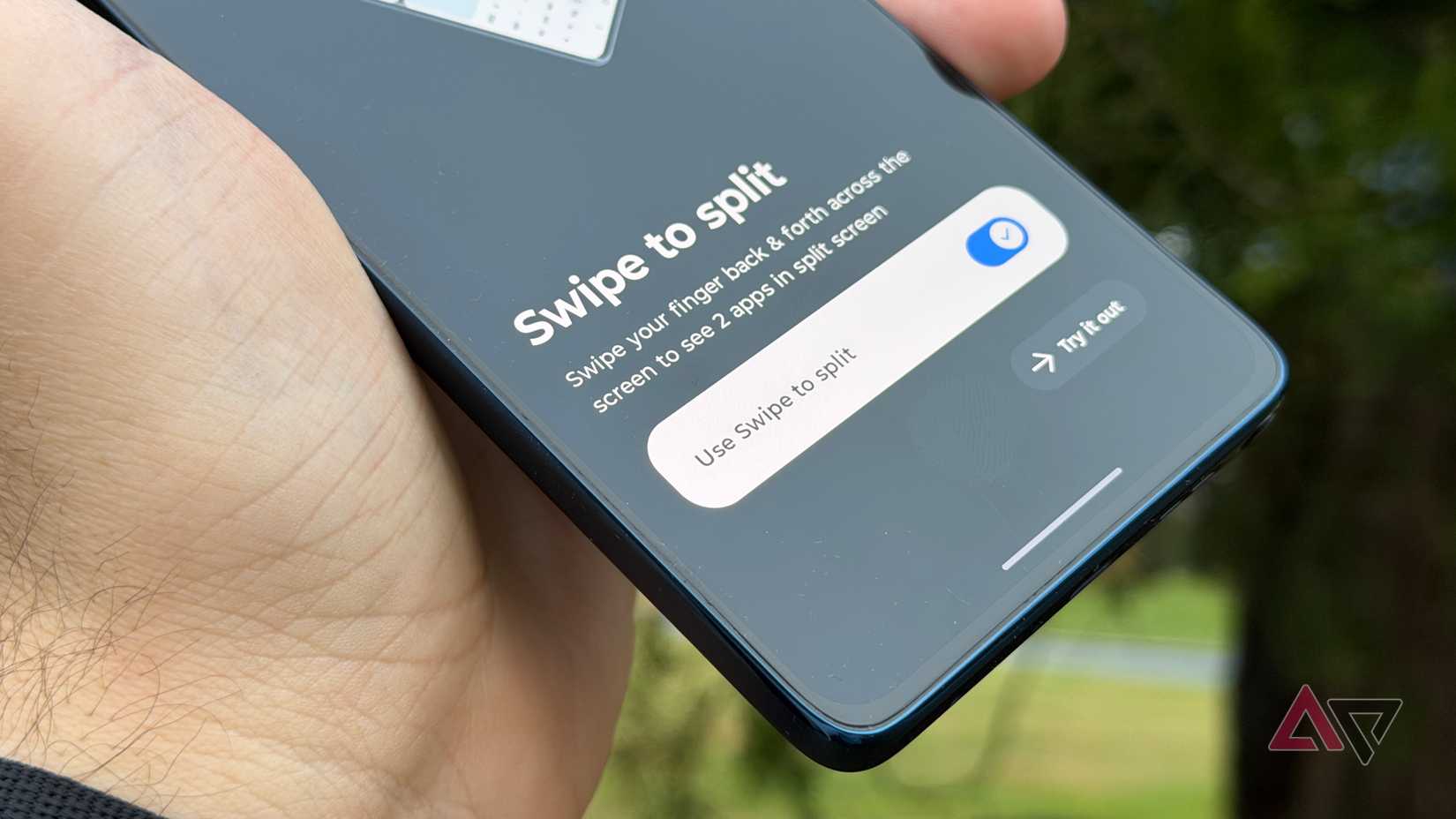When it comes to the best Android smartphones in the US, the brands we mostly talk about are Samsung, Google, OnePlus, and Motorola. These Android makers take their own approach to modifying Android for their phones.
Google opts for a stock-like experience on Google Pixel phones, while Samsung relies on a heavily modified skin called One UI. Similarly, Motorola phones come with its own Hello UI, which is a slightly tweaked version of stock Android with a few useful additions on top.
I recently dug through the settings of my Motorola smartphone to tweak a few things, and it completely changed how I use my phone. Here are some of the settings I changed, and ones you might want to consider, too.
Use overcharge protection to protect your battery
This simple setting helps your Motorola phone stay healthier for longer
Most Motorola smartphones offer decently fast charging speeds, and even the new Moto G phones support up to 30 W fast charging.
While fast charging is great, you still want to keep the battery healthy for good backup and an overall safe experience.
Motorola’s Hello UI includes a helpful overcharge protection feature that keeps your battery healthier for longer.
It limits how your phone charges overnight and prevents it from sitting at 100% for hours, which is one of the main reasons lithium-ion batteries degrade faster.
When this feature is activated, it ensures your phone does not charge past 80% regularly, which is the safe limit for a smartphone battery, but occasionally charges to the full 100% to calibrate it.
You can enable it by going to Settings > Battery > Overcharge protection and turning on the toggle for Use overcharge protection.
While you are in battery settings, enable the battery percentage so you know exactly how much charge your phone has left.
Set different volume levels for every app you use
Control sounds individually using multi-volume
Another Hello UI feature that I stumbled upon and wish every Android phone maker would adopt is the Multi volume feature on Motorola phones. This feature lets you preset different volume levels for different apps on your device.
For example, I have set mid to full volume levels for apps like YouTube and Netflix, while for apps like X, I have set it to mute since I usually do not watch videos there.
It is a small but convenient feature that lets me use my most frequent apps without constantly adjusting the volume.
You can also set these volumes individually on your Motorola phone by going to Sound & vibration > Multi volume, and choosing the levels for the apps you use.
Moto gestures remain a lifesaver after all these years
Fast torch and other shortcuts still make everyday tasks effortless
Gestures remain an integral part of Motorola smartphones, and even after all these years, it is one of the features I enable on every new Motorola device I use.
What is great is that Motorola combined all gestures into one section in the Settings app. You can configure everything from Fast torch launch to Flip for Do Not Disturb and even set navigation preferences directly from the Gestures menu in Settings.
Personally, I enable Fast torch, which lets you turn the flashlight on and off with quick chop gestures even when the phone is locked, Lift to unlock which wakes the device when I pick it up, and Flip for Do Not Disturb on my Motorola phone.
You can check and enable these gestures on your Motorola device by going to Settings > Gestures.
Turn on notification history for missed alerts
Recover the notifications you accidentally swiped away too quickly
If you’re like me, you probably receive hundreds of notifications every day.
While I appreciate that Motorola uses a stock-like notification center on its phones, you have likely experienced accidentally swiping away an important notification and then not knowing what it was.
Similar to other phones, Motorola offers a feature called Notification history. It keeps a record of all the notifications you receive, so even if you clear one by mistake, you can easily check what it was.
You can access Notification history on a Motorola smartphone by going to Settings > Notifications > Notification history, and enabling the toggle.
From that point on, this is where you can review all notifications received on your device.
Enable the sidebar for quicker access to key apps
A sliding edge panel puts your most-used tools right at your fingertips
If you’re a power user, you will want to enable this feature on your Motorola smartphone right away.
It happens often that we access a particular app or tool repeatedly on our phones, but we still have to place the app on the home screen or open the app drawer each time to reach it.
Motorola phones come with a handy but hidden sidebar panel that lets you access apps you use frequently with a simple swipe.
For example, I use the Notes app and Chrome quite often for research when I’m writing about tech, and want quick access to both the apps at the same time, so I added them to my sidebar.
It is easy to enable by going to Settings > Gestures > Sidebar and turning on the Use sidebar option.
In addition to apps, you can also add other tools like specific contacts or a screen recorder directly to this sidebar.
Use Moto Secure to hide your sensitive apps and files
Keep private content locked with an easy-to-use security hub
While Google has improved security and privacy on Android, there is always some data on your smartphone that you want to keep completely private.
Google offers a built-in Private Space for Pixel phones, and similarly, Motorola provides a simple one-tap solution called Moto Secure.
Secure Folder in Moto Secure provides a protected space on your phone where you can store all your important files and apps.
You can set a separate password and other authentication methods for the Secure Folder that are different from your main Android lock screen.
To set up Secure Folder on your phone, open the Moto Secure app, select Secure Folder, and follow the on-screen instructions to set it up with a PIN, pattern, or password.
Enable swipe gestures for faster split-screen multitasking
A simple swipe lets you launch apps in split-screen view with ease
Most Motorola smartphones offer a massive screen, which is good enough for watching content and casually scrolling social media.
However, one of the best uses of this large display is split-screen multitasking, which lets you run two apps side by side on your phone.
While you can manually enter split-screen view on Motorola phones through the recent apps menu, Motorola also offers an easier way to enable it by swiping your finger back and forth across the display.
It’s a little hard to learn and execute, but after you get used to it, you can easily use apps simultaneously on the large screen without having to launch them in split-screen view manually.
There is plenty more your Motorola phone can do
Even though it may appear that your Motorola phone comes with a stock-like version of Android, there is a lot your smartphone can do.
In addition to enabling these settings, I have started using other lesser-known hidden features on my Android phone to make the most of it, and you might want to enable them, too.