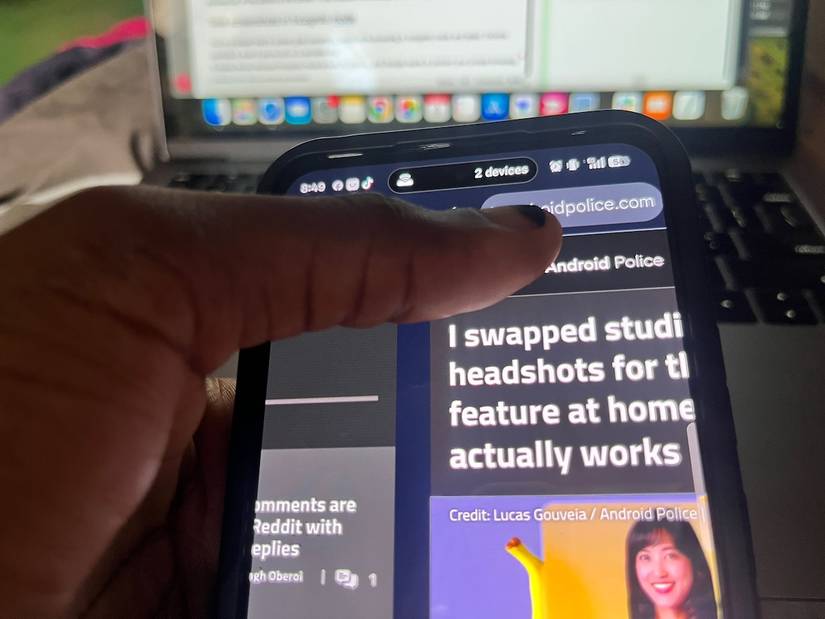Reddit’s layout is something I couldn’t quite get used to. The threading system used for its forums feels like it’s frozen in the early 2000s.
I now understand it to some extent, and have been spending an unhealthy amount of time on its subreddits.
It was there that I discovered that you could disable AI Overviews in Chrome by tweaking your custom search engine settings.
I dug deeper and found more indispensable tricks for the browser that I didn’t know before. My Android phone is now filled with screenshots of different hacks. Here are some of my favorites.
We’ve tested the listed methods and confirmed they work as described. Reddit discoveries rely on exploratory settings that Google doesn’t officially support.
Always do your research about any you come across in the future. They may stop working without warning or affect your device’s performance.
Move back and forth with the address bar
Swipe horizontally on Chrome’s address bar to move back and forth between pages you’ve opened.
I’m embarrassed I didn’t know about this trick sooner. Even if I did, I’d hardly have used it. The bar is tucked high up on the screen. You’d have to stretch your finger or use another hand.
The thumb-to-screen ratio on a big phone wasn’t worth it. I use gesture navigation, and it’s been easier to just swipe from the left or right edge of the screen.
However, it’s finally practical now that Google lets you move the address bar to the bottom of the screen. If you enabled this setting, feel free to try it.
Take screenshots in Incognito mode
You’ve probably tried to screen grab something useful while browsing in incognito mode and failed. Chrome prohibits it, even if you’re not on a sensitive site.
It makes sense because the mode is designed for privacy, and Google wants to prevent your personal browsing content from being stored anywhere.
You can override that restriction using the right Chrome flag. A Chrome flag is an experimental setting that lets you try unofficial Google settings. They’re tucked away under the browser’s internal menu.
Enter chrome://flags into the address bar to reveal it. Then search for Incognito screenshot and enable it. Tap Relaunch in the lower-right corner to effect the changes.
Download files faster with parallel downloading
While you’re still in the flags menu, there’s another feature you’ll want to switch on.
By default, Chrome downloads files one chunk at a time. It’s slow if you’re dealing with unstable network speeds and large file sizes.
Parallel downloading reduces idle network time and splits a single file into multiple smaller pieces.
Chrome is then able to download them simultaneously through separate HTTP connections. For instance, if you’re downloading a 1GB file, it may take five minutes.
Parallel downloading shaves it down to two minutes, depending on your connection speed and how many parts the browser can split the file into.
Go to chrome://flags and search for Parallel downloading. Enable it and relaunch the browser to effect the changes.
Customize your homepage with the home icon
Chrome’s customization on Android is not as deep as the desktop version. You’re mostly stuck with whatever Google decides looks clean enough for everyone.
But one carried-over feature is the ability to set your own custom homepage.
Normally, you’d tap the three-dot icon in the upper-right corner to open the app menu. Then go to Settings > Homepage and manually type your preferred site.
It’s much faster to long-press the home icon beside the address bar. You’ll see a pop-up that takes you to the menu.
If you don’t see the icon, you haven’t enabled the homepage feature in settings before now.
Tap your profile picture to enter settings
Your profile picture on Chrome isn’t merely for switching accounts. There’s a hidden shortcut built into it.
When you open a new tab and tap it, you’ll jump straight into Chrome’s settings menu.
It doesn’t work on the default homepage or while you’re browsing a website. It has to be from a new tab page, which explains why most people never notice it.
Google probably restricted it to prevent accidental triggers.
There’s usually no active content taking focus, so the browser can safely redirect that same button to deeper system settings without disrupting your session.
Send links to another device
I’ve always loved sharing between my iPhone and MacBook because of how seamless the process is.
After enabling Handoff and signing in to iCloud on both devices, I can copy a link or highlight text on my phone. My laptop instantly recognizes it, and my default browser picks it up without additional steps.
I recently learned that it’s just as fluid on Chrome for Android.
I’d always known about the Send to device option in the share menu. But I assumed it would come with friction, or you’d have to toggle Bluetooth. It works purely through your Google account.
All you need is to be signed in to Chrome on both devices with sync turned on. Afterward, highlight text or copy a link and share it. Select Send to device in the share menu and pick a connected device.
A notification pops up on that device with the link ready for you to open.
Change your custom search engine to eliminate AI overviews
Google’s AI Overview feature is among the most annoying updates I’ve seen in a while.
It shows up at the top of your search results and confidently summarizes things that are mostly half-right. Worse, it assumes that you’re searching with bias or emotion.
I prefer to get information from websites myself.
I stumbled into a thread full of people who were equally fed up, and their solutions were a combination of genius and unhinged.
In particular, one recommended adding a curse word to every search. Google filters AI overviews for explicit queries. If your search includes a mild swear word, the summaries won’t appear.
I wasn’t comfortable using this workaround. It corrupted my browser history. So I replaced it with the classic link view through a filter that forces traditional search results instead.
I visited TenBlueLinks.org on Chrome. Then opened a new tab and searched for “doughnuts.”
You must search for something because Chrome needs to detect TenBlueLinks as a recently visited site. You can’t set it as a search engine if you don’t.
Then I navigated to Settings > Search engine and selected Google Web as my default engine. I stopped seeing AI overviews afterward.
You may have to redo this procedure occasionally. Chrome doesn’t let you permanently add a new search engine on your mobile.
We don’t condone or encourage the use of profanity-based search tweaks to bypass Google’s features.
They may disrupt normal browser behavior or expose your data to unintended risks. Think carefully before applying them.
Explore r/ealLifeProTips from Reddit
Reddit turns ordinary users into problem-solvers. Apart from Chrome, I’ve found dozens of useful Android tricks I now live by, most of which never make it into Google’s documentation.
If you spend enough time in the right sub-channels, you’ll see how the best tips come from real people like you, who like to test and break their devices to make them work better.