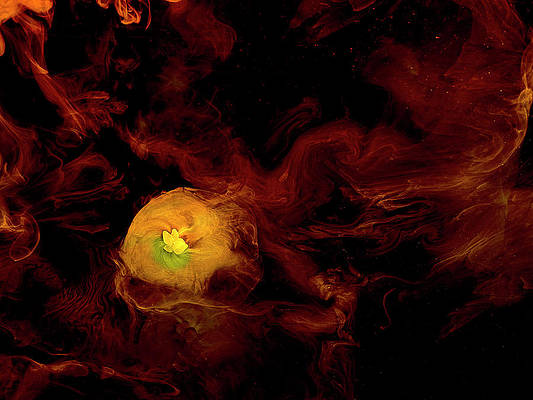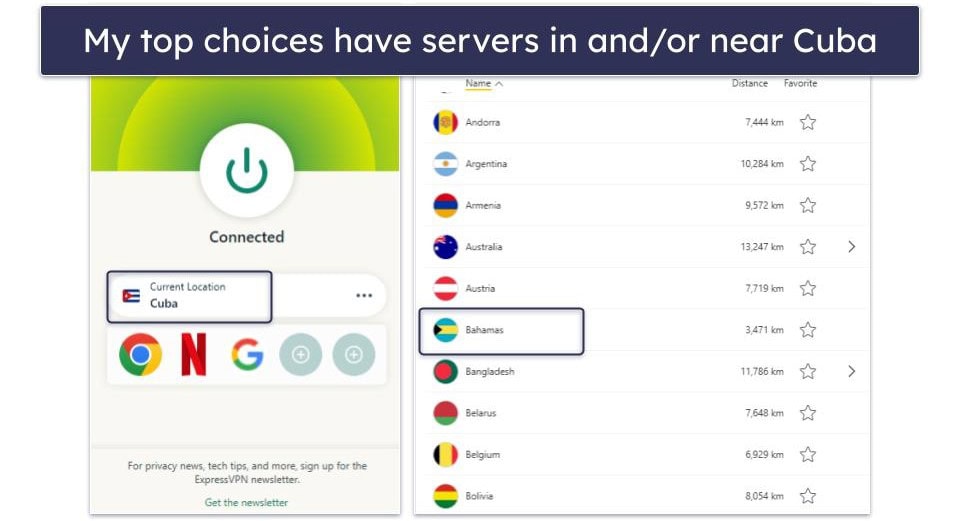My phone often feels like my worst enemy when I’m trying to focus. One moment I’m checking Slack for a work update, and ten minutes later I’m deep into Reddit threads about productivity apps or watching cat videos on Instagram Reels.
Over the years, I’ve tried all the usual fixes: deleting social media apps and even going full digital detox with my phone in a drawer. But it never stuck.
So, instead of downloading yet another mindfulness app or productivity tracker, I decided to see how far I could get by using Android’s built-in features.
Here are seven Android features I used to build my low-distraction phone and how it completely reshaped my relationship with my device.
7
Focus Mode
It became my pause button
Focus Mode is a Digital Wellbeing feature that lets you pause distracting apps by turning them gray. It blocks their notifications while it’s active.
I created a custom Focus Mode schedule from 9 a.m. to 5 p.m., which is essentially my work block. I added Reddit, YouTube, X, and Instagram to the blocked list.
When I started using Focus Mode, the result was almost immediate. Whenever my muscle memory prompted me to reach for Reddit during a writing slump, I encountered a grayed-out icon with a friendly reminder that Focus Mode was active.
Over time, the urge to check my phone began to fade. Instead of aimlessly tapping between apps, I found myself staying in my writing app longer, finishing tasks without constant interruptions.
6
Do Not Disturb
I fine-tuned the settings to reduce distractions
Even with Focus Mode activated, I continued to receive calls, messages, and system alerts.
One of the simplest yet most powerful features I relied on was the Do Not Disturb (DND) mode.
I used to think of it as something you toggle on during meetings or at night, but turning it into part of my daily routine completely changed how I use my phone.
I didn’t want to miss critical calls from family or work emergencies, so I customized DND to allow calls from starred contacts and calendar reminders for meetings. I also added a DND toggle to my Quick Settings for instant access.
Activating it felt like flipping a giant off switch for my phone’s chaos. My evenings feel calmer without a flood of notifications, and I’ve stopped reflexively checking Slack or Gmail at midnight.
5
Turn off app notifications
Cutting the noise kept me focused
I manually turned off notifications for the apps that distract me the most. On my phone, I headed to Settings > Notifications > App Notifications and scrolled through the list.
One by one, I toggled off alerts for Instagram, YouTube, Reddit, and X. The only apps I left untouched were essential ones such as Gmail, Calendar, and my banking app.
It meant no more random dopamine hits from likes or mentions. If I wanted to see them, I had to open the app intentionally.
It was surprisingly liberating. I noticed I wasn’t reflexively picking up my phone every few minutes to check a notification badge. My lock screen felt cleaner. It was no longer littered with a dozen random updates every hour.
4
Grayscale mode
Making my phone less fun
Colors on your screen do more than look good; they capture your attention. It is a significant factor in what makes apps like Instagram and YouTube so addictive. To counteract this, I turned my phone screen gray every evening.
To turn on Grayscale mode, navigate to Settings > Accessibility. Select Color correction and tap Grayscale.
From 8 p.m. onwards, my phone drained itself of all color, turning every app icon and photo into dull shades of gray. I also added Grayscale as a Quick Settings tile so I could toggle it on during work blocks.
The difference was striking. Instagram Reels suddenly felt lifeless, and even checking news apps wasn’t as appealing without their colorful headlines.
I found myself putting the phone down more often in the evenings and picking up a book instead.
3
App timers
Set limits for addictive apps
Scrolling through Reddit can easily consume hours of my time without me even noticing. So, I set App timers for addictive apps like Instagram, Reddit, YouTube, and WhatsApp.
When the time’s up, Android grays out the app and blocks further use unless you override it. I turned off the timer once, but the pause made me reconsider if I wanted to keep scrolling.
2
Bedtime Mode
Cut down on late-night scrolling
One of the sneakiest ways my phone eats into my time is at night. I’d pick it up to check emails and end up scrolling Reddit or Instagram until midnight.
To break the habit, I turned on Bedtime Mode in Digital Wellbeing. You can turn it on by navigating to Settings > Digital Wellbeing & parental controls > Bedtime Mode.
Since I set it up, my phone now automatically switches to Do Not Disturb every night at 11 p.m. The color drain makes my screen look less inviting.
There’s something about a gray Instagram feed that shuts down the urge to scroll.
Meanwhile, muting notifications keeps me from getting pulled into late-night chats or news updates. I realized that I was picking up my Kindle instead and falling asleep quicker.
1
Hide distracting apps
Out of sight, out of mind
I also took a minimalist approach to my home screen.
I removed all social media apps from the home screen and tucked them into a folder on the second screen. I kept only essential apps such as Gmail, Calendar, Maps, and my banking app on the main page.
I also added a Digital Wellbeing widget showing total screen time. It’s a subtle reminder every time I unlock my phone.
Now, when I unlock my phone, I’m not immediately tempted by colorful icons vying for my attention. Rather than get distracted, I now have to intentionally swipe to the next screen, open the folder, and look for the app I want.
That extra friction is enough to make me think about whether I need to open my social media apps.
Leaning on Android’s built-in tools helped me use my phone less
I didn’t have to delete every app or go digital hermit to regain control. I also didn’t rely on third-party apps to do it. By using Android’s built-in tools, I built a system that minimizes distractions while keeping me reachable when it matters.
Digital Wellbeing became my hub for change. Between Focus Mode, Bedtime Mode, and app timers, I had a suite of controls to gently nudge me away from mindless scrolling without locking me out entirely.
Pairing that with a decluttered home screen and muted notifications meant my phone felt calmer.
If your screen time feels out of control, try out these features. You might be surprised how powerful your phone becomes when it stops demanding your attention every few seconds.