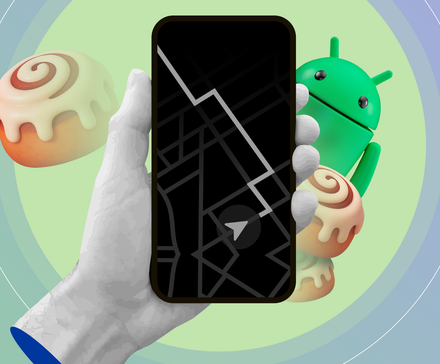Every time a new Android update rolls out, featuring AI enhancements, new animations, redesigned menus, and smarter widgets, it’s easy to forget how many brilliant features have been sitting unnoticed for years.
While testing phones and adjusting settings, I keep discovering these small but powerful tools that remain relevant in 2025.
These are the overlooked Android features that continue to surprise me.
App pinning
Stop accidental app switches or prying eyes
App pinning is an underrated Android feature that I now use constantly. It allows you to lock a single app to the screen so no one can leave it without using your PIN, pattern, or fingerprint.
I rely on it when I hand my phone to someone else, whether it is to show a photo, let a kid play a game, or get help with a form.
Instead of worrying that they will accidentally swipe into my WhatsApp chats or Gmail inbox, I pin the app and hand it over stress-free.
You will find App pinning under Settings > Security. On some phones, you will find it in the Advanced section.
Pinning an app is straightforward. Open the app, head to your Recents screen, tap the app’s icon at the top, and choose Pin.
Unpinning usually involves a long gesture, such as holding Back + Home or swiping up and holding, followed by your usual unlock method.
The exact steps may vary based on your phone model. If you cannot find a feature, go to the Settings app and enter the keyword in the search bar.
Live Caption
The accessibility feature I didn’t know I needed
Live Caption instantly generates captions for any media playing on your phone, whether it is a video, a podcast, an audio message, or even something you recorded yourself.
I use it constantly in situations where sound is not an option.
When on a noisy bus, I can understand a video or voice note without turning up the volume. If I am in bed trying not to wake anyone, Live Caption lets me follow along without headphones.
And when I come across creators who don’t add subtitles, this feature fills the gap.
The quickest way to access it is through the volume panel. Just press the volume button and tap the small Caption icon that appears at the bottom.
You can also activate it through Settings > Accessibility > Live Caption, where you can turn it on permanently and tweak the settings.
When it is on, a small caption box appears anytime media plays. You can drag it anywhere on the screen or double-tap to expand it.
Quick Share
One of the fastest ways to move files
Quick Share might be one of the most underrated features on Android. Everyone knows it exists, but most people forget how absurdly convenient it is.
Whenever I need to move a photo from my phone to my Windows PC, send a video to a friend standing next to me, or pass a PDF from one Android device to another, Quick Share is still the most convenient option.
On my phone, I can access it from the Quick Settings panel. Alternatively, I can find it in the Settings app.
If I’m sending something to my own PC, I use the Quick Share app on my computer.
Quick Share works across Android, Windows, and Chromebooks. And because it uses Bluetooth and Wi-Fi to transfer files, it doesn’t eat into your mobile data or require an internet connection.
Now with Google’s recent update on its Pixel 10 phones, Quick Share finally works with Apple’s AirDrop. That means if you or a friend has a Pixel 10 and an iPhone, you can send files back and forth just like native AirDrop.
Google also plans to expand support to more Android devices in the future.
Extend Unlock
Keep unlocking seamlessly
Extend Unlock (also known as Smart Lock on older phones) is one of those Android features I forget about for months.
The idea is simple: your phone stays unlocked when it connects to a trusted device. That could be your smartwatch, earbuds, car’s Bluetooth system, or even a smart band you wear all day.
I have set it up so that my phone stays unlocked whenever my Bluetooth earbuds are connected. If I’m walking around the house, working, or listening to music, I don’t have to type my PIN or scan my fingerprint each time I quickly check something.
After the device disconnects, the phone will automatically lock.
It is not a security compromise, either, because Extend Unlock relies on proximity. Your phone will not stay unlocked just because your earbuds are paired; they need to be physically near you.
If I step out of range, the phone locks immediately. It is just smart enough to save me from hundreds of tiny unlocks throughout the day without becoming reckless.
Setting it up is straightforward. In Settings > Security > Extend Unlock, tap Trusted devices, select Add device, and choose the device.
Digital Wellbeing’s Focus mode
The productivity tool hiding in plain sight
Focus mode is one of the most useful productivity tools on my phone.
What I like about it is that it doesn’t try to guilt-trip you. It lets you freeze the exact apps that distract you the most. In my case, that’s YouTube, Reddit, Instagram, and a couple of news apps that I open reflexively.
When Focus Mode is active, those apps turn gray and won’t open at all. Even tapping them shows a small reminder saying they’re paused, which is surprisingly effective at breaking the habit loop.
To set it up, go to Settings > Digital Wellbeing & parental controls > Focus. Select the apps you want to pause and set a schedule.
Notification history
It saves me from missed alerts
Every Android user has experienced the frustration of accidentally swiping away a crucial notification, often regretting it immediately.
Turning on Notification history fixed that instantly. Now, if I accidentally dismiss something, I can scroll back and see every alert that came in over the past 24 hours, neatly grouped by app.
It’s essentially a built-in audit trail for your notifications, and after you start using it, it’s hard to imagine Android without it.
To enable it, open Settings > Notifications > Notification history and toggle it on.
Split screen
A lifesaver when multitasking matters
Split screen has been on Android for years, but it still feels like an overlooked feature. I rely on it constantly, yet whenever I mention it to friends, some of them don’t even know it exists.
One of my most common uses is pairing my banking app with a calculator. If I’m reviewing expenses or planning a budget, I keep the bank statement open on the bottom half and the calculator on top.
I also use Split screen when watching videos. If I’m following a tutorial or listening to commentary, I’ll keep YouTube in one pane and take notes or browse the web in the other.
It’s better than Picture-in-Picture because I can see the video at a usable size while working alongside it.
And sometimes I use it for things like opening my photo gallery on one side while drafting a caption or description, or keeping a shopping list visible while checking product details in Chrome.
To activate Split screen, open the Recent Apps view, tap the app’s icon at the top (or the three-dot menu icon), and select Split screen. Then choose your second app, and resize the divider to fit your workflow.
Android still has plenty of hidden gems
After revisiting these tucked-away features, I realized how these small changes improve my Android experience.
Split screen gave me a practical way to multitask without bouncing between apps, notification history saved me from missing important alerts, and app pinning made handing my phone to someone else feel less risky.
Another surprise was Live Caption, which turned out to be one of those accessibility tools everyone can benefit from.