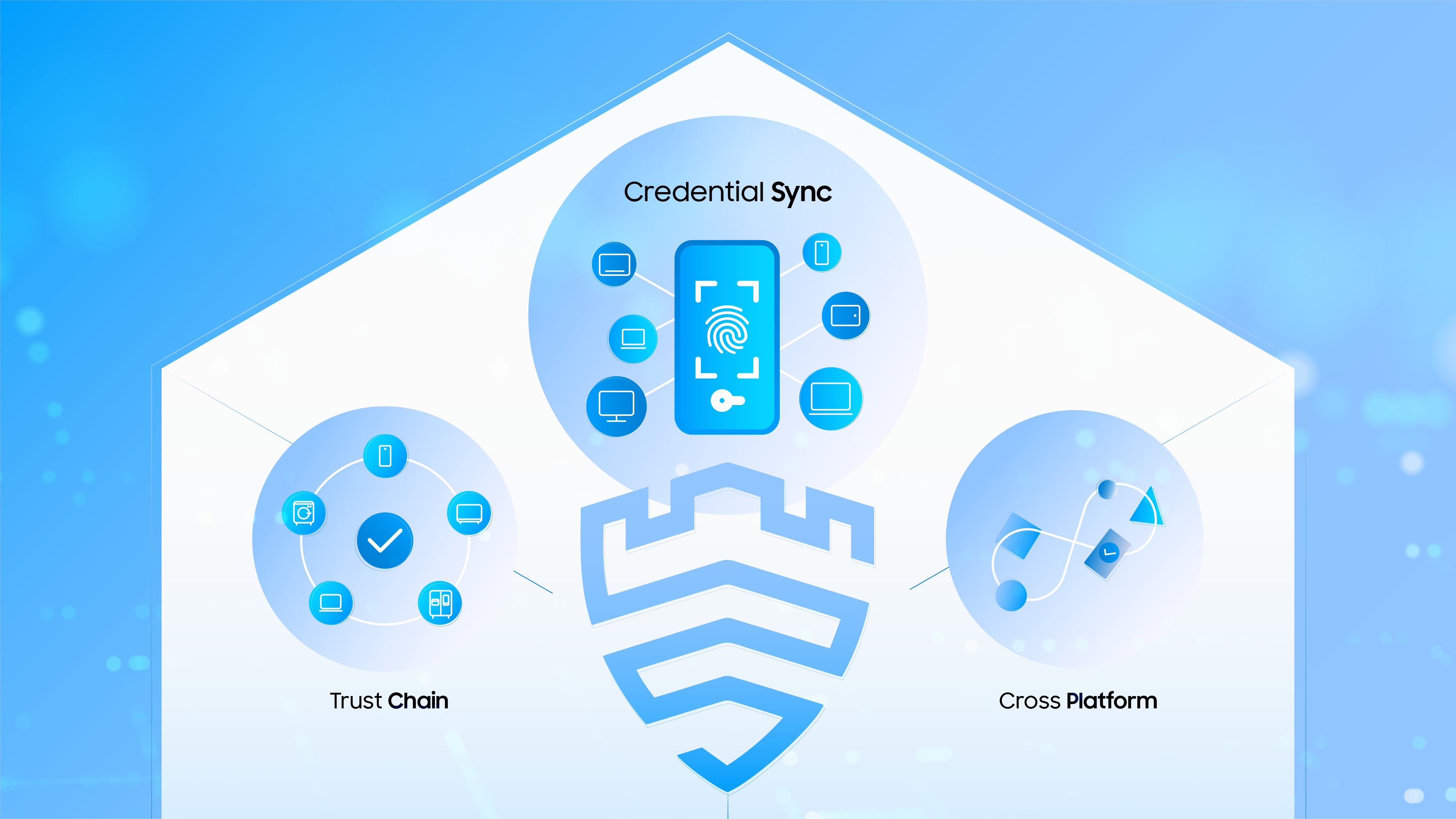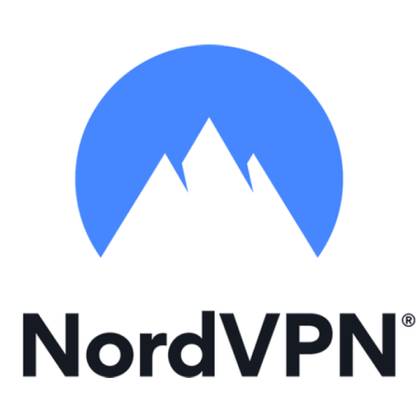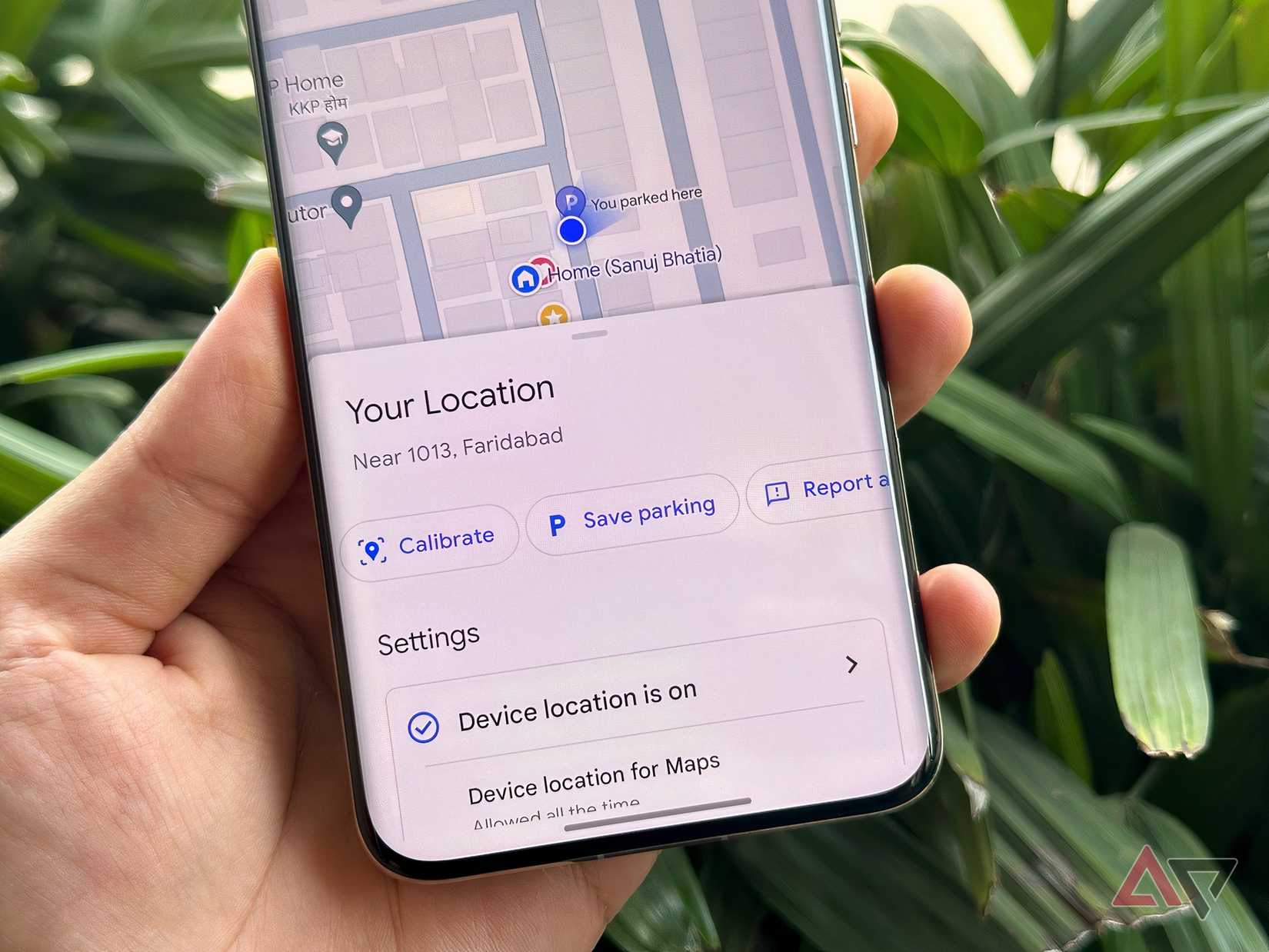Samsung utilizes the Android platform to its fullest by offering one of the best customization experiences, with minimal barriers.
One advantage of buying a Samsung phone is getting access to Samsung’s custom Android skin, Samsung One UI. In One UI, you can customize themes, icons, and layouts to change the look and feel of your device.
Outside the One UI launcher experience, Samsung’s app ecosystem is also generally well-connected.
For example, it is easy to keep your Samsung Notes synced across different devices while freely tracking health stats with Samsung Health installed.
Samsung offers a plethora of handy apps that can be easily forgotten about — here are my personal favorites.
6
Samsung Pass
Securely save your login credentials
I admit that I didn’t understand the importance of password managers until late last year. I thought that creating strong passwords and storing them in a secure folder would be enough, but I was wrong.
Samsung Pass is Samsung’s answer to built-in password management. While dedicated password manager apps are generally effective, many of the best ones are expensive.
If you’re not interested in Google’s free password manager option, you can use Samsung Pass instead (or if you want to avoid Google altogether, Samsung Pass is a great alternative).
The only downside to using Samsung Pass is that it isn’t as universally accessible as Google Password Manager.
Samsung Pass is more tightly integrated with all your other Samsung apps and can only be used with the Samsung Internet browser.
However, if you get slightly overwhelmed by new systems, Samsung Pass is relatively easy to use.
It also relies on biometrics, which you might’ve already used with your lock screen. Otherwise, Samsung Pass is still a solid introduction to password managers.
5
Samsung’s Secure Folder
Create your own private, encrypted space
I value privacy on my phone a lot, as I tend to use it openly in public spaces, and I have had people take or use my phone without my permission.
There are some files that I don’t want people to see, as they contain personal and sensitive information that I prefer not to share.
Samsung’s Secure Folder is handy for keeping sensitive information hidden. I can use it to store apps and files separately from everything else on my phone and keep them locked with a password, pin, pattern, and biometrics.
Everything is protected and encrypted by Samsung Knox.
One preference I recommend is keeping Secure Folders hidden on the home or app screen.
The reasoning is that if someone gains access to your phone and sees that you have a Secure Folder, it gives them an incentive to snoop.
By making it less visible, you’re protecting it.
However, if you want to view the contents yourself, you can access your Secure Folders through the Settings app or in your quick panel.
It’s a nifty feature and one that I feel a lot better having when I want to store sensitive information.
4
Samsung Notes
A feature-rich digital notebook
I’m a big fan of Samsung Notes. I recently told my mom that she should stop using her third-party note-taking app because it has become unreliable for backing up old notes.
When we switched to our new Galaxy phones, she was unable to carry over her saved notes.
Instead, she had to do it the old-fashioned way: manually copy and paste them into another app and use that to add her notes again within the app.
To save her future sanity, I suggested that she start using Samsung Notes instead, as it offers decent cross-device syncing options.
Samsung Notes offers a high level of flexibility for note-taking.
My favorite part is annotating PDFs, but you can also add audio recordings to your notes.
Everything is backed up to Samsung Cloud, so if you accidentally forget your primary note-taking device, you can access the notes via the cloud.
Samsung Notes also supports the S Pen (and keyboard), meaning you can integrate handwritten notes directly inside the app, which lets you jot down simple ideas or write down formulas (I wish I had used this more often when I took Chemistry).
3
Samsung Health
Record and track your health stats within the app
I’ve come to appreciate the Samsung Health app, mainly due to its seamless integration. I use the app to track my steps during my daily walks.
While pedometer/health-tracking apps aren’t always the most accurate for tracking exact steps and calories burned, they still provide a good indication of your daily, weekly, and monthly progress.
If you want more than step-tracking, you can also use it to track sleep, blood pressure, glucose levels, and use it for food logging.
I like the Samsung Health app because of its convenience.
For example, if I don’t want to bring my smartphone with me, I can use a Galaxy Watch to record my steps and have them sync to my profile, then access my stats later through the app.
Samsung Health might not be the best fitness app to use, but for a free (and easy-to-access) option, I’m pleased with its basic features.
2
The Galaxy Store
Find all your Samsung-exclusive apps and offers
The Galaxy Store is underrated (in my opinion).
While the Google Play Store has more apps available to download, you can find the most popular ones on the Galaxy Store.
One of my favorite features of downloading apps from the Galaxy Store is that it sometimes includes coupons.
For example, I’ve received coupons for my favorite gaming titles, Genshin Impact and Pokémon Go.
In January, the Galaxy Store offered a 90% discount on in-app purchases for Wuthering Waves.
While I’m not someone who frequently indulges in in-app purchases, it was nice to receive a discount for a monthly pass or shop item if I wanted to splurge a little.
It’s a bonus, and one that I appreciate, since downloading games from the Galaxy Store versus the Play Store doesn’t change how I interact with those apps and games.
1
Good Lock
Adds extra personality to your phone
The Good Lock app is a Samsung app I can’t live without. It provides all the tools you need to customize your Galaxy device.
You can change the look of your lock screen, home screen, Always On Display, the quick panel, and more.
The way it works is you download plugins/modules (from Good Lock) for each interface you want to customize.
Some of these modules function as standalone apps, so you will need to interact with the app to use the customization tools. Others can be accessed directly from the Good Lock app.
My personal favorites come from the Make up category.
LockStar is my go-to for modifying my lock screen’s appearance. It allows you to reposition elements, such as the clock, and set your wallpaper. You can also select a clock design and customize your widgets.
The second is Home up.
Home up gives you more control over your home screen. You can change the app grid size or choose the apps that appear while sharing.
Good Lock isn’t just about customizability. You can download modules from the Life up section to improve accessibility.
For example, you can use Sound Assistant and One Hand Operation + to access advanced options for device audio control/create new themes, and set permissions.
Meanwhile, One Hand Operation + provides gesture-based settings that make your phone easier to use with one hand.
Good Lock is indispensable for personalizing your Galaxy experience, and I strongly recommend checking it out.
Good Lock is a region-locked application for Galaxy phones. You can also only access Good Lock through the Galaxy Store.
Samsung continues to lead by example
Samsung continues to impress with the versatility of its UI experience, thanks to dedicated apps and tools built into its custom Android skin.
One UI is designed with accessibility and customization in mind, and remains user-friendly across its family of devices.
If you want to deepen your Samsung experience, take the time to explore what your phone can uniquely do.