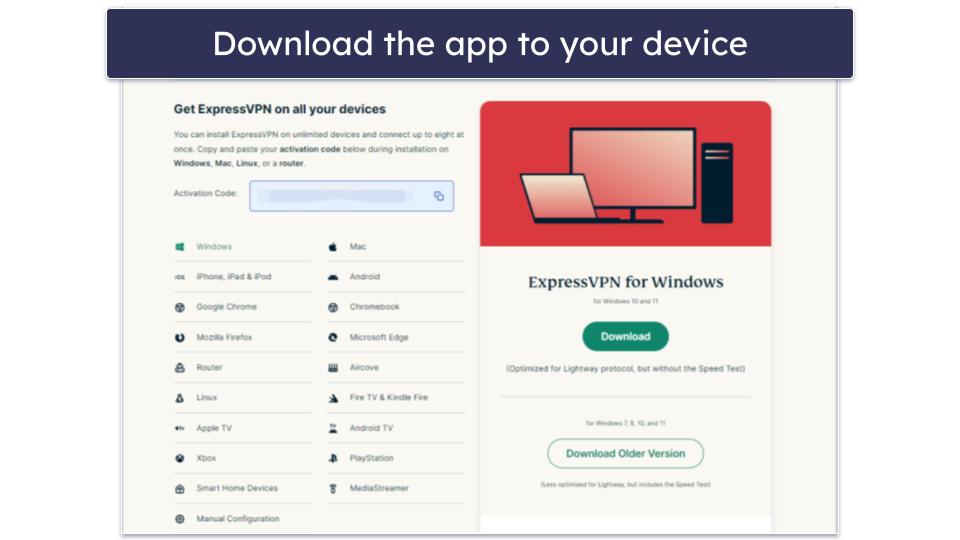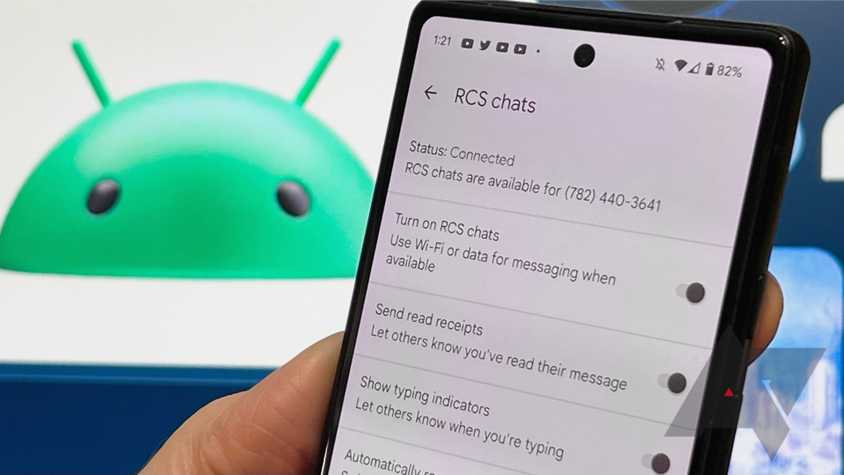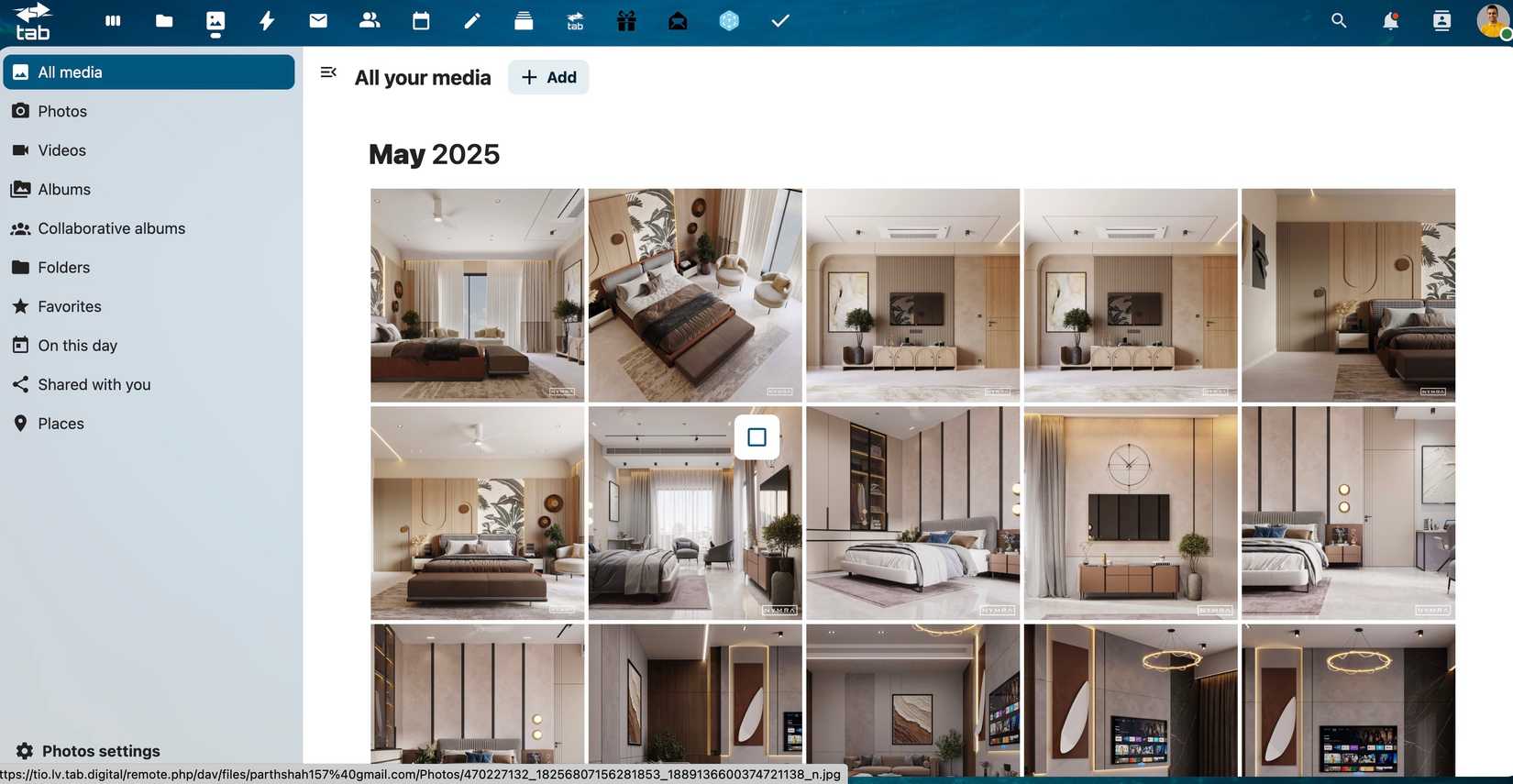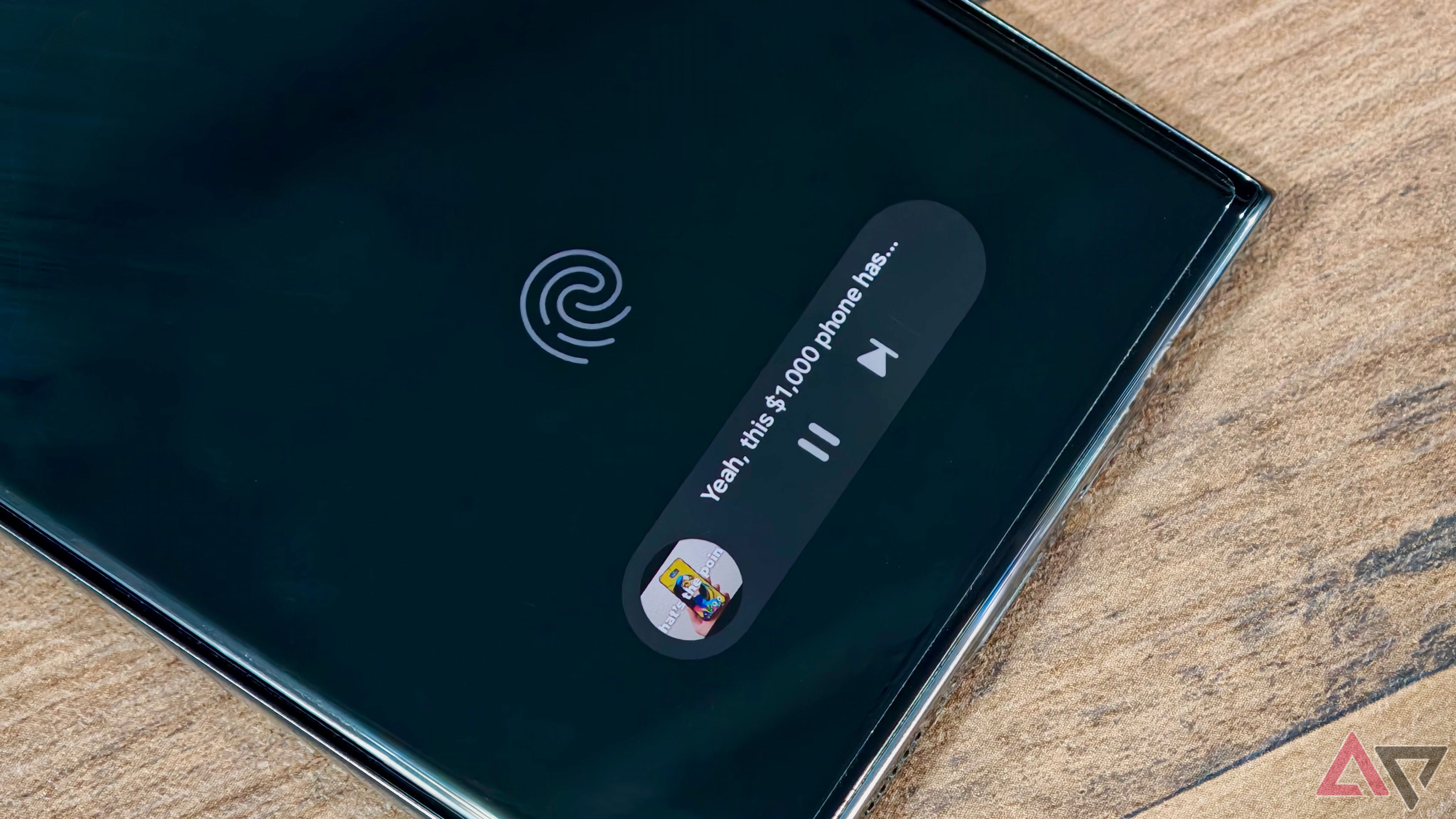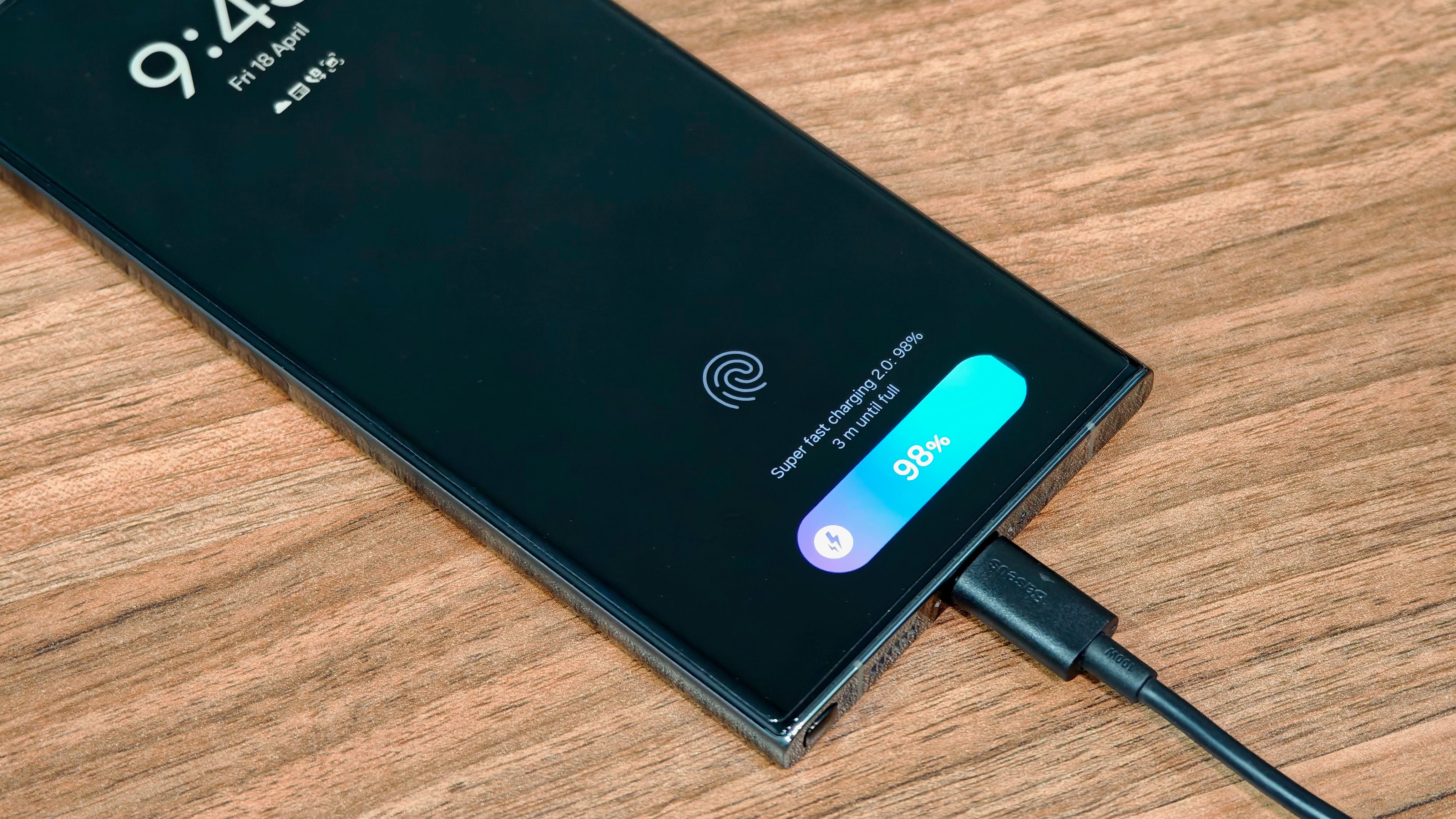The excitement of a new Android purchase often fades into routine. Whether it’s the latest iPhone, Google Pixel, or Samsung Galaxy device, when the honeymoon ends, the initial spark fades. I was in this situation with my Galaxy S24 Ultra, and then Samsung released the stable One UI 7 update for it. Beyond the headline-grabbing changes, this update brought a handful of underrated features that reshaped how I interact with my device.
While there is no shortage of new features on One UI 7, the subtle, underrated enhancements within One UI 7 transformed my daily experience and made me excited to pick up my Galaxy S24 Ultra again.
6
Dynamic widget resizing
Dynamic widgets in One UI 7 brought a much-needed makeover to my Samsung home screen (and lock screen). Before One UI 7, if I wanted to switch from small to large widgets to glance over more information, I had to remove the current widget and add a larger one from the widget picker menu. It was time-consuming and unintuitive.
Samsung adopted a trick from iOS and implemented dynamic widget resizing in One UI 7. Now, I can drag any corner of a widget on my home screen to stretch, shrink, or reshape it how I want. It’s a small change, but it made a difference in how I use my prime screen real estate. For example, I can add a small weather widget on the home screen. When I need the weather forecast for the rest of the week, I can stretch it to a large widget with a single swipe.
Inspired by Google, Samsung introduced various widget sizes for system apps like Camera and Gallery. I can adjust the background color and transparency in the settings for each widget. One UI 7 also brings several lock screen widgets for easy access. For instance, I use the Gallery widget and added the Camera folder on the lock screen for easy access. It’s a huge productivity booster.
5
Playback controls on AOD
This is another quality-of-life improvement Samsung brought with One UI 7. Before this update, when I listened to Spotify music or a podcast and wanted to skip a track, pause, or adjust the volume, I had to wake the screen and then find the media controls. It may seem like a minor inconvenience, but when you’re busy, it breaks your flow.
With One UI 7, those controls are just there, displayed on my AOD (Always On Display) when media plays. I don’t need to tap to wake the screen, let alone unlock it. One night, I was cooking dinner, hands covered in flour and listening to a podcast. Suddenly, an ad came on. In the past, I had to wipe my hands, pick up the phone, check the lock screen, and then tap the Skip button.
With the AOD playback controls, I can glance at my S24 Ultra on the counter, and with a quick tap on the AOD, I can skip the ad without touching the main screen.
4
The ability to group and minimize pop-up apps
One UI has always been a champion at multitasking, and with the latest version, Samsung takes it to the next level. This feature may not get headlines, but if you use pop-up apps for multitasking (which is practically everyone with a large-screen phone like my Galaxy S24 Ultra), grouping minimized pop-up apps is a game-changer for productivity.
Before this update, if I had multiple apps open in pop-up view and then minimized them, each one would shrink into its individual floating bubble. One UI 7 consolidates minimized pop-up apps into a single, unified bubble. It’s clean and organized.
3
Natural language search in Settings
With every new version of One UI, our phones gain new capabilities, but the Settings app has become more crowded. It’s packed with so many options and submenus that finding a specific toggle or feature can be frustrating, even for a pro user like me.
I would spend frustrating minutes tapping through menus, trying to remember if a battery setting was under Device Care, Battery, or Advanced Features. That’s why the introduction of natural language search into the Settings app has been a godsend.
Now, I can search for Personalization and get all the relevant options, including wallpaper, color palette, font size and style, themes, and Always on Display. Samsung now offers a neat Topics menu for Galaxy AI, Battery, Backup, S Pen, Popular, Privacy, and more. This simple upgrade saves me time and mental energy.
2
The new charging animation
The previous charging animation, with a large green circle, always felt out of place with the rest of the UI. Now, it’s been redesigned to look more modern and sleek. When I plug in my Galaxy S24 Ultra when the display is off, a charging pill appears at the bottom (where the Now Bar is). It also shows fast or slow charging status as well as remaining time for a full charge.
It shows the charging information even when the screen is off. When the screen is on, the charging animation doesn’t take over the entire screen. The battery pill expands and animates in the status bar to indicate the active charging process. This subtle yet noticeable visual enhancement makes me appreciate the thoughtfulness Samsung has put into One UI 7.
1
Split notifications and swipe switching
With One UI 7, Samsung split the quick settings and notification panel. In classic Samsung fashion, I have the flexibility to switch to the previous setup, but the new setup feels better.
Now, when I check an alert, I’m not distracted by unnecessary quick toggles at the top. Chinese OEMs and Apple have followed this approach for years, and I’m glad to see Samsung offering the same with One UI 7. Another neat touch is the ability to switch between these two panels with a single swipe.
My Galaxy, reimagined
The true genius of One UI 7 often lies not in the features advertised in marketing materials but in the small details that improve our daily interactions. From the adaptability of widgets to the convenience of playback controls on the AOD and the intuitive search powered by natural language in Settings, these are the unsung heroes. These aren’t minor tweaks. They are thoughtful refinements that remind me why I fell in love with my Galaxy S24 Ultra.
What are you waiting for? Update your eligible Galaxy device to the latest One UI update, and enjoy a new setup. After you complete a successful installation, change these settings to get the best out of One UI 7.