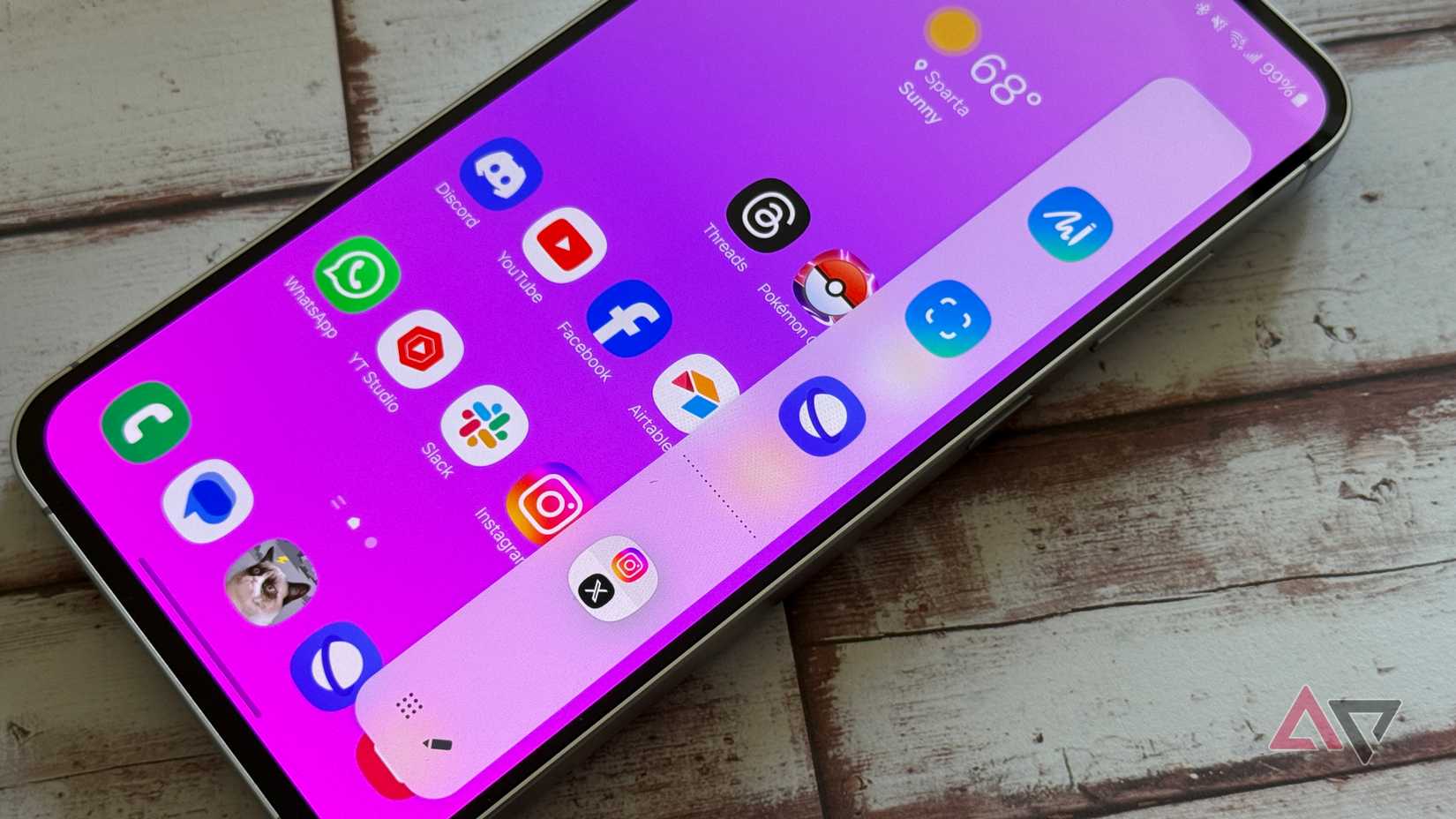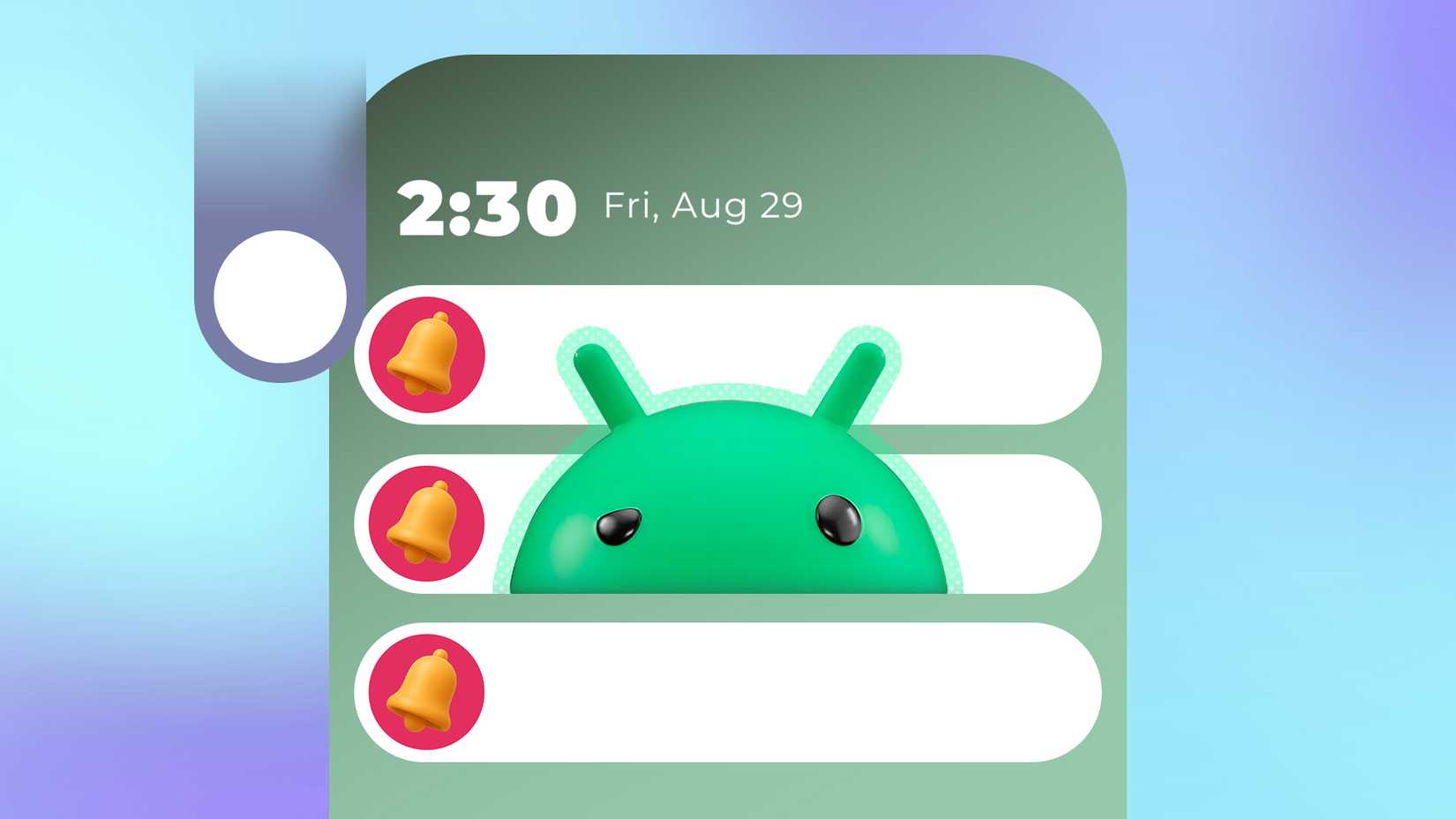Samsung’s One UI skin offers a quirky yet fun, customizable experience for Samsung phones. If you’re rocking one of Samsung’s latest phones, you’re likely to have One UI 8 (based on Android 16) already installed or are waiting patiently for it.
When you get it, check your settings, explore new options, and see what your device is fully capable of. Some of the best One UI features are hidden behind advanced settings or tucked away in easily overlooked toggles.
We’ve compiled a checklist of some of our favorite, most frequently used (and slightly inconvenient to find) settings that are definitely worth trying out for yourself.
Edge panels setup
Keep these multitasking tools on hand
I access Samsung’s Edge panels every day. Since I updated to One UI 7 and One UI 8, my Edge panels have become more feature-rich.
The Edge panels feature is excellent when you want shortcuts to your apps, along with helpful tools that enhance productivity or address your everyday needs.
For example, I constantly use the Smart Select tool (now called AI Select) to make quick edits to screenshots on my phone. I also tend to use it to access my flashlight as an alternative to my quick panel.
The feature is also great for setting up app shortcuts. I usually add the apps I use for work frequently directly to Edge panels. I add apps like Settings, Gallery, and Slack.
One UI 8 doesn’t alter the Edge panels’ functionality. But if you’re someone who has used an older One UI version, you’ll notice key differences.
For one, the pencil icon used to be hidden. You had to tap another button to access the Edit menu. For two, the Smart Select tool was replaced by AI Select in the One UI 6.1.1 update.
However, you may miss out on using the Edge panels altogether. Coincidentally, I recently had to re-enable it for someone.
If the setting is toggled off, you won’t be able to access it. To access this handy feature, go to Settings > Display and then toggle on Edge panels.
One-handed mode
A handy gesture for larger displays
Gestures are pretty handy to enable, especially for those who constantly interact with their screens.
One-handed mode is a must-use gesture for larger displays. Enabling this mode allows for easier one-thumb navigation on larger devices, such as the Samsung Tab S11 or the Samsung Z Fold 7.
To enable one-handed mode, go to Settings > Advanced Features and toggle on One-handed mode. After you’ve enabled it, the display will shrink in size.
To return to full-screen mode, tap outside the smaller display.
Per-app language controls
Change the language in selective apps
When learning a new language, I have always been advised to use apps and games to switch the primary language to the one I’m learning, helping me become accustomed to it.
That’s easy when you’re working on a specific program or app on your computer, for example, but not always so easy when you’re on your phone or tablet.
Additionally, I’d like to avoid downloading specific language packs when changing the language in-app or in-game, as I only want some exposure.
Our mobile devices receive a significant amount of screen time. That’s mainly because our favorite apps do a good job of gaining our attention.
You may not be aware of this, but you can already do this by changing the app language in your General management settings. This feature has been available since One UI 5 (based on Android 13). But it’s still hiding in plain sight, even on One UI 8 updated devices.
Not every app is supported, and the same applies to languages. It’s still a neat feature if you’re trying to learn one of the listed languages (in my case, it is French).
To access this feature, go to Settings > General management > App languages.
Battery protection toggle
Get maximum battery protection for your device
A setting that I have been using on my smart devices is to limit battery charging.
It’s a challenging setting to get used to, but given the recent improvements in smartphone battery life, I have found that I no longer worry about my phone being at 100% charge.
You can easily add battery protection to your device. You can even fine-tune it so that even if you don’t like stopping at 80%, you can make it stop at 85% or 90%.
This feature was introduced in One UI 7 and is still carried over in One UI 8. However, when these features were implemented, the battery protection settings were initially set to off by default.
Reducing the maximum charge your smartphone will hold after a charge cycle can increase its lifespan. It helps reduce the stress and chemical aging of your phone’s (lithium-ion) battery (staying at a higher charge can accelerate the chemical aging process).
Most people wouldn’t know this is a thing unless they’re specifically looking for it. But you can easily enable it via your Battery settings. To do this, go to Settings > Battery > Battery protection.
Ensure you toggle on Battery protection. If you wish to fine-tune the charge, you can select Maximum and choose between the four options in the slider.
I like to start with the lowest setting (80%) and see if that works with my daily lifestyle. If not, I’ll increase it to the next level.
Notification categories
Control your notifications volume
With so many apps to download, a very busy email account (or multiple email accounts linked on the same device), and message spam from social groups, it can lead to a jam-packed notification panel.
You ideally want to avoid feeling overwhelmed when checking your mobile device. But you already know that turning off all notifications or clearing everything isn’t always the answer either.
Abusing the Do Not Disturb mode doesn’t solve those issues. It only temporarily saves your sanity.
Well, I have good news for you. Instead of going nuclear with your notification settings, you can organize things into notification categories, which you might not know about, as this setting is hidden in the advanced options.
To access notification categories, navigate to Settings > Notifications > Advanced settings.
From there, ensure that the Manage notification categories for each app is toggled on.
After you’ve enabled this setting, you can start categorizing your apps (notifications) in the App notifications section of your Notifications settings.
When you’re on the App notifications page, tap an app to switch to a list of notification options.
For example, I select Slack. I don’t want to mute the app since there are important updates I don’t want to miss. However, I can adjust the settings to receive notifications only for specific categories.
With the setting enabled, I can toggle off File uploads, Huddle invitations, and Ongoing calls to reduce my notification traffic. Additionally, it has separate sections for each Slack group.
Toggling these notifications means I can still receive important notifications, such as mentions and messages, as well as incoming/ongoing calls.
It’s a fantastic setting to use when you want to control your notifications on a per-app basis.
Lock screen widgets
Enable these useful shortcuts and displays
Edge panels and the home screen aren’t the only places you can add app shortcuts. The lock screen can be an excellent home for many great widgets on your Samsung phone.
You don’t even have to add widgets for app shortcuts. You can place widgets that display important information you can view at a glance, such as your calendar or the current weather forecast.
Widgets are great for not having to open the whole app to view this information, and they also provide easy access to vital apps.
Most users will have widgets installed. But finding where to customize them might be confusing.
One UI 7 introduced the Now bar feature, which works similarly to some widgets. You can use it to consolidate information at a quick glance or access media controls.
Before you can start adding widgets to your lock screen, you need to enable the tap-and-hold edit option first (if you haven’t already done so). Open Settings > Lock screen and AOD. Toggle on Touch and hold to edit.
Now, you can start adding widgets to your lock screen.
Return to your lock screen, then tap and hold anywhere on it. Tap below the clock and date on the Add widgets field. Select a widget you wish to add. You can also choose the widget style and size.
Do even more with One UI 8 and Good Lock app
One UI 8 might not be the most impactful update from Samsung, but it still brings a solid number of features worth checking out — especially if you’re interested in AI features.
But if you’re hoping to do more with One UI Home and your lock screen, the Good Lock app might be what you’re looking for.
Good Lock features various modules, such as LockStar and ClockFace, that provide deeper customization options for your home and lock screen.
Note that One UI 8 is relatively new, so some modules, such as Home Up, will take time to become fully compatible with the latest update.