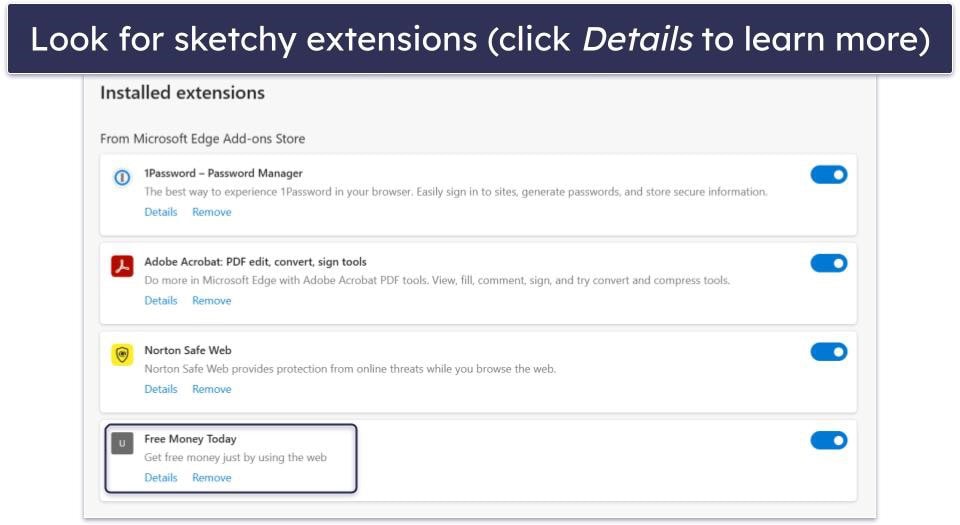Did you recently get a Samsung phone and explore the depths of its One UI? You might have stumbled upon Routines and wondered what all the fuss is about. Setting up automations can seem daunting. However, it’s simpler than you think and incredibly powerful.
I used to spend too much time fiddling with settings, muting my phone, or launching apps based on my location or the time. Now, my Samsung phone just knows. Let me show you the routines I rely on every day to make my phone smart. If you’re new to Samsung or want to learn about its automation capabilities, you’ve come to the right place.
6
Meeting routine
Let’s start with my meeting mode routine. This is one of my favorites because it saves me from those embarrassing notification sounds or vibrations in the middle of an important discussion. I wanted something quick, effective, and hassle-free, so I designed it to activate with a single tap.
I used to manually mute my phone and activate DND every time I walked into a meeting. It was a chore, and sometimes I forgot, leading to awkward moments. So, I decided to automate it using Samsung’s routines.
I created a routine where I tap a button before heading into a meeting, and the system goes into mute mode, activates DND, and turns off AOD (Always On Display). Now, with a tap of a button, my phone becomes a silent, focused brick, which is exactly what I need.
5
Routine for streaming apps
I crafted this routine to automatically optimize my phone for watching videos, whether it’s on YouTube, Netflix, or another streaming platform. It’s all about making sure I’m fully immersed and not distracted by fiddling with endless settings.
With this routine, I open a streaming app and the system turns on auto-rotation (most video content is best viewed in landscape mode), sets the media volume to 80%, dials down the refresh rate to 60Hz to save battery, adjusts the brightness to 70%, and activates Dolby Atmos. The best part is that when I exit any of those streaming apps, these settings automatically revert to my default phone settings.
4
Auto-detect sleep routine
This is one of my favorite routines, and it’s fantastic for making sure my phone supports my sleep rather than spoiling it. Here, when the system detects my sleep, and if my phone isn’t charging, the routine activates power-saving mode, turns on DND, turns off AOD, and turns off mobile data.
I do nothing. As soon as my phone detects sleep mode, it takes care of the rest, allowing me to disconnect and relax. If you browse social media before heading to bed, you can set another routine for a specific timeframe where the system activates Dark mode, Eye comfort shield, and extra dim.
3
Automation when the Wi-Fi bar is low
There is nothing more frustrating than being in a spot where your Wi-Fi signal is barely hanging on. Instead of dealing with slow loading times or dropped connections, my Smart Wi-Fi Switch routine comes into the picture to save the day.
When my phone’s Wi-Fi signal strength is one bar, it turns off the struggling Wi-Fi connection, turns on mobile data, and sends a notification like “Weak Wi-Fi detected. Switched to Mobile Data.” It ensures seamless connectivity, battery efficiency, no manual fumbling, and peace of mind.
2
Call or message from a specific contact
It’s frustrating when my phone is on mute, perhaps because I’m in a meeting, a public place, or trying to limit distractions. Still, I need to know if a specific, important person is trying to reach me. This routine solves that problem.
The goal here is to ensure that even if my phone’s sound is turned off, calls or messages from a select group of people will get my attention. I select the specific contacts (incoming call or messages from). For me, it’s usually my family and my child’s school. In the second condition, it only activates when my phone is on mute or DND mode.
After those conditions are met, my phone does a few things simultaneously, like edge lighting with a blue shade and vibrating a couple of times. It ensures I never miss important updates or emergencies from my loved ones or key professional contacts.
1
Family time mode
There is something special about heading home, especially after a long day. My Family time mode routine is designed to do precisely that. This routine is location-based, which is convenient. I set my home address in Google Maps with a radius of about 200 meters. This way, as I walk up to my building, the routine kicks in.
When my phone detects that I’m almost home, the routine adds my little ones’ photo as a wallpaper, changes the lock screen shortcuts to WhatsApp and Instagram, and activates the AC, given my city’s climate. This is the perfect example of how my Samsung Galaxy phone integrates with my life and smart home.
Other routines to consider
While I no longer use this routine, you may want to consider it for your workflow. When your phone connects to your gym’s Wi-Fi network, it can activate Bluetooth and connect to your headphones, open a specific app like Spotify, turn on DND, set the media volume to 80%, and increase the brightness slightly.
You can also set up a night reading routine. Here, if you open an app like Kindle or Pocket (RIP), the routine turns on eye comfort, activates dark mode, and lowers the brightness. It creates a comfortable, eye-friendly environment and reduces eye strain.
These are only a couple of examples. I recommend exploring more options to create personalized routines.
Add the Routines widget on the home screen
When your routines are set and ready to use, add their widget on the home screen for each access. For example, you won’t want to head into Settings to activate the Meeting routine. If you add a widget, tap the routine icon, and run it without issues. Here’s what you’ll do:
- Long tap the home screen and select Widgets.
- Scroll to Modes and Routines.
- Add the Routines widget to the home screen for easy access.
While built-in Modes and Routines is great, Routines+ fills in crucial gaps and adds features that allow for dynamic automation. You can download the Good Lock app from Samsung and install Routines+ to find more automation options.
Set it and forget it
I haven’t scratched the surface with routines on Samsung. The possibilities are endless, and with Routines+ via Goodlock, you can take the automation setup to the next level. What are you waiting for? Go ahead and experiment with these routines, tweak them to fit your lifestyle, and get the best out of them. Don’t stop here. If your Samsung phone recently received the One UI 7 update, check out these tips to boost your productivity.