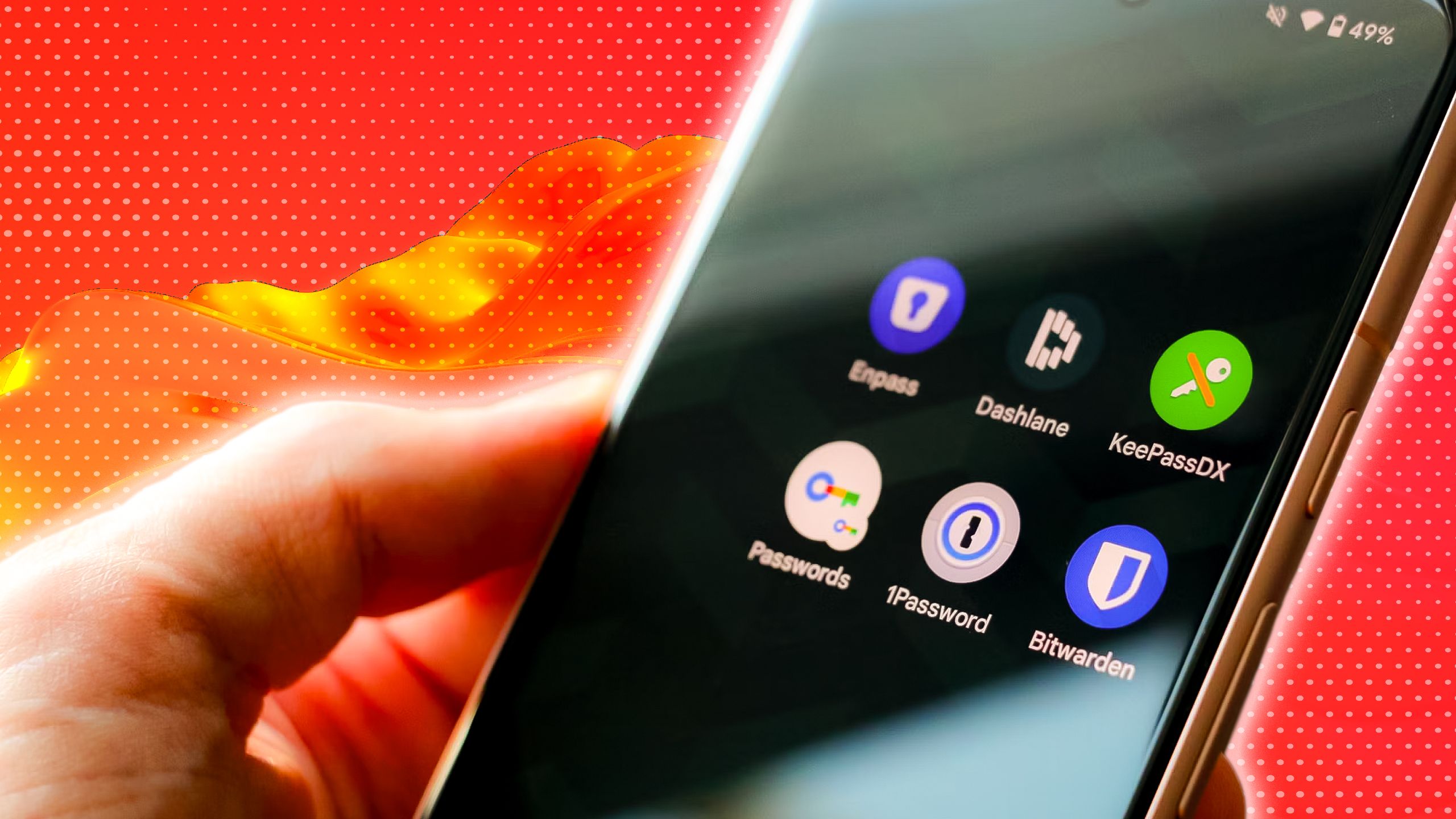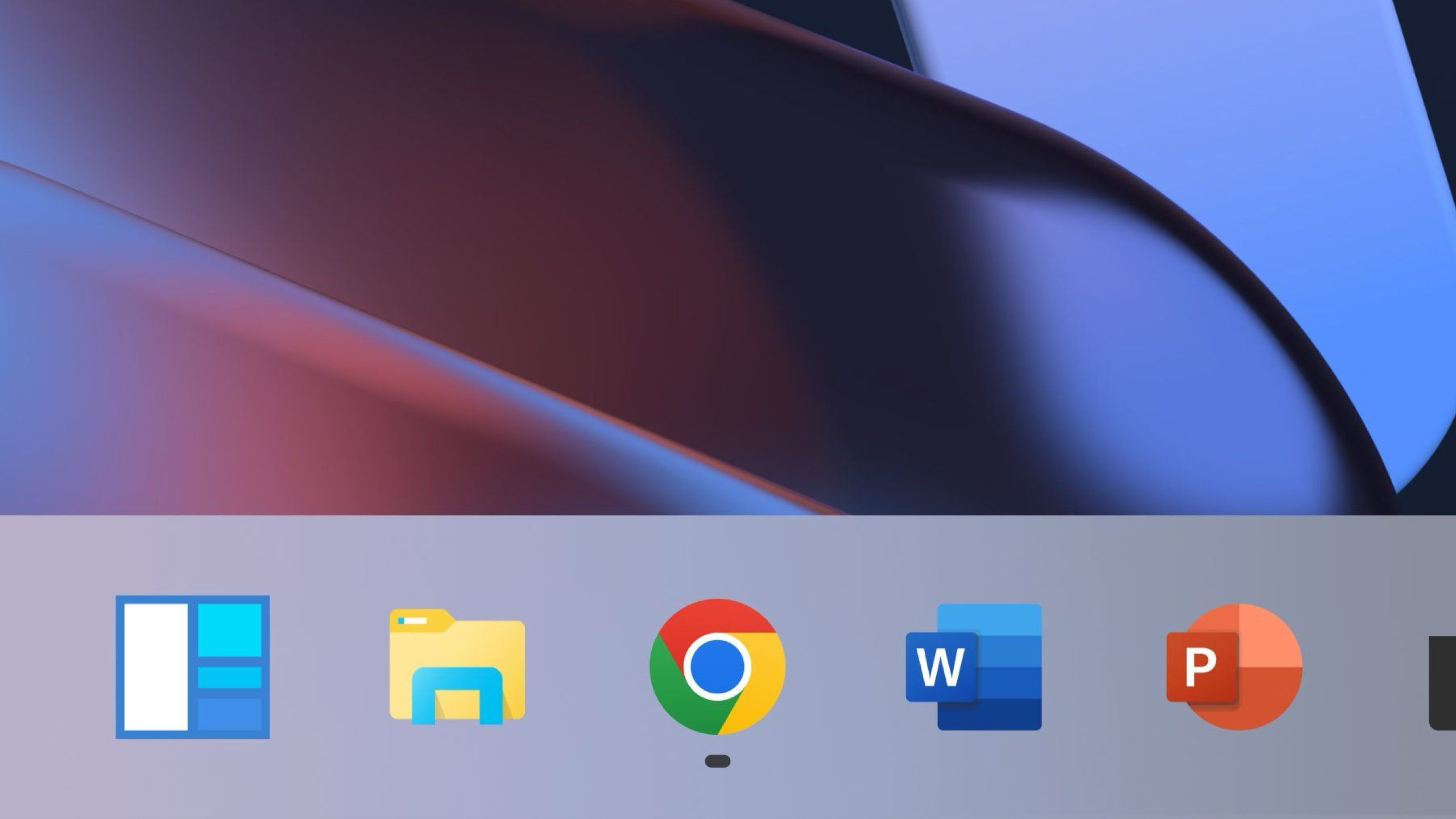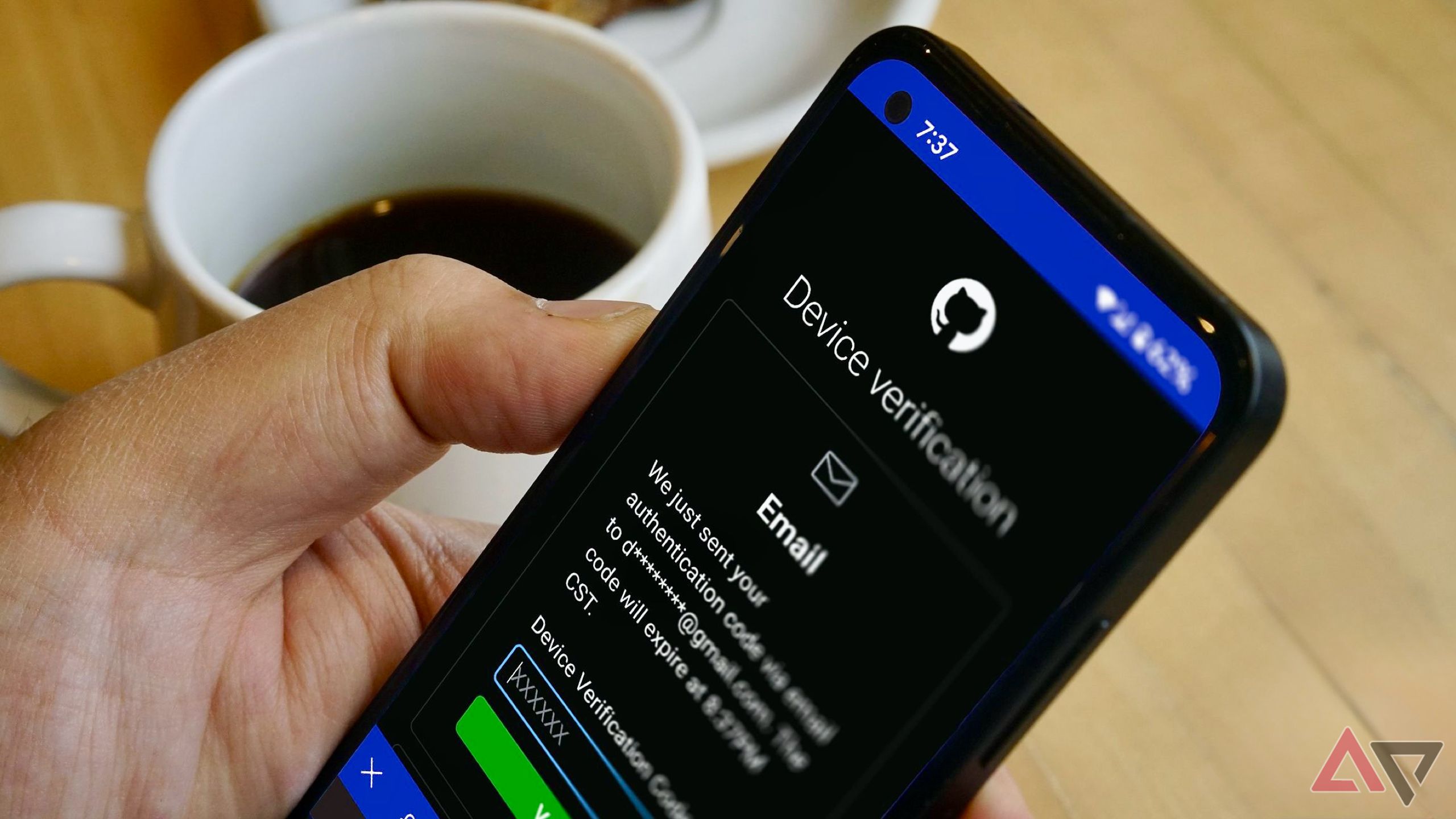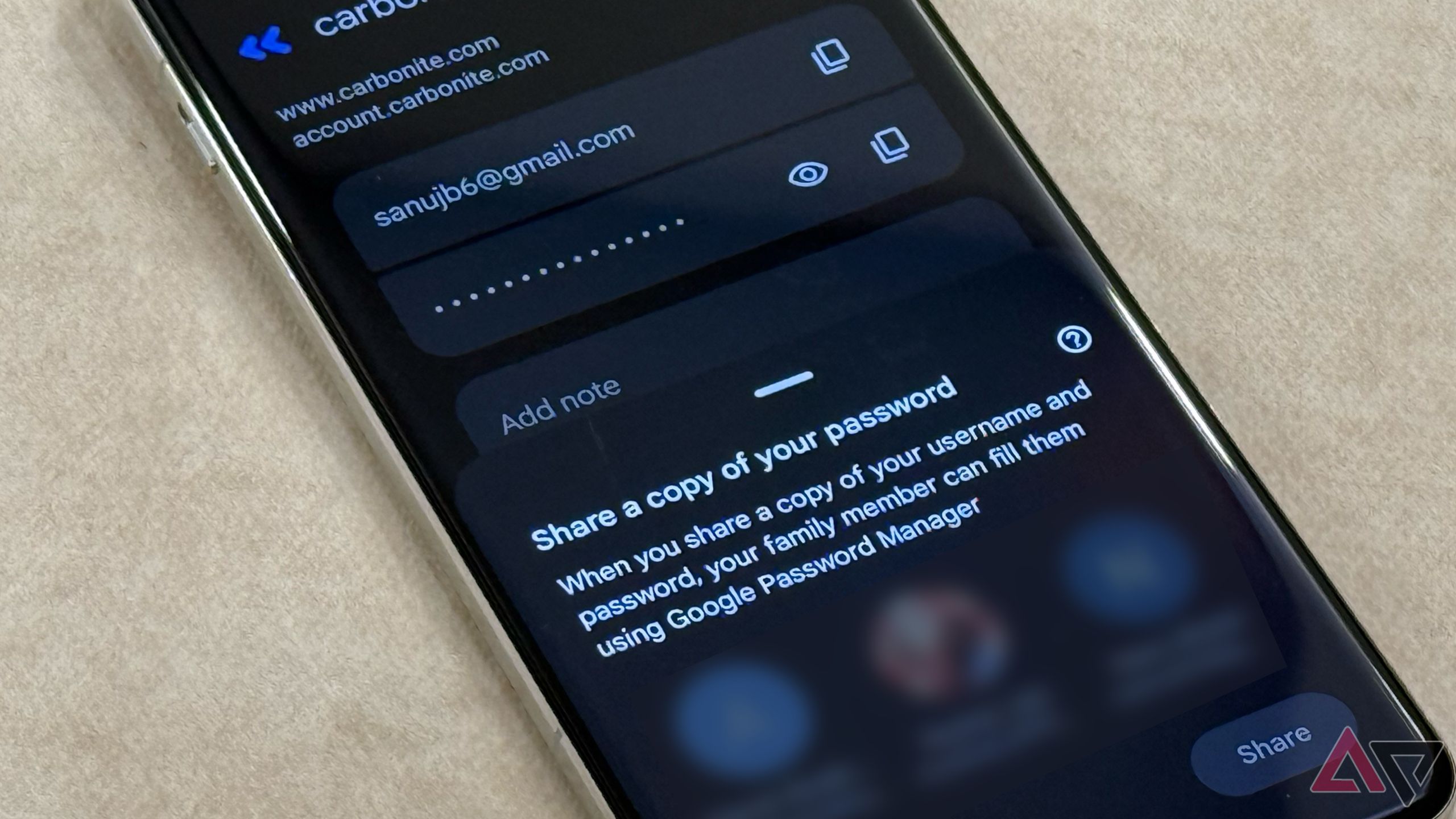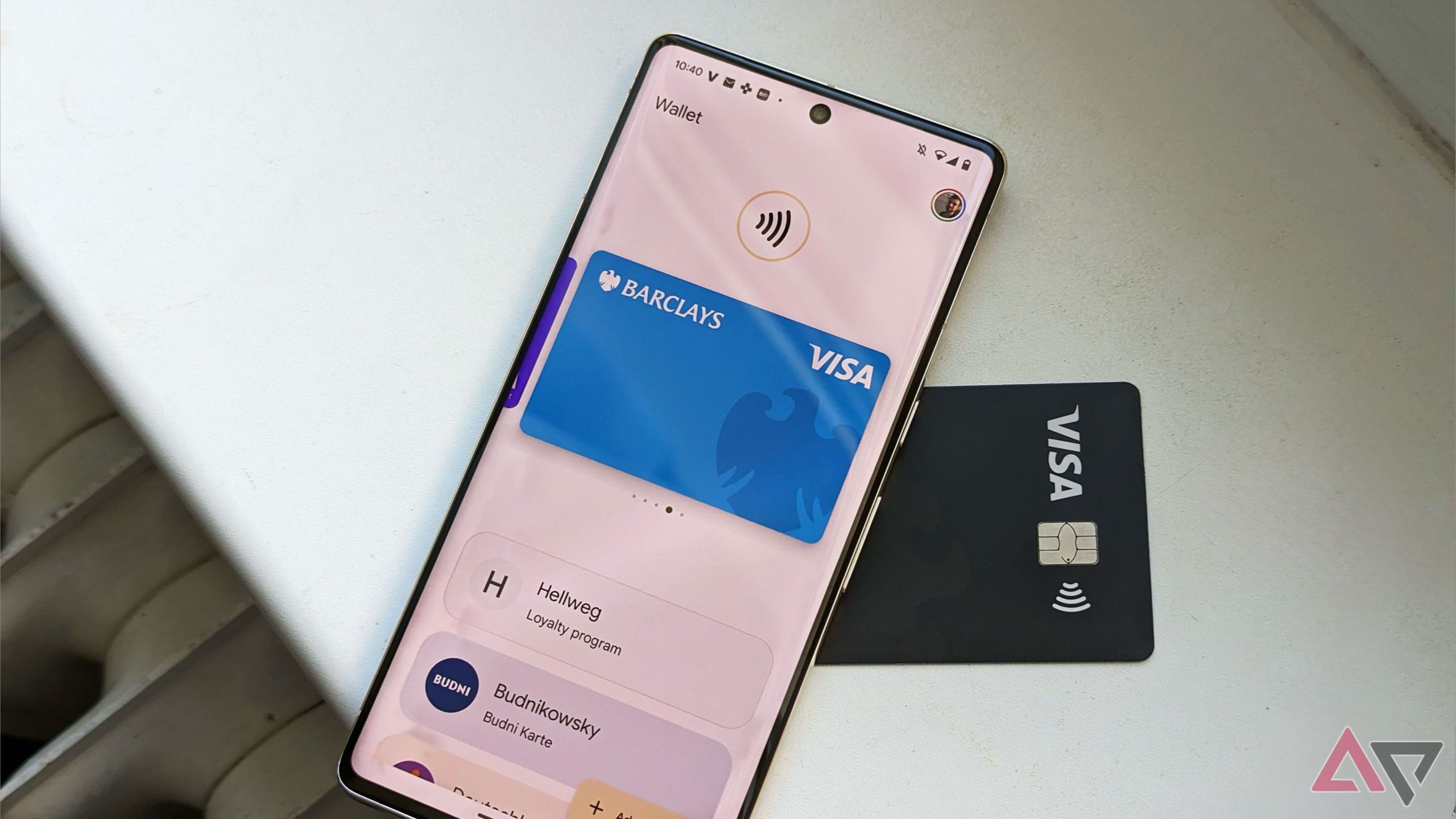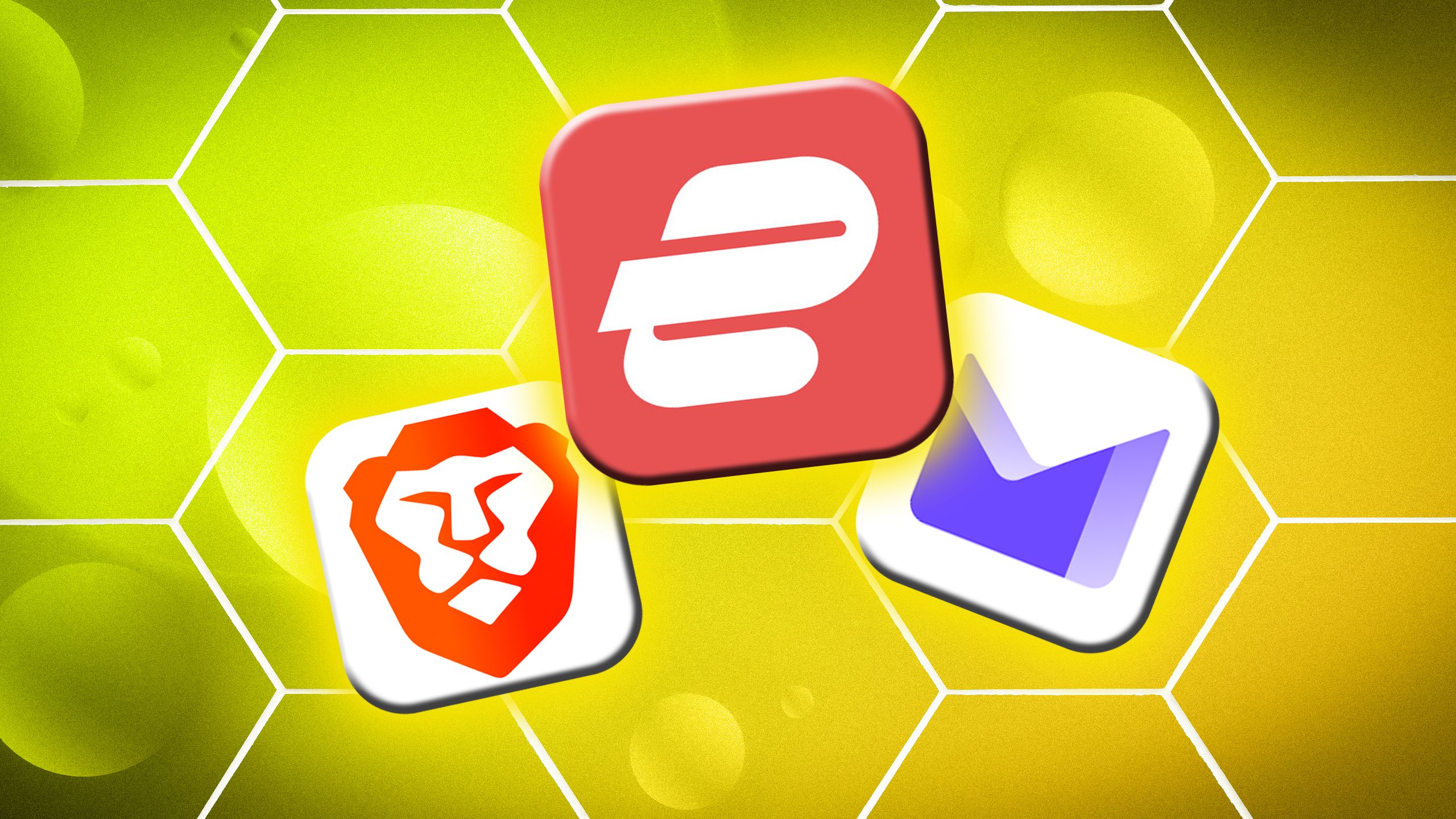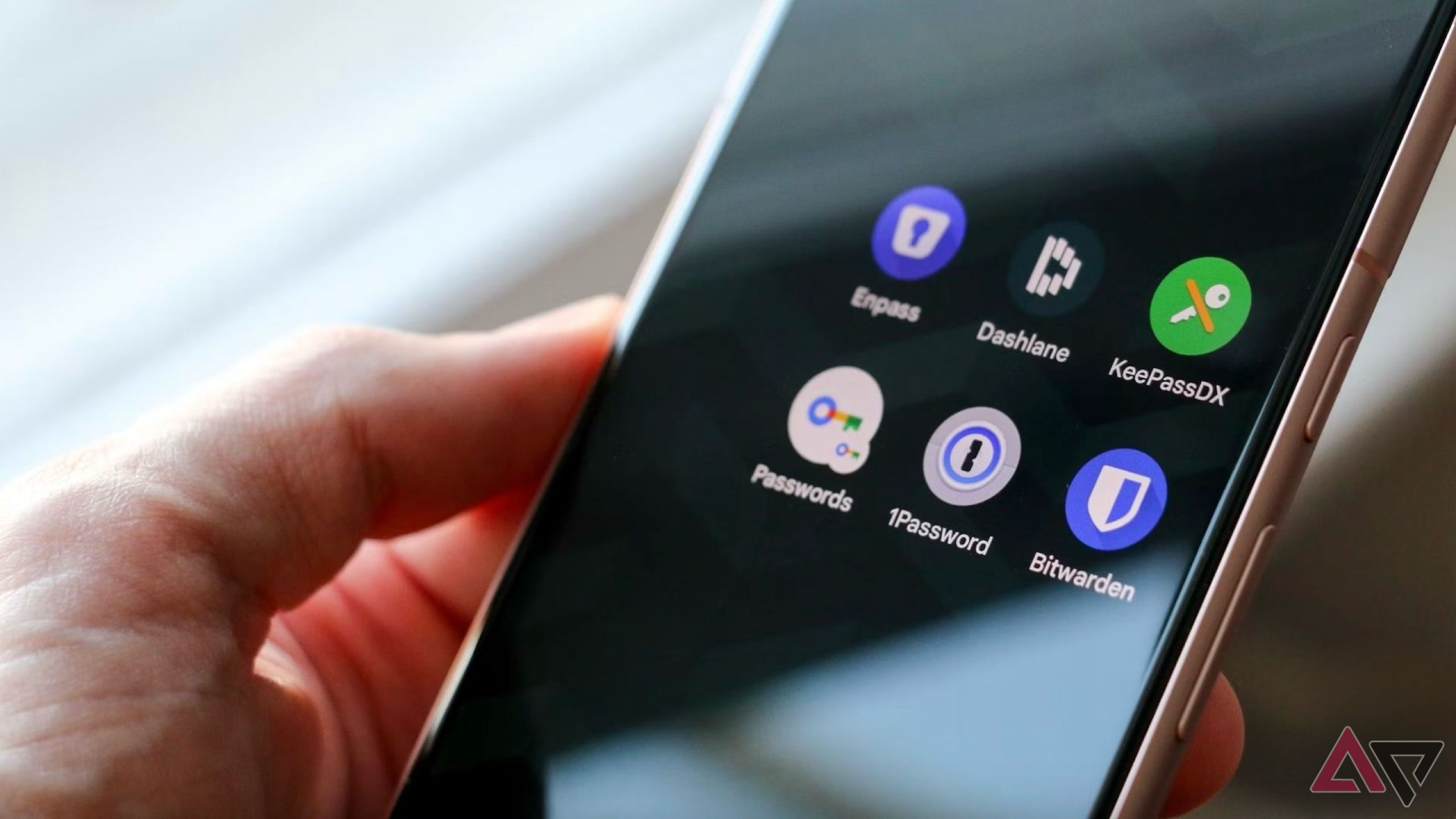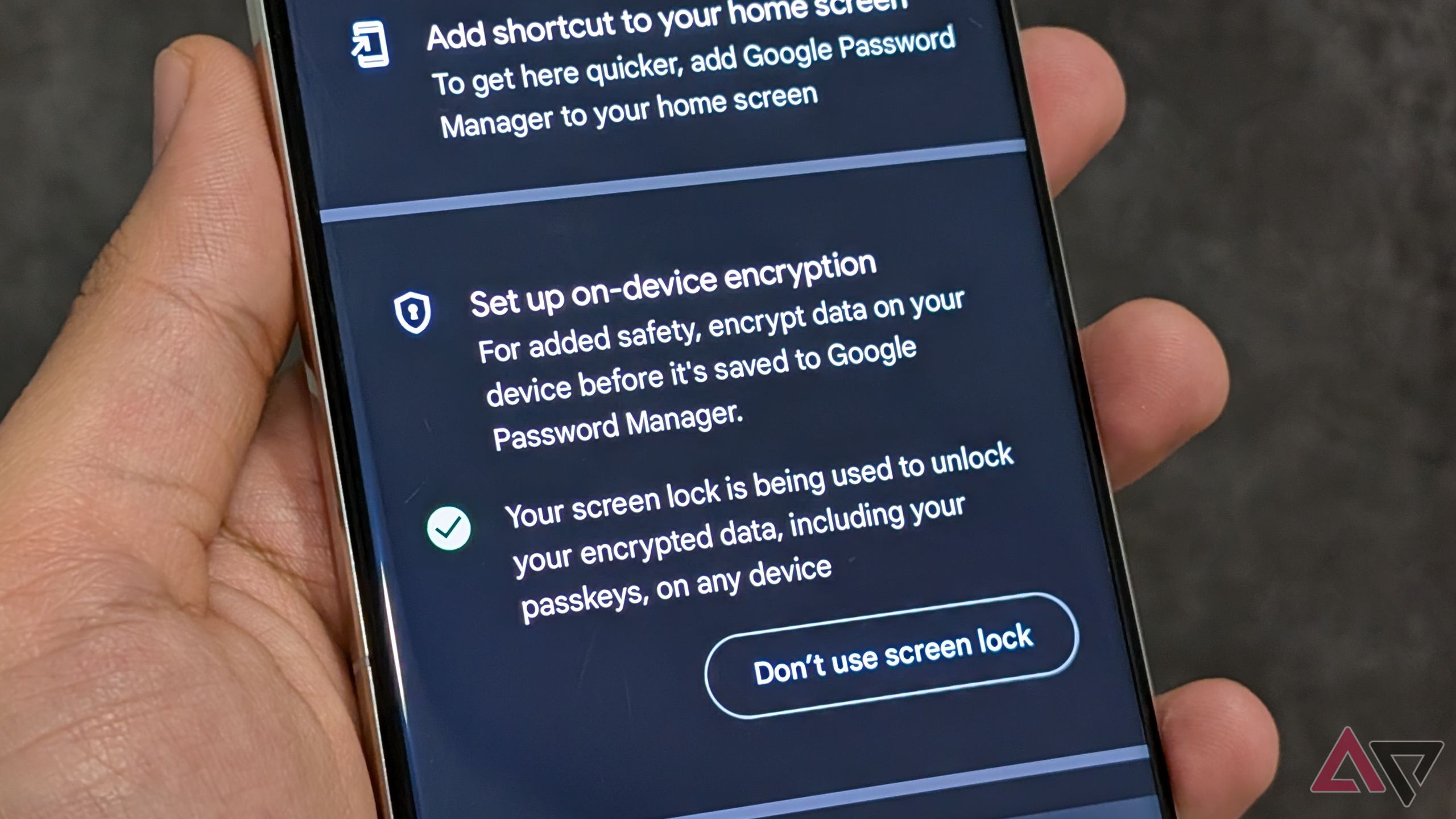One of the best things about being in the Google ecosystem is how seamlessly everything syncs. Take Google Password Manager, for example — it syncs passwords and passkeys across all your devices, from Android smartphones to Chrome on desktops and even iPhones. It’s a huge convenience since you don’t have to remember credentials manually, and it’s definitely better than using the same password everywhere.
But as useful as it is, Google Password Manager isn’t perfect. Google recently made it easier to move away from its password manager with a
new “Delete all data” option
in the settings, allowing users to completely wipe their saved passwords before switching to a
third-party password manager
. After using Google Password Manager for years, I finally decided to make the switch (and here’s why you might want to as well).
Related
I went passwordless: Here’s how my passkey journey has been so far
Is the world ready for passkeys, or should you wait a little longer?
6
No standalone app or support for other browsers
Locked into Google’s ecosystem with no way out
Google Password Manager works great as long as you’re using an Android device or Google Chrome. But step outside the Google ecosystem, and suddenly, it becomes a lot less useful.
For starters, Google doesn’t offer a standalone app. The service is built into Chrome on desktops and relies on Google Play Services on Android. However, if you use Safari, Firefox, or any other browser, there’s no native Google Password Manager extension, which means autofill won’t work. This means you have to manually open Chrome, navigate to the Password Manager, and copy-paste your credentials, which is far from ideal.
Unless you’re fully committed to staying in the Google ecosystem long-term, Google Password Manager falls short in cross-platform usability. If you, like me, use multiple devices from different ecosystems, it just doesn’t cut it.
5
No two-factor authentication (2FA) support
Basic security tools that should be standard
While Google Password Manager is convenient and syncs in the background, it lacks a lot of essential security features that competitors like 1Password and even free password managers like Bitwarden offer. One major drawback is the lack of built-in 2FA code management.
Most websites now require two-factor authentication (2FA) for added security, yet Google Password Manager doesn’t support storing or generating 2FA codes. This is especially frustrating because Google already has a separate Google Authenticator app, yet there’s no integration between the two. This means that even after auto-filling your credentials, you still have to switch to Google Authenticator, copy the code, and paste it manually. Why not just merge both apps, Google?
4
Password sharing is clunky and lacks flexibility
No easy way to share credentials or create custom passwords
Google Password Manager allows password sharing, but only within Google’s Family Group. If you want to share a password with a friend, colleague, or anyone outside your family, you’ll have to copy-paste credentials manually, which isn’t exactly secure.
By comparison, other password managers, such as 1Password, offer a much better password-sharing tool. You can send a secure link that allows recipients to view passwords for a limited time, control how many times they can be accessed, and even set expiration dates for the links.
Another frustrating limitation is Google Password Manager’s lack of customization when generating passwords. When signing up for a new account on an app or a website, Google does offer an auto-generated, strong password, but it’s just a single option with no flexibility.
Most password managers allow you to customize your password length, choose whether to include symbols or numbers or even create a password that’s easier to memorize. Both Apple’s Passwords app and 1Password offer these features, but with Google’s solution, you’re stuck with one auto-generated option.
3
No support for storing payment methods or documents
You can’t save cards, IDs, or important files securely
Most password managers offer a secure vault for storing credit cards, IDs, bank accounts, memberships, and important documents alongside login credentials. Unfortunately, Google Password Manager still doesn’t offer this feature.
What’s even more frustrating is that while Google does store payment information, it’s kept in a separate Payment Methods section within Google Chrome, completely isolated from the Password Manager. The two don’t integrate, meaning you can’t access payment details and saved passwords from a single place.
If you, like me, prefer an all-in-one password manager that securely stores login credentials, credit cards, and important documents in one place, you might want to look beyond Google Password Manager.
Related
7 privacy-focused Android apps I use to keep my data secure
Essential Android apps to lock down your data
2
No master password means weaker overall security
One missing layer that other password managers have
While Google Password Manager is convenient, it’s not the most secure option. One of its biggest security flaws is the lack of a master password.
Most third-party password managers require users to set a master password, adding an extra layer of protection before accessing stored credentials. With Google’s setup, you only need to authenticate using biometrics (and if that fails, just your lock screen password). While this is convenient, it’s not the most secure method.
Other password managers periodically require you to input your master password to ensure security, but Google doesn’t have this safeguard. Sure, Google has device authentication, but without a dedicated master password, it’s easier to bypass compared to services like 1Password, Dashlane, or Bitwarden.
1
On-device encryption isn’t enabled by default
Your passwords should be safer right from the start
For a password manager, security should be a top priority, but Google Password Manager falls short. One of the main reasons I moved away from it is that it’s not as secure as other options.
While Google does implement security protections, a PCMag report found that Google Password Manager does not use zero-knowledge encryption, a standard security feature in most third-party password managers. In simple terms, this means Google can see everything you save.
While Google does offer an option for on-device encryption, it’s not enabled by default. Instead, you have to manually turn it on by digging through Chrome’s settings. For a company that manages passwords for millions, this feels like a huge oversight. At the very least, Google should prompt users to enable encryption upon first setup instead of making it a hidden manual setting.
To enable on-device encryption in Google Password Manager, open Chrome on your Android device, tap the three-dot menu, go to Google Password Manager > Settings > Set up on-device encryption, and follow the setup process to keep your passwords more secure.
Google Password Manager is good for casual use, but not for power users
Until Google fixes the issues with Password Manager, it remains a decent option for casual users who stick to Android and Chrome, but for power users, it doesn’t quite cut it. If you rely on multiple devices, need stronger security features, or simply want a more seamless password management experience, it’s probably time to move on from Google Password Manager — I already did.