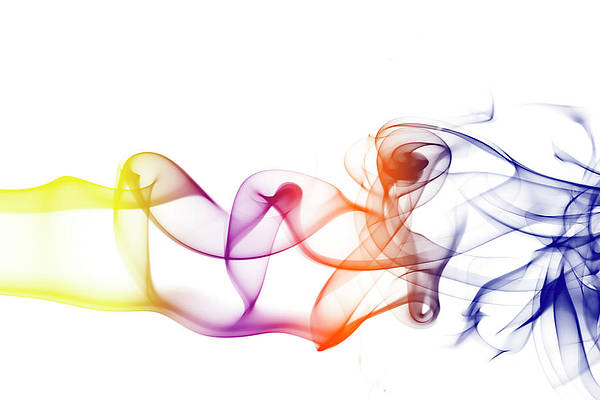If you own a Pixel phone, you already have one of the most powerful pocket cameras on the market, but chances are you are only scratching the surface of its true potential.
For too long, I settled for ‘good enough’ photos, completely unaware of the hidden modes and subtle settings that unlock true photographic mastery on this device.
This is the essential cheat sheet for every Pixel owner who feels like they are missing something. It’s the knowledge I truly wish someone had shared with me right out of the box.
Let’s instantly elevate your photography game.
Enable leveler and grid lines
I can’t stress this enough: I used to upload photos only to realize the horizon was tilted, or that vertical lines in architecture looked slightly skewed.
It drives me crazy now, because the fix is simple and has been baked into the Pixel Camera settings the whole time. You can open the Camera app, open Settings, find composition, and enable the Framing hints menu.
What happens next is the magic: When you hold your phone up to take a shot, you will see two lines appear on your screen – one white and one yellow – along with a number showing the degree of tilt.
The goal is to get the white and yellow lines to overlap perfectly and get that number to read 0. When they match up, the phone is level, and you will never have a crooked horizon again.
Bonus tip: While you are in that same Composition menu, turn on the Grid type to 3 x 3.
I use this to position my subject off-center and make the composition instantly more dynamic. If I had used this feature from day one, I would have saved hundreds of shots.
Macro focus control
When I first got my Pixel, I was constantly trying to get closer to small objects — a flower petal, the texture of wood, or the detail on a piece of jewelry — only for the camera to keep fighting me.
It often refuses to lock focus when I am within inches of the subject.
Newer Pixels have excellent capabilities for close-up photography, but the camera doesn’t always automatically switch to Macro when you want it to.
You need to physically move your Pixel camera very close to the subject you want to photograph. I’m talking a few centimeters away.
As you get close enough, a tiny Macro icon (it looks like a flower) will appear on the screen. When that flower icon is active, the camera locks onto that tiny focal pane and allows you to capture stunning, razor-sharp details that standard autofocus simply misses.
Enable RAW mode
This is the tip that finally made me feel like I was shooting with a real camera, not just a phone.
For months, I accepted the JPEG files the Pixel produced. They looked great, vibrant, and instantly shareable on Instagram.
But when I tried to heavily edit them later, I noticed the shadows would crush or the highlights would blow out too easily. That’s because JPEG files are compressed and throw away a lot of critical data.
What I wish I had known sooner was that my Pixel can shoot in RAW format, which captures all the image data the sensor records.
You can launch the Camera app, head into Settings, open the Advanced menu, and enable the RAW/JPEG control option.
When enabled, you will notice a little RAW badge appear in your viewfinder when you are in the standard photo mode. When you tap the shutter, you are now saving two files: the instantly processed JPEG and the uncompressed, editable RAW file.
When you import that RAW file into an editor like Google Photos or Lightroom mobile, you gain incredible control. You can pull details out of deep shadows, recover overexposed skies, and adjust the white balance with precision.
I waited too long to embrace the RAW workflow, and I hope you don’t make the same mistake.
RAW files are huge. They can be 5 to 10 times larger than a standard JPEG. Your storage will fill up much faster, which takes us to the next trick.
Use Storage Saver mode
This one is less about image quality and more about peace of mind. It’s the feature that ensures I never miss capturing a quick moment because my phone was too busy saving data.
When you are deep in a vacation or at an event, the last thing you want is that annoying ‘Storage Full’ notification popping up right when you aim your camera.
I used to stress about running out of space because I was taking so many high-resolution photos and videos. The Storage Saver feature is the perfect middle ground.
When you enable the option from the Settings > Device storage menu, it optimizes file formats.
For photos, it generally means opting for the highly compressed JPEG format over RAW files, and for videos, it might adjust the bitrate slightly.
It keeps your file sizes manageable, freeing up precious gigabytes.
The best part is the safety net. Right below the toggle, there is an option to disable the option where there is at least 1GB of available space. It defaults back to the absolute highest quality file size possible.
Rich color in photos
If you have ever felt your photos were a bit muted or dull — especially vibrant sunsets or rich greens — you need to switch to Rich Color mode.
Standard color profiles on phones, like sRGB, are safe and compatible, but they limit the range of colors your camera can capture. Pixels support wider Display P3, which can display more vivid and deeper colors.
The option is buried under the Camera Settings > Advanced menu. The trick here is understanding when you see the benefit. When this is enabled, your Pixel is saving photos in the wider P3 color space.
If you look at the photo on your Pixel screen, the colors will immediately look punchier and deeper.
Access the Camera app easily
This is another time-saver I discovered.
How many times have you seen a perfect, once-in-a-lifetime opportunity vanish while you were fumbling to unlock your phone, swiping through screens, or digging through the app drawer?
For me, it was too many times to count. Then, I realized that the Pixel offers two fast ways to launch the Camera, bypassing the entire lock screen process.
I headed to Settings > System > Gestures > Double press power button and enabled the option for Camera.
There is also an option to set the camera shortcut right on the lock screen. This lets you launch directly into the camera from the locked state with a single swipe or tap, way faster than finding the app icon.
I use the double-press 90% of the time, but having that lock screen icon as a backup ensures I never miss a shot again.
Master your Pixel camera
I have covered everything from unlocking hidden controls to mastering the software magic that sets the Pixel apart, and the takeaway is simple: your phone is more capable than you think.
Don’t let these powerful features stay buried in the settings menu! The next time you pull out your Pixel to snap a photo, take a moment to implement one or two tricks.
You will immediately notice the difference between just taking a picture and truly crafting an image.
After you take several pictures, check out these tips to organize them like a pro with Google Photos.