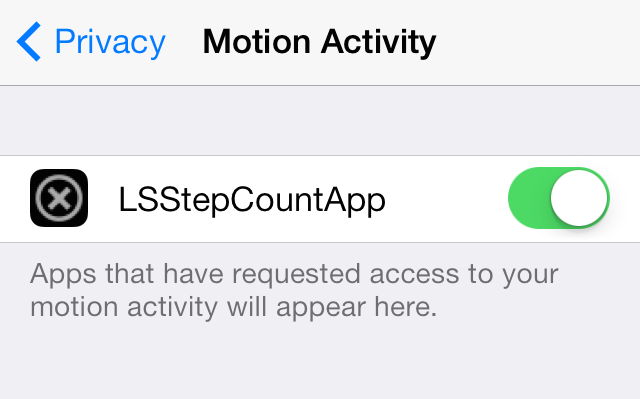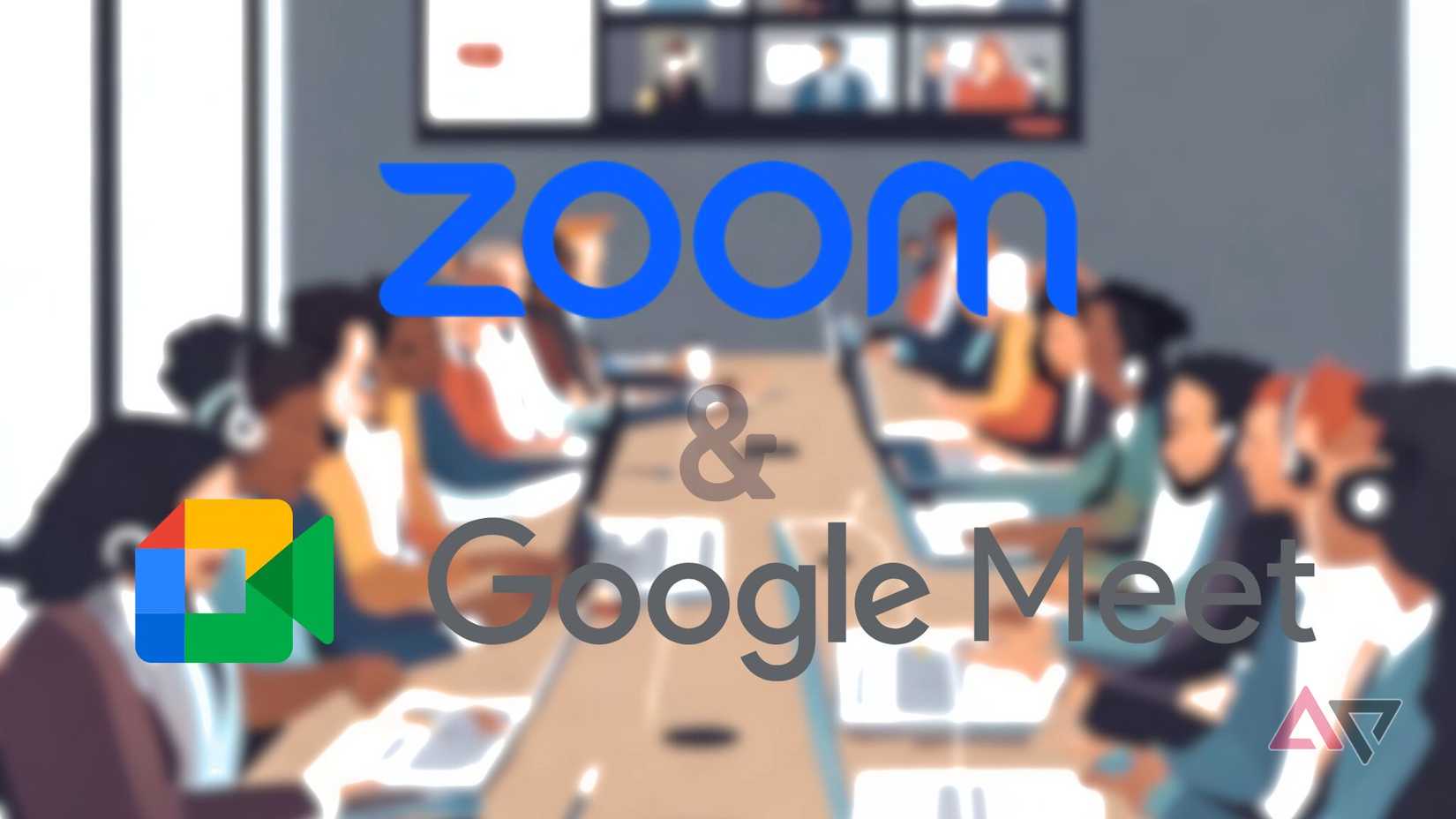As someone who works remotely and relies heavily on my phone, I’ve often found myself repeating the same small tasks over and over, like turning on Do Not Disturb when I want to focus, silencing notifications during meetings, or opening the Spotify app every time I connect to Bluetooth.
These tiny interruptions might take just a few seconds each, but they add up and interrupt my flow.
That’s why I turned to MacroDroid, a powerful Android automation app that lets you simplify repetitive tasks. Unlike Tasker (which can feel intimidating to casual users), MacroDroid’s interface is visual and beginner-friendly.
What is MacroDroid, and how does it work?
MacroDroid is like having an assistant inside your phone. The app lets you create macros for automating repetitive tasks on your phone. Each macro has three parts:
- Trigger: What kicks things off (like plugging in headphones or a specific time of day).
- Action: What your phone should do (send a text, toggle Do Not Disturb, lower brightness, etc.).
- Constraints (optional): When the macro should run (for example, only between 9 a.m. and 5 p.m.).
You don’t need to write scripts or wrestle with menus. The app walks you through setting up macros with plain-language prompts. You can build macros from scratch or grab pre-made ones from the community tab.
It works offline, respects your privacy, and is surprisingly lightweight.
MacroDroid offers a solid free tier that lets you create up to five macros. But if you don’t want to sit through ads, you can buy MacroDroid Pro. It’s a one-time purchase and offers features such as unlimited macros and cloud backup.
I spent a few weeks refining my setup and created six automations that now operate in the background, streamlining my daily routine.
6
Automatically mute my phone during work hours
It helped me avoid distractions
One of the first macros I created was also the simplest. I set my phone to automatically turn on Do Not Disturb mode from 9 a.m. to 12 p.m. and again from 2 p.m. to 5 p.m., Monday through Friday, which are my peak work hours.
It ensures I’m not distracted by notifications when I’m writing or in meetings. I still get calendar alerts and calls from starred contacts, but everything else stays quiet. I also added an action that launches my note-taking app so I have it ready to go when I start work.
What I love about this macro is that I don’t have to think about it anymore. I’m no longer five minutes into deep work when a meme notification yanks me out of focus.
If you can’t find a trigger or action word in the menu, you can enter the term in the search bar at the top.
5
Launch my Spotify playlist when I connect my Bluetooth earbuds
This automation makes my morning routine smoother
Every morning when I head out for a walk, I connect my earbuds, and then I remember I haven’t opened Spotify yet. So, I fish the phone out of my pocket, unlock it, search for the app, and then press play.
It’s a minor routine, but one I repeat daily.
With MacroDroid, I created a macro that detects when my Bluetooth earbuds connect and immediately opens my Spotify playlist. Now I pop in my earbuds, and music starts playing with a single tap.
4
Auto-send a text when my phone’s about to die
A simple safety net for when the battery level drops
If there’s one thing worse than running out of battery, it’s running low when someone’s trying to reach you. To avoid this, I set up MacroDroid to send an automatic heads-up text when my battery dips below 15%.
If my phone’s battery level falls below 15% while I’m out, MacroDroid sends a quick SMS to my husband letting him know my phone might die soon. The macro only triggers when the battery is low and I’m not connected to the home Wi-Fi, so it doesn’t send a message when I’m at home.
It’s a small automation that ensures anyone reaching out knows why I’m unavailable. It also serves as a reminder to charge my phone when I’ve been too distracted to notice the battery percentage decreasing.
3
Turn on DND when I launch a note app
It helps me focus better
Working from home means I’m constantly battling distractions. Pings from Slack, Telegram, or even a random Instagram DM sometimes break my focus.
So, I created a simple MacroDroid automation. Whenever I open Obsidian (my go-to note-taking app) or Google Docs, my phone automatically switches to Do Not Disturb.
Now, when I sit down to brainstorm or outline an article, I’m not derailed by notifications. It feels like I’ve created a tiny bubble of focus every time I launch the app.
It’s such a small change, but it’s probably the one automation I’ve appreciated the most. My screen time stats even showed a drop in app switching during writing sessions.
2
Delete screenshots every week
A cleaner gallery without much effort
I take a lot of screenshots: article references, snippets of conversations, and memes I plan to send later. However, I rarely delete images, and soon my gallery is filled with hundreds of unnecessary pictures.
So, I made MacroDroid my automatic housekeeper. I set it to trigger every Monday at 8 a.m. and delete all images in my Screenshots folder. Now, my phone quietly clears out screenshots once a week. I don’t waste time sifting through them manually or get annoyed by storage warnings.
It’s one less thing on my mental to-do list, and it’s satisfying to start my work week knowing my gallery is clutter-free.
1
Lower screen brightness at sunset
For a smoother wind-down in the evenings
I realized that my phone’s bright screen made the transition to evening routines rougher. I’d be scrolling through my notes or replying to emails at night, and the brightness strained my eyes. I used to reduce the screen brightness every evening, but sometimes I would forget.
To solve this issue, I set up a simple MacroDroid automation. The macro gets triggered at sunset and automatically lowers the screen brightness.
It’s one of those “set it and forget it” tweaks that instantly make my evenings less jarring. As soon as the sun sets, my phone’s display dims.
It pairs nicely with my bedtime routine. When I’m winding down, the softer screen feels less tempting for doomscrolling, and I’m not left squinting at Slack messages in full daylight mode at 10 p.m.
Automating tasks is a breeze with MacroDroid
After a couple of weeks with MacroDroid, I felt like I’d unlocked a new layer of my phone. Automating a few repetitive tasks helped me save time, reduce mental friction, and improve focus.
If you’re constantly toggling through settings, launching the same apps, or cleaning up digital clutter, MacroDroid might be the smartest app you’re not using yet. You can build your macros or browse through the community templates for some inspiration.