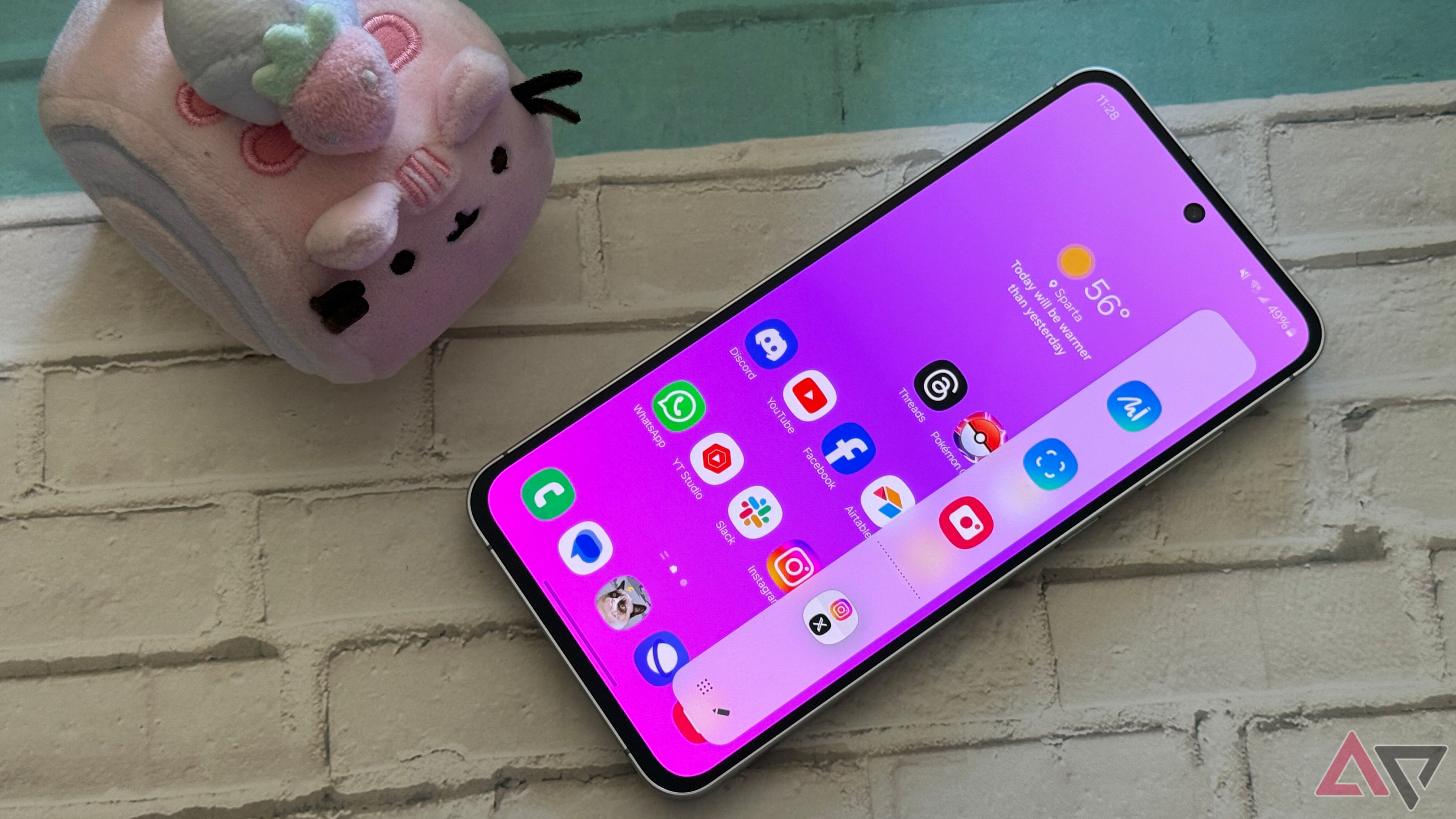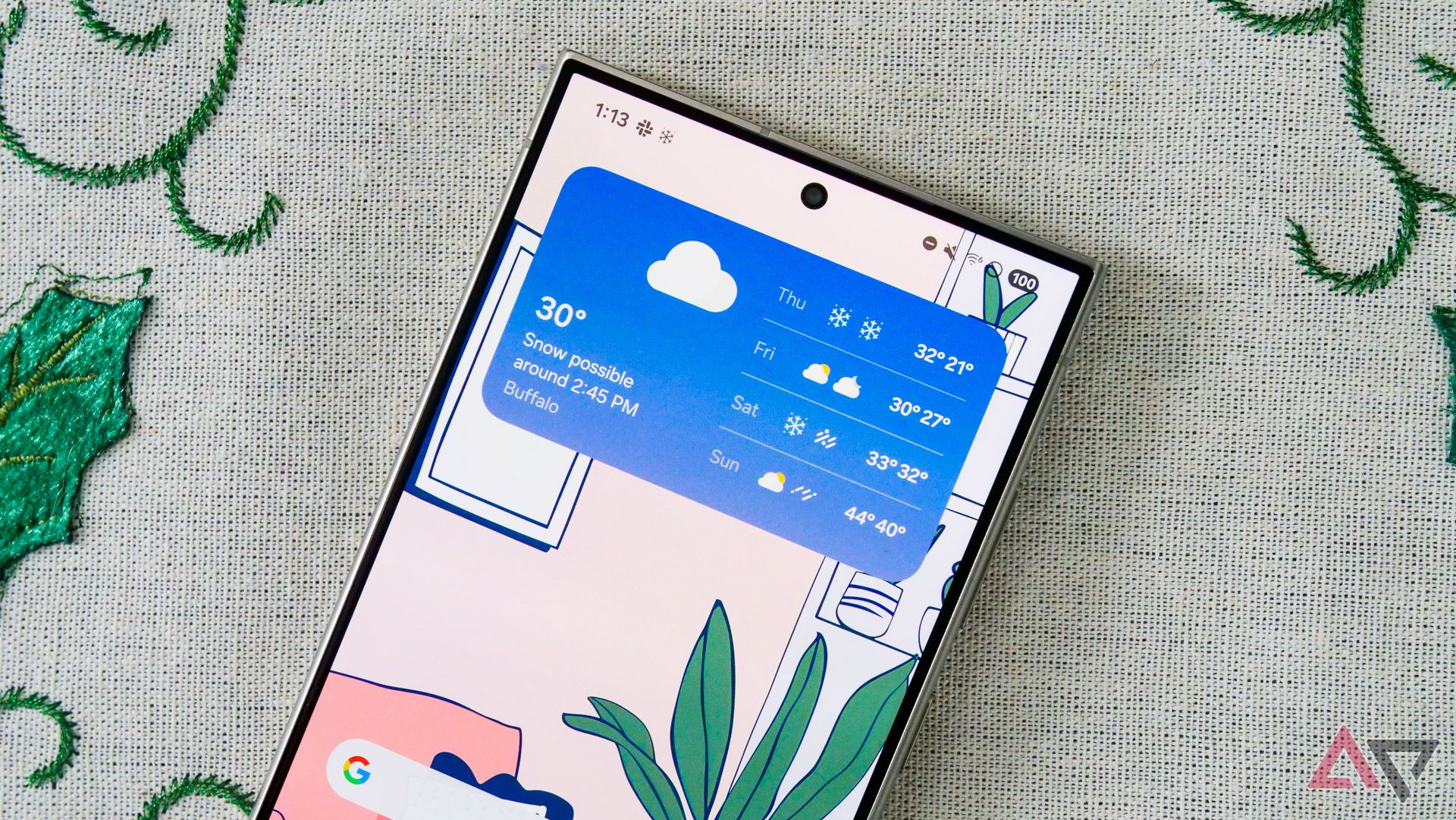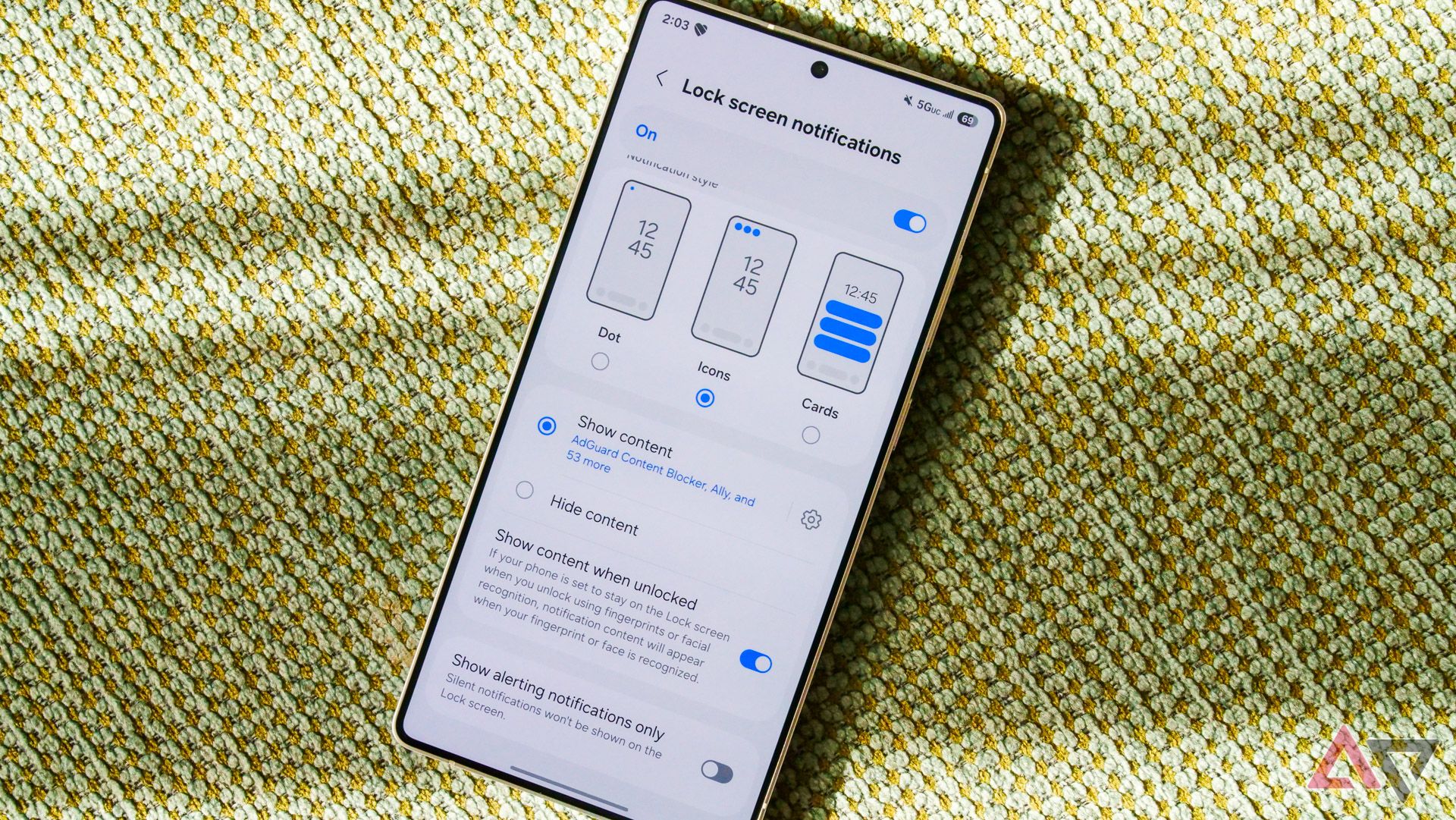Samsung revamped its Android skin from the ground up with One UI 7, improving almost every nook and cranny. The slick animations, new customization options, revamped Quick Settings panel, and new system icons deliver a more polished experience on Samsung devices.
However, there are a few regressions in One UI 7. Samsung removed certain features or altered their functionality in ways that make them less useful.
6
Home screen widget transparency
No longer customizable
Left: Widget transparency setting in One UI 6, Right: One UI 7
For the longest time, Samsung allowed users to adjust the transparency of its first-party widgets, offering greater flexibility and creative freedom in home screen customization. However, with One UI 7, Samsung quietly removed transparency control from most of its app widgets.
Some, like the battery widget, still offer a transparency option. However, you can only select from one of the three pre-specified levels. You can’t manually set the transparency to the level you want. Even with the more customizable Home Up Good Lock module, you can’t restore transparency controls for widgets in One UI 7.
5
Missing support for third-party Edge Panels
Bid farewell to your paid panels
Edge Panels sound great on paper but offer little real-world value in practice. Samsung ships its phones with a few Edge Panels pre-installed, with the option to download more from the Galaxy Store.
While the feature is available in One UI 7, Samsung seems to have dropped support for third-party Edge Panels. There’s no option in the company’s Android 15 skin to download them from the Galaxy Store. You are limited to the pre-installed options.
If you upgrade your Galaxy phone from One UI 6.1 to One UI 7, your previously downloaded Edge Panels are still available. If you set up the phone running One UI 7 from scratch, you’re out of luck.
I have used several flagship Galaxy phones in the last few years and have hardly ever used Edge Panels despite taking the time and effort to customize them. Samsung dropping support for third-party panels doesn’t bother me much. If there’s a panel you like, you can’t use it in One UI 7.
4
Full-screen lock screen widgets
You win some, you lose some
In One UI 6.1 and earlier versions, you could choose from a limited selection of widgets to add to the lock screen. One UI 7 expands this list, though there’s a big catch. Previously, tapping the lock screen clock revealed full-screen widgets. That’s not the case in One UI 7, as Samsung replaced the full-sized widgets with mini widgets.
The implementation is similar to the iPhone’s lock screen widgets, with pill-shaped elements that remain visible at all times.
While many users prefer the new mini-widgets and the expanded options, removing full-screen widgets results in a noticeable loss of functionality. I could previously see the upcoming alarms by tapping on the lock screen clock. That’s no longer possible with the mini-sized widgets.
3
Triggering Gemini by swiping from the display’s corner
Samsung wants you to use the side key instead
On most Android phones, you can trigger Google Assistant or Gemini by swiping diagonally from the corner of the display. Another convenient option is to long press the power or side key, though it’s only available on select newer devices.
With One UI 7, Samsung added the option to trigger Gemini by long pressing the side key on its flagship devices. However, it removed the ability to bring up the voice assistant with a diagonal swipe from the corner of the screen. Instead, this gesture brings up the recent apps screen. There’s no way to restore the original functionality, even if you use the Home Up Good Lock module.
I rarely used the side gesture to launch Google Assistant or Gemini, so I won’t miss its removal in One UI 7. If you relied on it regularly, there’s not much you can do about its absence. Your only option is to customize the long press of the side button to invoke Gemini.
2
Only three icons in the status bar
A frustrating restriction
Samsung revamped the status bar in One UI 7 to make space for the Now Bar in the upper-left corner. A side effect of this change is that Samsung Galaxy phones running One UI 7 can only display three icons in the status bar.
There’s no workaround to this limitation, and even if you dismiss the Now Bar notification, the status bar only shows three icons. If there are more than three, it denotes them with a dot.
This was the default behavior in One 6.1.1 and older builds. You had to jump into the Settings menu and change an option to display more than three icons in the status bar. But at least you had an option.
That’s not it, though. Samsung also removed the Bluetooth, VoLTE, and alarm icons from the status bar. They are now only visible when you expand the notification shade. The Bluetooth icon does not appear even when the phone is connected to a device.
1
Lock screen notifications
Samsung moves everything to the status bar
One UI 7 makes lock screen notifications less useful by removing support for unread notification icons from the widget area below the clock. In One UI 6.1.1 and older releases, Samsung displayed unread notification icons on the lock screen and Always-On Display.
This made it easy to tell if you had new notifications by looking at the screen. That convenience is missing in how lock screen notifications work in One UI 7.
Unread icons only appear in the status bar in the upper-left corner. They no longer show up in the widget area below the clock.
Making things worse is One UI 7’s limitation of only displaying three icons in the status bar. If you have more notifications, they are denoted by a dot. You must expand the notification panel to get more information. The change makes the Always-On Display screen pointless, as you can no longer look at the display to check for new unread notifications.
This lock screen notification change only affects you if you use the Icons-style lock screen notification.
The Cards-style notification layout works almost like before. It now shows four notification cards, with icons for other unread notifications grouped below it. You must tap the icon to expand and view all notifications. Like before, you can’t scroll through lock screen notifications.
One UI 8 should fix these One UI 7 regressions
With Android 16 releasing a few months earlier than usual, Samsung is working hard on One UI 8. Early leaks suggest it may not be a big upgrade, and it does not have to be, even with One UI’s flaws. Instead, Samsung should address these annoyances and restore the removed features with the next update to its Android skin.
The change in lock screen notification behavior is especially frustrating, as it makes the lock screen and Always-On Display nearly useless for quickly glancing at unread notifications. Perhaps in One UI 8, Samsung will integrate lock screen notifications and the Now Bar more cohesively to deliver a better experience.