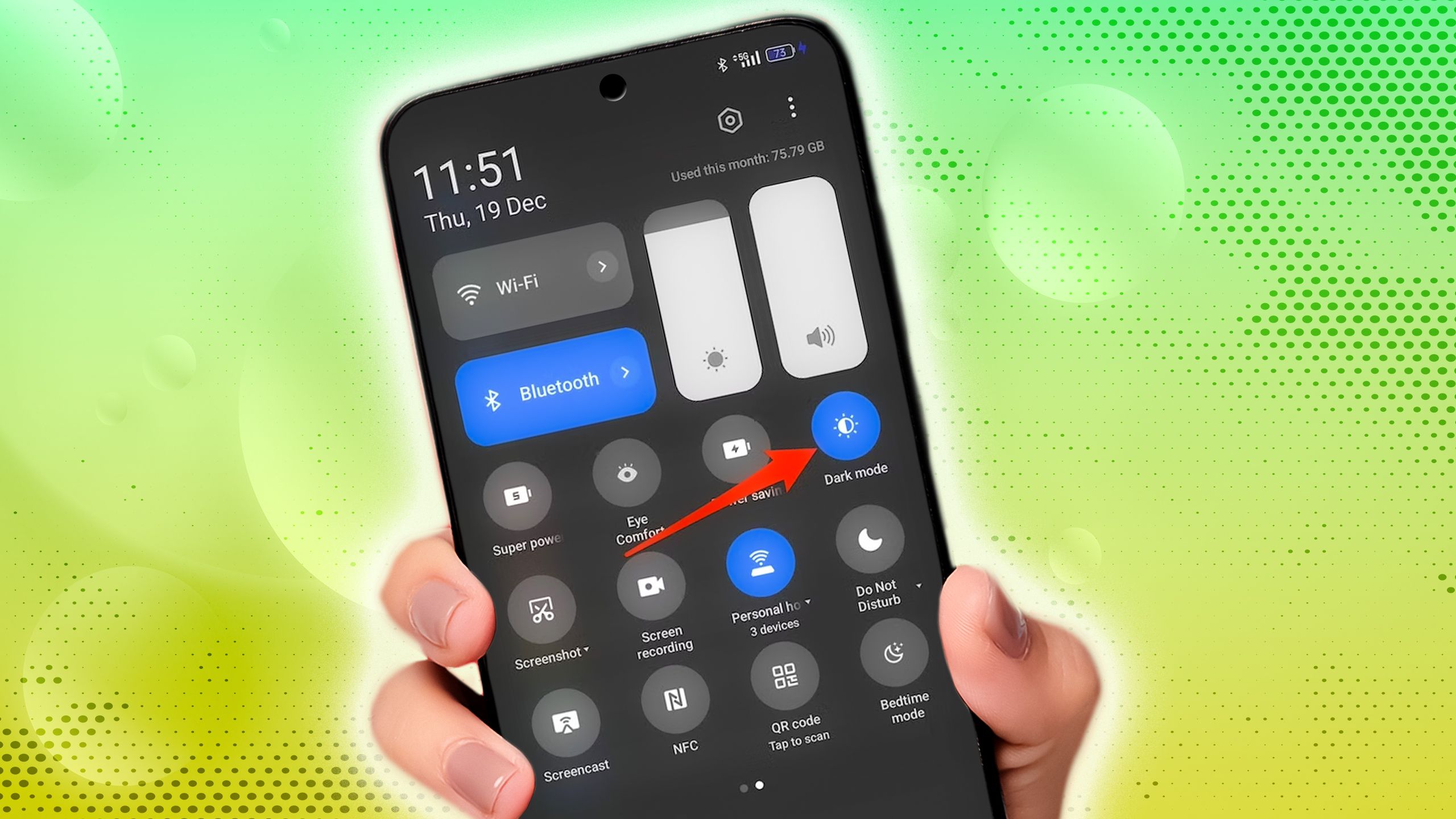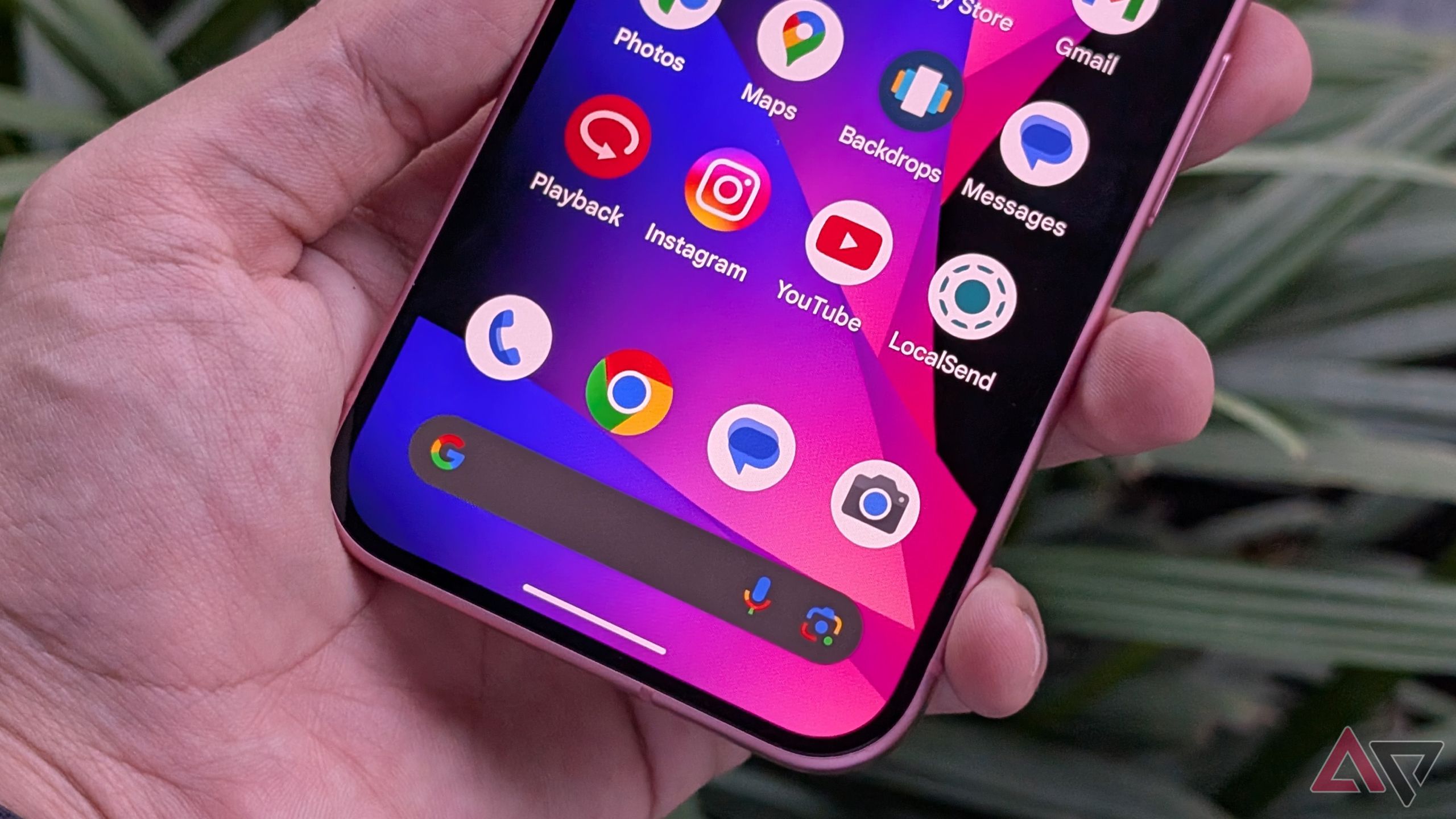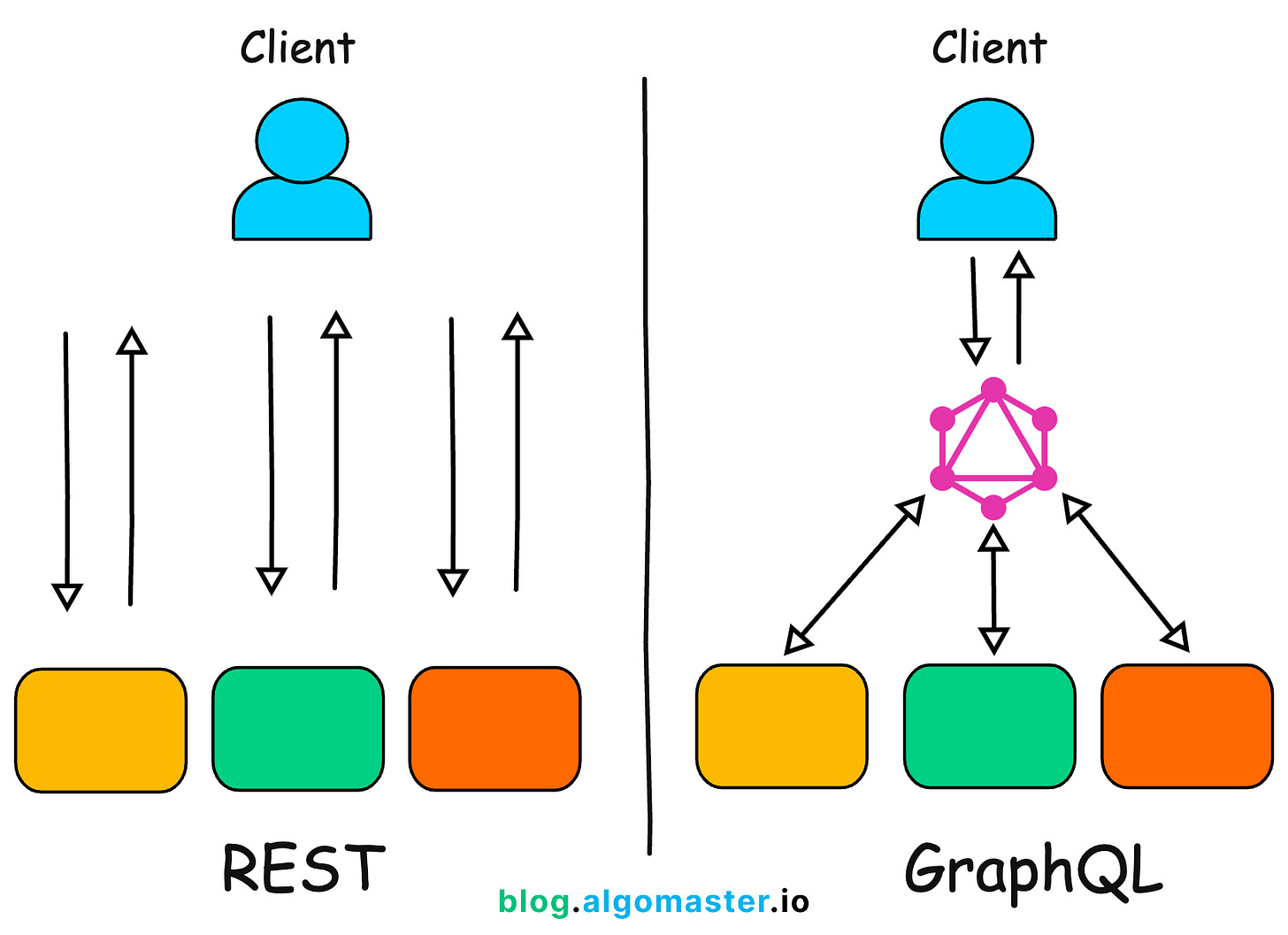Our Android phones are packed with hidden features and settings that Google doesn’t advertise.
Over the years, I’ve searched for various ways to enhance my Android experience, and thanks to Reddit, I’ve uncovered a wealth of tips that I rarely see recommended anywhere else.
Here are the best Android tips I’ve sourced from Reddit over the years. These are useful for any Android phone or tablet and only require a few minutes per tip to try out.
6
Block ads from your phone settings
A quick copy-and-paste can drastically reduce the number of ads you see
Ads are everywhere on our phones. From the Play Store to Gmail, ads are crammed into every aspect of our digital lives. It’s a frustrating state of affairs, especially when Google is making its ads more obnoxious by the week.
You can take some steps to reduce this effect, like installing an ad-blocker on Chrome, but this doesn’t work outside of your browser.
While researching for new ad-blockers a year ago, I came across a tip from u/Indirectleek on Reddit.
Go to Private DNS in the Network & Internet settings page on your Android device, and enter “.adguard-dns.com” in the Hostname field. This redirects all DNS traffic through AdGuard DNS.
If the domain address you’re trying to connect to belongs to an advertising, tracking, malicious, or phishing website, AdGuard DNS blocks it.
This is great for privacy and security, but its other benefit is far more practical. It reduces the amount of ads you see, from the Play Store to Google Chrome. It doesn’t matter what apps you use, AdGuard will filter all your traffic.
While it’s not 100% effective due to the variety of ways ads are delivered to us, I’ve noticed a decrease in the number of ads I’ve seen since I set it up.
5
Skip the double-swipe to open Quick Settings
A small change that drastically changed my experience with Android
Did you know you can swipe down with two fingers to open the Quick Settings panel on Android? I didn’t until I came across this tip from u/Hot-Ad-3651.
For years, I was accustomed to the double-swipe method. One swipe to open my notifications, another to expand the Quick Settings menu.
Swiping down from the top of your screen with two fingers skips your notifications and opens the entire Quick Settings menu. It’s a small change that makes my Android experience noticeably smoother.
Unfortunately, the method doesn’t work in reverse. You must swipe up twice to close the Quick Settings menu.
4
Eliminate unnecessary background processes
A quick way to speed up a slow Android phone
There are plenty of ways to speed up an Android phone, but this one is relatively unknown despite having a massive impact on your device’s performance.
Not only does this setting improve your phone’s performance and responsiveness, but it can also improve battery life (although most people report battery life staying roughly the same).
This tip comes courtesy of Reddit user u/xmenyoyo. Go into your phone’s Developer options menu and search “Background process limit.” Change the setting from Standard limit to At most 4 processes.
The standard limit varies between manufacturers but is usually around 20 processes. This can drastically reduce the performance load on your Android phone, but there are a few things to note.
Enable developer options by going to the About phone page in your Settings app. Scroll down and tap Build number seven times. Developer options show up at the bottom of the System page.
Firstly, it won’t stop apps that are set to run in the background. For example, WhatsApp regularly runs in the background to check for new messages. Limiting the background processes stops cached apps from using up processing power.
These are apps that don’t need to run, but your device is storing them in memory just in case. You shouldn’t need to worry about missing out on notifications.
However, as this is a developer setting, it can cause unexpected bugs in certain apps. You may notice that apps restart randomly or don’t receive updates.
Keep a careful eye on your most-used apps after activating this setting to ensure it isn’t causing problems.
Finally, this setting reverts whenever you revert your device. You must re-activate it when you restart your device or switch devices. This tip works for any device that runs Android, not only your phones and tablets.
3
Tap harder to bring up long-press menus faster
A small but noticeable difference
Despite this being a feature since 2020, I only recently came across it thanks to Reddit user u/techratio. It’s already activated on your Pixel phone, and you may be using it without realizing it.
Open your app drawer, and lightly tap and long press an app to open the app options. Now, close the app options and long press with a much firmer tap. You should notice that the app options menu opens slightly quicker.
The difference in speed is subtle, but noticeable. While I can’t say it’s revolutionized my Android experience, it has changed how I interact with my phone.
I also recommend speeding up animations on your phone to make it feel like app menus are opening even faster.
This method doesn’t work on every app, but it will work on every app that uses the standard API for long-press actions (which is most of them).
2
Use Gboard’s personal dictionary to create text shortcuts
Speed up filling out forms
This is technically a Gboard tip, but you can use it on most keyboard apps that have a personal dictionary.
You’re probably aware of Gboard’s personal dictionary that lets you tell Gboard to stop correcting words, but you may not know of this tip that can speed up entering words.
Thanks to u/PyrolyticCarbon, I discovered that you can create shortcuts for frequently used text.
For example, when I type “n1”, the first correction is my phone number. If I type “eml”, it suggests my email address. I have all my details set to shortcuts, which is great for filling out forms.
You can use this feature for any words you type regularly, or create a shortcut for an entire sentence.
Open Gboard and tap the Settings icon in the upper-right corner. Tap Dictionary, then create shortcuts under the All languages menu.
1
Change your minimum display width to fit more on your screen
Best for big screens like foldables and tablets
I don’t use this tip for my Pixel phone, but I use it on my tablet to fit more on the screen without straining my eyes.
This method would work equally well on foldable phones and comes courtesy of Reddit user u/SolitaryMassacre.
Go into your phone’s developer options and search for Smallest width. This setting changes how much fits on your screen. Bigger numbers fit more, smaller numbers fit less.
For example, here’s the difference between 411dp (the default setting) and 600dp on my Pixel 8.
You can probably see why I don’t use this on my Pixel 8, but I use it all the time on my Samsung Galaxy Tab S9 FE.
While I used 580dp for demonstrating, a smaller change to 500dp strikes a nice balance. I recommend playing around with this feature to see what suits you best.
There’s always more to discover on Android
If you find this list inspiring, I recommend taking a deep dive into your phone’s developer options. While the results can be unpredictable, this page in your Settings app is where you will find the most impactful settings that can change your Android experience.