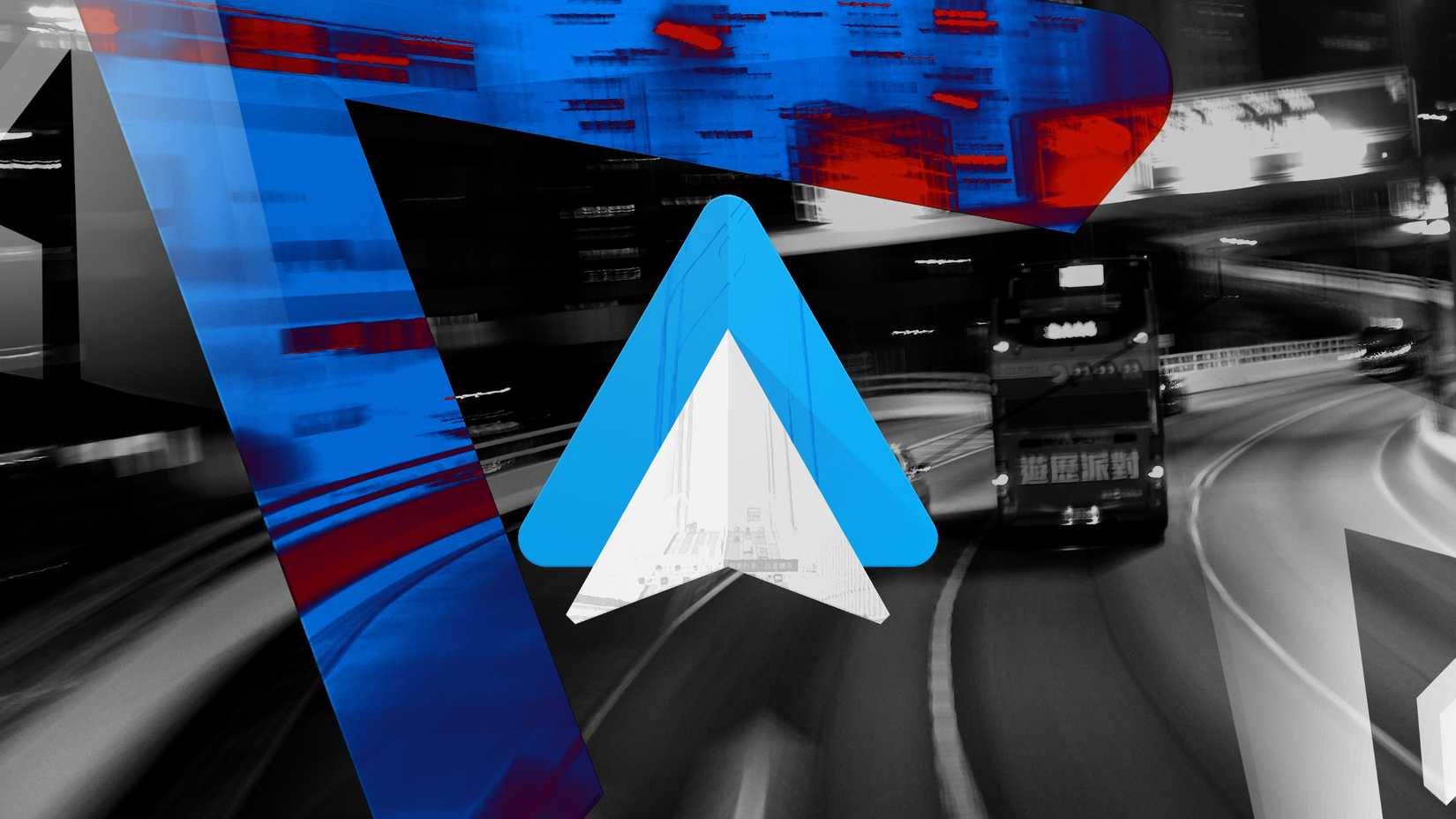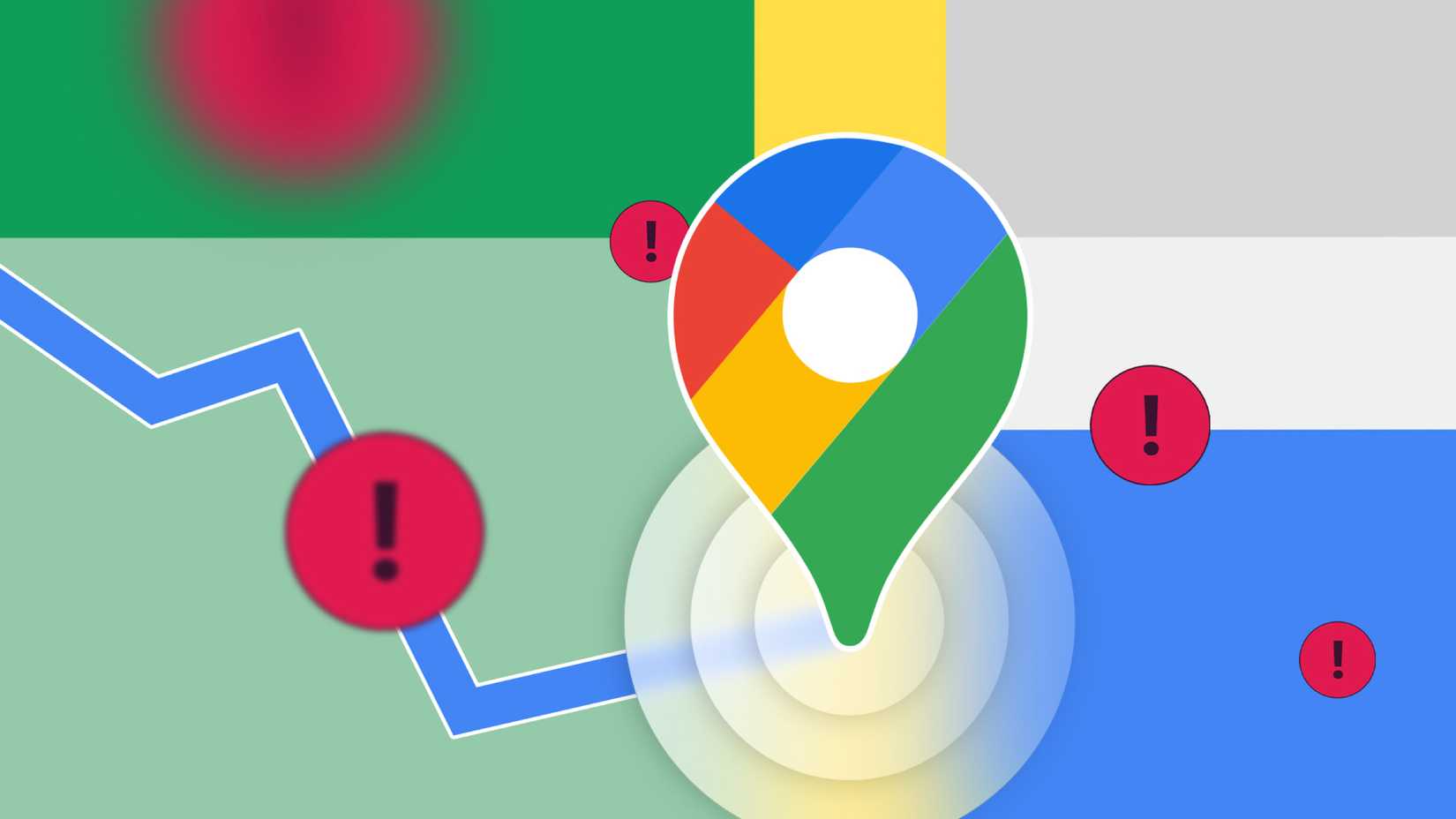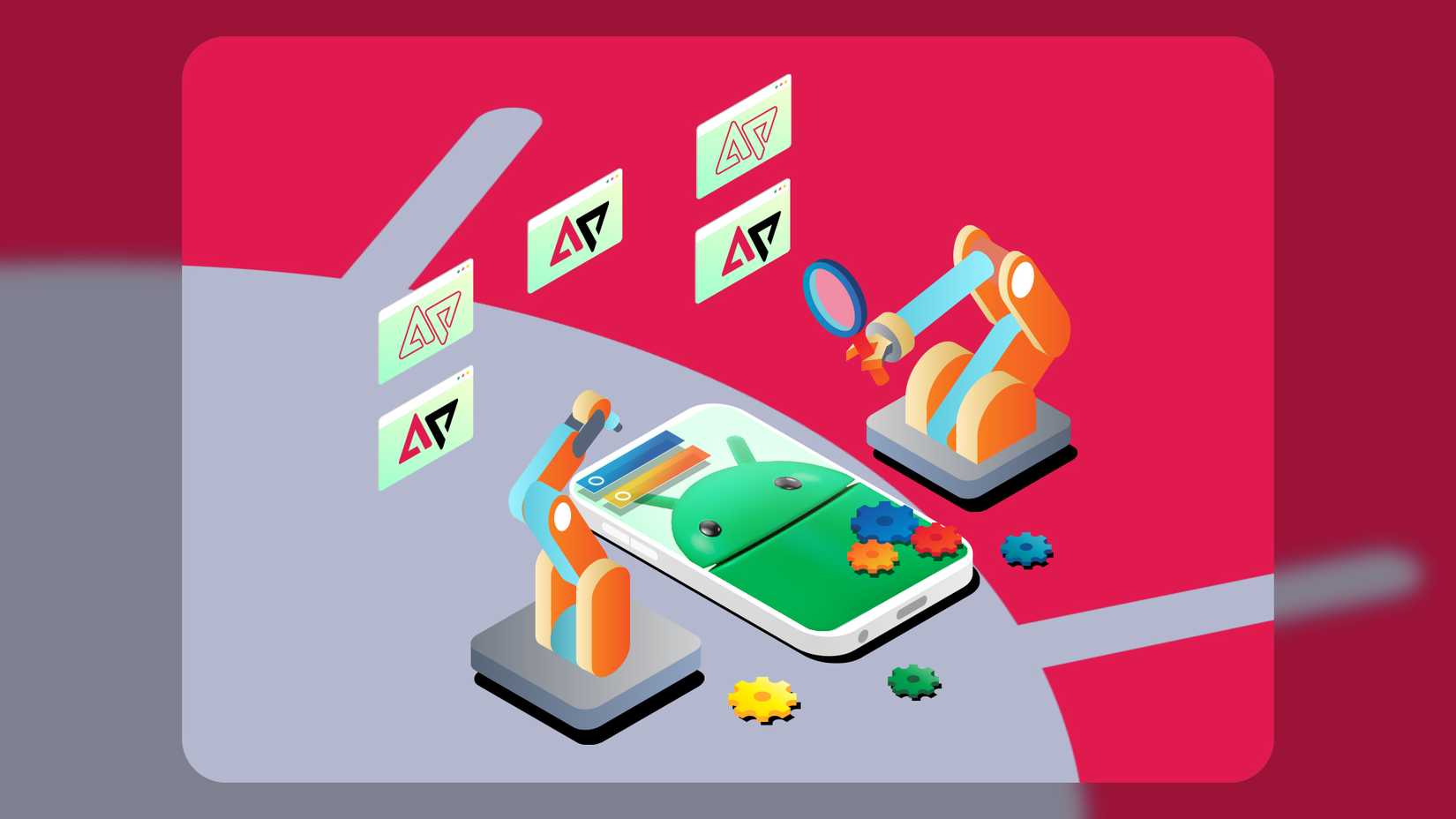You get behind the wheel, already running five minutes late. The morning rush begins with coffee in one hand and phone in the other as you try to enter your work address.
The map loads, notifications start popping up, and somewhere between skipping a song and checking traffic, anxiety rises.
Why is the one place where we need to focus the most still so chaotic? Smart homes have long promised to make our daily lives smoother, yet that convenience rarely follows us beyond the front door.
But it doesn’t have to stop there. Your car can become an extension of your smart ecosystem. Here are six Android Auto routines that prove automation isn’t just for your home.
Why your car is the perfect place for Android routines
A Routine is a series of actions triggered by a single command or event. Think of it as a digital domino rally. Instead of telling Google to navigate to work, play your AI playlist, and send a text, a routine bundles these actions.
They are helpful anywhere, but are most impactful in the car. The primary benefit is the added safety. Every moment you spend looking at your phone is a moment you are not looking at the road. Routines minimize phone interaction.
Second is convenience. It simplifies your life and conserves mental energy. A routine automates your driving environment in seconds. This proactive intelligence was previously found only in luxury vehicles.
Finally, routines facilitate smart transitions. Your car is the bridge between your home and the outside world, and can manage the transition between these spaces.
Your smart home can detect when you’ve left by tracking your phone’s connection to your car’s Bluetooth. This makes your vehicle a trigger for managing your home’s state.
Let your car prepare you for the day ahead
Get a better morning commute by creating a Morning Commute routine. This sequence initiates automatically the moment your phone connects to your car’s Bluetooth.
First, you receive an audible briefing. The routine provides the day’s weather forecast, followed by a real-time traffic analysis and your estimated commute time.
Next, it accesses your Google Calendar and announces your scheduled events, helping you mentally prepare for the day ahead.
To conclude the sequence, it adjusts your media volume to 60% and begins playing your favorite playlist on Spotify.
This entire process allows you to start your journey informed and focused, without any manual interaction with your device.
Let your car prepare your home for your arrival
Ease your transition from a long workday to a relaxing evening with the Drive Home routine. Activate it with the simple voice command, “Hey Google, I’m heading home,” as you leave work.
The system again provides real-time traffic updates and your estimated commute time, so you know what to expect on the road. Simultaneously, it begins preparing your home for your arrival.
Your Nest Thermostat adjusts to a comfortable 22°C, and the smart lights in your entryway and living room turn on, ensuring you walk into a warm and welcoming space.
To keep your partner informed, the routine automatically sends a text message saying, “Leaving work now, see you soon!”
This automated sequence handles the details, allowing you to fully unwind and shift from work mode to home mode during your commute.
Minimize interruptions during challenging drives
Driving Focus is for moments that demand your complete attention, such as navigating heavy traffic or driving through a storm.
Activate the shield by saying, “Hey Google, activate Driving focus mode.” The system removes any digital distractions by engaging Do Not Disturb mode.
It silences everything except priority contacts, based on the preferences you’ve set. Simultaneously, it stops any media playback and sets the media volume to zero.
Let your car manage your shopping list
This routine turns a simple to-do list into an organized journey, activated with the voice command, “Hey Google, let’s go shopping.”
When triggered, the assistant will read your items aloud directly from Google Keep and set the destination to your local supermarket.
It then reads your shopping list from Google Keep aloud, and you can add more items hands-free.
Never get lost looking for a gas station again
The Low Fuel routine minimizes the distraction and stress of searching for fuel while driving. When your low fuel light appears, simply use the voice command, “Hey Google, I need gasoline.”
The system immediately searches for the nearest and most convenient gas stations directly along your current navigation route, ensuring you don’t have to make a significant detour.
After identifying the options, it prompts you to select one. When you confirm, the routine integrates the chosen gas station as the next stop.
Experiment with the script editor and build more advanced routines
The options are endless. Your creativity and needs decide what routines to add next.
For those who want more control, Google offers a web-based script editor that allows you to write automations using a simple scripting language called YAML.
This unlocks advanced conditions (for example, “only run if it’s after sunset”) and triggers for all routine types.
It’s not for everyone, but if you find yourself hitting the limits of the app, know that a more powerful tool is waiting for you.
You’ll also find Gemini there to help you build automations step by step.
Create an on-screen button for your routines
In-car environments can be noisy, making it challenging for Google Assistant to recognize voice commands.
If you find your verbal triggers are failing due to road noise, music, or conversations, a more reliable solution is to create an on-screen shortcut within Android Auto.
This gives you a dependable button to press on your car’s display, bypassing the need for voice recognition entirely.
To set this up, go to your Android Auto settings and select Customize launcher. From there, you can add a shortcut that links to your routine.
Why your routines aren’t working
If your routine isn’t activating automatically, the issue often lies with permissions or device settings.
First, ensure the Google Home and Google Assistant apps have all necessary permissions. Routines require access to your phone’s location, calendar, and contacts to perform actions like getting commute times or sending texts.
You can verify these permissions in your phone’s main settings under the Apps section.
For routines using a Bluetooth trigger, it is crucial to select the exact name of your car’s system. Many vehicles broadcast multiple Bluetooth profiles, such as one for media and another for calls.
If you select the wrong one, the routine will not fire. Check your phone’s Bluetooth menu while connected to your car to confirm the correct device name.
If these steps don’t work, try the classic fix. Force stop the app and clear its cache. This removes temporary data that may be corrupted without deleting your routines.
Start automating today for a better drive tomorrow
By taking a few minutes to set up these automations just once, you can permanently reduce daily stress on the road. You’re making your car smarter, regardless of its age or price tag.
This is just the beginning. As the AI continues to evolve and Gemini comes to Android Auto, these automations will become even more conversational, contextual, and predictive.
Mastering the fundamentals now puts you ahead of the curve. The Morning Commute is a great one to start with.
Experiment, tweak the actions, and discover what works best for your daily drive. You’ll be surprised how much a little automation can improve your entire day.