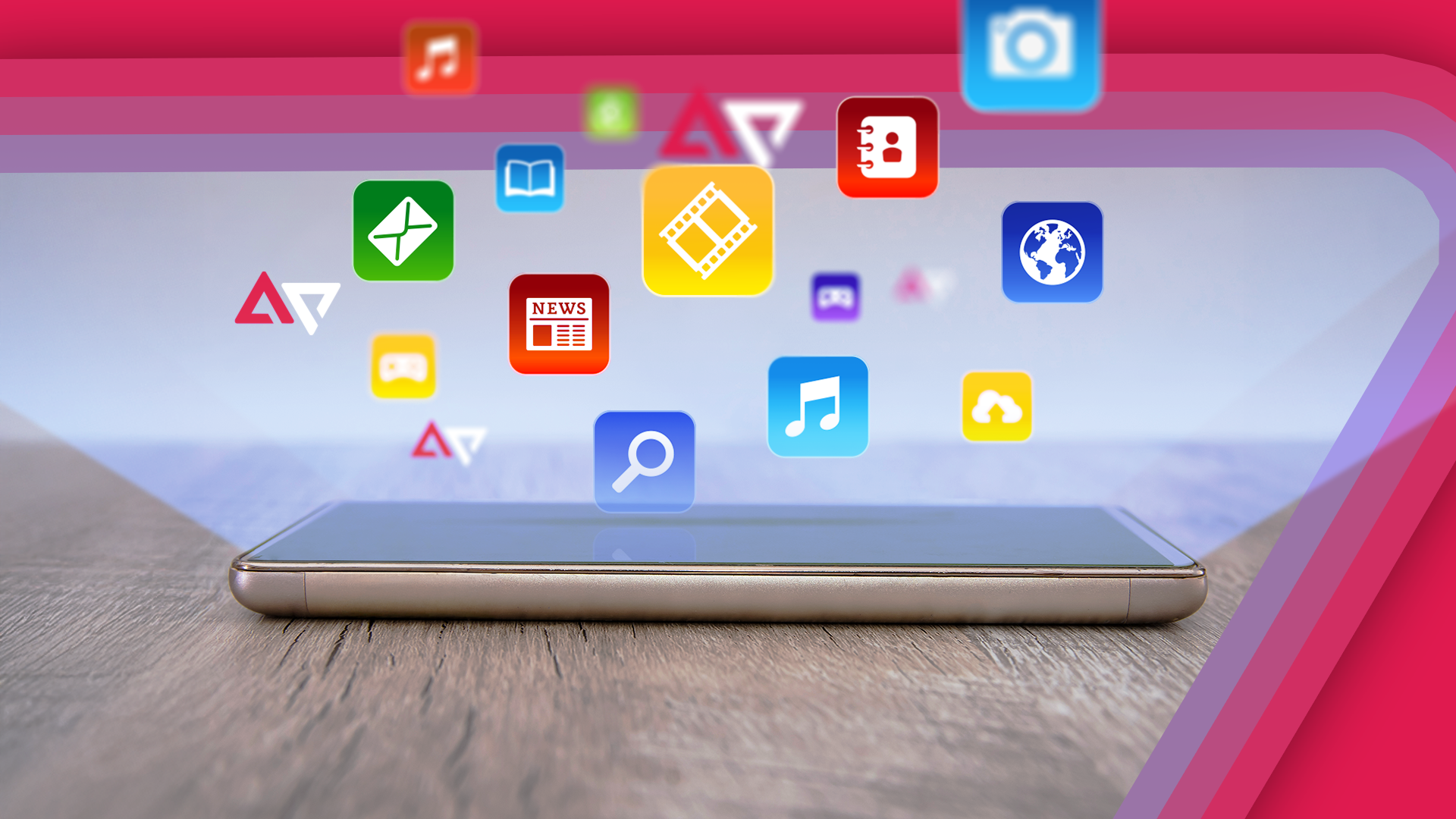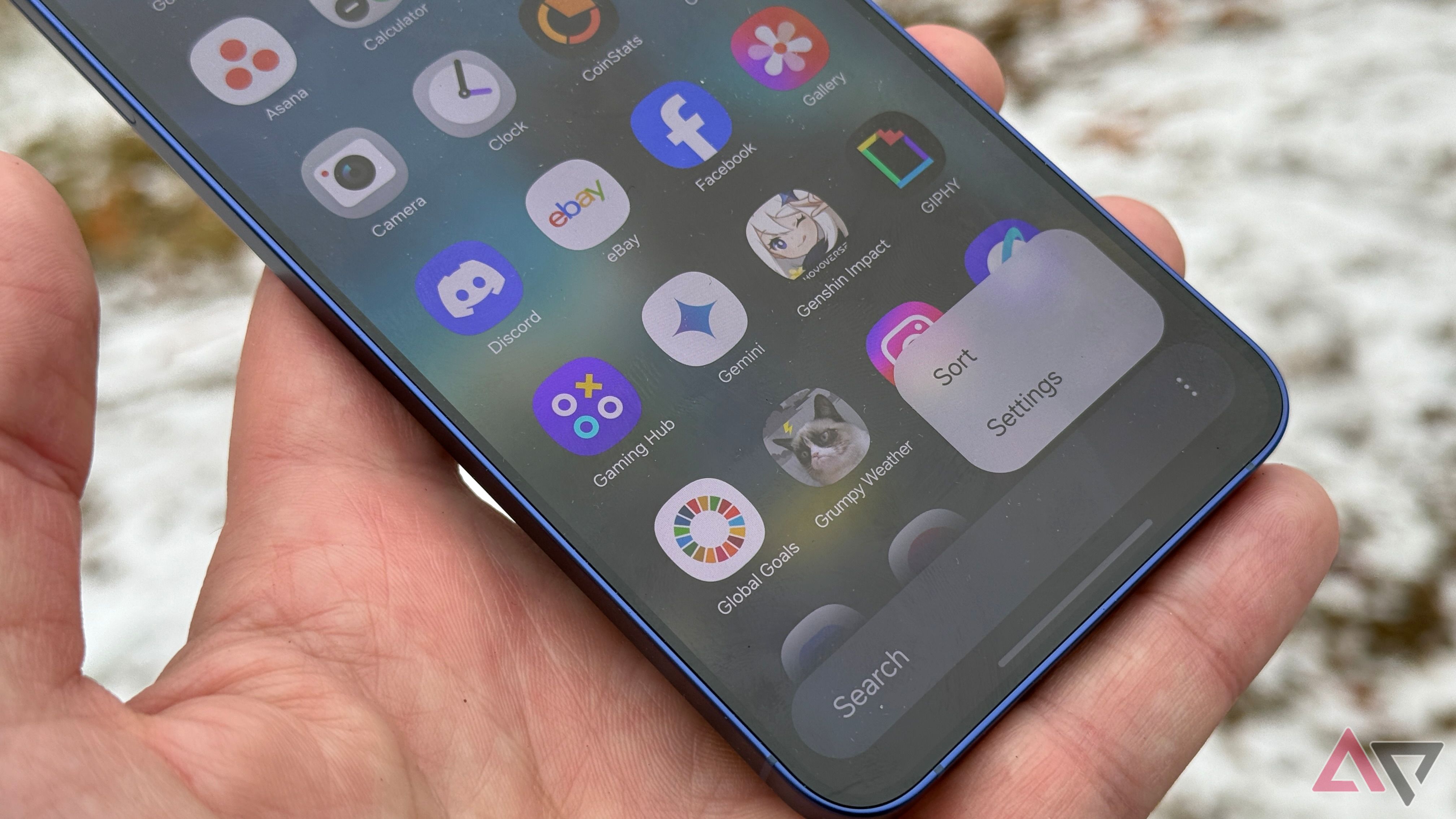One of my favorite things to do in my spare time is to test new apps. I’ve discovered some of my favorite gems through this process of discovery. However, apps accumulate over time. Some we use daily, others we download, try once, and forget about. While a handful of unused apps might not seem like a big deal, they can clog storage, slow down performance, and drain battery life. If your Android device feels sluggish, it might be time for a digital declutter. Here are five effective ways to quickly identify and remove apps you no longer use.
5
Use Android’s built-in unused apps feature
Let your phone do the work for you
One easy way to sift through unused apps on your phone is using Android’s built-in tools. If you have a recent phone that runs Android 13 or newer, your phone can automatically track apps that haven’t been opened in months and suggest removing them. This feature makes it easy to clear out forgotten apps without manually sorting through them.
To access it, go to the Settings app and navigate to the Apps section. There, you’ll find an option labeled Unused Apps, where Android lists apps based on how long they’ve been inactive. If an app hasn’t been touched in six months, chances are you don’t need it. Tap the app to uninstall it and free up space instantly.
4
Review installed apps in the Google Play Store
Take control with a hands-on approach
Another effective way to identify apps you no longer need is through the Google Play Store. Instead of scrolling through your home screen or app drawer, you can see a full list of installed apps in one place. Open the Play Store, tap your profile icon, and go to the Manage Apps & Devices section. Here, you can sort apps by how often they are used or by size, helping you spot the ones taking up space.
My preferred option is to sort by least used. I then manually review the apps I haven’t used in a while or don’t need anymore. Tap Uninstall and move to the next one.
3
Enable automatic App Archiving
Free up space without losing your data
If you’re hesitant about completely deleting an app but want to free up storage, Android’s app archiving feature is a great compromise. This feature lets you free up space on your phone while retaining any data you might have stored in the app. When enabled, this option automatically removes the unused portions of an app while keeping your data intact. If you need the app again, it reinstalls seamlessly without losing any settings or progress.
To enable app archiving, open the Play Store, go to Settings, and toggle on the Automatically Archive Apps option. This is especially useful for apps you rarely use but don’t want to fully uninstall.
2
Use third-party app managers
For those who want more control
If you prefer a detailed analysis of your app usage, third-party tools can help. Apps like SD Maid and CCleaner go beyond simple uninstall suggestions by providing insights into how often you use each app, how much storage it consumes, and whether it runs in the background unnecessarily. These tools allow you to review underutilized apps, detect bloatware, and clear out residual files left behind by previously uninstalled apps. While Android’s built-in tools are often enough, a third-party app manager can be a great option if you want a more thorough cleanup. Download these tools from the Google Play Store to avoid security risks.
1
Regularly audit your app drawer
Take charge of your app collection
Sometimes, the best way to declutter is the old-fashioned way. Scroll through your app drawer and decide what stays and what goes. Setting aside a few minutes every week or month to review your apps can prevent unnecessary buildup over time. A good rule of thumb is, if you haven’t opened an app in three months, you probably don’t need it.
I usually review recently installed apps every ten days or so. If I haven’t used the app more than a couple of times, I uninstall it. Moreover, if it’s an app that I only need for a specific task, I tend to uninstall it when I’m done. This method doesn’t rely on automated tools, but it gives you complete control over which apps remain on your phone. Plus, manually reviewing your apps can remind you of any hidden gems you might have forgotten.
Declutter your phone for a faster, more efficient experience
Keeping your Android device clutter-free is easier than it sounds. Whether you use built-in tools, third-party apps, or a simple manual review, regular cleanups can free up storage, improve battery life, and keep your phone running smoothly. Taking a few minutes to identify and remove unused apps ensures your device stays fast, efficient, and organized.