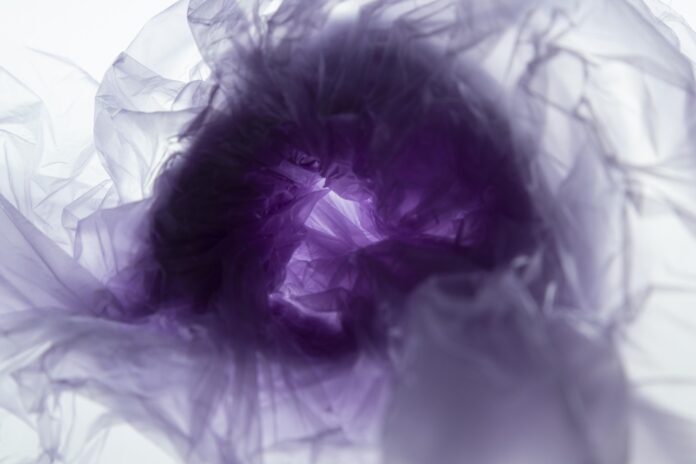Google Messages isn’t on the list of the top 10 most downloaded Google apps on the Play Store, but it’s still one of the best messaging apps on Android.
Google Messages’ success as a messaging app comes from the availability of some handy features and how easy they are to use. The app has everything for almost everyone.
While not everyone will love everything about the Google Messages app, the best part is that it isn’t complicated to use despite being loaded with features.
Many of these functionalities are designed to let you do things more quickly, saving you valuable time each day. If Google Messages is your daily driver, the cumulative time saved will be significant.
For someone looking to get things done faster on Google Messages, you should use these five underrated features to save time.
Auto delete OTPs
Although they aren’t a foolproof solution, one-time passwords (OTPs) are an important security feature. However, their importance is ephemeral. You don’t need them to stay around after the verification is done.
You can find those messages containing OTPs on Google Messages and delete them. However, this will take a lot of time, especially if the messages have piled up over a long time.
This is the hard way, and the only way to clear all your OTP messages if you use Google Messages on the default setting.
Instead of remembering to delete them after a few days’ interval, you should let the app handle it. The way it does it is simple.
Google Messages can automatically delete all your messages with OTPs and security codes from businesses after 24 hours.
To allow Google Messages to do it, go to the Google Messages Settings by tapping the profile icon and then finding and selecting the Message organization option. The final step is to toggle the Auto-delete OTP messages after 24 hours option.
Star important messages
In many contexts, a star mark symbolizes importance. This is also true in the case of Google Messages. You mark a message as Starred when you feel that it’s an important one.
You can’t mark an entire thread as Starred on Google Messages, but you can do it on multiple messages in a single thread. The single biggest advantage of doing so is that you can get easy access to all the Starred messages in a single thread.
This is a widely known feature, but what users often forget is the Starred filter in the search bar.
Instead of opening each conversation individually, tap the search bar and select the Starred option to show all your starred messages across different threads in one place.
The easiest way to do it is to open the conversation and identify what’s important, long-press to select, and then tap the Star icon that appears at the top.
This is far better than wasting time scrolling to find important messages in various conversations on Google Messages.
You can save a lot of time this way if you use the Google Messages app daily to communicate with friends and family.
Schedule send
The best time when you can compose a great birthday wish or a congratulatory message may not always match the right time to send it. If that’s the case, you have to open the app again just to send the draft you prepared.
Another caveat is that you can’t free your mind from having to send it at the right moment.
This is where the ability to schedule your messages comes in handy. You can assign Google Messages the task of sending the message on your behalf at the right time.
Message scheduling is easy on Google Messages. All you do is long-press the send button and choose the date and time you want the message to be delivered.
You can also edit your message after scheduling. Your scheduled messages also have the option to delete and send immediately.
You can schedule multiple separate messages in different or the same threads, and they appear ahead of the other recent threads on the sender’s phone. It’s also easy to identify them by the Scheduled message label.
All these functionalities are available for everyone who can run Google Messages on their Android phones, and not just for people in the US.
Search filters
If the Google Messages app is loaded with different threads on your phone, it isn’t easy to find what you’re looking for. This is when you need to apply filters to narrow down the search results.
Google Messages has several filters, including Starred, Unread, Known, Unknown, Images, Videos, Places, Links, and more.
However, you can’t type the name of a person and then apply a specific filter to further narrow down the search results. So, applying the filter will show you all messages that match the filter — from everyone.
Unlike RCS messages, Search filters are available for everyone who can run the Google Messages app on their handsets. So, you don’t have to belong to a particular region to use it.
Pin conversations
Whether it’s people or tools, the important ones should be easily accessible. But an app can’t decide who the most important person is unless you mention that.
On Google Messages, you can’t directly label someone as important, but it allows you to get easy access to all your conversations with those people. One of the best ways to do it is to pin those conversations.
Pinning a thread on Google Messages is easy. All you do is press and hold the thread and then tap the pinning icon that appears at the top. You can unpin the message the same way. When you long-press the pinned thread, you’ll see an unpin option at the top.
You can pin multiple threads this way. Pinned messages appear ahead of all the other threads on Google Messages so that you can see them right after you open the app.
The pinning feature eliminates the need to search by name to find conversations you had with them. This is genuinely a time-saver if new messages keep pushing the important ones down the list.
Google Messages saves you time only if you’re comfortable using it
Not everything works for everyone, and that’s also true for Google Messages. You may prefer another messaging app over Google Messages because you have been using it for too long, and switching feels like more work.
Switching also means access to tons of useful features that you can’t ignore. However, don’t judge them based on someone else’s experience. You should try them on your phone and check how, or if, they fit your needs.
If you try Google Messages for the first time, keep your expectations in check, because you’ve just moved to a new territory. It’ll take time for the overall design of the app to grow on you.
However, don’t be apologetic if you don’t like the transition you made. In that case, those features don’t mean anything in your world. That said, make sure to spend some time with them before concluding.
If it’s your default messaging app, it’s easier for you to adapt to these features quickly.