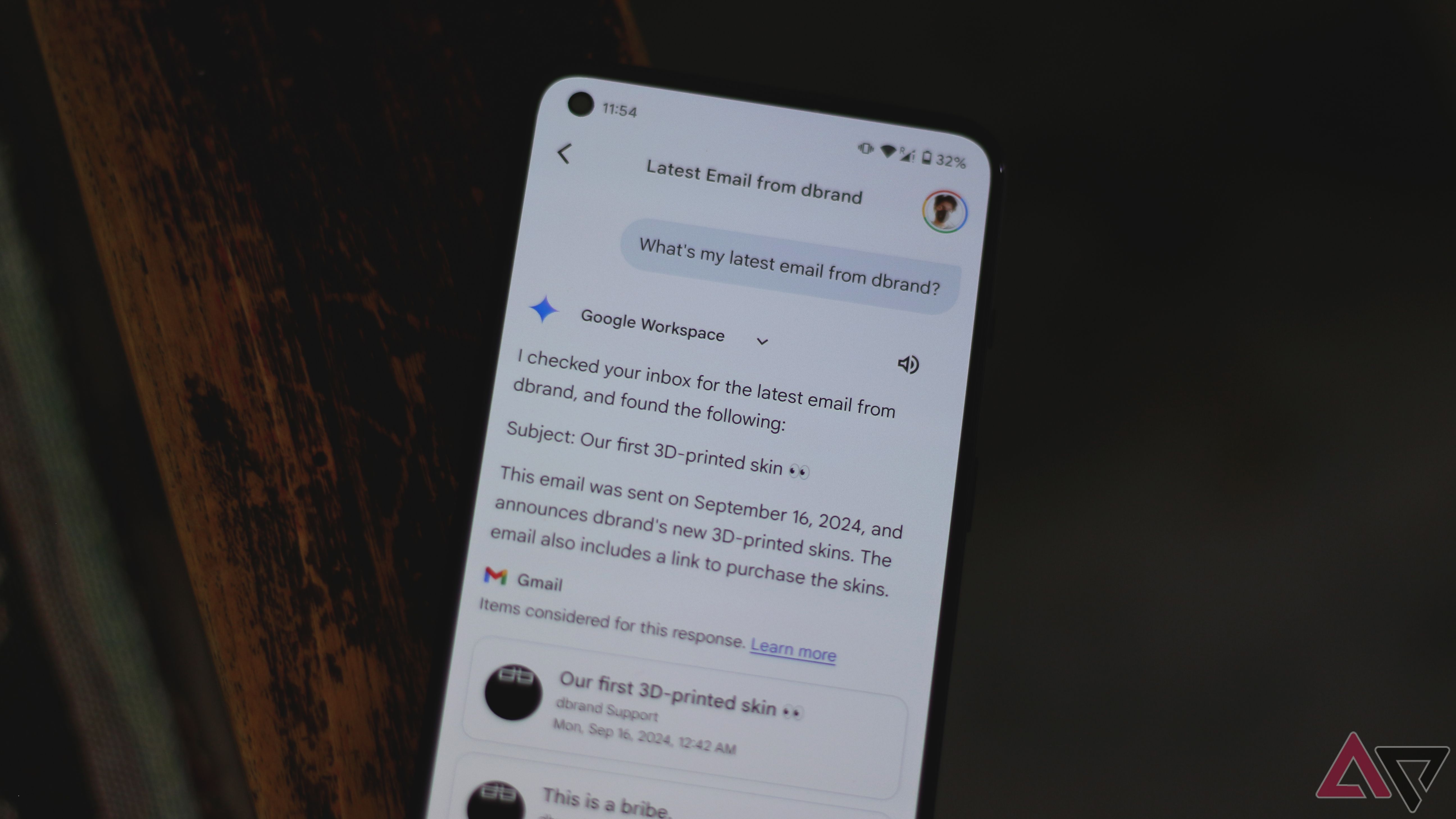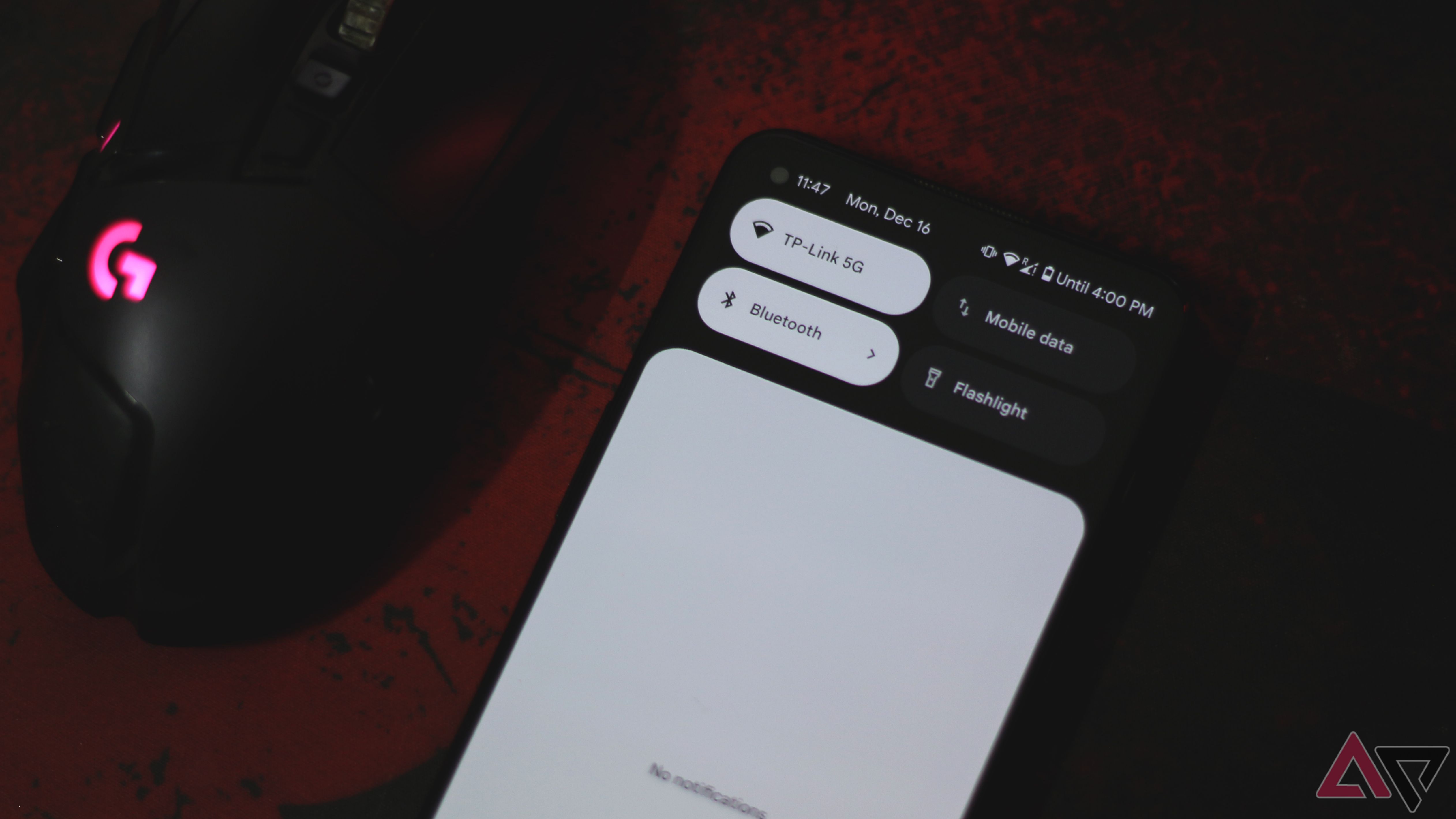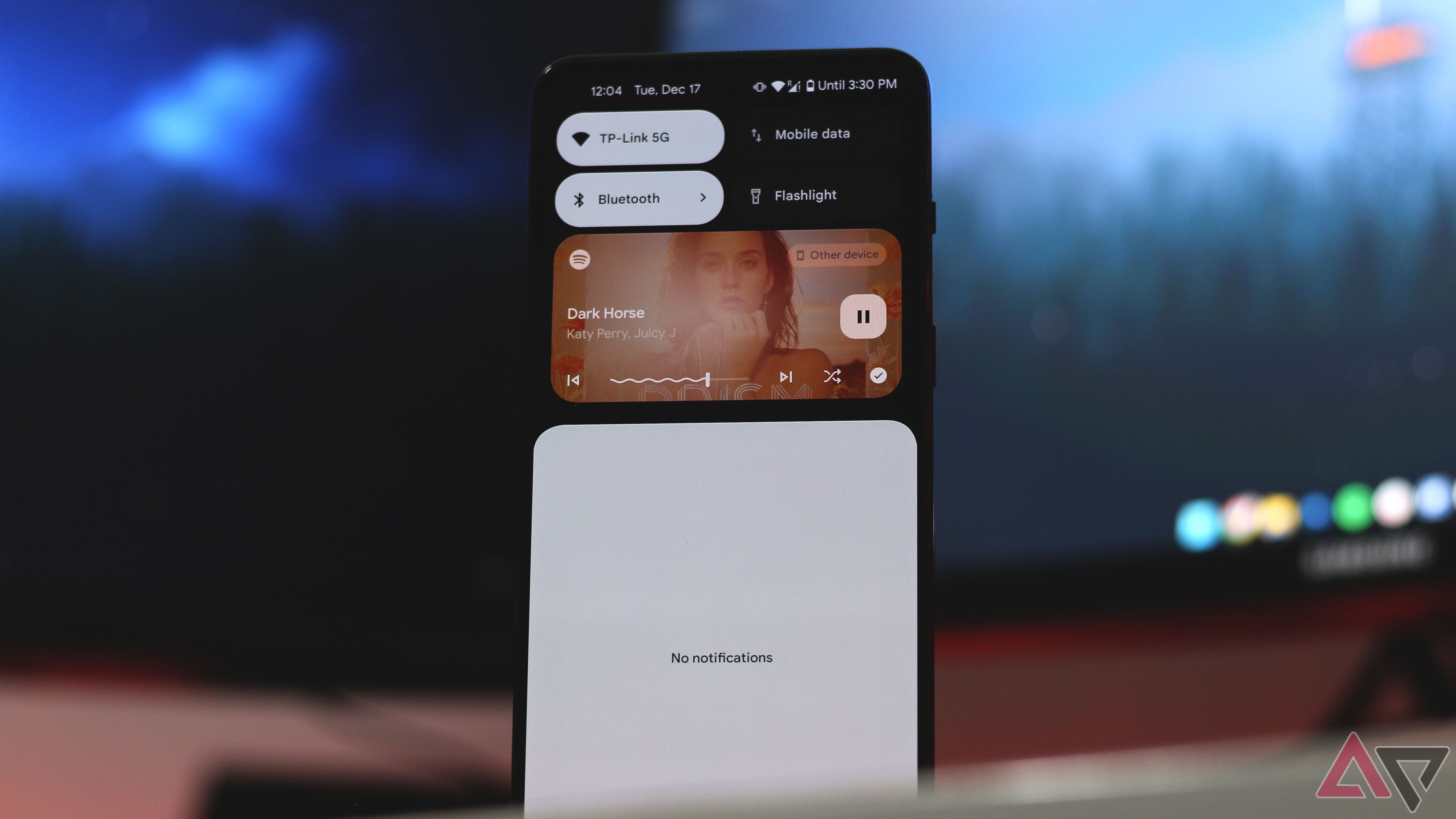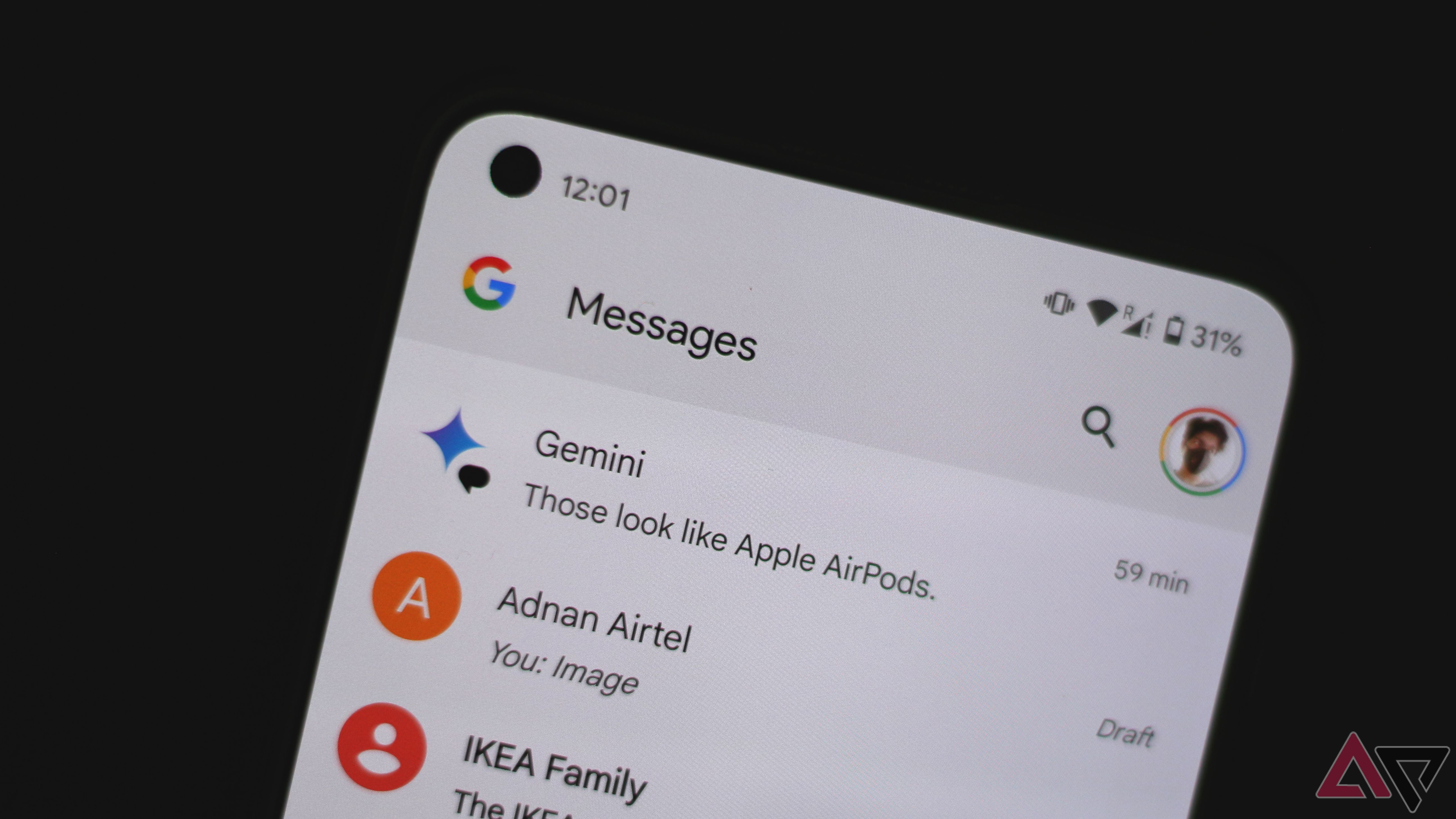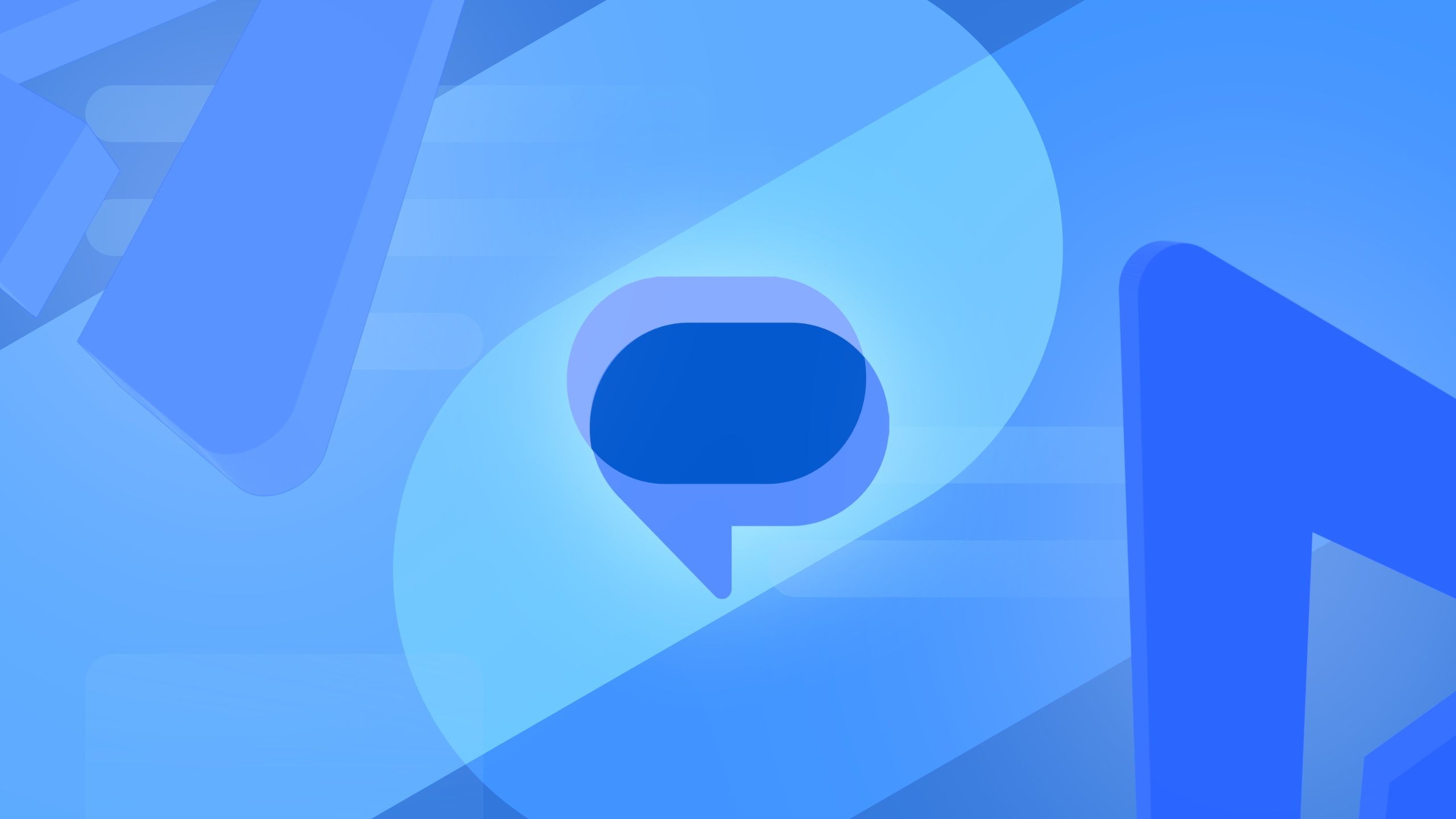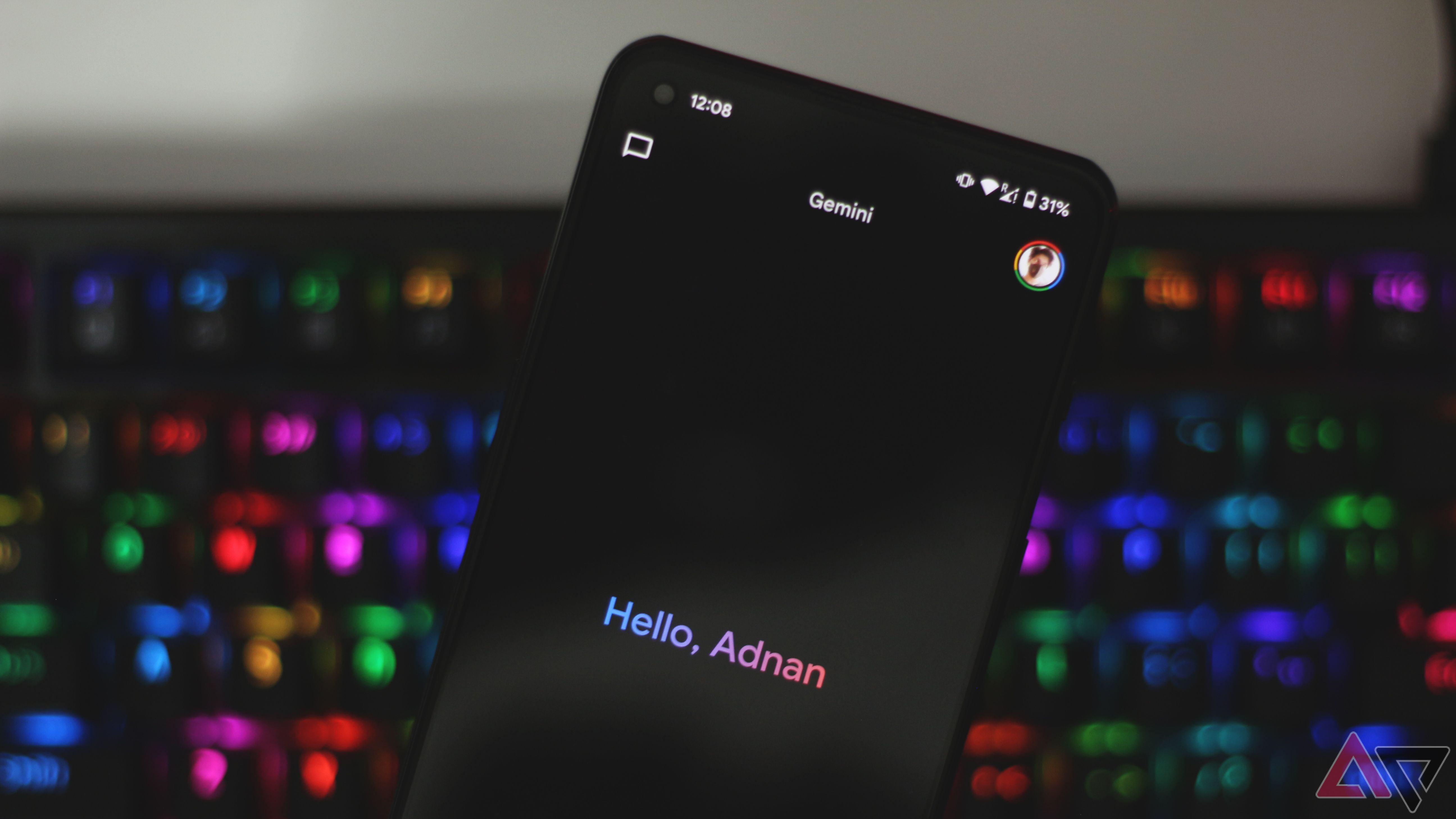Google Assistant has been part of the Android experience since its launch in 2016. You’ll find it in the news feed on the left side of your home screen, as a sticky widget in the dock, or by saying the “OK Google” hot word. Still, with nearly every phone launch in the past year highlighting AI as a prominent feature, the assistant was due for a refresh.
Early adopters who used Google Gemini expressed its limitations, such as being unable to perform tasks that Google Assistant could. Much has improved as Gemini has become more capable, and here are a few ways you can put it to good use on an Android phone.

Getting started with Google Gemini: The basics of Android’s latest assistant
If you want to give Gemini a try, these tips and tricks will help you out
5 Use it as a conversational tool
Talking on with the phone
We’ve been able to activate Google Assistant using a vocal command for years, but what usually follows is a specific query or action. With Gemini Live, you can start a free-flowing conversation by tapping the button next to the camera icon in the app. You can discuss any topic and receive relevant replies if the conversation doesn’t breach the AI’s policy. Talking out loud to my phone and hearing natural-sounding replies was a bit eerie, but I got used to it. While you can ask close-ended questions, Gemini Live shines when you engage in a back-and-forth conversation.
You can tap the screen during a conversation to interrupt Gemini or talk over it. You can choose between a handful of voices, which reflects when you use Live mode. I use Gemini Live to learn other languages, brainstorm ideas, and practice speeches. Its ability to respond in real time and convincingly makes this an exciting way to use an AI assistant on your phone.
4 Connect Gemini to Google apps
Access your mail, calendar events, and tasks
You can use Gemini with Google Workspace apps like Docs, Gmail, and Slides with a subscription. On an Android phone, you can use the Google Workspace extension for free with Gemini to fetch and summarize emails, tasks, and other content associated with your Google account.
Gemini can relay a list of your latest emails or filter them using a sender’s name. However, it cannot access attachments. I take most of my class notes on Google Docs, and asking Gemini to summarize documents is a useful feature. It can also skim your calendar to find an event you’ve been looking for.
You can ask Gemini to save tasks or notes. Entries populated this way show up with a Gemini tag in the Google Keep app. It also intelligently titles notes based on their content.
3 Control device settings
Hey Google, turn off Wi-Fi
Gemini can turn off your Wi-Fi, but you must manually activate it to use the assistant again. A more useful list of device controls includes Bluetooth, location, auto-brightness, and flashlight settings.
You can request a chain of commands, like “turn off auto-rotate and then turn on mobile data,” but Gemini can be finicky. Familiar actions like setting a timer or turning off alarms work fine.
One of my favorite uses of this functionality is to control music playback on my phone. It can play, pause, and skip songs as usual, but you can ask Gemini to rewind a song by 30 seconds. You can also command Gemini to take a photo with a custom timer. In contrast, I executed the same query on my iPhone with Apple Intelligence, and it set a timer for five seconds titled “photo.” Thanks, Apple.
2 Use it with third-party apps
Spotify users, rejoice
Extensions on Gemini give you access to and control of more things on your device. Connecting to Google Workspace is neat, and you can expect more third-party apps to work with Gemini in the future. You can connect to your Spotify account and play songs from your playlists without launching the app and searching for one. From there, media playback control helps you find the perfect tune for the occasion.
If you are one of the three billion WhatsApp users worldwide, you can send messages or place a call to a contact using voice commands on Google Gemini. However, you cannot ask Gemini to read your WhatsApp messages or send media with your messages.
1 Use Gemini in Google Messages
A more streamlined way to chat with the AI
After sunsetting Hangouts and a failed attempt with Allo, Google figured out the messaging experience on Android. The various Google Messages features make it a great way to communicate with loved ones, especially with chats powered by RCS.
If you launch Google Messages and tap the Start chat button, you will notice the option to chat with Gemini. This opens a chat window where you can use Gemini’s conversational side. You can ask it to write a birthday message, recite poetry, or generate images. Gemini in Google Messages cannot control device settings and doesn’t work with other apps. However, it offers a more traditional way to chat with the assistant. You can send it photos of clothes, items, and food, but it doesn’t respond to queries with images of people.
You also cannot ask Gemini to send a message via Google Messages. You can do that using the dedicated Gemini app. You can also use Gemini, like you could with Google Assistant, to call your contacts or search for the phone numbers of businesses around you. However, you cannot place calls or send texts based on your relationship with a person. Saying, “Hey Google, call my mom,” is likely to dial someone else in your contacts list with the name “mom.”
Gemini is still very fresh
Gemini now does more than it did on day one. You no longer need to choose between it and Google Assistant since device controls work with the AI assistant. Gemini also occasionally falls back to the Google Assistant extension for tasks it can’t handle. It’s unlikely that your time with Gemini will be sunshine and roses. It is still a large language model, and it hallucinates.
Sometimes, it refuses to perform actions like “turn on Bluetooth” despite being capable of doing so. In such cases, starting a new chat is an effective way to yield satisfactory responses. Most useful commands require you to unlock your phone’s screen. Despite its restrictions, Gemini continues to gain functionality with new updates, like controlling smart home devices through the Google Home extension.