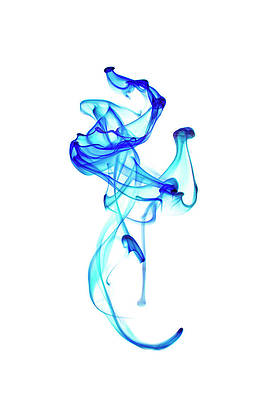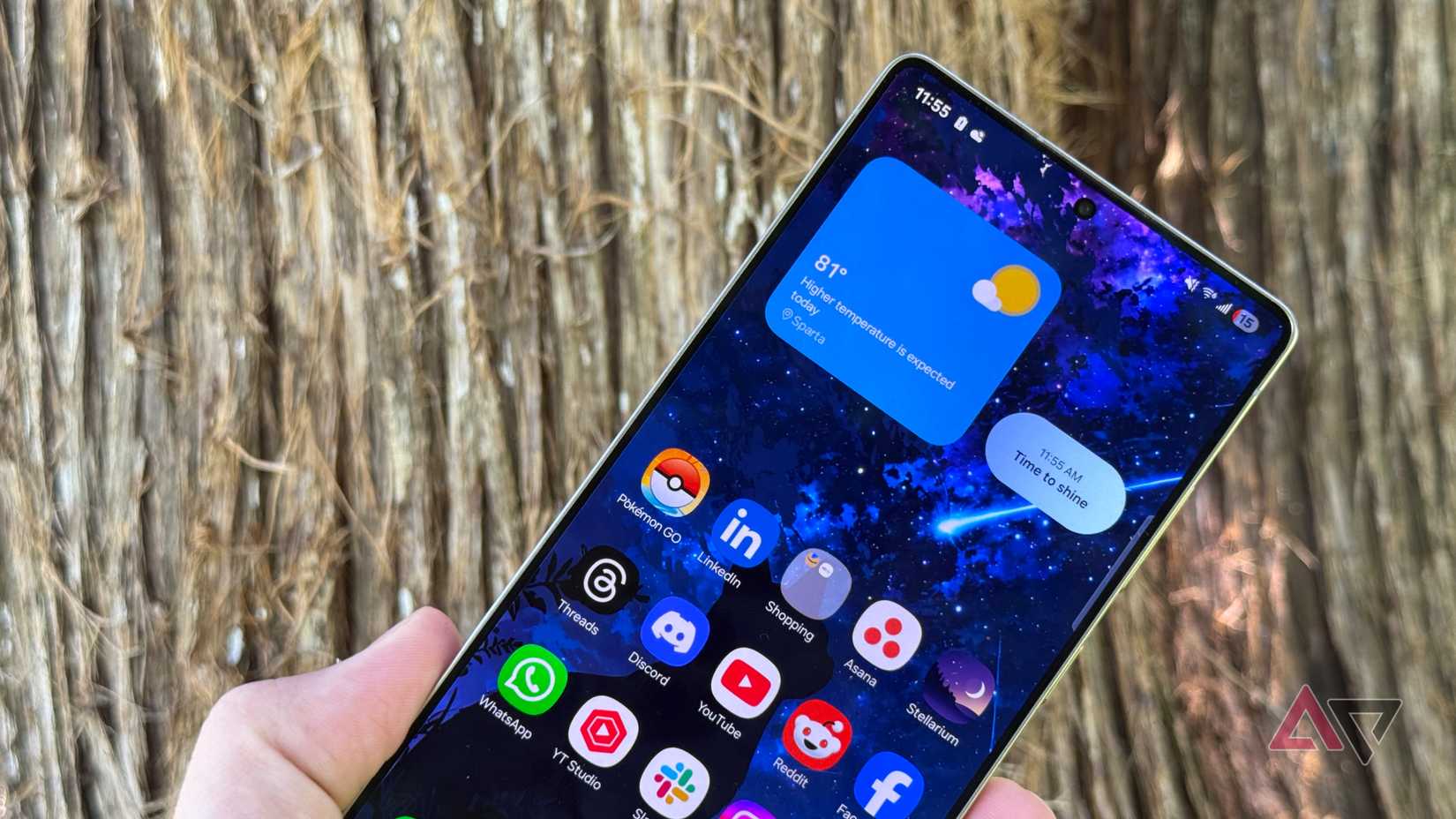Not everything needs to happen fast in life, but among many other things, digital payments are something that we all want to complete quickly. The less time we spend completing a payment, the better.
Samsung Wallet is one of the best wallet apps for fast payments, and it works so well that many of our Android Police writer team members consider it the glue for the Galaxy ecosystem.
In my opinion, that’s not the best thing about Samsung Wallet. While “best” is subjective, you can make Samsung Wallet better if you think it’s an underperformer, just like I did.
Samsung Wallet is your digital wallet. It can also help you store your passes, membership cards, digital keys, and more, but I use it primarily to make payments. Naturally, for me, a better Samsung Wallet means faster payments.
Samsung Wallet is already fast for making payments, but if you want to make it faster, follow these five speed hacks.
Set a default payment card
If you have only one credit or debit card stored in Samsung Wallet, it’s straightforward to complete a payment. But it can be a bit of a hassle if you’ve stored multiple payment cards on the app.
In such a case, you may need to swipe right or left on the Quick access page to find the right card to complete the payment.
Instead of swiping, a better way to find the right card is by using the swipe-down gesture, which reveals all your cards in a stacked view. Since you can see all your cards, you can easily pick the right one.
None of these is the most convenient, and certainly not the fastest, on Samsung Wallet. If you use Samsung Wallet regularly to make payments, set up a default payment card.
If you haven’t set one on Samsung Wallet, the app opens to the card or ID you used last time. So, if you used an ID or a different card to make a payment last time, you’ll spend extra time finding the right one.
Setting up a default payment card is convenient because Samsung Wallet will always open to it, no matter what card or ID you used last time.
It’s easy to set one up. Tap the card you want to set as default, select the three-dot icon in the upper-right corner, and choose the Set as default payment card option.
You can change your mind later and set another one as your default payment card using the same steps.
Use Quick access
Setting up the default payment card is just one piece of the faster-payment puzzle. You also need to be able to launch Samsung Wallet quickly to make payments.
You don’t need help from elsewhere, as Samsung Wallet has built-in features that will allow you to launch it quickly.
There are two ways to do it. You can use either the swipe-up gesture at the bottom of your Galaxy phone or double-press the side button. These options aren’t conflicting in nature, so you can keep them turned on at the same time.
However, the swipe gesture is more customizable than the other option. You can launch Samsung Wallet with the swipe-up gesture even when your phone screen is off.
If you don’t want it, you can turn it off by going to Settings > Quick access > Swipe up gesture and turning off the Screen off toggle. You can also control the swipe-up gesture on the Lock screen and Home screen the same way.
It’s also worth remembering that Samsung Wallet can also be triggered by an accidental swipe up. So, use it in places where there is little chance of triggering it unintentionally.
Know where the NFC coil is on your phone
This has nothing to do with Samsung Wallet or any other wallet app. It ultimately comes down to the NFC hardware on your phone. It’s important to know where it is located on your handset to detect the reader quickly.
Samsung Galaxy handsets have their NFC coil at the back, like on most phones. But knowing exactly where it’s located is the key to making payment faster.
There is no need to find and go through the user manual of your Galaxy handset for this.
Open the Settings on your Galaxy phone and go to Connections > NFC and contactless payments to get a demo of how to align your phone with the payment terminal’s active zone.
Every time you make a contactless payment using Samsung Wallet, always align your phone the way Samsung shows in the demo.
If switched to another Galaxy phone, it’s best to visit the NFC page in Settings to confirm whether the contactless alignment is the same as your previous handset.
You can quickly pay the bill at the payment terminal if your phone can quickly read the NFC signal. The way to ensure that happens is by aligning your Galaxy’s NFC coil with the payment terminal correctly.
Set Samsung Wallet as the default payment option
Not every wallet app is best at everything in every part of the world. This is one of the reasons users look for alternatives. Regardless of the cause, payment works best on Samsung Wallet when it’s your default wallet app.
If you use Samsung Wallet regularly to make purchases, set it as the default in your Galaxy phone’s settings. That way, you won’t have to select Samsung Wallet each time you pay.
When it’s set as the default, you don’t need to use any swipe gestures or other shortcuts to open the app to make a payment. Instead, you align your phone with the payment terminal correctly to complete the payment.
Avoid poor-quality screen protectors
It doesn’t directly impact Samsung Wallet, but a poor-quality screen protector can slow things down if you use your fingerprint to authorize payments.
You can also use a PIN to eliminate the quality of the screen protector as a factor. But remember that entering a PIN always comes with a risk of someone looking over your shoulder, especially if you’re in a queue.
Of all the alternatives, using your fingerprint is the most secure way to authorize your payment on Samsung Wallet.
However, your phone will struggle to read your fingerprint if you use a poor-quality screen protector, causing repeated failures and slowing you down. So, get a high-quality screen protector for your Galaxy phone to make payments faster.
Samsung Wallet is as dependable as your physical wallet
People often choose based on preference, and not merit. A lot of people still prefer a physical wallet because they’re used to it and don’t want to learn how to use a digital wallet.
If this is you, Samsung Wallet is perhaps the best option that makes it easy for you to switch. It’s easy to set up and even easier to make payments. It’s as good as, if not better than, your physical wallet in many ways.
You can rely on Samsung Wallet every day because it works without an internet connection. So, you can make payments even in places where the internet connection is poor.
However, if you use Samsung Wallet for storing IDs, check the terms and conditions of the places where you need to show them. Many identity checkpoints require a physical ID, so in that case, you’ll also have to carry the original.