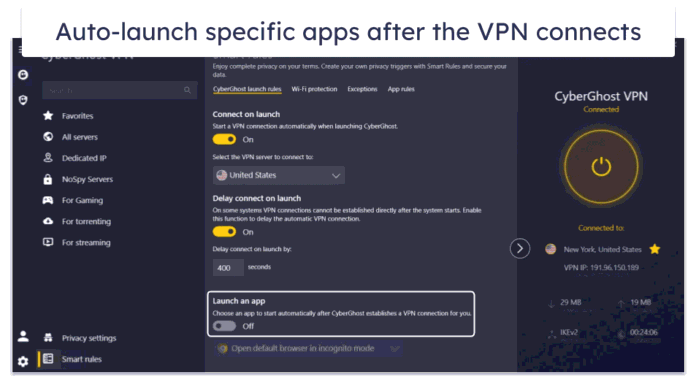Are you tired of manually adjusting your phone’s settings? You are not alone. Your Google Pixel is packed with powerful, built-in automation features that can do the work for you.
From silencing your phone at night to getting it ready for your commute, these Pixel modes (and routines) are a huge productivity booster.
I have spent countless hours fine-tuning my own Pixel, and in this post, I will show you exactly which modes I use to automate it like a pro and simplify my daily life.
What are Modes on Pixel UI?
Before I go over my favorite modes, let’s have a quick word about them. Modes are custom profiles that let me control my phone’s behavior with a single tap or an automated trigger.
Unlike manually changing settings one by one, a mode bundles a series of actions and gives a streamlined way to manage my device.
The Pixel UI comes with a few built-in modes. For example, Bedtime mode prepares the phone for sleep by enabling grayscale and silencing notifications. But the real magic lies in creating your own custom modes.
I designed specific routines for my workouts, writing sessions, and important calendar events. The idea was to build a system that fits my unique schedule and personal preferences. Let’s go over it.
5
The Writing mode
One of the most valuable modes I have created is my Writing mode. It is designed to give me a distraction-free environment for deep work, whether I’m working on a post like this one or drafting an email or project proposal.
I set it to automatically kick in every weekday from 11 AM to 7 PM, so I don’t even have to think about it.
When this mode is active, my phone becomes a tool, not a distraction. For better focus, I disable all app alerts, so I’m not tempted by Instagram comments or a news headline.
However, I still allow calls and notifications from my most important contacts – my family and close colleagues. I have set exceptions for starred contacts and repeat callers.
This ensures I’m always available for genuine emergencies without being interrupted by non-urgent calls.
I also keep the media sound enabled, which is perfect for when I want to listen to music or a podcast while I write.
By fine-tuning these settings, my phone automatically adapts to my work schedule and makes it easier to stay in the zone and be productive.
4
The Driving mode
My favorite built-in feature is Driving Mode, which is a perfect example of smart automation.
It uses the phone’s sensors to turn on automatically whenever it detects motion and a connected Bluetooth device, like my car’s audio system.
I never have to remember to turn it on before I hit the road. When activated, the settings are carefully tuned to keep me focused on the road.
Similar to my writing mode, I allow notifications and calls from starred contacts and repeat callers. All other app alerts are disabled, so I’m not tempted by distracting pings from social media or emails.
The main adjustment I have made for long trips is disabling the Always On Display.
This simple tweak conserves a significant amount of battery and ensures that my Pixel has plenty of juice to play music or navigate the entire journey. It’s a small change, but it makes a huge difference on a long drive.
3
The Bedtime mode
While some people have a rigid schedule for hitting the hay, I don’t. My bedtime varies, so I have customized the built-in Bedtime mode to suit my routine.
I set up an automation that triggers the mode when I put my Pixel 8 on the charger after 11 PM.
Whether I’m up late finishing a movie or reading a book, my phone automatically knows it’s time to wind down the moment I plug it in.
The settings for this mode are all about creating a peaceful environment. I receive calls from family members only and disable every other alert.
The only other exception I make is for my alarm sound, which remains active to ensure I don’t oversleep.
Interestingly, unlike my other modes, I keep my Always On Display enabled. This way, I can check the time with a glance in the middle of the night without picking up my phone or turning on the main screen.
2
The Event mode
One of my most practical automations is my Calendar mode. It ensures I am never interrupted during a work meeting. Instead of manually silencing my phone every time I join a call, I set up a routine that uses my work calendar to do it for me.
I set the mode to automatically enable itself when an event on my work calendar is active.
When the mode is on, all app alerts are completely disabled. This is a non-negotiable for me. I can’t risk being distracted by a social media notification while a colleague is speaking.
The beauty of this automation is that it’s proactive. My phone knows when I’m busy before I even do.
It’s a small but powerful way to maintain professionalism and focus, and ensure I’m always present during important discussions.
1
Theater mode
When it’s time to kick back and watch my favorite TV show, the last thing I want is to be pulled out of the experience by a bright screen or a distracting notification. That’s why I created a custom Theater Mode.
I enable it manually with a single tap from the quick toggles menu, and it instantly transforms my phone into the perfect viewing companion.
To keep me in the moment, I configured it to allow calls only from my starred contacts, so I won’t miss an emergency.
The one exception I make for notifications is for my work apps, like Teams and Gmail. This way, if a work emergency happens, I’m still reachable.
To really get my phone in the mood for a movie, I have it automatically switch to a dark theme and dim my wallpaper.
What about Google Assistant Routines?
While Google’s new Gemini AI assistant is a powerful tool for many things, I have noticed a major limitation when it comes to routines.
I can still use voice commands with Gemini to trigger my old Google Assistant routine, and it works perfectly. But the issue is that there is no way to create a new routine within the Gemini app.
Work smarter, not harder
Mastering these Pixel Modes is the secret to getting the most out of your device. The days of manually adjusting settings for every situation are over.
Now that you know the specific modes I use to automate my phone, it’s your turn. Start with one or two routines and build on them, and make your Pixel work smarter for you.
I hope the search giant brings those Google Assistant routines to Gemini soon. The current situation is broken.
If you feel addicted to your Pixel, check out these tricks to unwind with your device.