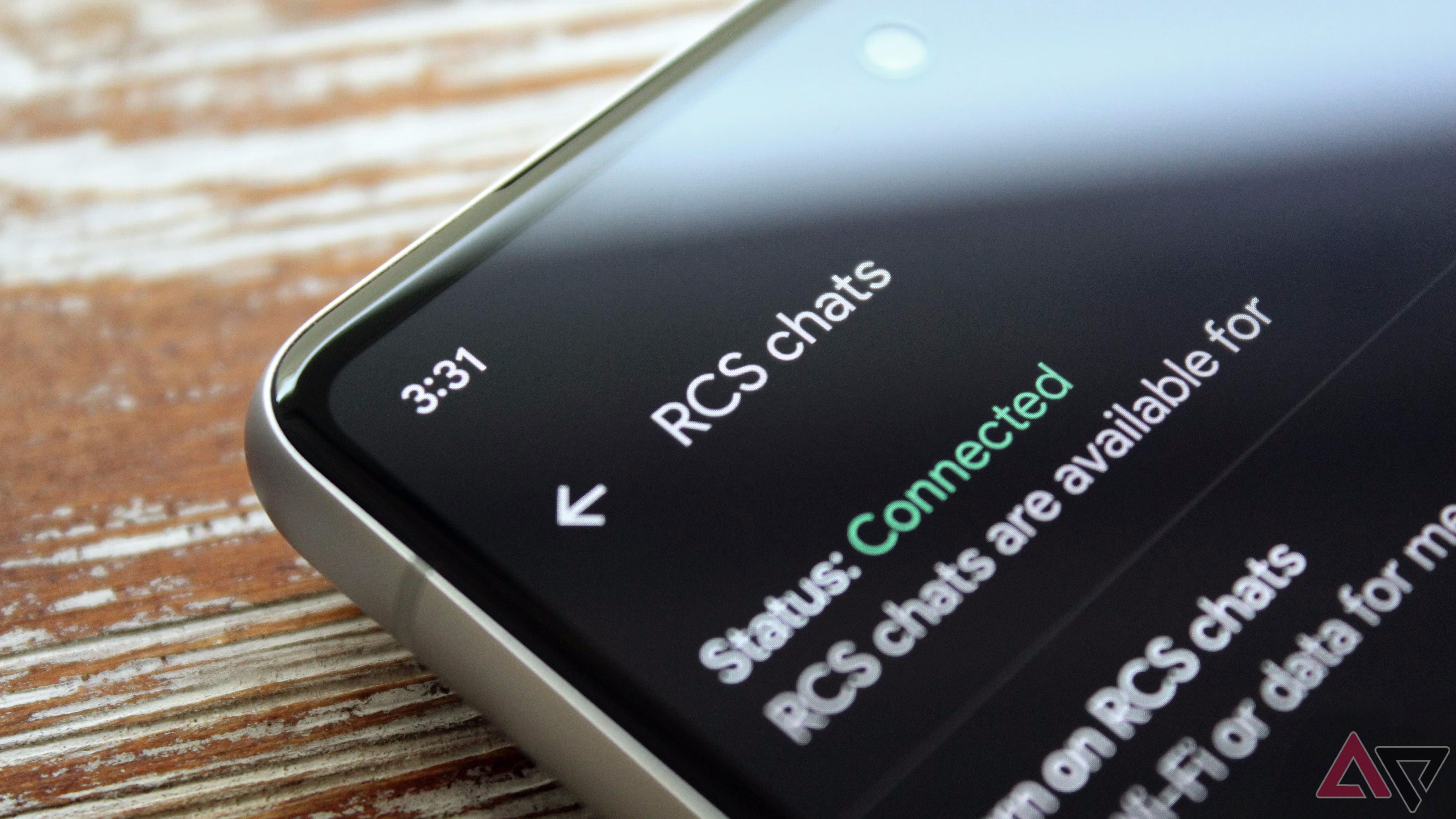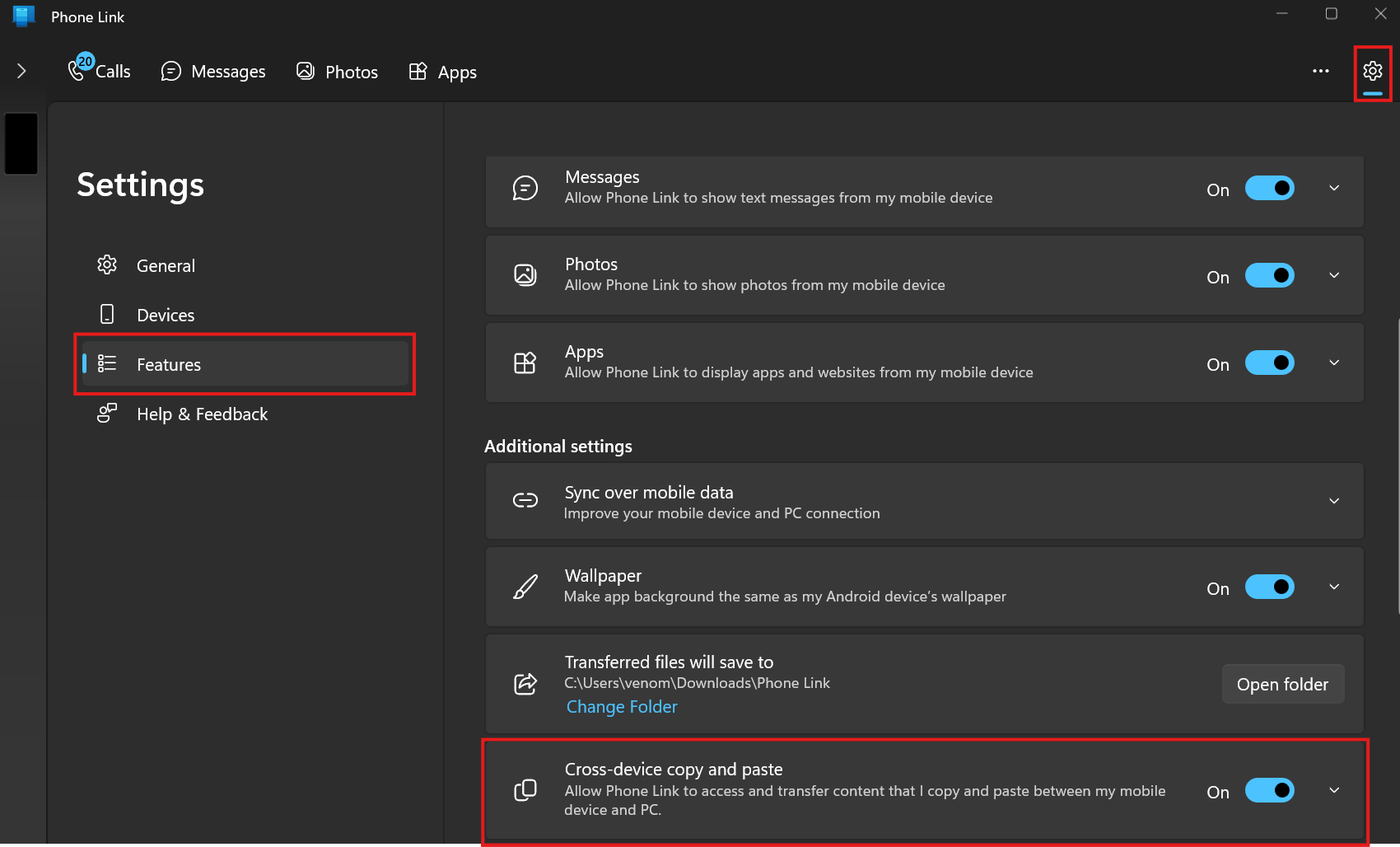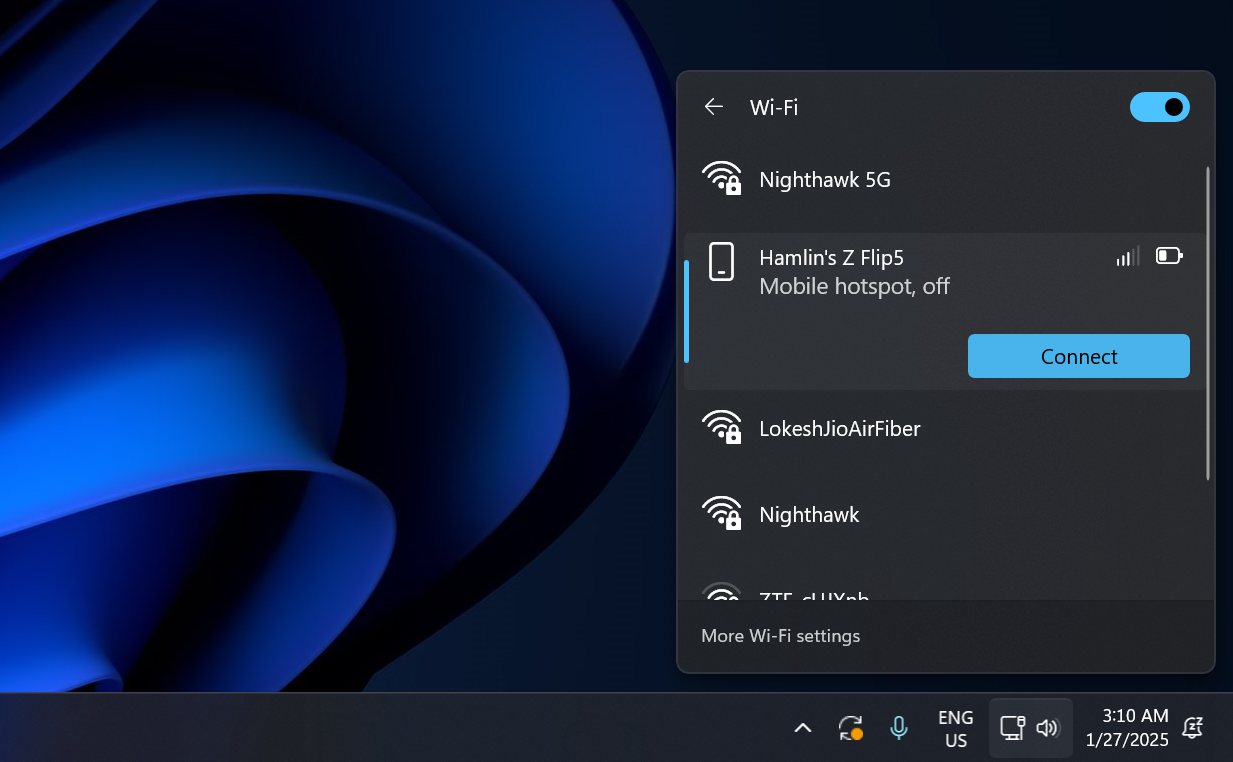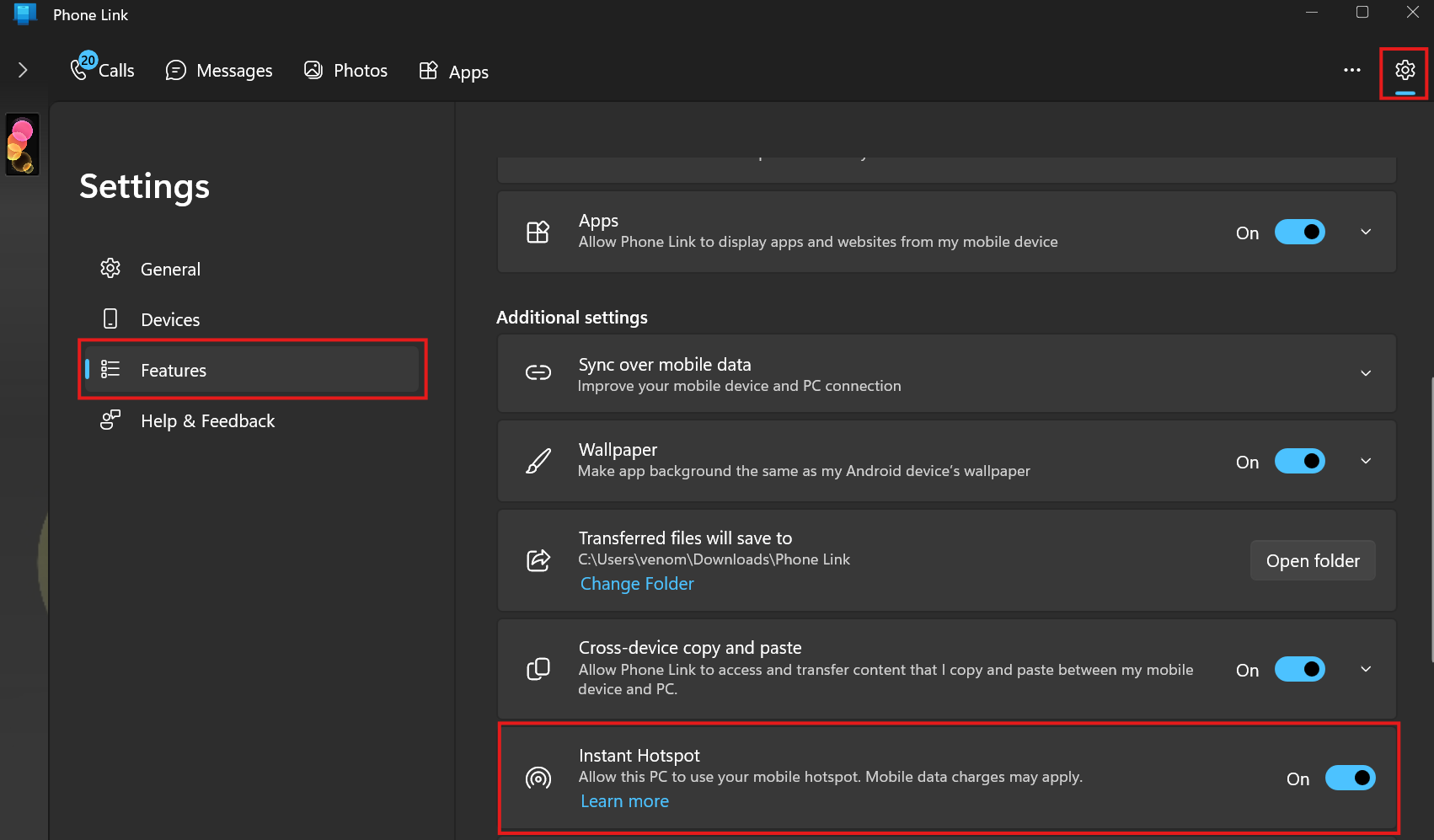Microsoft’s Phone Link app acts as an interface between your smartphone and your Windows PC. You can use it to send or receive texts and phone calls, check your notifications, view photos, mirror apps, and more on your computer. While it works great with Android devices, the experience isn’t consistent across all manufacturers. Phone Link offers better integration with modern Samsung phones thanks to some exclusive features. If you have a Google Pixel 9 Pro or OnePlus 13, consider switching to a Samsung Galaxy phone if you think these features would make a difference.
No Thanks, Keep Reading
Related
We put Sequoia’s iPhone Mirroring against Phone Link: Here’s how the two compare
Apple is miles ahead, again
4
RCS messaging
A step above regular text messaging
You can use Phone Link to send and receive text messages from your PC. However, if you’re an Android user, you’re limited to SMS texts unless you have a modern Samsung Galaxy phone. That’s underwhelming, considering iPhone users can use Phone Link to send iMessages from a PC. With a Samsung phone, you can send and receive RCS messages, which is an upgrade over SMS in terms of encryption. RCS also supports typing indicators, emoji reactions, group chats, high-resolution image sharing, location sharing, and more.
The only catch here is that you need to use Samsung Messages as the default messaging app on your phone. If you’re a fan of Google Messages, you’ll have to switch to take advantage of this exclusive feature. Also, some carriers may not support RCS messaging in Samsung Messages. For instance, Verizon dropped RCS support for Samsung Messages in January 2025. So, it’s worth checking with your carrier first.
3
Shared clipboard
Seamless copy and paste between your phone and PC
This feature comes in handy when you switch between your devices. For example, you can copy a website URL on your phone and access it on your desktop. To do this, copy it on your Samsung phone and paste it into your PC’s browser. Likewise, you can copy and paste images and text messages effortlessly. Samsung is the only major US smartphone maker that supports this feature.
Your Samsung device must run One UI 2.1 or later to use Phone Link. After pairing your phone with Phone Link, go to the Settings menu in the Phone Link app, click Features, and toggle on Cross-device copy and paste under Additional settings. You can’t copy text or images from a Samsung Secure Folder and paste them into your Windows PC, but you can copy content from your PC and paste it into a Secure Folder.
Cross-device copy and paste works over Wi-Fi. However, this feature could use up your monthly data cap if you allow your devices to sync over mobile data. When you copy something on either device, the copied content replaces the clipboard on your phone and computer.
2
Instant hotspot
Share your phone’s internet connection with your PC effortlessly
You usually don’t have to worry about your PC’s internet connection since it’s connected to a Wi-Fi network or over an Ethernet connection. But what happens when there’s a sudden internet outage in your area or the connection is too slow? That’s when a mobile hotspot comes in handy. Although all smartphones support this feature, getting it up and running isn’t a seamless process. Phone Link makes it easy with Instant Hotspot.
After connecting your phone to your PC via Phone Link and activating this feature, it always appears in the list of Wi-Fi networks on your PC. All you do is click Connect and continue browsing. You don’t need to turn on the hotspot feature on your phone, wait for it to show up on your computer, and then enter the password. To set it up, go to Phone Link’s Settings, choose Features, and toggle on Instant Hotspot under Additional settings.
I’ve lost count of how often this feature came in handy in a clutch when I lost access to my internet connection. While this feature was exclusive to Samsung devices running One UI 4.1.1 and later, it’s now available on select OnePlus models running ColorOS 14.1 or newer. No other US Android manufacturers offer this feature on their phones.
1
Drag and drop files
File sharing between your phone and PC can’t get any easier
Gone are the days when you needed to connect your phone to your computer using a USB cable to transfer files. While Android’s Quick Share feature has made it easier in recent years, Phone Link’s file drag-and-drop feature feels more seamless. It works alongside Phone Link’s phone screen feature, which lets you mirror your phone on your computer. Just make sure your compatible Samsung phone and PC are connected to the same Wi-Fi network.
To use the drag-and-drop feature, start mirroring by clicking your phone’s thumbnail in the Phone Link app. Then, use the mirrored window to navigate to Samsung’s My Files app, drag any file or folder from there, and drop it anywhere on your computer. You don’t need to open the My Files app to move files from your PC to your phone. Any file you drop into the mirrored window is saved in the My Files app.
Phone Link lets you transfer up to 100 files of any file type simultaneously, but you can’t transfer files over 512MB. Additionally, you’re limited to files locally stored on your devices. And lastly, minimizing Phone Link during an ongoing transfer abruptly ends the process. While this functionality is limited to Samsung phones running the Link to Windows app, other Android device owners can beam files to their devices from the Windows Share menu.
Phone Link works better with Samsung phones
You need a Samsung phone to get the most out of Microsoft’s Phone Link app, at least if you live in the United States. You can’t use Phone Link’s mirroring feature with a flagship phone like the Google Pixel 9 Pro. If you’re a Windows user who likes to switch between your devices or access your phone’s files on your desktop, the new Galaxy S25 Ultra might be worth the investment if you don’t have a Samsung phone.