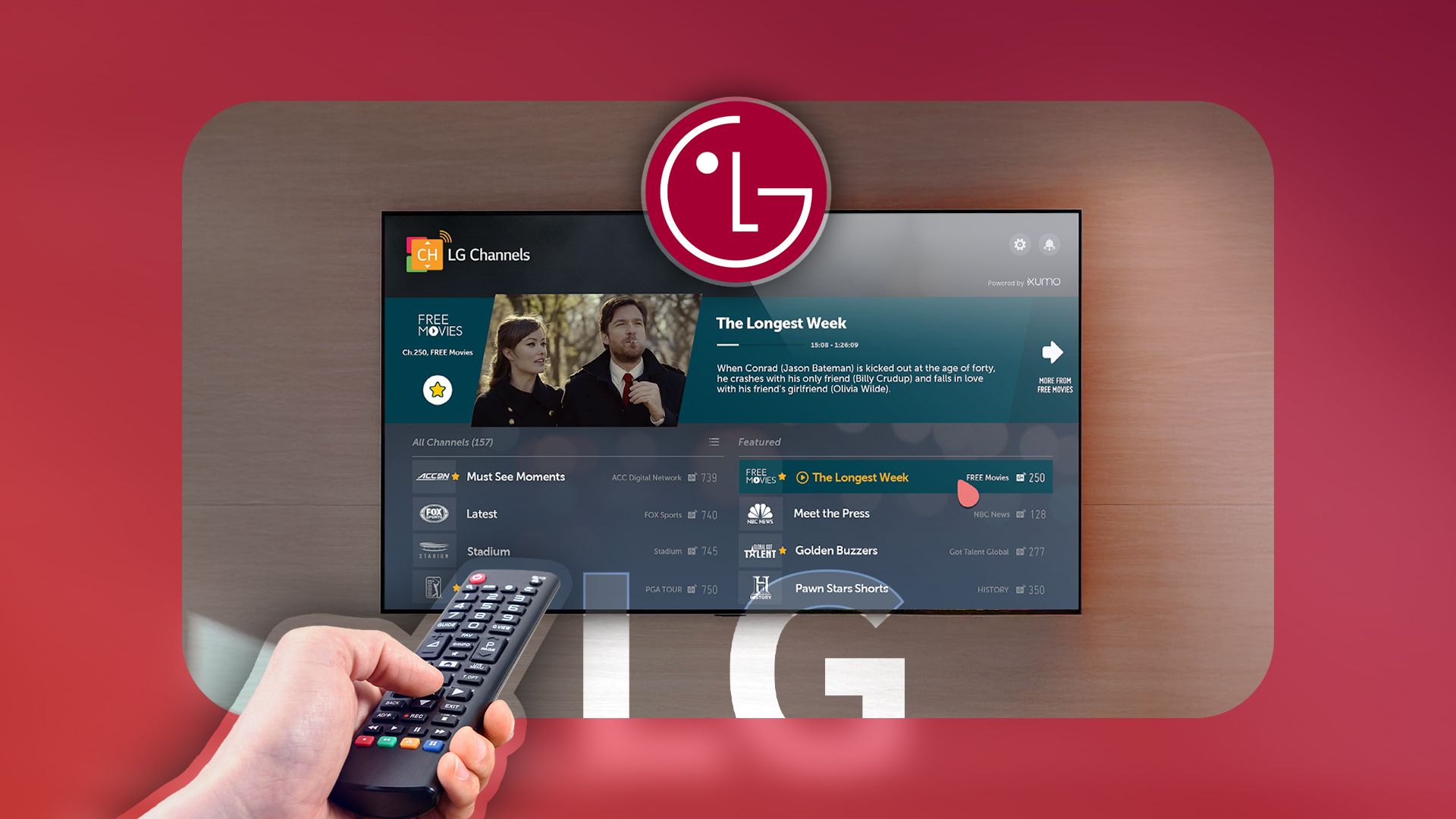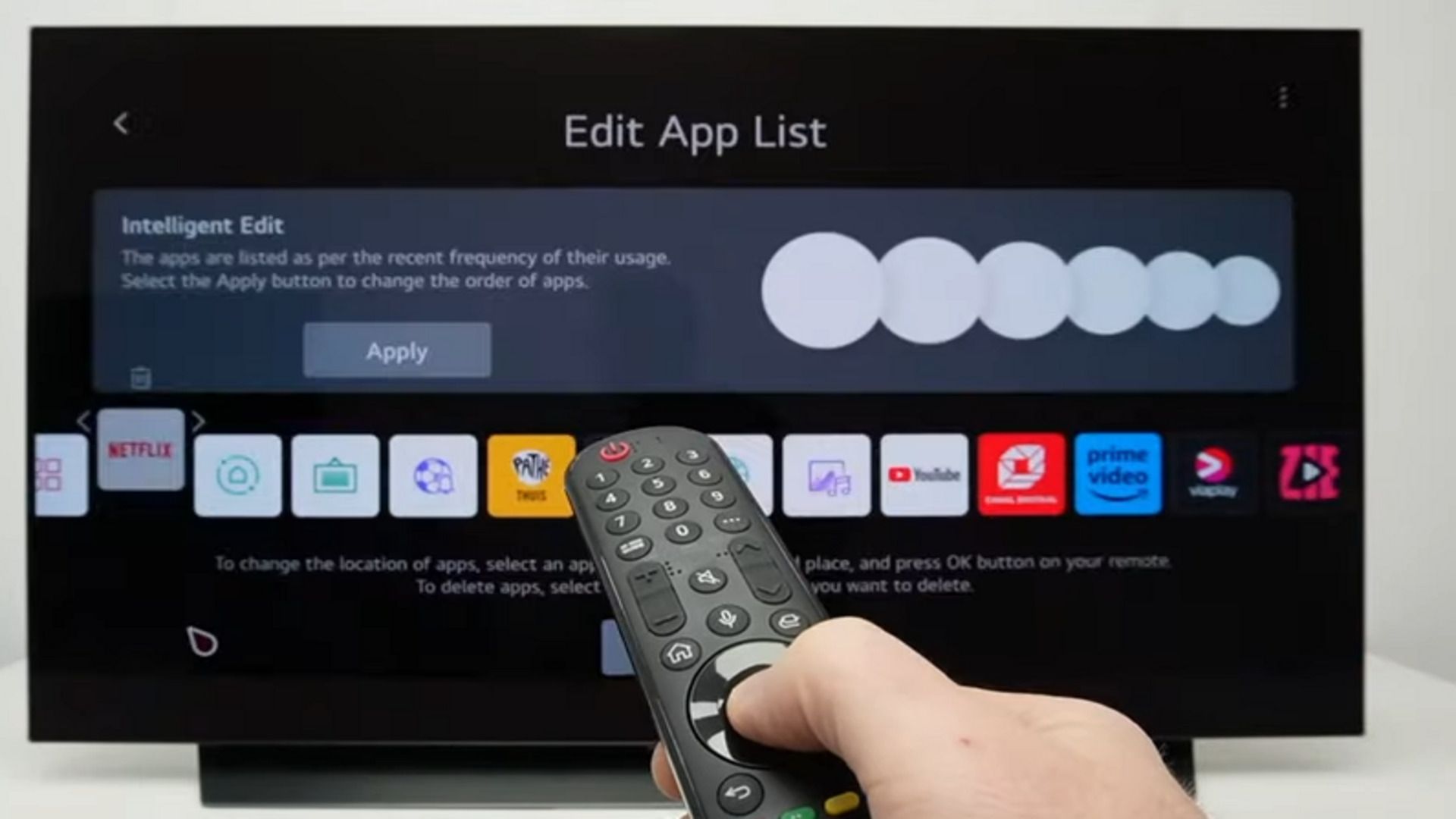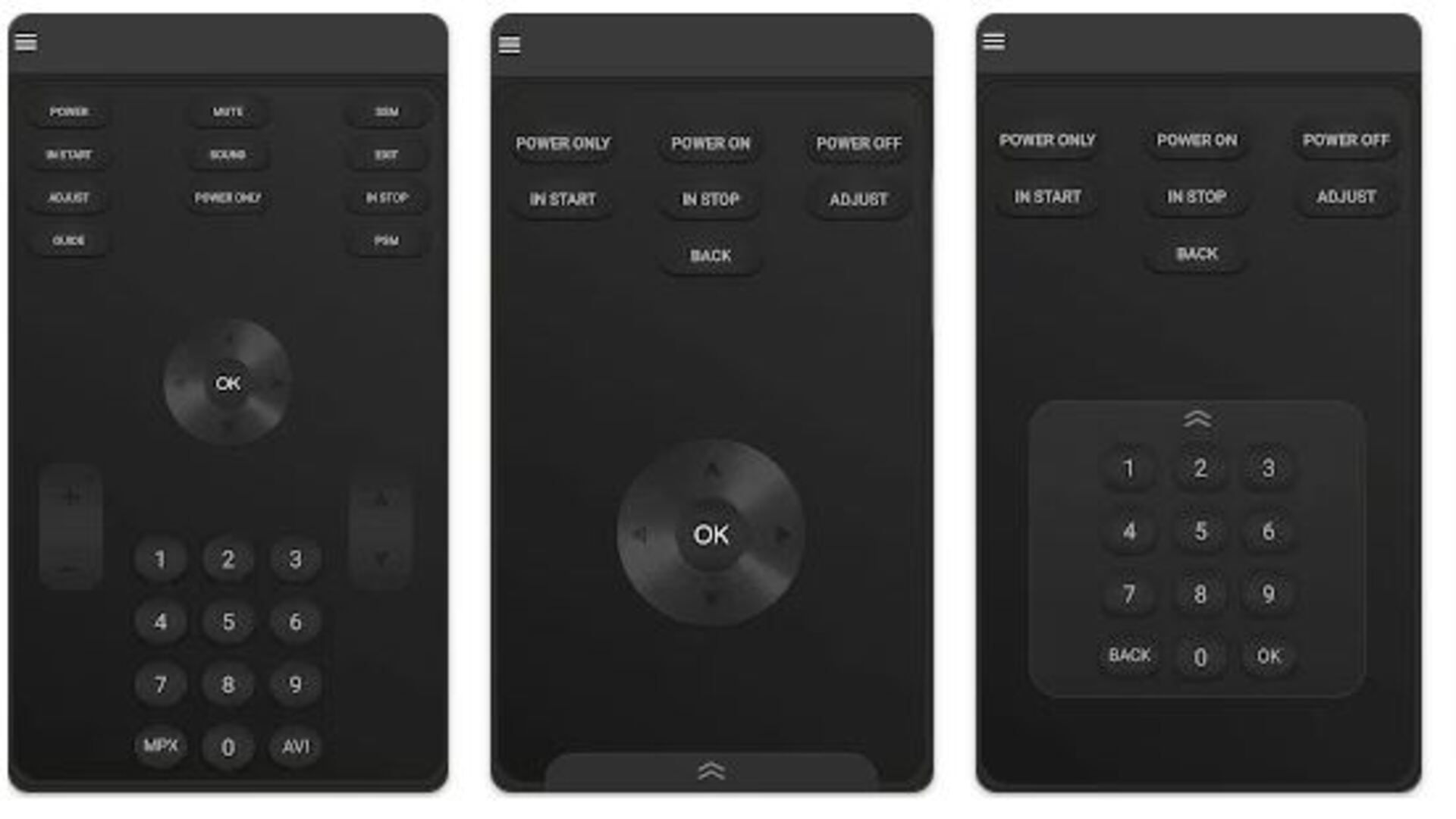While the WebOS interface on most LG smart TVs is straightforward and easy to use, it has a hidden or secret menu that usually goes unnoticed. The menu was designed mainly for technicians and can be accessed using a specific button combination, which gives you access to hidden settings and advanced functions.
It allows you to dive deep into your TV’s settings as if you were a system technician. You can change network configurations, switch HDMI input settings, access calibration tools, and adjust special developer options. Changing these settings can render your favorite smart TV inoperable or permanently damage it if you do the wrong thing. This article explores how to access and use your LG smart TV’s secret menus.
6 LG smart TV features you might not be using (but should)
Hidden LG smart TV features you need to use now
Method 1: Accessing the secret menu on your LG TV using the original remote
To access your LG TV’s hidden or secret menu using the original remote control, follow these steps:
This is a general guide. The steps may vary slightly depending on your TV’s manufacturing year and model.
- Using your LG TV original remote, adjust the input source to TV and pick one of the cable channels (other input sources may work, but TV works better when accessing the hidden menu).
- Press and simultaneously hold the MENU button on your LG TV and the Menu button on your original remote. Depending on the model, the menu button on the remote might be labeled HOME, OK, or SETTINGS.
- When the menu shows on your LG TV screen, release both buttons. Some TVs may ask you for the password in this step.
- The password is usually 0000 for most LG smart TVs. If that does not work, try 8741, 8878, 8743, 0413, or 7777.
- After keying in the right passcode, you can access the secret menu and make any adjustments you want.
Alternatively, you can access the secret menu using the original remote by long pressing the Settings or Menu buttons until a password prompt pops up on the screen. The exact passcode will vary depending on your TV, so try 0413, 0000, 7777, 8878, 8741, 8743, or 3195 until the hidden menu appears. If that does not work, press and hold the On/Off and Enter/OK buttons. You should have access to the secret menu.
Before you adjust your LG TV’s secret menu, note down or take a photo of the original settings. If you mess up with anything or encounter problems, you can refer to the initial settings.
Method 2: Accessing the secret menu on your LG TV using the magic remote
If you use LG’s magic remote (the one with a wheel), you can access the service or secret menu on your TV. The advanced remote control has additional features such as a click-wheel function, voice command, mouse-like control, and more. Here is how to use the intuitive remote to access different secret menus on your LG TV.
These methods are not for opening a specific secret menu on your LG TV, but different menus.
- To access the resolution overlay data, press the green button with three dots around seven times.
- To display the quick info menu, press the mute button three to four times.
- To bring up the statistics menu, hover the cursor over the programs and press 1 on the magic remote five times.
- To access the Diagnostics secret menu on your LG TV, navigate to Settings > General > Programmes and press 1 on your magic remote five times.
- To access your LG TV’s HDMI signaling override information, go to Settings > Picture and press 1113111 in quick succession on your magic remote.
- To access the HDMI diagnostic menu, hover the cursor over the channel tuning and press 1 five times.
- To open the Edit Quick Access menu, long press the 0 button on your magic remote.
- To open the More Actions menu, shake the magic remote, press the scroll button, and then press the three dots beside the HDMI 1 option.
Method 3: Accessing the secret menu on your LG TV using the service remote
LG service remotes are not designed for general home use. They are usually used by technicians and professionals who configure LG TVs for commercial use in hotels, hospitals, and waiting lounges. However, a casual user can get a remote service from different online stores like Amazon or through an app via the Google Play Store. If you have a service remote, here is how to access the service or hidden menu on your LG TV.
- Switch on your LG TV and tap the IN START button on the service remote.
- When a password prompt pops up on the screen, key in 0412 to access the secret menu.
Exiting the LG TV hidden/secret menu safely
Go back!
To exit the service or hidden menu safely, turn the TV off. The hidden menu closes automatically when the TV is off. Alternatively, repeatedly press the Back button on your original or magic remote until you get to the default LG TV menu.
A quick word of caution
Risks of accessing the secret menu
Accessing the menu comes with risks. Because these are system settings, you can permanently damage the device if you do something wrong, rendering it inoperable. As such, only change what you know or understand well. No guesswork. If you are unsure about any setting, avoid making any changes until you are sure or have consulted a technician.
Related
If you’re experiencing Smart TV glitches, changing this setting could fix the problem in seconds
Yes, your TV has a cache!
What can you do with the service menu?
Inside the secret menu
LG secret menus allow you to access various settings that are not readily available to casual users. You can use them to perform factory resets, fine-tune HDMI input settings, or change network configurations.
While the secret or service menus in LG TVs look slightly different depending on the TV model and year of manufacture, they generally offer the same type of settings and adjustments.
Here are more settings that you can change in the secret menu:
- Adjust network-related settings such as DNS and IP address.
- Run hardware diagnostics to check if the set has any hardware problems.
- Change HDMI input configuration settings such as deep color and color space.
- Access special service options used by technicians.
- Update the TV’s firmware.
- Adjust calibration settings such as white balance and color temperature.
Customize your viewing experience like a technician, but be careful!
The secret menu on your LG TV gives you access to advanced settings that can be invaluable in diagnosing your set and optimizing your viewing experience. By following the above tips, you can successfully access the menu and make the necessary changes.
However, proceed with caution when making changes in the hidden menu because adjusting system configurations can cause software glitches or void your warranty. If possible, save or note down current configurations so that you can restore them if anything happens. You can also consult a certified technician or refer to the manual before you make any changes.