Key Takeaways
- Google’s Digital Wellbeing app is offering ‘Screen Time Reminders’ to nudge users when they’ve spent too long on certain apps.
- “Screen Time Reminders” are rolling out as subtle pill-shaped notifications when you hit your set time limit.
-
Reminders
are off by default, and you can turn them off for specific apps or adjust them for a more mindful phone routine.
Smartphone overuse is a common issue these days, with many people constantly checking emails, texting, scrolling through social media, or snapping selfies at the wrong times. Android users can already use Google’s Digital Wellbeing app to cut down on these habits. Now, this tool seems to be getting an upgrade to help even more. A new update is making it even easier by gently reminding you with a notification when you’ve spent too much time on certain apps, without locking you out entirely.
Originally called “Mindful Nudge,” this feature was spotted last month, but it seems Google has made some tweaks since then. According to a recent X post by Mishaal Rahman, the feature is now being rolled out under the new name “Screen Time Reminders.” When you turn it on, these reminders show up as subtle, pill-shaped notifications at the top of your screen once you’ve hit your set time limit on specific apps.
A new way to nudge you to use your time better
The notification will pop up with your total time spent on an app, giving you a nudge to wrap it up and make better use of your day. Launched in 2018, Google’s Digital Wellbeing app was designed to help users strike a healthier balance with their devices. It tracks your app usage, gives you a daily rundown of how much time you’ve spent on your Android phone, and even lets you set limits for individual apps to keep things in check.
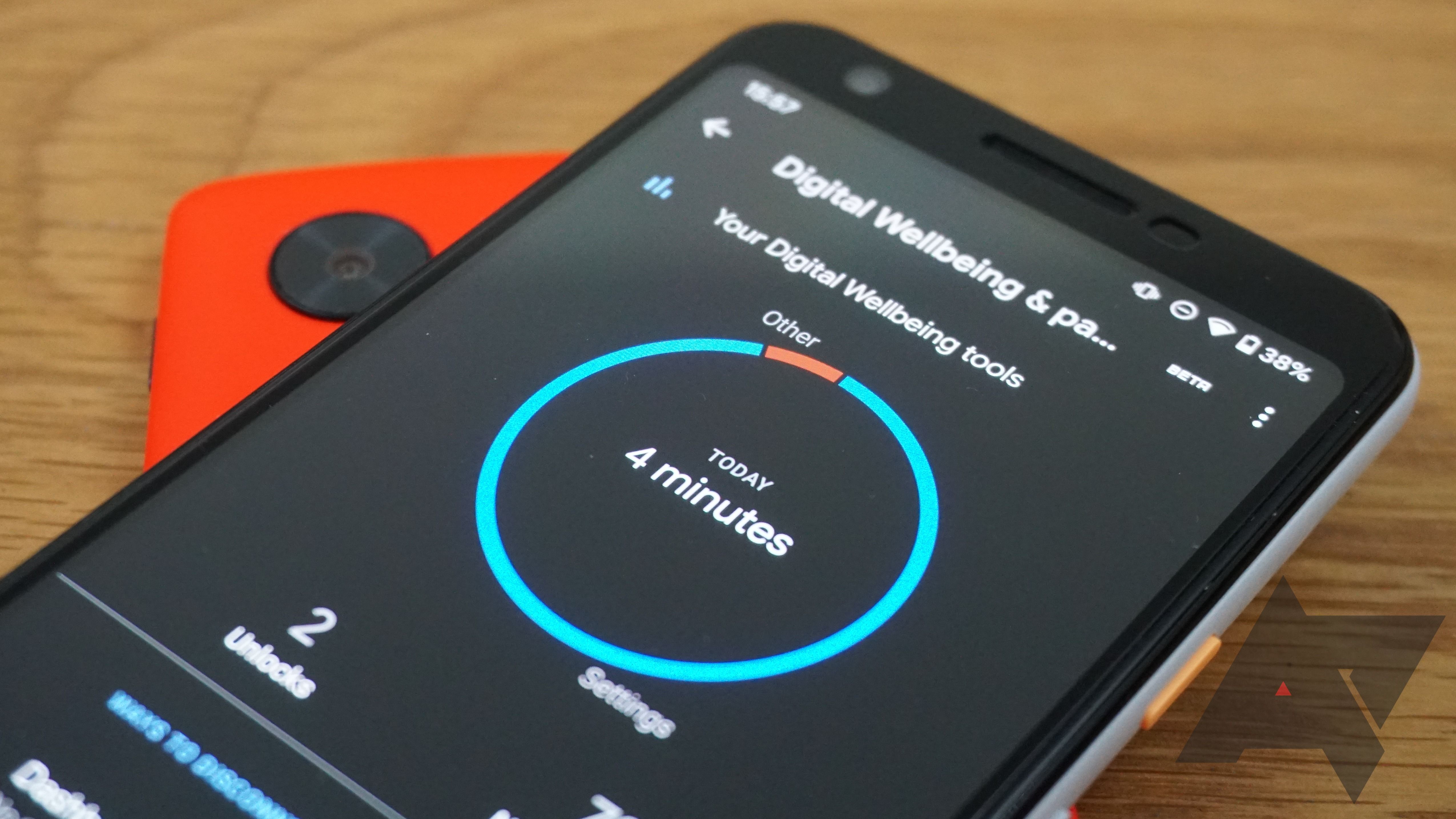
Related
How to set up Digital Wellbeing on your Android phone
Sometimes too much of a good thing can cause distractions
9to5Google points out that these reminders are turned off by default and will show up even if you don’t have app time limits set. These reminders are classified as “occasional,” meaning you can’t adjust how often they appear. However, you can choose to turn them off for specific apps if you’d prefer.
To turn on this feature, head to your device’s Digital Wellbeing & Parental Control settings. From there, find the Screen Time Reminders option and flip the Use Reminders toggle. This lets you set reminders for specific apps to help you cut back on screen time.
This new feature is a solid upgrade to Digital Wellbeing as it makes you more aware of how much time you’re wasting on your phone—without the heavy-handed restrictions.




