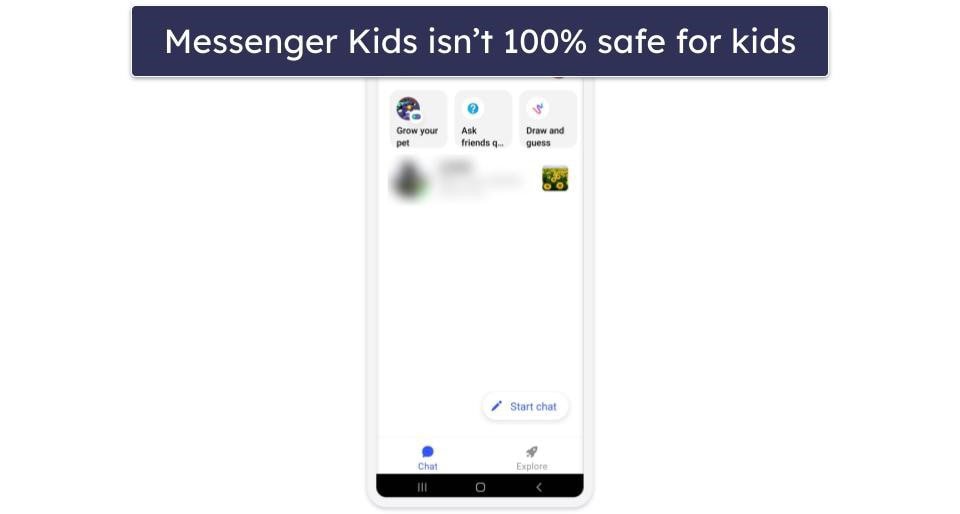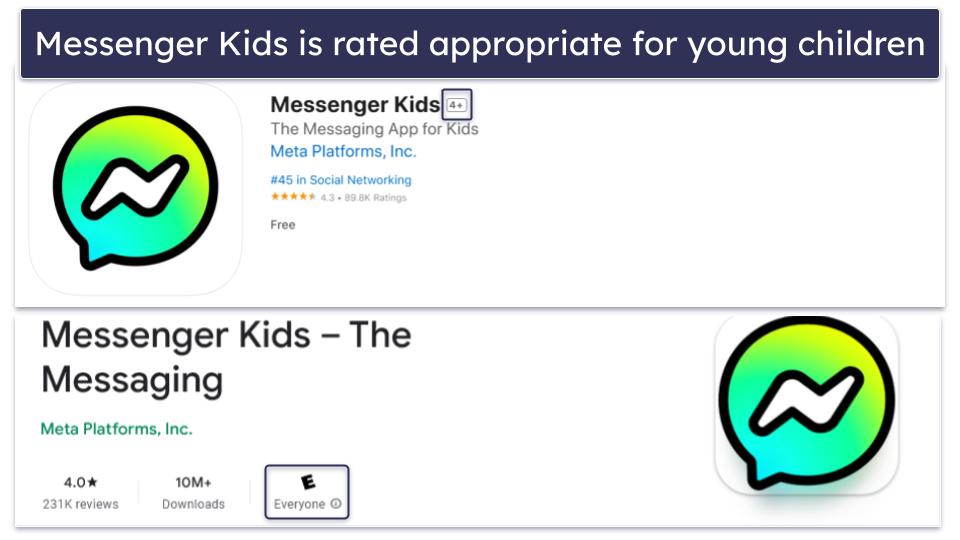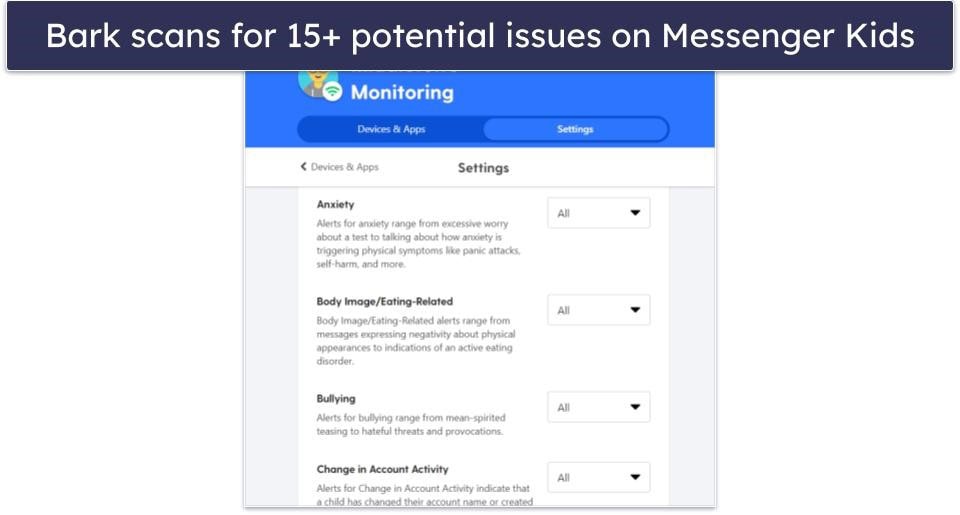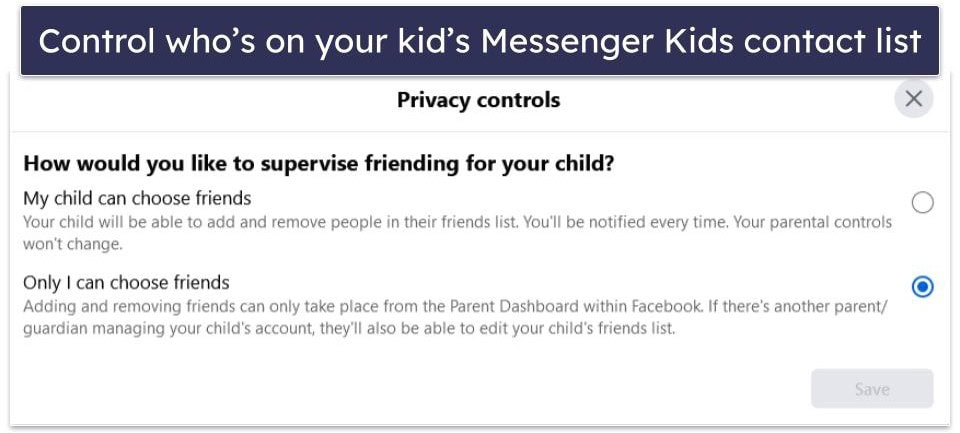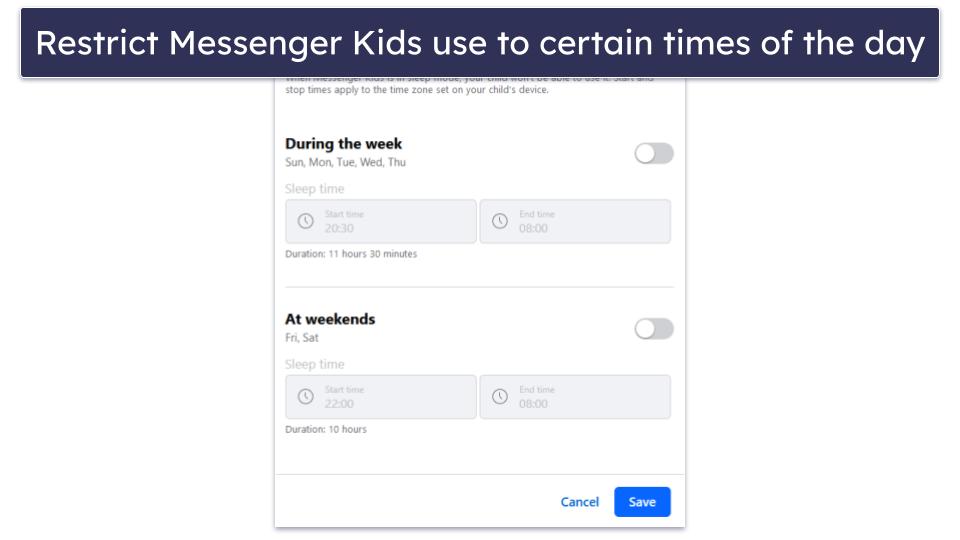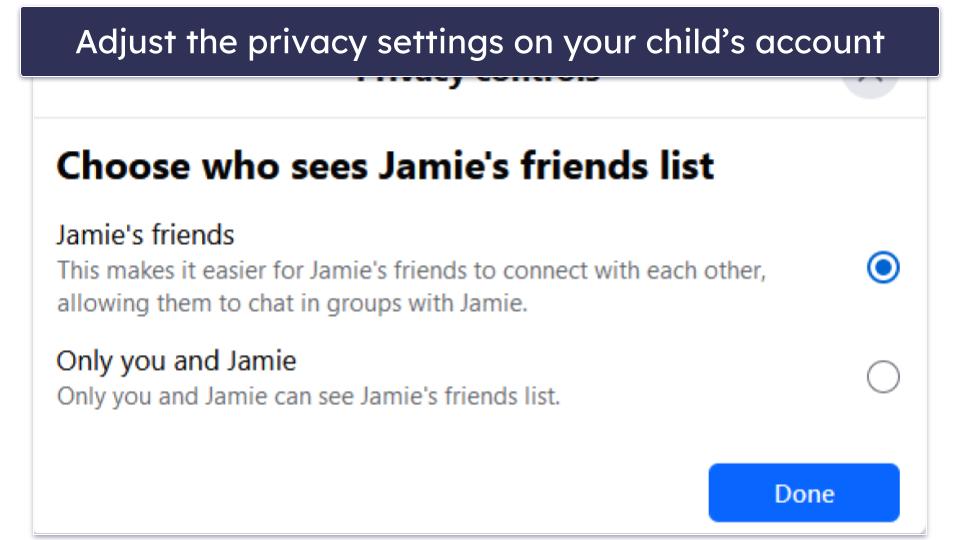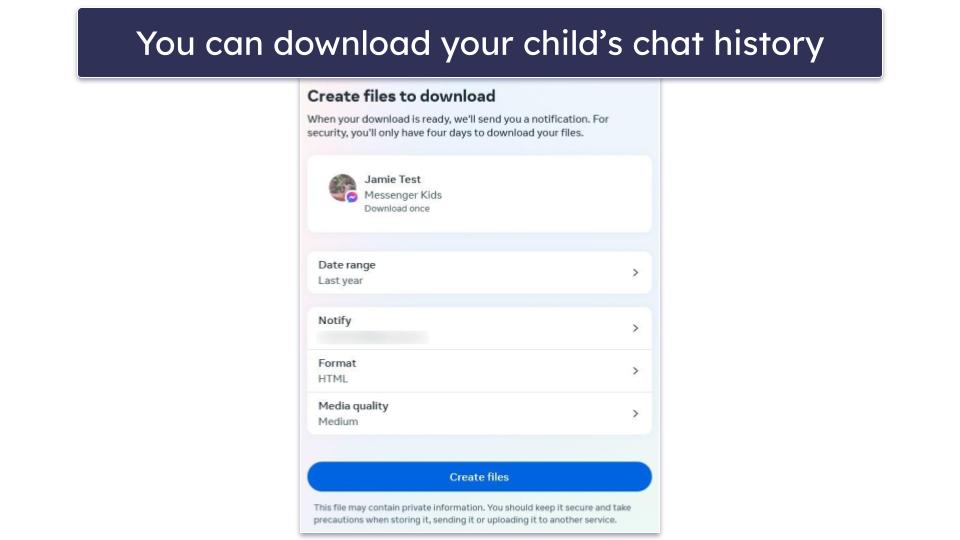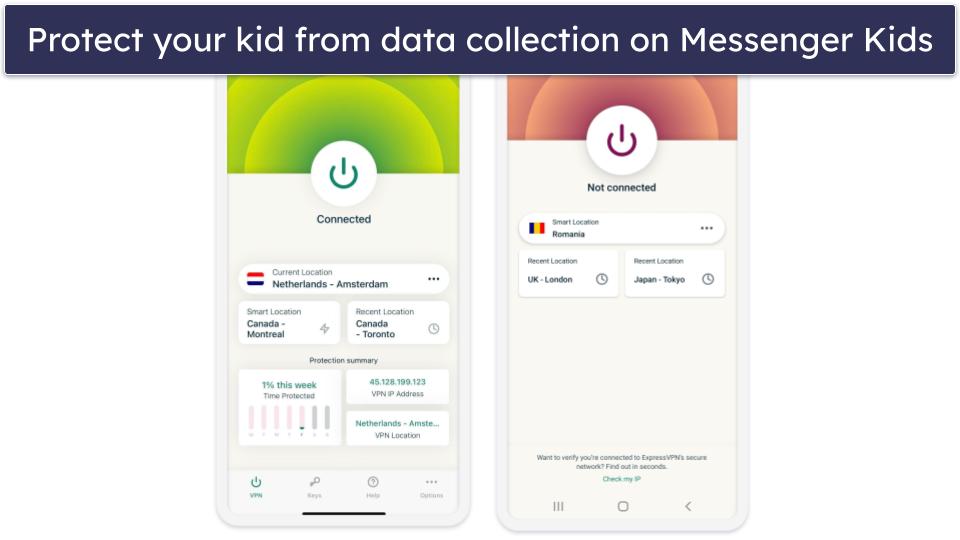Raven Wu
Updated on: October 16, 2024
Fact-checked by Kate Davidson
Messenger Kids addresses many concerns linked to social media and messaging apps thanks to its kid-friendly design and comprehensive parental controls.
In this article, I explain how best to use its safety features to ease your child into the world of online communication. I also look into the app’s age appropriateness and provide insight into lingering risks that parents should be aware of.
Last but not least, I recommend using third-party parental controls like Bark alongside Messenger Kids. A good parental control app can keep you in the loop about inappropriate content in your kid’s chats, let you create a screen time schedule for the app, and more.
What Are the Risks of Messenger Kids?
Messenger Kids has many safety features that mitigate common risks associated with social media and messaging apps. However, there are some lingering concerns that parents should be aware of:
- Cyberbullying. While parents can control their children’s contact lists on Messenger Kids, bullying can still occur between approved friends and even family members.
- Inappropriate content. Contacts you approve of might still use profanity, share explicit images, or discuss topics that aren’t age-appropriate.
- Malicious links. It’s unlikely that an approved contact would knowingly share a malicious link, such as a link to a malware-infected site, phishing page, or scam. However, a contact’s account could be hacked, or their device could be compromised by malware programmed to send malicious links to everyone in their contact list.
- Excessive screen time. As with most social media apps, there’s a danger of children developing a habit of being constantly online. This can lead to health issues such as eye strain, distract them from school work, and result in poorer face-to-face social skills. Messenger Kids also includes various in-app games and activities that may exacerbate the issue of screen addiction.
- Data collection. Messenger Kids is part of Meta, which doesn’t have the best reputation when it comes to data collection and respecting user privacy. The data collected by Messenger Kids includes sensitive information, like the child’s full name, profile picture, birthday, gender, messages, contacts list, IP address, and more. All of this could be used by the company to build digital profiles of children at an early age, revealing patterns about their behavior, interests, social circles, and even mental health. Messenger Kids’s privacy policy claims that they don’t sell users’ personal information to anyone, but it also states that the information may be shared with other Meta Companies.
What Age Is Messenger Kids Appropriate For?
Messenger Kids is designed for kids under the age of 13 with the goal of giving them a safe way to chat and video call with trusted family and friends. To facilitate this, the platform comes with no ads or in-app purchases, kid-friendly emojis, stickers, and filters, and very robust parental controls to ensure a secure environment. For example, you can control who’s on your child’s contact list, schedule downtimes, and even view your child’s conversation logs to keep tabs on their interactions.
All of this makes Messenger Kids suitable for children of all ages and a great way for parents to ease kids into the online chatting experience while teaching them healthy digital habits, preparing them for more independent use of social media in the future.
How to Keep Your Kids Safe on Messenger Kids
Learn how to make the best use of Messenger Kids’s safety tools and discover the other steps you can take to protect your child on the platform.
1. Install a Good Quality Parental Control App
Messenger Kids has built-in parental controls, but it isn’t perfect. For example, its scheduling tool only lets you set a single period of downtime per day (when your kid is restricted from using the app), and while you can see all of your child’s messages, it won’t alert you of concerning content.
This is why I recommend using a third-party parental control app like Bark with Messenger Kids. Here are some ways that a third-party parental control app can enhance Messenger Kids’s safety:
- Content monitoring. Bark scans all of your child’s text chats on Messenger Kids for potential issues, such as bullying, depression, profanity, and more. It then sends you an alert if it detects anything problematic, so you can intervene immediately.
- Scheduling. Set up multiple downtimes throughout the day, so you can restrict Messenger Kids not just during bedtime but also during school hours, homework time, and more.
- Screen time management. Set a time limit on the Messenger Kids app to prevent screen addiction. For example, you can limit your child to 2 hours of Messenger Kids per day.
- App filtering. Block Messenger Kids entirely if you don’t want your child to use the app.
- Activity reports. Get more detailed insights into when and how your child uses Messenger Kids.
2. Control Your Child’s Contact List
Messenger Kids allows you complete control over your kid’s contacts. You can set it up so only you (or another parent/guardian) can add and remove friends from your child’s contact list. This removes any danger of exposure to strangers or bad influences.
Alternatively, you can set it so that your child can add and remove people from their contact list, but still receive a notification every time they make such a change. To change this setting:
- Log into your Facebook account and open up the menu in the top right corner.
- Scroll down in the menu, select Messenger Kids, and choose the child whose settings you want to change.
- Go to the Controls tab and click on Friending. Here, you can select Only I can choose friends or My child can choose friends.
3. Set Downtimes
You can select times of the day when Messenger Kids will enter “sleep mode,” during which your child won’t be able to use the app. This will prevent your kid from staying up late at night chatting with their friends. To set downtimes:
- Log into your Facebook account and open up the menu in the top right corner.
- Scroll down in the menu, select Messenger Kids, and choose the child whose settings you want to change.
- Go to the Controls tab, and click on Sleep mode. Now you can set downtimes for weekdays and weekends.
4. Change the Privacy Settings
In the Messenger Kids settings, you can set it so that other children and parents can’t see your child’s name and photo, choose who is allowed to see your child’s contact list, and hide your child’s online status. To find these settings:
- Log into your Facebook account and open up the menu in the top right corner.
- Scroll down in the menu, select Messenger Kids, and choose the child whose settings you want to change.
- Go to the Controls tab and click on Help (your child’s name) connect, Friend list visibility, and/or Online status.
5. Monitor Your Child’s Chats
Messenger Kids lets you download a copy of your child’s chat history. To do so:
- Log into your Facebook account and open up the menu in the top right corner.
- Scroll down in the menu, select Messenger Kids, and choose the child whose settings you want to change.
- Go to the Controls tab and click on Download (your child’s name)’s information.
- Click on Download or transfer information and select your child’s profile.
- Select the information you’d like to download and press the confirm button.
You can also see any pictures or videos your child has sent or received recently at the bottom of the Activity tab on your parental dashboard, and delete them if you think that they’re inappropriate.
6. Install Antivirus Software
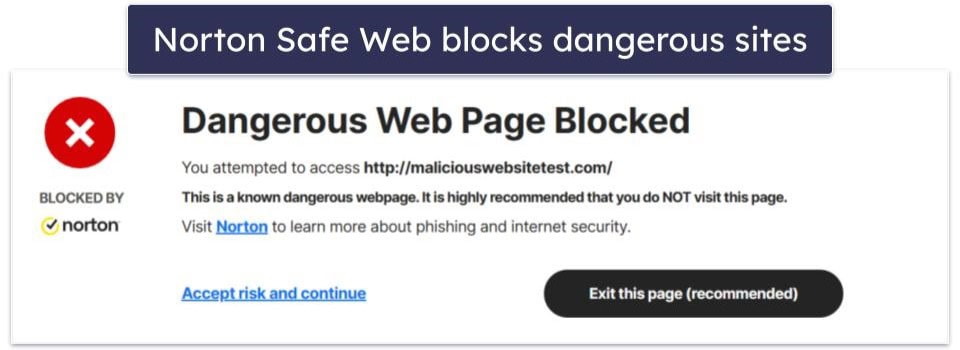
Installing good antivirus software on your child’s phone protects them from dangerous links and files that might be sent to them on Messenger Kids by unwitting contacts and friends whose accounts have been compromised.
Norton has a 100% malware detection rate, quarantining and removing threats before they can cause any damage, and it offers great anti-phishing protection too.
7. Get a Virtual Private Network (VPN)
Installing a good VPN on your child’s device helps protect their privacy. A VPN encrypts all of the internet traffic sent and received from a device, which makes it unreadable to third parties, including Messenger Kids.
It also hides a device’s real IP address, so nobody can use it to determine your child’s approximate location or to track their online activity. All of this makes it much harder for Meta to build a data profile on your child.
I recommend getting ExpressVPN — it comes with lots of industry-leading privacy and security features, has user-friendly apps for Android and iOS devices, and offers super-fast speeds, which means it won’t affect Messenger Kids’s user experience.
8. Talk to Your Child
Have a conversation with your child about online safety. Start by explaining how to use the app responsibly, including being respectful, not sharing personal information, and never clicking on unknown links. Set firm ground rules, like who they’re allowed to chat with, what kind of messages are appropriate, and how long they can use the app each day.
Make sure your child knows they can come to you if they ever feel uncomfortable or unsure about a conversation. Regularly check in with them about their experiences on the app and review their chat logs together if necessary.
Editors’ Note: ExpressVPN and this site are in the same ownership group.
Frequently Asked Questions
What is an appropriate age for Messenger Kids?
Although Messenger Kids is designed specifically for children, there’s no official minimum age requirement, so it’s really up to you as the parent to decide on what’s the appropriate age for introducing your child to the world of social media and online messaging.
Some kids may be ready to use the app as early as 5 or 6 if they can follow basic guidelines, recognizing inappropriate content and taking regular breaks. For others, it may be better to wait until they’re more mature and responsible.
Can I read my child’s messages on Messenger Kids?
Yes, you can download your child’s chat history on Messenger Kids. This will allow you to look through all of their conversations and check for inappropriate content. You can also see any media files they’ve sent and received on your parental dashboard and delete any media that you find objectionable.
What are the downsides of Messenger Kids?
Messenger Kids offers parents a lot of safety tools to protect their kids on the app, but it isn’t perfect. While less likely, kids can still encounter cyberbullying, inappropriate content, and malicious links. The app can also be pretty addictive due to its notification system and in-app activities. Messenger Kids also collects a lot of data on its users. You can mitigate a lot of these risks by taking proactive steps.
Does Messenger Kids collect data?
Unfortunately, yes. Messenger Kids collects a lot of data, including your child’s full name, profile picture, birthday, gender, messages, contacts list, IP address, and more, and this information could be shared with other Meta Companies. To protect your child’s privacy, I recommend using a privacy-friendly VPN.