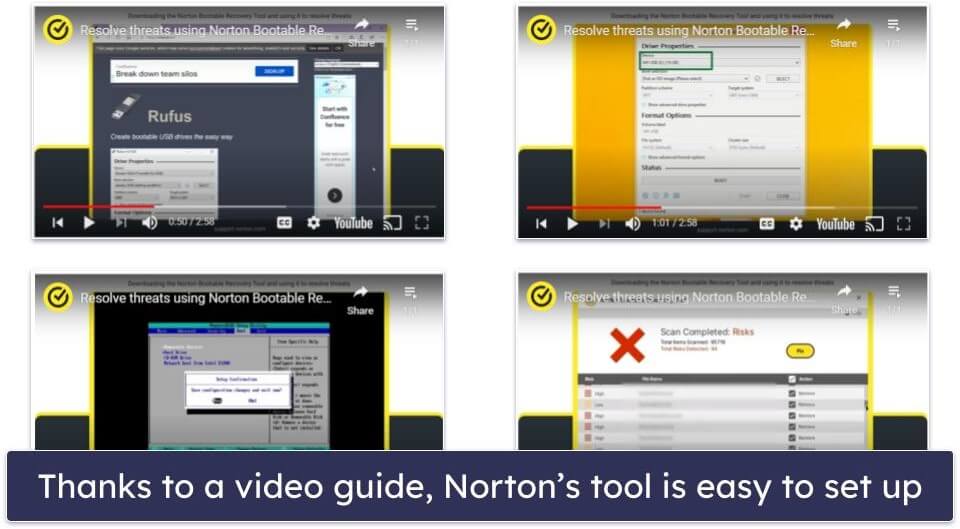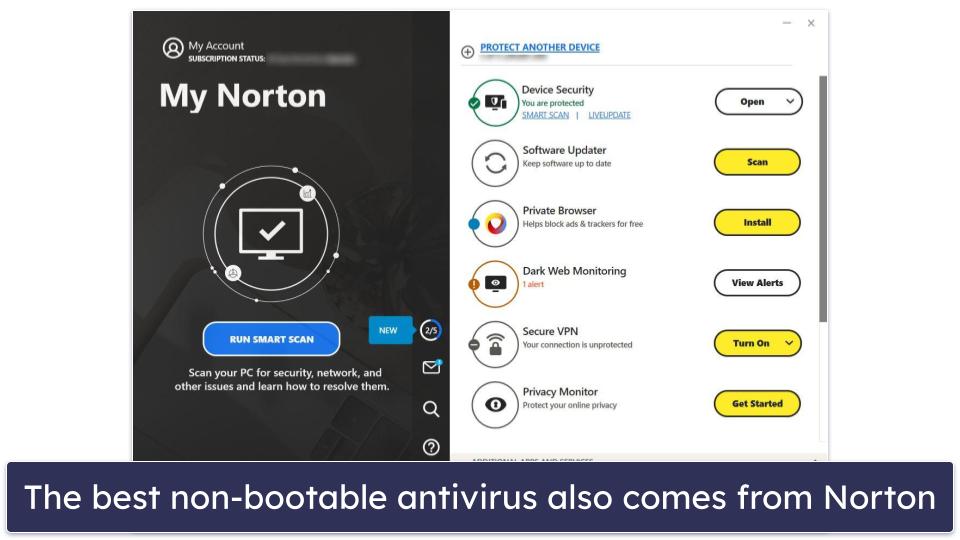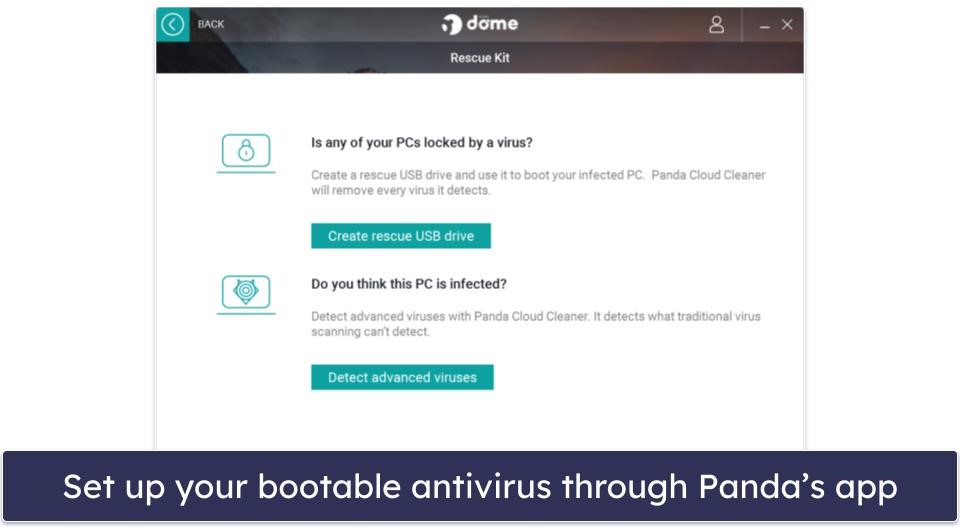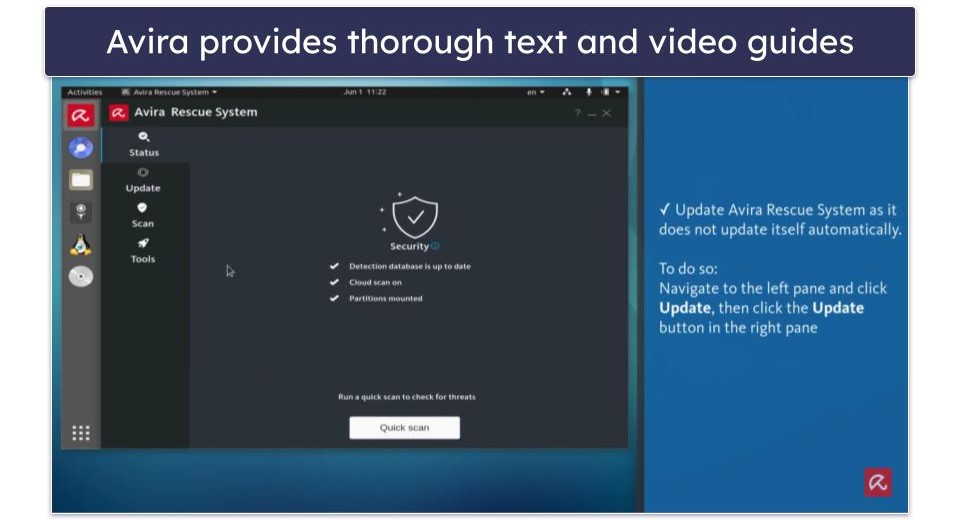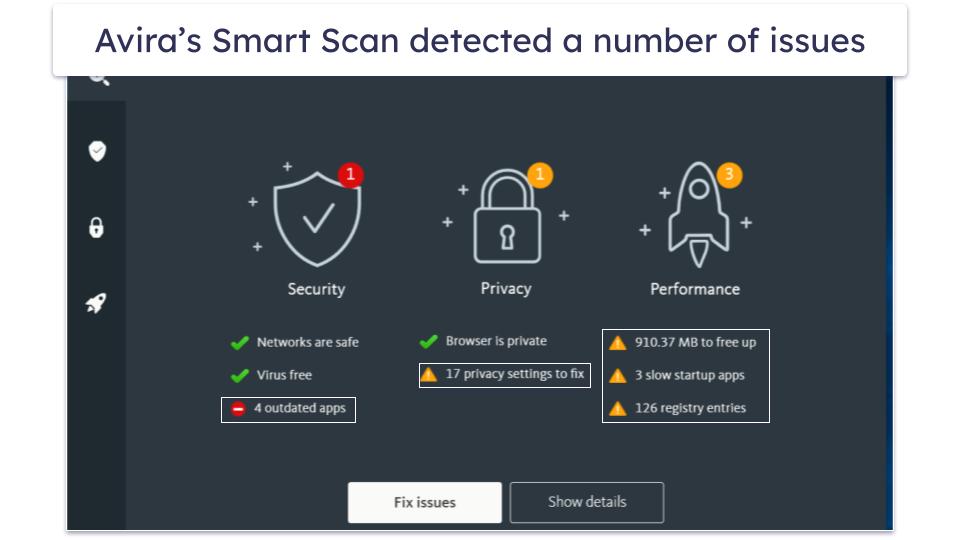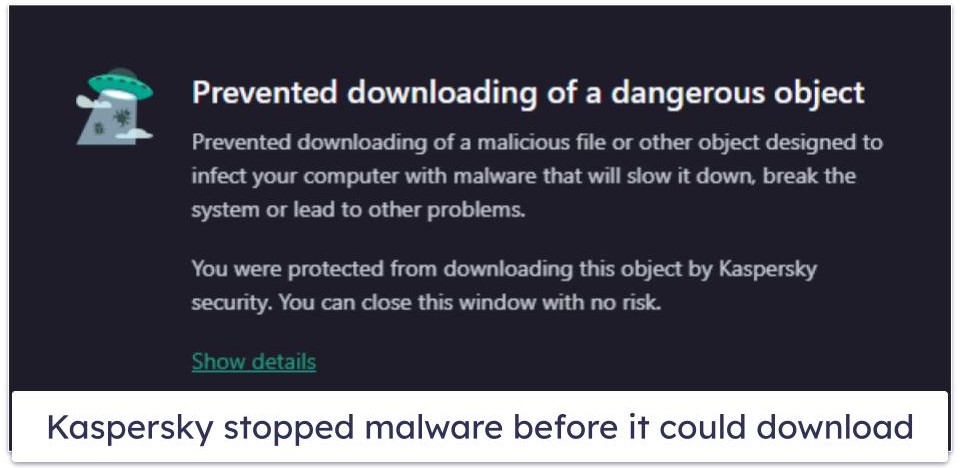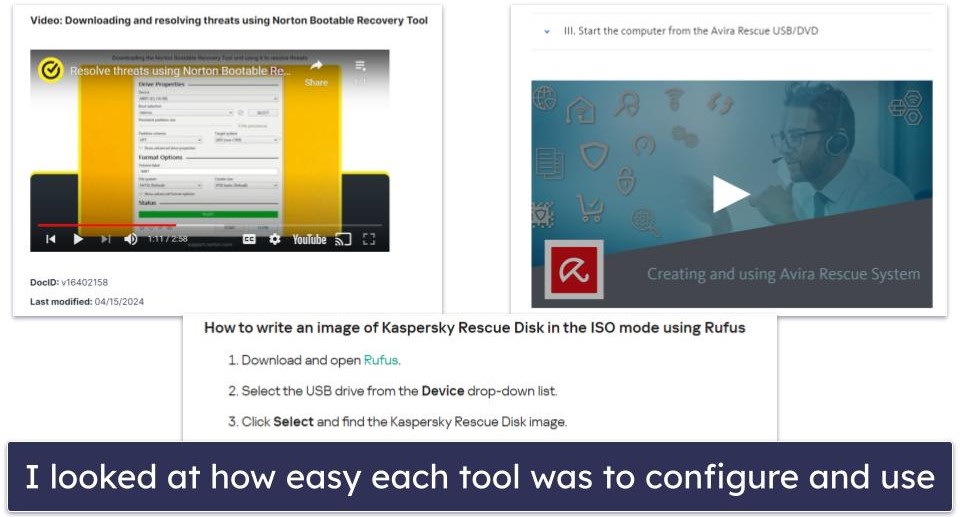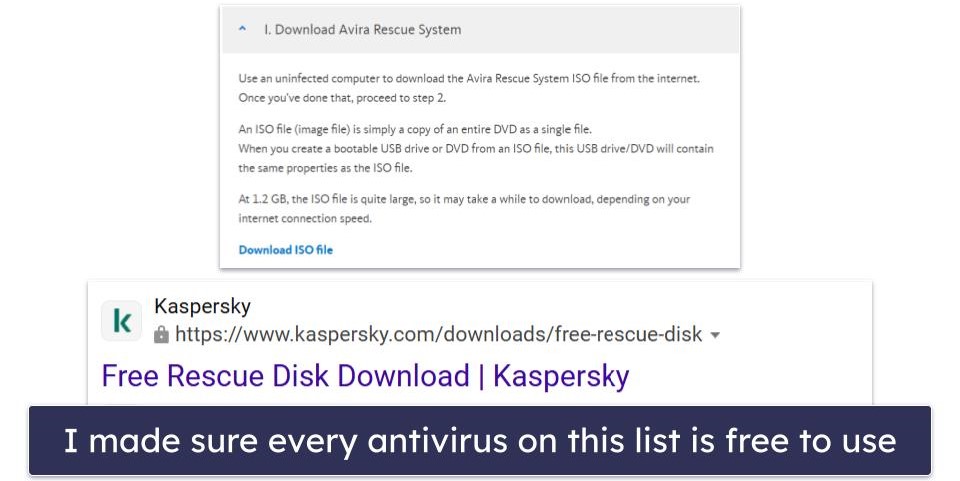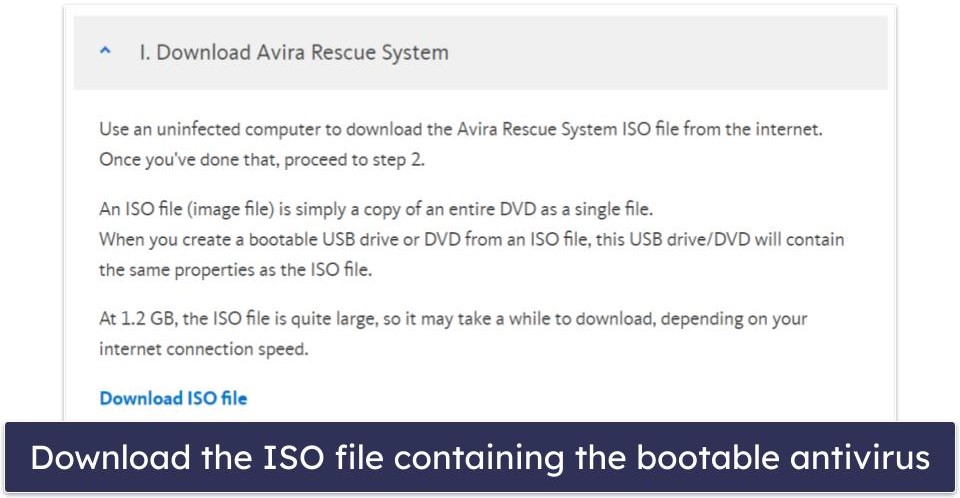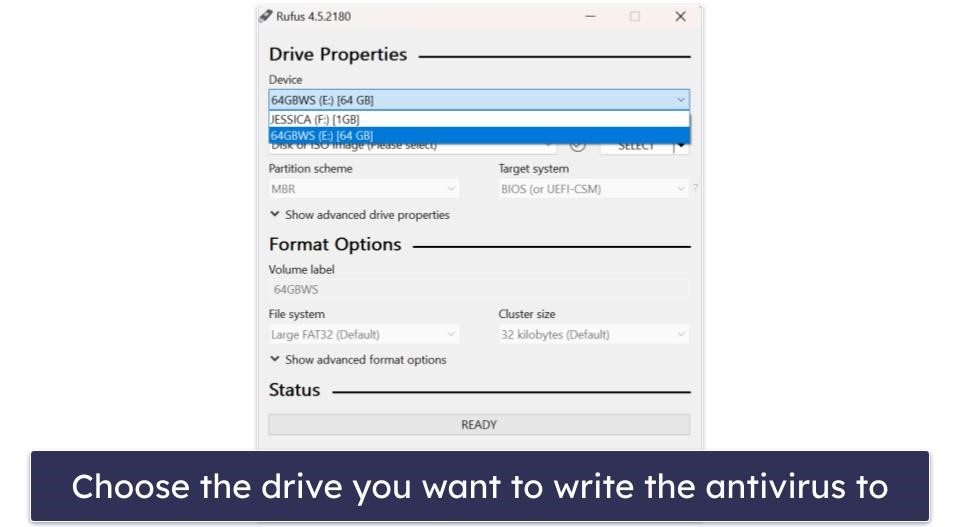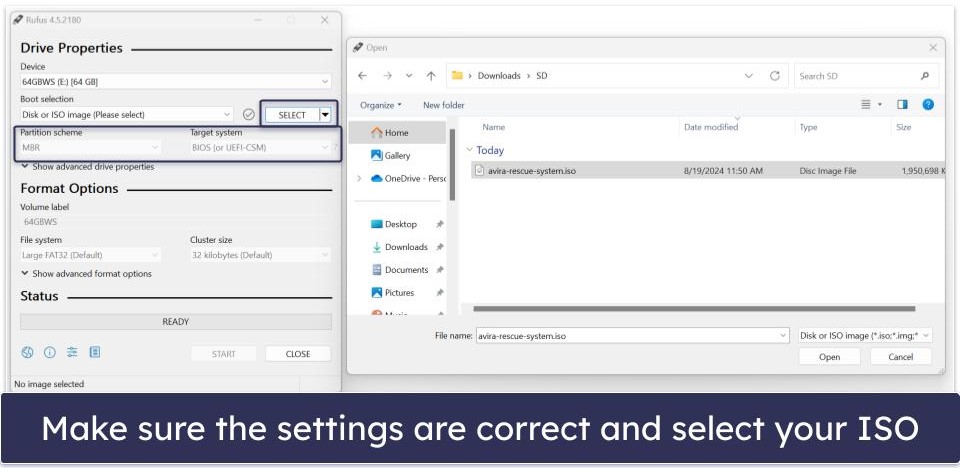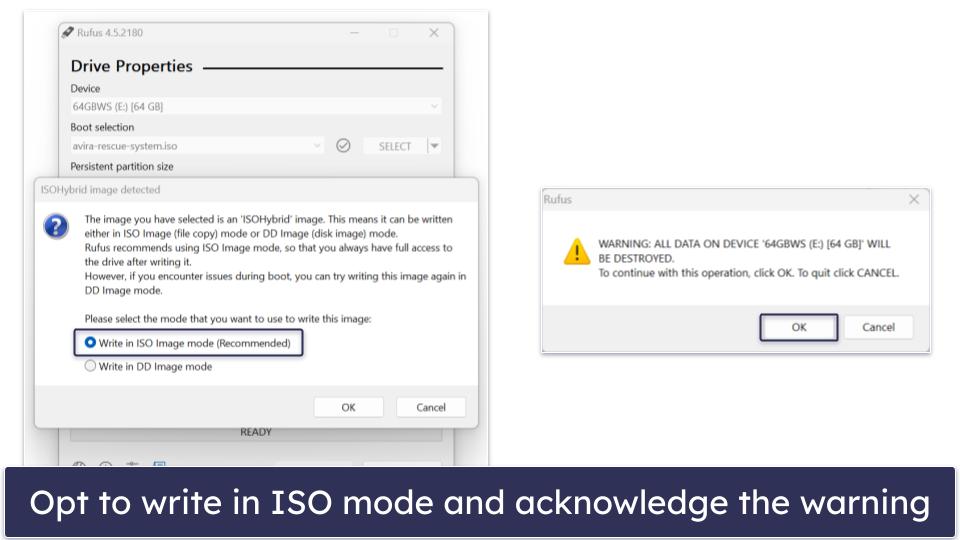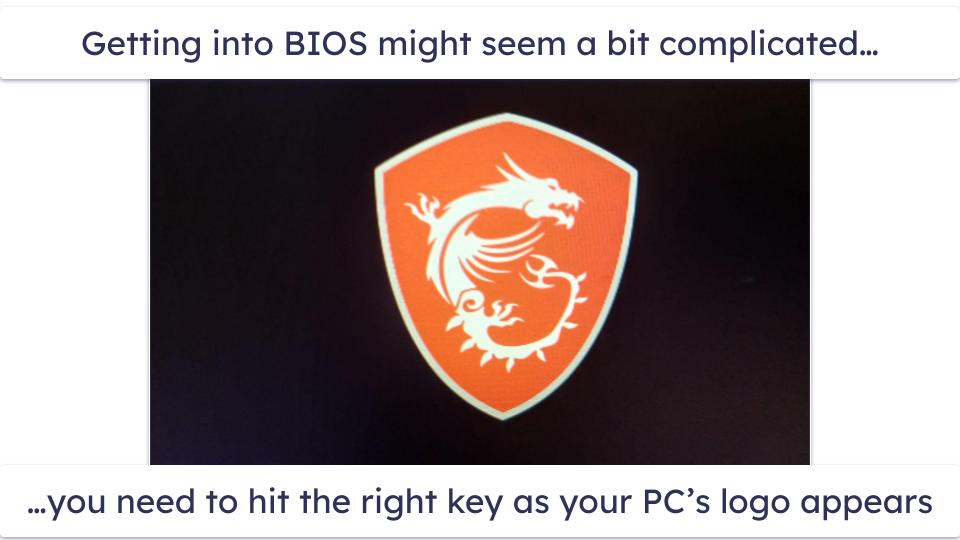Tyler Cross
Updated on: October 1, 2024
Short on time? Here’s the best USB bootable antivirus in 2024:
-
🥇 Norton
: Norton’s free Bootable Recovery Tool uses Norton’s industry-leading scanner to restore computers that won’t start due to malware. In addition, Norton’s premium plans can help you prevent any other malware-related issues. They come with a 60-day money-back guarantee, so you can try them risk-free.
Malware can sometimes prevent your computer from starting up. If this happens, a USB bootable antivirus is a real lifesaver. Unfortunately, most USB bootable antiviruses are hard to set up, take hours to write onto a USB stick, and can’t identify and remove the malware preventing you from using your computer.
I tested loads of bootable antiviruses to bring you the top 4 best bootable antiviruses in 2024. Every product on this list is easy to set up, has an excellent malware scanner to remove whatever has infected your PC, and has an intuitive user interface (UI) for easy navigation when recovering your computer.
Once you’ve rescued your PC, you’ll need a non-bootable antivirus to stay safe. Bootable antiviruses will not protect you once your device is up and running, so if you want to avoid ever needing to use a bootable tool again, you need to download a regular antivirus after fixing your PC. There are many options available, but Norton is my favorite.
Quick Summary of the Best USB Bootable Antiviruses
🥇1. Norton 360 — Best Antivirus Suite Overall (Free Bootable Version Available)
Norton is my favorite antivirus suite in 2024. In addition to a 100% malware detection rate, it comes with a VPN, identity theft protection, dark web monitoring, a password manager, parental controls, and more. It’s super easy to use, and there are tons of plans available, so you’ll easily find one with the features you need.
If your computer won’t start due to malware, you can use Norton’s Bootable Recovery Tool before buying one of Norton’s antivirus plans. Its scanner is just as effective as the main antivirus suite and removed all malware from my old computer. Scans were high-speed, and I appreciate that Norton provides a detailed video to guide you through the process of writing the bootable antivirus software to a USB. The only problem I had is that I couldn’t get it to work on my newer computer (it only supports computers that use BIOS, but hopefully, Norton will release a version that supports UEFI).
Norton’s products, from the free bootable version to the main antivirus, are very effective at eliminating all types of malware. In my tests, Norton consistently removed all threats, from trojans to cryptojackers and ransomware. What’s more, Norton’s scans are remarkably quick, usually completing in about 45 minutes (some antiviruses take several hours to scan your device).
In addition to removing malware, Norton has tools that can stop you from getting it in the first place. The real-time protection is just as effective as the scanner. I intentionally downloaded dozens of malware samples, and Norton blocked 100% of the threats before they could be deployed. You also get great web protections that will stop you from visiting dangerous sites (including pages trying to steal your personal information or get you to download malware). Norton significantly outperformed the protections included with Chrome, Edge, and all major browsers.
Beyond baseline protection from malware, Norton has many helpful tools to improve your user experience, enhance your privacy, and more. These include:
- Secure firewall.
- Password manager.
- Webcam protection.
- Identity theft protection.
- Dark web monitoring.
- Secure browser.
- VPN (virtual private network).
- Wi-Fi security alerts (Android and iOS only).
- Cloud storage (250 GB on the 360 with LifeLock Select plan).
- And loads more…
Norton’s USB bootable antivirus software is free, and its premium products are competitively priced and backed by a 60-day money-back guarantee. Norton Antivirus Plus covers 1 PC, Mac, tablet, or phone, giving you real-time protection, web protection, a good password manager, and Norton’s flawless scanner for £19.99 / year. But my favorite plan is Norton 360 Deluxe, which offers the best dark web monitoring in the industry, parental controls, an unlimited-data VPN, and much more. It covers 5 devices for £19.99 / year.
Bottom Line:
Norton’s Bootable Recovery Tool has a flawless scanner that can find and remove all malware. Its scans are also faster than any other USB bootable antivirus, though it does lack custom scans. Norton’s premium antivirus bundles include real-time protection, web protection, dark web monitoring, and a lot more, and all plans are backed by a 60-day money-back guarantee.
🥈2. Panda Dome — Best USB Bootable Antivirus for Beginners
Panda offers a free bootable antivirus that’s great for beginners — it’s easier to use than any bootable antivirus on this list! The main antivirus software is also great, complete with features like a gaming mode, web protection, and a password manager.
Rescue Kit (Panda’s bootable antivirus) is straightforward to set up, as there’s no need for third-party software. Just download the main Panda app (you can use the free version or a premium one) and click Rescue Kit on the main dashboard. The app will walk you through the process of writing the bootable antivirus onto a USB, and you’ll have it in short order. Unfortunately, like Norton, I couldn’t get Panda’s Rescue Kit to boot on new hardware, but it worked great on my old computer.
Given that Rescue Kit can’t actively protect a recovered PC, you’ll also want to get a non-bootable antivirus, too. If you stick with Panda, you’ll find plenty of options. The different plans offer many features, so finding one that meets your needs or budget is easy.
Whichever plan you choose, you get access to Panda’s malware scanner and real-time protection. This blocked upwards of 95% of malware in my tests, which is pretty good. It blocked most trojans, cryptojackers, viruses, and ransomware (though it wasn’t quite as good as Norton). The real-time protection works very well, too, and you can run and schedule scans at your convenience.
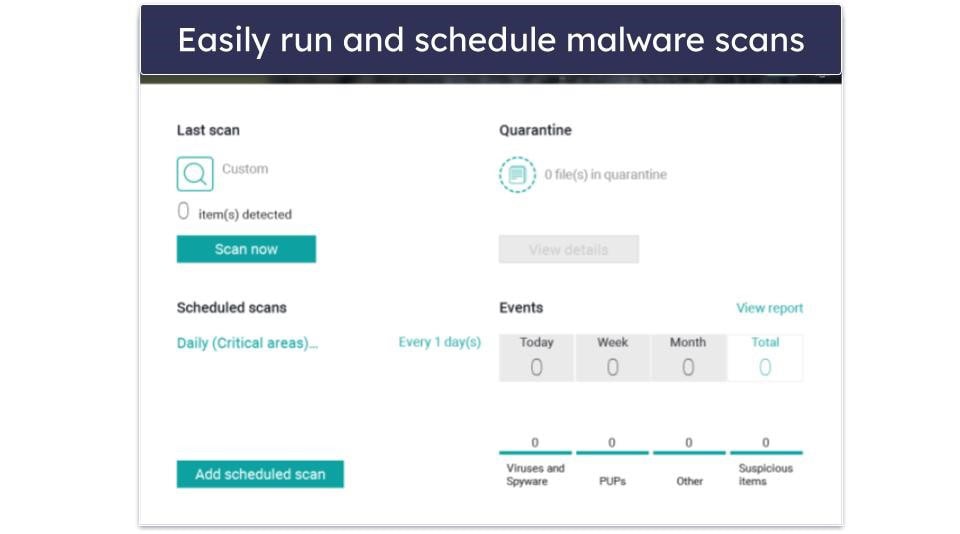
Depending on which plan you choose, you’ll get:
- File encryption tool.
- VPN.
- Optimization tools.
- Web protections.
- Dark web monitoring.
- And more…
Most of these features work well, but I have some minor complaints. For one, though the optimization tools did noticeably improve my computer’s performance, they’re not the best I’ve tested. The VPN works well, but unfortunately, there’s a very low data limit on all but the priciest plan.
Overall, Panda’s Rescue Kit is an easy-to-use tool for recovering your PC, but you’ll need one of the Panda Dome plans to protect your devices permanently. Panda has flexible pricing, with plans starting at £17.99 / year. Panda Dome includes features like real-time protection, ransomware protection, a password manager, parental controls, and more. Plus, it’s backed by a 30-day money-back guarantee.
Bottom Line:
Panda’s Rescue Kit is a reliable USB bootable antivirus that is easy to set up even without technical expertise. Once your Windows computer is running again, you’ll need to get a regular antivirus. Panda offers a variety of plans offering complete device protection, all of which come with a 30-day money-back guarantee.
Read the full Panda Dome review
🥉3. Avira — Best USB Bootable Antivirus for Modern Computers
Avira has a free USB bootable antivirus and great cybersecurity suites. Rescue System (the bootable version) and Avira’s main app use the same great malware scanner. They scored a perfect 100% detection rating during my tests — in fact, it’s so good that its technology has been licensed out to some of its competitors, like TotalAV. It isn’t quite as intuitive as Norton’s Bootable Recovery Tool, but Avira’s Rescue System works out of the box on modern hardware, so it may be your best option.
Avira Rescue System gives you a few options when you boot up, including full scan (which took about an hour during my tests), quick, and custom scans. The scanner also gets frequent updates to keep up with the newest threats. It has a graphical interface that looks similar to a normal Windows desktop, and provides a video guide to help you set up the bootable antivirus to get your damaged computer running again.
On that note, Avira’s Rescue System can do more than scan for malware. Advanced users can use its hard drive partitioning tool to optimize their computer’s performance, for example. It also has basic features like a web browser, a text editor, and more.
Avira Rescue System is great (and the best option if you have a newer PC since it works with UEFI), but it won’t protect you against threats once you’ve recovered your computer. Luckily, Avira offers traditional antivirus products, including one of the best free cybersecurity tools on the market. Its malware scanner detected and removed 100% of the malware in my tests, and its premium plans include extras like a VPN and password manager. There’s also excellent privacy and performance optimization tools, which you can easily access by running a smart scan.
Once you’re done disinfecting your PC with the Rescue System, consider trying out Avira Prime. It’s Avira’s best premium plan and costs £51.99 / year. Prime covers 5 devices by default, but you can pay more for 25 licenses. In either case, you’ll get a suite of cybersecurity tools such as real-time protection, a VPN, great system optimization tools, and much more. All paid plans come with a generous 60-day money-back guarantee so you can try them risk-free.
Bottom Line:
The Avira Rescue System has a good balance of customization options and ease of use. If your PC is too corrupted to boot normally and was made after 2015, it’s the best USB bootable antivirus for you. Avira also offers a great free antivirus and excellent premium products with all the essentials. All paid plans come with a 60-day money-back guarantee.
4. Kaspersky — Free Bootable Antivirus and Great Premium Plans
Kaspersky bootable antivirus provides an excellent way to recover your computer if it won’t start. Its malware scanner uses the same tech as Kaspersky’s main antivirus suite (which has a 100% malware detection rate), and it works on modern hardware, too. Unfortunately, due to recent actions against Kaspersky, Rescue Disk is no longer available for download in the US.
Rescue Disk isn’t as easy to set up as the other options on this list. That said, it removed all malware and got the device I was testing it with to work again.The scanner isn’t customizable and only capable of full scans, but I was pretty pleased with it overall. There are a few other useful tools, like a file manager to copy or edit files and a web browser to connect to the internet if you can’t use your regular browser on your infected computer.
Once you’ve saved your computer with Rescue Disk, you’ll want to get a regular antivirus, so you never have to repeat this process. Kaspersky offers a range of plans, providing web protection, a scanner, real-time protection that can block 100% of malware, and valuable extras like a secure browser and password manager. The features don’t quite measure up to what you get with Norton, but it’s a great option.
If you want to protect yourself today, I’d recommend Kaspersky Plus for complete security. It costs £20.99 / year and includes Kaspersky’s quality malware scanner, real-time protection, web protection, and performance optimization tools for up to 5 users. It also consists of a fast, unlimited-data VPN. Since all of Kaspersky’s plans have a 30-day money-back guarantee, you can try them out risk-free.
Note that government orders have halted sales and downloads of Kaspersky in the US.
Bottom Line:
Kaspersky Rescue Disk is a really good USB bootable antivirus. It isn’t the most accessible and is tough to set up, but it’s effective and works on modern hardware. Kaspersky’s premium plans come with web protection, real-time protection, a firewall, an unlimited-data VPN, and are backed by a 30-day money-back guarantee.
Read the full Kaspersky review
Quick Comparison Table
Testing Methodology: Comparison & Ranking Criteria
If you need a USB bootable antivirus, you’re either preparing for the worst or have already found yourself in a dire situation (or maybe you just want to help a friend get out of one). In any case, you need a tool to get a broken PC up and running again. I had to adapt our antivirus testing methodology to fit the unique circumstances of boot-level antiviruses. However, I still judged these products in a similar fashion, valuing those that were easy to use and effective.
- I considered how easy each antivirus was to set up and use. Most Windows users have never messed around with UEFI/BIOS, let alone created bootable hardware. With that in mind, I looked for software that even a beginner could handle. Every product on this list has an intuitive design and is accompanied by an easy-to-follow setup guide (Norton’s is particularly thorough, and while Kaspersky is more tough, I managed to get it going in the end).
- I tested each product against deep malware. If your computer has serious malware issues, you need a bootable antivirus. I ensured that each option on this list could tackle the most serious problems, such as fixing a PC so it can boot up normally again.
- I looked into extra features. Beyond a scanner that can detect malware, bootable hardware with other utilities is useful. If your PC is notably unusable, it helps to have a secure web browser and advanced tools for partitioning your hard drive. Every option on this list has something to offer beyond just a scanner. Avira, for example, has excellent optimization tools to partition and speed up your computer after recovering it.
- I made sure every tool was 100% free. Bootable antiviruses can be a lifesaver, but they won’t protect you in the long run. Tools like this should always be free, but some companies will try to get money from you by charging for rescue tools. Not so with any company featured in this article! They all offer bootable antiviruses for free.
What Are Bootable Antiviruses For?
Bootable antiviruses are for saving your device when nothing else can. If your Windows computer is in such a bad state that you can’t download an antivirus and scan your device, you need bootable hardware to deal with whatever is affecting your device.
When you turn on your PC, a lot happens before you see the Windows logo and the login prompts. For one, your motherboard decides which piece of hardware will boot up. In normal circumstances, this will always be your primary hard drive. But if your hard drive is compromised, you can tell your motherboard to look for another piece of hardware with boot files (like a USB stick loaded with a bootable antivirus).
It’s always helpful to have a bootable antivirus on hand. You need a functioning PC to create one, so if you only have one computer at home, you’re out of luck if it stops working. Alternatively, it’s great to have one so you can be the hero who comes in and rescues a friend with a serious computer problem.
How to Setup and Use a USB Bootable Antivirus
Creating a bootable device from a standard USB stick or DVD requires using some of your PC’s advanced systems. It might seem intimidating if you’ve never interacted with BIOS or UEFI, but the steps are relatively straightforward. This guide will focus on showing you how to create a rescue disk without explaining how everything works. I’ll use Avira’s Rescue System in this example, but the process is similar for every USB bootable antivirus (except for Panda, which uses a much more automated process).
Step 1. Download a Tool for Writing Your Antivirus to a USB Stick
You first need to download a tool that can transform a USB stick into bootable hardware. I recommend getting Rufus as it is safe and very easy to use. Go to the developer’s website and download the software (or find the link to the latest version hosted on GitHub).
Step 2. Download Your Chosen USB Bootable Antivirus
Next, download your chosen rescue tool (if your PC is on the older side, you can’t do better than Norton). You can search for the name of the tool you’ve chosen or use our above links to download it.
Step 3. Write the Antivirus to Your USB Stick
Next, insert the USB or DVD you want to install a bootable antivirus onto into your computer. Ensure the drive is emptied of essential data, which will be lost in the process (Norton has a great cloud backup tool to help with this). You also need to ensure the USB/DVD has enough data (4 GB is more than enough for every item on this list). When that is done, open Rufus or whichever ISO-writing tool you’ve chosen.
Make sure that the partition scheme in RUFUS is set to MBR and that the target system is some combination of BIOS or UEFI. Once you’ve sorted that, click the SELECT box next to the Disk or ISO field. A new window will open up. Navigate to the ISO file you downloaded containing the bootable antivirus.
Once you’ve selected the file, click START at the bottom of the window. You will be asked whether to write the antivirus as an ISO or DVD image. Choose the former. Confirm that you’re okay with losing all data on the USB stick/DVD, and the process will begin. It could take more than 10 minutes, so be prepared to wait.
Step 4. Put Your External Device at the Top of Your Boot Order
After you’ve inserted the USB drive into the computer you plan to fix, turn that computer on and go to BIOS. You’ll need to click a specific key as soon as the computer manufacturer’s logo appears. This could be the F1, F2, F10, F12, or the Delete key. It’s almost always something from the top row of your keyboard, but if you can’t figure it out, you should search for ‘BIOS’ and the name of the company that made your computer. If you wait until the Windows logo appears, you’re too late.
You’ll know you’ve reached the BIOS when you see a basic interface. How your BIOS looks depends on the motherboard of the PC. There are simply too many options to go over, so I’ll use my MSI laptop as an example and explain things in general terms.
Your goal in BIOS is to change your PC’s boot order. By default, your computer will boot from the hard drive. You need to boot it from a USB, DVD, or other external device by putting one of these options at the top of the boot order. These boot order options may or may not be visible from the BIOS home screen. You may have to look around for anything referring to boot order. Note that your mouse may not work in BIOS, so be prepared to use the arrow and enter keys to navigate and make your selection.
You will see your Windows hard drive at the top of the boot order list. To boot from a USB, ensure that ‘USB device’ is at the top of your boot order. Press Enter when your hard drive is highlighted and find the option to replace it with your USB stick. In the BIOS, this could be called “USB,” “USB CD/DVD,” or something similar.
Once you’ve put the USB device at the top of your boot order, it’s time to restart your device. Look around BIOS for a means to restart your computer or simply hold the power key (make sure you save your BIOS first).
Step 5. Boot From Your Antivirus
If all goes well, your computer will boot directly into your antivirus. Run a scan and remove any malware that it detects. You can browse the list of potential threats to see if there are any false positives or play it safe (which I recommend) and remove everything.
Once the scan is done, it’s time to restart your device and put your hard drive back at the top of the boot order.
Step 6. Set Your PC to Boot from the Hard Drive
When your computer turns on, use the same method to get back into your BIOS. Find the boot order control and put your hard drive back at the top of the boot order. When you restart your device again, it should go to Windows rather than the bootable antivirus.
And that’s it! Your computer should be running more or less normally now, but you’ll want to be sure you’ve dealt with the threat. The only way to do this is to download a plain old, non-bootable antivirus and run a scan. There are many options, but I recommend you choose one of the best Windows antiviruses. If you’ve opted for a premium product, the antivirus’s real-time protection will keep you safe from threats moving forward. If you keep it installed, you’ll likely never need to repeat this complicated process.
Top Brands That Didn’t Make the Cut
- Bitdefender Rescue CD. While Bitdefender is one of my favorite antiviruses, I couldn’t recommend its USB-bootable antivirus tool. Previously, it let you make a USB bootable antivirus, but the tool that allows this is no longer supported. While it can catch older or more common types of malware, it won’t keep up with today’s more advanced threats.
- AVG Rescue CD. The AVG Rescue CD doesn’t receive updates either, plus its text-based UI is a lot less user-friendly than the other choices on this list. It’s a much older product that simply won’t be fit to detect modern threats.
- Comodo Rescue Disk. The Comodo Rescue Disk is a relatively small download, and it offers a lot of scan options, but it’s no longer updated.
- ESET SysRescue Live. Though it used to work very well, ESET’s bootable antivirus is no longer supported. You can find it on mirror sites, but it has been removed from ESET’s list of products and hasn’t received updates. It can’t deal with the latest threats, so I can’t recommend it.
Frequently Asked Questions
What is the best USB bootable antivirus for Windows?
The Norton Bootable Recovery Tool is the best USB bootable antivirus for Windows. It uses Norton’s flawless scanner to find and remove any threats buried deep in your device. When you open it, it boots a complete application before Windows can start, so you can use it if your device is so heavily infected that you can’t open Windows.
However, it doesn’t work on most modern hardware. If your PC was made after about 2015, you’ll likely need something else, like Avira’s Rescue System.
Are USB bootable antiviruses free?
Yes, the USB bootable antiviruses on this list are all free products. However, while they can clean an infected PC, they can’t protect it against malware — so they’re not a viable alternative to a full-fledged premium antivirus.
A quality premium product like Norton 360 will cover multiple devices and offer all the features to stay fully protected, like real-time protection to block threats before they can infect your device, a VPN for added online security, and web protection to keep you safe from malicious sites.
Do I need a premium antivirus if I have a free USB bootable antivirus?
The short answer is yes. A USB bootable antivirus is a great last line of defense if your device gets so infected you cannot run a regular antivirus. However, premium antiviruses offer several security features to prevent malware from infecting your files in the first place. They’ll provide real-time protection against threats, web protection, ransomware protection, and extras like VPNs, password managers, and parental controls.
My favorite antivirus in 2024 is Norton 360. Its flawless scanner detected 100% of the sample malware hidden in my device during my tests. It also has the most extra features of any premium antivirus, including the best dark web monitoring on the market, an unlimited-data VPN, a password manager, and much more. All of its plans are backed by a generous 60-day money-back guarantee, so you can try it out for 2 months risk-free.
Are there USB bootable antiviruses for Macs?
This is a bit tricky to answer, but no, there are no widely available USB bootable antiviruses that work on Mac computers. All of the best USB bootable antiviruses only work on Windows. It is possible to create such a tool, but it works quite differently from Windows tools. None of the best Mac antivirus providers put out anything like the options on this list.