If you’re running a business, it’s important to make sure that your data is protected. In this blog post, we will discuss WPA2 encryption and how to implement it on a Linux machine. WPA2 is the most secure type of wireless encryption currently available, and your data must be protected with this protocol.
We’ll walk you through the steps of setting up WPA2 on your Linux machine, so you can rest assured that your data is safe from prying eyes. But before we get into the details of how to implement it on Linux, let’s explore what WPA2 Encryption is.
What Is WPA2 Encryption?
WPA, or Wi-Fi Protected Access, is a security protocol that was developed to secure wireless networks. WPA uses TKIP, or Temporal Key Integrity Protocol, to encrypt data.
While TKIP is effective, it has since been superseded by CCMP, or Counter Mode with Cipher Block Chaining Message Authentication Code Protocol. CCMP is more secure than TKIP, and is the encryption protocol used in WPA-PSK and WPA-Enterprise security modes.
When Should You Use WPA Encryption?
You should use WPA encryption any time you are setting up a new wireless network. If you are using an older router, you may be using WEP encryption. WEP is an older and less secure protocol, so it’s important to upgrade to WPA or WPA-PSK if your router supports it.
How to Implement WPA Encryption on Linux
Now that we’ve gone over the basics of WPA encryption, let’s take a look at how to implement it on Linux. The first thing you’ll need to do is open the NetworkManager. You can do this by opening the terminal and typing in “nm-tool”. This will bring up a list of all the available networks.
Next, you’ll need to select the network you want to connect to and click “Edit”. In the “Wireless” tab, you should see an option for “Security”. Select “WPA & WPA-PSK” from the drop-down menu.
Enter the password for your network in the “PSK” field and click “Save”. You should now be able to connect to your wireless network using WPA encryption.
While WPA is a great way to protect your data, it’s important to remember that no security protocol is perfect. Be sure to take other measures, such as using a VPN, to keep your data safe from hackers.
Why You Should Also Use VPNs To Secure Your Wireless Network
While WPA encryption is very effective, it’s important to remember that no security protocol is perfect. That’s why you should also use a VPN, or Virtual Private Network, to secure your wireless network.
A VPN encrypts all of the data that is sent over your network, making it impossible for anyone to eavesdrop on your conversations or steal your data.
There are many different VPN providers out there, so be sure to do your research before choosing one. As long as the VPN encryption feature to hide your online activity works, any reputable provider will do.
Once you’ve chosen a provider and signed up for their service, setting up a VPN is usually pretty simple. Most providers will have detailed instructions on their website.
Common Mistakes When Implementing WPA 2 Encryption
When implementing WPA encryption, it’s important to avoid common mistakes that could leave your data vulnerable. One mistake is using an old version of the protocol. Make sure you’re using the latest version of WPA by checking your router’s documentation or contacting the manufacturer.
Another mistake is using a weak password. Your password should be at least eight characters long and include a mix of uppercase and lowercase letters, numbers, and symbols.
Finally, don’t forget to change the default SSID, or Service Set Identifier. The SSID is the name of your wireless network, and it’s easy for hackers to guess if you leave it as the default setting. By following these tips, you can be sure that your data is safe and secure.
Conclusion
In this blog post, we’ve discussed WPA encryption and how to implement it on Linux. We’ve also gone over why you should also use a VPN to secure your wireless network. By taking these measures, you can protect your data from prying eyes and keep your business safe. Thanks for reading!
If you have any questions, please feel free to leave a comment below. We’ll be happy to help. Until next time!