In recent years you might have been hearing more and more about the service known as Virtual Private Network or VPN. And it’s for a reason – internet users are becoming more and more conscious about their privacy and security, while access to various services becomes restricted depending on the users’ location. Under these circumstances, a VPN becomes a multifunctional tool that can be used to obtain more privacy and security as well as freedom while browsing the web. For this reason, we want to dedicate this article to the configuration of the VPN and in particular, the configuration of the VPN on your vps server hosting. Let’s dive in.
What is VPN and what is it good for?
Generally speaking, VPN or virtual private network is a set of technologies that allow a private network connection over a public network. There is no very particular goal a VPN is used for, instead, it allows for a bunch of features resulting from the way it works.
First, a VPN anonymizes your connection. By using a VPN it’s not clear who is accessing the web, from which place, which device etc. This feature is useful if you like to maximize your privacy while browsing and allows trackers to know as little about you as possible.
Unlike a proxy, VPN also encrypts your traffic, so it is often metaphorically compared to a tunnel. With it only you know the contents of your traffic, while the provider or anyone else can only see that you’re accessing a VPN, period. This enhances your privacy even more and is especially useful when you are browsing the web using an open public WiFi network, in a cafe, a hostel, or at an airport.
Another benefit resulting from the previous two is free access to content and services that are blocked in your country. For some reason, various websites like to impose restrictions based on the visitor’s location and pretty often these restrictions aren’t fair or logical – like a Netflix tv-show that is even translated into your native tongue, but with no reason given unavailable in your country, or a service that is blocked in your country because of the political situation you aren’t guilty of. All these restrictions are easily avoided with a good VPN service.
Finally, VPNs are widely used by corporations to make sharing corporate information more secure as well as to make some websites available exclusively for the company’s employees.
How to find a proper VPN service for your needs?
There are dozens of VPN offers across the web, with different levels of quality of service and pricing plans. But to get access to a VPN, it’s in fact unnecessary to go to any of the specific VPN providers. Instead, if you want to reach the most control, stability, and performance with no mediators, you can configure your own virtual private network on your vps server hosting. Setting it up is not at all complicated, so let’s have a look at how it is done.
Choose your software client
To create a VPN on your VPS, you’ll need a special software client. A very popular, secure, free, and user-friendly solution is OpenVPN, so we’ll consider configuring it in the following.
Configuring VPN with OpenVPN
If you’re using a Linux distribution on your VPS, you can use the ready-made OpenVPN scripts which will greatly facilitate the task.
First, insert the following command into the terminal:
wget https://git.io/vpn -O openvpn-install.sh && bash openvpn-install.shThis launches the installation script, which will perform the necessary installations automatically. Then you’ll be asked a couple of questions. If you aren’t an advanced user with special preferences, just choose recommended options by hitting the enter button each time. Now the installation is finished.
Connecting to your VPN
Upon installation, a .ovpn file with a name corresponding to the user’s name will appear in the root folder of your user on your VPS. To use the VPN, you’ll need to copy the file to your PC.
To perform it, you’ll need a proper FTP client depending on your operating system.
Windows
WinSCP is probably one of the most popular FTP clients for Windows.
Download and install the application.
After it, connect to your VPS. Transfer the file to your device. Then, select Import Profile option in your OpenVPN client and specify the path to the file.
Linux
For Linux distributions, you’ll also require an FTP client. A popular and widely used client in this case is FileZilla. After copying the file to your PC, you’ll need to set up a connection. Let’s see how it’s done on the example of Ubuntu.
First, install the add-ons for Network Manager and Gnome shell with the command:
sudo apt-get install network-manager-openvpn network-manager-openvpn-gnome -yAfter it, go to the network settings and create a new network VPN connection. Import the .ovpn configuration file.
Now, you can try to connect. If everything works well, you can now use your VPN for secure, and anonymous browsing and any other purpose imaginable. We hope that this guide was clear and useful, thank you for your attention, take care!