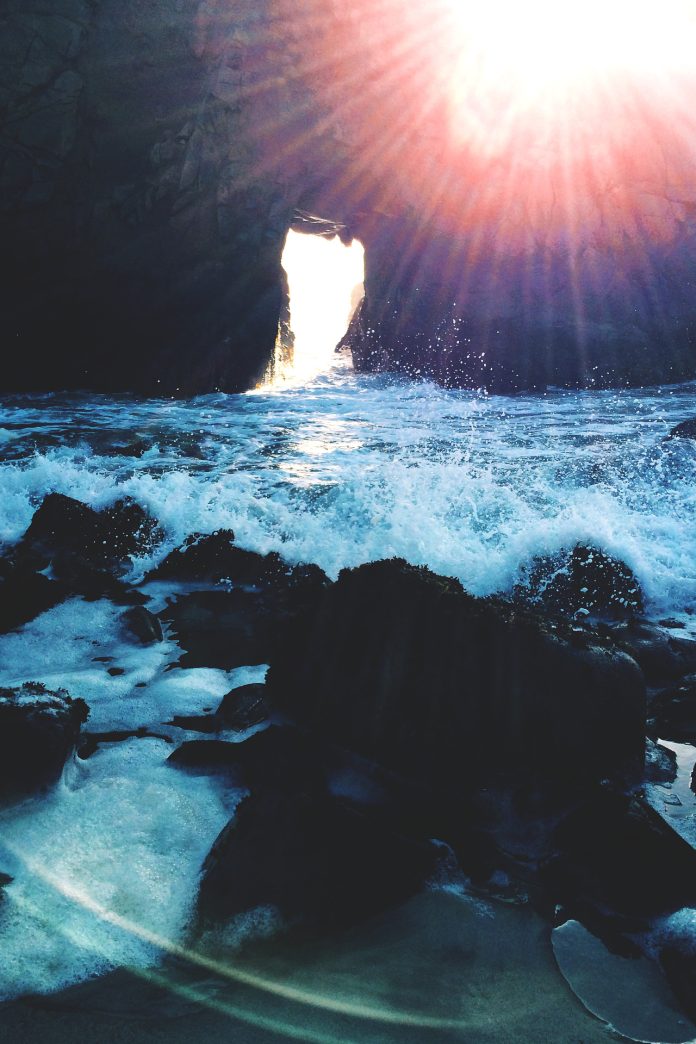Angular 14 print page example; In this tutorial, we will learn step by step how to add a print page button in angular 14 app without using any plugin or package.
Angular 14 Print Page Example
Use the following steps to print page in angular 14 apps; as follows:
- Step 1 – Create New Angular App
- Step 2 – Create Print Page Button on View File
- Step 3 – Add Code On app.Component ts File
- Step 4 – Start the Angular App
Step 1 – Create New Angular App
First of all, open your terminal and execute the following command on it to install angular app:
ng new my-new-app
Step 2 – Create Print Page Button on View File
In this step, create web page print in angular apps. So, visit src/app/ and app.component.html and update the following code into it:
<h1>Angular Print Page Example - Tutsmake.com</h1>
<p>
This is the page print example in angular 14 🙂
</p>
<button (click)="printPage()">print</button>
Step 3 – Add Code On app.Component ts File
In this step, visit the src/app directory and open app.component.ts. Then add the following code into component.ts file:
import { Component, VERSION } from '@angular/core';
@Component({
selector: 'my-app',
templateUrl: './app.component.html',
styleUrls: [ './app.component.css' ]
})
export class AppComponent {
name = 'Angular ' + VERSION.major;
printPage() {
window.print();
}
}
Step 4 – Start the Angular App
In this step, execute the following command on terminal to start angular print page apps:
ng serve
Recommended Angular Tutorials