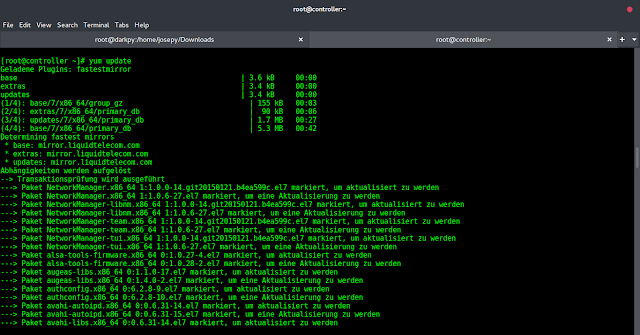Angular 10/11/12 slick carousel example. In this tutorial, you will learn step by step how to use slick carousel in angular 11/12 app using ngx-slick-carousel-o package.
And also, this tutorial will explain you on how to use slick carousel in angular 11/12 app using ngx-slick-carousel-o package.
How to use slick Carousel In Angular 12/11?
- Step 1 – Create New Angular App
- Step 2 – Install slick Carousel Library
- Step 3 – Add Code on App.Module.ts File
- Step 4 – Add Code on View File
- Step 5 – Add Code On app.Component ts File
- Step 6 – Start the Angular App
Step 1 – Create New Angular App
First of all, open your terminal and execute the following command on it to install angular app:
ng new my-new-app
Step 2 – Install slick Carousel Library
Then install NPM package called ngx-slick-carousel –save for implement slick carousel in angular 11 app. So, You can install the packages by executing the following commands on the terminal:
npm install jquery --save npm install slick-carousel --save npm install ngx-slick-carousel --save
After that, open angular.json file and update the following code into it:
...
"styles": [
"node_modules/slick-carousel/slick/slick.scss",
"node_modules/slick-carousel/slick/slick-theme.scss"
],
"scripts": [
"node_modules/jquery/dist/jquery.min.js",
"node_modules/slick-carousel/slick/slick.min.js"
]
....
Step 3 – Add Code on App.Module.ts File
In this step, visit src/app directory and open app.module.ts file. And then add the following lines of into app.module.ts file:
import { BrowserModule } from '@angular/platform-browser';
import { NgModule } from '@angular/core';
import { AppComponent } from './app.component';
import { SlickCarouselModule } from 'ngx-slick-carousel';
@NgModule({
declarations: [
AppComponent
],
imports: [
BrowserModule,
SlickCarouselModule
],
providers: [],
bootstrap: [AppComponent]
})
export class AppModule { }
Step 4 – Add Code on View File
In this step, create slick carousel in angular 11 app. So, visit src/app/ and app.component.html and update the following code into it:
<h1>Angular Slick Carousel/Slider Integration Tutorial - Tutsmake.com</h1>
<ngx-slick-carousel class="carousel"
#slickModal="slick-carousel"
[config]="slideConfig"
(init)="slickInit($event)"
(breakpoint)="breakpoint($event)"
(afterChange)="afterChange($event)"
(beforeChange)="beforeChange($event)">
<div ngxSlickItem *ngFor="let slide of slides" class="slide">
<img src="{{ slide.img }}" alt="" width="100%">
</div>
</ngx-slick-carousel>
Step 5 – Add Code On app.Component ts File
In this step, visit the src/app directory and open app.component.ts. Then add the following code into component.ts file:
import { Component } from '@angular/core';
@Component({
selector: 'app-root',
templateUrl: './app.component.html',
styleUrls: ['./app.component.css']
})
export class AppComponent {
title = 'ng-carousel-demo';
slides = [
{img: "https://dummyimage.com/350x150/423b42/fff"},
{img: "https://dummyimage.com/350x150/2a2b7a/fff"},
{img: "https://dummyimage.com/350x150/1a2b7a/fff"},
{img: "https://dummyimage.com/350x150/7a2b7a/fff"},
{img: "https://dummyimage.com/350x150/9a2b7a/fff"},
{img: "https://dummyimage.com/350x150/5a2b7a/fff"},
{img: "https://dummyimage.com/350x150/4a2b7a/fff"}
];
slideConfig = {"slidesToShow": 4, "slidesToScroll": 4};
slickInit(e) {
console.log('slick initialized');
}
breakpoint(e) {
console.log('breakpoint');
}
afterChange(e) {
console.log('afterChange');
}
beforeChange(e) {
console.log('beforeChange');
}
}
Step 6 – Start the Angular App
In this step, execute the following command on terminal to start angular slick carousel app:
ng serve
Recommended Angular Posts