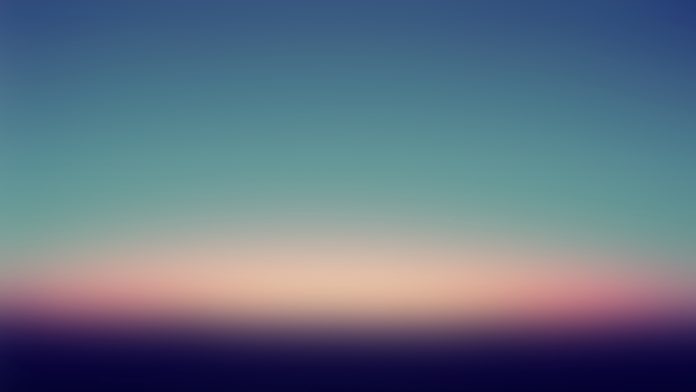How to install Windows terminal on Windows 10?, Installing Windows terminal on Windows Server 2019?. Windows released its own Terminal emulator and open-sourced it as the source code is available on Github. This Windows Terminal also works as a Windows console host from where Windows administration and core management is performed. This guide will explain how easy it can be to Install Windows Terminal on both Windows Server 2019 and Windows 10 Desktop.
For this installation, we’ll use the Chocolatey package manager which encapsulates everything required to manage a particular piece of software into one deployment artifact by wrapping installers, executable, zips, and/or scripts into a compiled package file.
Install Chocolatey on Windows
First, ensure that you are using an administrative shell. Launch PowerShell as Administrator.

Then run the command below.
Set-ExecutionPolicy Bypass -Scope Process -Force; iex ((New-Object System.Net.WebClient).DownloadString('https://chocolatey.org/install.ps1'))
Wait for the installation to complete.

If your installation was successful, you should not get errors. Type:
$ choco
or
$ choco -? The Getting Started should be your reference point for usage instructions.
Install Windows Terminal on Windows 10 / Windows Server 2019
Now that we have choco working, we’ll use it to install Windows Terminal on our Windows 10 / Windows Server machine.
Launch your PowerShell and run the command below to install Windows Terminal.
choco install microsoft-windows-terminalInstallation process should look like this.

Once it is done, search “Windows Terminal” from your Windows search area to start using Windows terminal application.

To upgrade Windows Terminal using Chocolatey, run the following:
choco upgrade microsoft-windows-terminalInstall via Windows Package Manager CLI (aka winget)
You can also use the winget to download and install the latest Terminal release by running the commands below.
winget install --id=Microsoft.WindowsTerminal -e
There you go. You have installed Windows Terminal on Windows 10 / Windows server 2019 Desktop and Server operating system.
Check other Windows articles on our site.
- Install Active Directory Domain Services in Windows Server 2019
- How To Install SSL Certificate on Windows IIS Server
- How To Install SSL Certificate on Windows IIS Server
- How To open a port in Windows Server Firewall
- How To Configure MS SQL Server to Listen on a given port
- How To Join CentOS 8 / RHEL 8 System to Active Directory (AD) domain