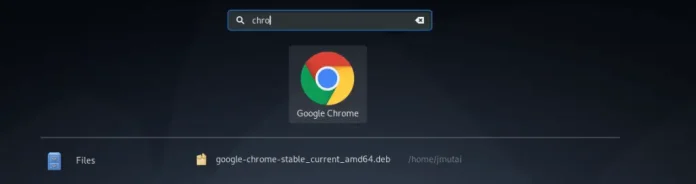How can I Install Google Chrome on Debian 11|10|9 workstation?. Google Chrome is my favorite and the most popular modern web browser in the world. It is designed to be intuitive, fast, and to offer the most secure web browsing experience.
Google Chrome packages are not available in the Debian repositories since it is not purely open source but Google is the proprietary owner of the software. We will install Google Chrome Browser on Debian from a Debian package or adding official Google Apt repository to Debian system.
Step 1: Download Google Chrome .deb package
Use wget to download the latest Google Chrome package for Debian Linux system and its derivatives.
wget https://dl.google.com/linux/direct/google-chrome-stable_current_amd64.debIf for any reason you don’t have wget on your system, install it with:
sudo apt -y install wgetStep 2: Install Google Chrome Browser on Debian 11|10|9
After the download, install the package using the apt install command. You need sudo for this operation.
sudo apt install ./google-chrome-stable_current_amd64.deb
This command will install Google Chrome on Debian and required dependencies. In the process, it will also add the Google repository so your system for automatic updating of Google Chrome.
$ cat /etc/apt/sources.list.d/google-chrome.list
### THIS FILE IS AUTOMATICALLY CONFIGURED ###
# You may comment out this entry, but any other modifications may be lost.
deb [arch=amd64] http://dl.google.com/linux/chrome/deb/ stable mainStep 3: Launching Google Chrome on Debian 11|10|9
We have installed Google Chrome on Debian system successfully. To launch it, use command line,
$ google-chromeor from Gnome Activities section, the Google Chrome icon will be visible from the list or via search.
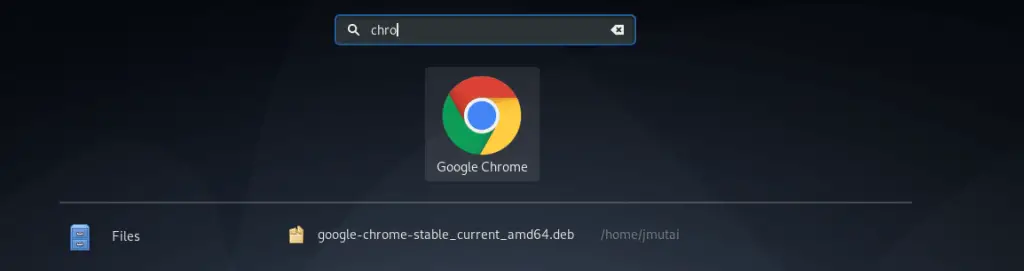
Begin initial setup to start using it.

Welcome message should show at the end, login and enjoy.

Step 4: Updating Google Chrome on Debian / Ubuntu
Since the apt repository was configured by the installer, the package can be updated by running the commands.
sudo apt update
sudo apt upgradeYou now have Google Chrome installed on Debian 11/10/9 system. Thanks for visiting our blog and stay connected for more content.
Also check:
- Add Debian 10 Buster official repositories to sources.list
- How to Install pgAdmin 4 on Debian
- Install Docker and Docker Compose on Debian
- How to Install phpMyAdmin with Apache on Debian