In today’s article we will cover all the steps required to setup a working Taiga project management platform on Ubuntu 20.04. Taiga is an open source Project management web application with scrum designed for both small and large teams.
Taiga.io is built on top of Python, Django, AngularJS and CoffeeScript. This project management tool gives you an easy and efficient way to manage projects, improve collaboration, time tracking, bug tracking, Kanban board, wiki, reporting, backlogs and many more.
Taiga platform is composed of three main modules, and each one has its own dependencies both at compile time and runtime:
- taiga-back – This is the backend/API module
- taiga-front-dist – The frontend module which gives users a portal.
- taiga-events – Websockets gateway. This is optional, you can install or skip.
This tutorial assumes that you’re working on a newly installed Ubuntu 20.04 server. Ensure all software packages are updated to the latest releases.
sudo apt update
sudo apt upgrade -yReboot the system before you proceed with the next installation steps.
sudo reboot
Step 1: Setup server hostname and DNS
Let’s start by setting up correct server hostname:
sudo hostnamectl set-hostname taiga.hirebestengineers.com --staticConfirm hostname settings.
$ hostnamectl
Static hostname: taiga.hirebestengineers.com
Icon name: computer-vm
Chassis: vm
Machine ID: be43a41780154ad0b9148af9afe95a4e
Boot ID: 94c4e0892cf54c6baea75be6ff7387ba
Virtualization: kvm
Operating System: Ubuntu 20.04.1 LTS
Kernel: Linux 5.4.0-48-generic
Architecture: x86-64
Add a correct IP address and FQDN to the hosts file in /etc directory.
$ sudo vim /etc/hosts
135.181.102.168 taiga.hirebestengineers.comVerify:
$ host taiga.hirebestengineers.com
taiga.hirebestengineers.com has address 135.181.102.168Also add an A record in your DNS server.

Confirm if the record can be queried from your local machine.
$ dig A taiga.hirebestengineers.com +short
135.181.102.168
Step 2: Install dependency packages
The next step is to install all the dependency packages that will be needed to run Taiga project management platform.
Install git, Python3 and other packages:
sudo apt update
sudo apt -y install git pwgen automake wget curl gettext build-essential libgdbm-dev binutils-doc autoconf flex gunicorn bison libjpeg-dev libzmq3-dev libfreetype6-dev zlib1g-dev libncurses5-dev libtool libxslt-dev libxml2-dev libffi-dev python3 virtualenvwrapper python3-dev python3-pip python3-dev libssl-dev tmuxInstall Nginx web server:
sudo apt -y install nginxInstall Redis and RabbitMQ:
sudo apt -y install rabbitmq-server redis-serverOnce RabbitMQ server is installed, create a user and vhost for Taiga:
$ sudo rabbitmqctl add_user taiga StrongPassword
Adding user "taiga" ...
$ sudo rabbitmqctl add_vhost taiga
Adding vhost "taiga" ...
$ sudo rabbitmqctl set_permissions -p taiga taiga ".*" ".*" ".*"
Setting permissions for user "taiga" in vhost "taiga" ...Install Node.js
curl -sL https://deb.nodesource.com/setup_12.x | sudo -E bash -
sudo apt -y install nodejsStep 3: Install and Configure PostgreSQL
Taiga.io requires PostgreSQL database server. Install and configure it like below:
Import the repository signing key:
wget --quiet -O - https://www.postgresql.org/media/keys/ACCC4CF8.asc | sudo apt-key add -Add PostgreSQL apt repository:
echo "deb http://apt.postgresql.org/pub/repos/apt/ focal-pgdg main" | sudo tee /etc/apt/sources.list.d/pgdg.list
Update the package lists and install postgresql package
sudo apt update
sudo apt install postgresql -ySet PostgreSQL admin user’s password using:
$ sudo passwd postgres
Enter new UNIX password:
Retype new UNIX password:
passwd: password updated successfullyCreate a database and user for Taiga.io
$ sudo su - postgres
postgres@taiga:~$ createuser taiga
postgres@taiga:~$ psql
psql (12.4 (Ubuntu 12.4-1.pgdg20.04+1))
Type "help" for help.
postgres=# ALTER USER taiga WITH ENCRYPTED password 'StrongPassword';
postgres=# CREATE DATABASE taiga OWNER taiga;
postgres=# \q
postgres@taiga:~$ exitReplace:
- taiga with your Database username for Taiga.io
- StrongPassword with strong database password for taiga user.
Step 4: Install and configure Taiga Backend
Create taiga user:
$ sudo adduser taiga
Adding user `taiga' ...
Adding new group `taiga' (1000) ...
Adding new user `taiga' (1000) with group `taiga' ...
Creating home directory `/home/taiga' ...
Copying files from `/etc/skel' ...
New password:
Retype new password:
passwd: password updated successfully
Changing the user information for taiga
Enter the new value, or press ENTER for the default
Full Name []:
Room Number []:
Work Phone []:
Home Phone []:
Other []:
Is the information correct? [Y/n] y
$ sudo adduser taiga sudo
Adding user `taiga' to group `sudo' ...
Adding user taiga to group sudo
Done.Switch to Taiga user account and create logs folder
$ su - taiga
$ mkdir -p ~/logs
$ ls
logsClone Taiga Backend Project from Github
git clone https://github.com/taigaio/taiga-back.git
cd taiga-back
git checkout stableCreate Virtualenv
Then Create a Virtualenv for Taiga.io Backend and install required dependencies
mkvirtualenv -p /usr/bin/python3 taiga_venv
pip3 install -r requirements.txtIf you get an error message “mkvirtualenv: command not found” see below guide for a fix:
Populate the database with initial basic data
python3 manage.py migrate --noinput
python3 manage.py loaddata initial_user
python3 manage.py loaddata initial_project_templates
python3 manage.py compilemessages
python3 manage.py collectstatic --noinputData will be imported to your PostgreSQL database on running above commands. This also creates the administrator account whose login credentials are admin with a password 123123
If you need sample data, you can load it with python3 manage.py sample_data. This is for DEMO PURPOSES ONLY, it may be hard to clean up the data later.
Create Config
Copy the following config into ~/taiga-back/settings/local.py:
vim ~/taiga-back/settings/local.pyCopy and update the contents below:
from .common import *
MEDIA_URL = "http://taiga.hirebestengineers.com/media/"
STATIC_URL = "http://taiga.hirebestengineers.com/static/"
SITES["front"]["scheme"] = "http"
SITES["front"]["domain"] = "taiga.hirebestengineers.com"
SECRET_KEY = "OQOEJNSJIQHDBQNSUQEJSNNANsqQPAASQLSMSOQND"
DEBUG = False
PUBLIC_REGISTER_ENABLED = True
DEFAULT_FROM_EMAIL = "[email protected]"
SERVER_EMAIL = DEFAULT_FROM_EMAIL
#CELERY_ENABLED = True
EVENTS_PUSH_BACKEND = "taiga.events.backends.rabbitmq.EventsPushBackend"
EVENTS_PUSH_BACKEND_OPTIONS = {"url": "amqp://taiga:StrongPassword@localhost:5672/taiga"}
# Uncomment and populate with proper connection parameters
# for enable email sending. EMAIL_HOST_USER should end by @domain.tld
#EMAIL_BACKEND = "django.core.mail.backends.smtp.EmailBackend"
#EMAIL_USE_TLS = False
#EMAIL_HOST = "localhost"
#EMAIL_HOST_USER = ""
#EMAIL_HOST_PASSWORD = ""
#EMAIL_PORT = 25
# Uncomment and populate with proper connection parameters
# for enable github login/singin.
#GITHUB_API_CLIENT_ID = "yourgithubclientid"
#GITHUB_API_CLIENT_SECRET = "yourgithubclientsecret"Change the settings to fit your environment, set:
- RabbitMQ connection username and password
- Taiga domain name
- Secret key and
- Optional email settings.
configuration validation
To make sure that everything works, issue the following command to run the backend in development mode for a test:
workon taiga_venv
python manage.py runserverSample successful output:
Trying import local.py settings...
Trying import local.py settings...
Performing system checks...
System check identified no issues (0 silenced).
September 30, 2020 - 20:29:24
Django version 2.2.16, using settings 'settings'
Starting development server at http://127.0.0.1:8000/
Quit the server with CONTROL-C.Open a different SHELL and try curl:
curl http://127.0.0.1:8000/api/v1/Disable your Virtualenv to begin Front end installation.
$ deactivateStep 5: Install and configure Taiga Frontend
The taiga-front is written mostly in angularjs and CoffeeScript and depends on the backend. You need to have Taiga backend configured before doing these section configurations.
Switch to a taigauser account
su - taigaClone the Project source code from Github
git clone https://github.com/taigaio/taiga-front-dist.git
cd taiga-front-dist
git checkout stableCopy the example config file:
cp ~/taiga-front-dist/dist/conf.example.json ~/taiga-front-dist/dist/conf.json
vim ~/taiga-front-dist/dist/conf.jsonEdit the example configuration following the pattern below (replace with your own details):
{
"api": "http://taiga.hirebestengineers.com/api/v1/",
"eventsUrl": "ws://taiga.hirebestengineers.com/events",
"eventsMaxMissedHeartbeats": 5,
"eventsHeartbeatIntervalTime": 60000,
"eventsReconnectTryInterval": 10000,
"debug": true,
"debugInfo": false,
"defaultLanguage": "en",
"themes": ["taiga"],
"defaultTheme": "taiga",
"publicRegisterEnabled": true,
"feedbackEnabled": true,
"supportUrl": "https://tree.taiga.io/support",
"privacyPolicyUrl": null,
"termsOfServiceUrl": null,
"GDPRUrl": null,
"maxUploadFileSize": null,
"contribPlugins": [],
"tribeHost": null,
"importers": [],
"gravatar": true,
"rtlLanguages": ["fa"]
}You should substitute taiga.hirebestengineers.com with your DNS name.
Step 6: Install Taiga Events
Taiga-events is the Taiga websocket server which allows taiga-front to show real-time changes in the backlog, taskboard, kanban, and issues listing. Taiga-events use rabbitmq as a message broker.
cd ~
git clone https://github.com/taigaio/taiga-events.git taiga-events
cd taiga-eventsInstall the required JavaScript dependencies:
npm installCreate a configuration file for Taiga Events.
cp config.example.json config.jsonEdit the configuration file and set rabbitmq URL and the Secret key:
$ vim config.json
{
"url": "amqp://taiga:StrongPassword@localhost:5672/taiga",
"secret": "OQOEJNSJIQHDBQNSUQEJSNNANsqQPAASQLSMSOQND",
"webSocketServer": {
"port": 8888
}
}The secret value in config.json must be the same as the SECRET_KEY in ~/taiga-back/settings/local.py!
Add taiga-events to systemd configuration:
sudo tee /etc/systemd/system/taiga_events.service<<EOF
[Unit]
Description=taiga_events
After=network.target
[Service]
User=taiga
WorkingDirectory=/home/taiga/taiga-events
ExecStart=/bin/bash -c "node_modules/coffeescript/bin/coffee index.coffee"
Restart=always
RestartSec=3
[Install]
WantedBy=default.target
EOFReload Systemd and start the service:
sudo systemctl daemon-reload
sudo systemctl start taiga_events
sudo systemctl enable taiga_eventsCheck if the service is in running state:
$ systemctl status taiga_events.service
● taiga_events.service - taiga_events
Loaded: loaded (/etc/systemd/system/taiga_events.service; enabled; vendor preset: enabled)
Active: active (running) since Wed 2020-09-30 22:51:07 CEST; 3min 17s ago
Main PID: 18269 (node)
Tasks: 7 (limit: 4567)
Memory: 18.8M
CGroup: /system.slice/taiga_events.service
└─18269 node node_modules/coffeescript/bin/coffee index.coffeeStep 7: Start Taiga Service
Create a new taiga systemd file:
sudo tee /etc/systemd/system/taiga.service<<EOF
[Unit]
Description=taiga_back
After=network.target
[Service]
User=taiga
Environment=PYTHONUNBUFFERED=true
WorkingDirectory=/home/taiga/taiga-back
ExecStart=/home/taiga/.virtualenvs/taiga_venv/bin/gunicorn --workers 4 --timeout 60 -b 127.0.0.1:8001 taiga.wsgi
Restart=always
RestartSec=3
[Install]
WantedBy=default.target
EOFReload the systemd daemon and start the taiga service:
sudo systemctl daemon-reload
sudo systemctl start taiga
sudo systemctl enable taigaExecute the following command to check if service is running.
$ systemctl status taiga
● taiga.service - taiga_back
Loaded: loaded (/etc/systemd/system/taiga.service; enabled; vendor preset: enabled)
Active: active (running) since Wed 2020-09-30 22:58:28 CEST; 7s ago
Main PID: 19087 (gunicorn)
Tasks: 5 (limit: 4567)
Memory: 266.1M
CGroup: /system.slice/taiga.service
├─19087 /home/taiga/.virtualenvs/taiga_venv/bin/python /home/taiga/.virtualenvs/taiga_venv/bin/gunicorn --workers 4 --timeout 60 -b 127.0.0.1:8001 t>
├─19109 /home/taiga/.virtualenvs/taiga_venv/bin/python /home/taiga/.virtualenvs/taiga_venv/bin/gunicorn --workers 4 --timeout 60 -b 127.0.0.1:8001 t>
├─19110 /home/taiga/.virtualenvs/taiga_venv/bin/python /home/taiga/.virtualenvs/taiga_venv/bin/gunicorn --workers 4 --timeout 60 -b 127.0.0.1:8001 t>
├─19111 /home/taiga/.virtualenvs/taiga_venv/bin/python /home/taiga/.virtualenvs/taiga_venv/bin/gunicorn --workers 4 --timeout 60 -b 127.0.0.1:8001 t>
└─19112 /home/taiga/.virtualenvs/taiga_venv/bin/python /home/taiga/.virtualenvs/taiga_venv/bin/gunicorn --workers 4 --timeout 60 -b 127.0.0.1:8001 t>
Sep 30 22:58:28 taiga.hirebestengineers.com gunicorn[19087]: /usr/lib/python3.8/os.py:1023: RuntimeWarning: line buffering (buffering=1) isn't supported in binar>
Sep 30 22:58:28 taiga.hirebestengineers.com gunicorn[19087]: return io.open(fd, *args, **kwargs)
Sep 30 22:58:28 taiga.hirebestengineers.com gunicorn[19109]: [2020-09-30 22:58:28 +0200] [19109] [INFO] Booting worker with pid: 19109
Sep 30 22:58:28 taiga.hirebestengineers.com gunicorn[19110]: [2020-09-30 22:58:28 +0200] [19110] [INFO] Booting worker with pid: 19110
Sep 30 22:58:28 taiga.hirebestengineers.com gunicorn[19109]: Trying import local.py settings...
Sep 30 22:58:28 taiga.hirebestengineers.com gunicorn[19110]: Trying import local.py settings...
Sep 30 22:58:28 taiga.hirebestengineers.com gunicorn[19111]: [2020-09-30 22:58:28 +0200] [19111] [INFO] Booting worker with pid: 19111
Sep 30 22:58:28 taiga.hirebestengineers.com gunicorn[19112]: [2020-09-30 22:58:28 +0200] [19112] [INFO] Booting worker with pid: 19112
Sep 30 22:58:28 taiga.hirebestengineers.com gunicorn[19111]: Trying import local.py settings...
Sep 30 22:58:29 taiga.hirebestengineers.com gunicorn[19112]: Trying import local.py settings...Step 8: Configure Nginx as proxy for Taiga
Both taiga-front-dist and taiga-back must be exposed to the outside using a proxy/static-file web server. For this purpose, Taiga uses NGINX.
NGINX is used as a static file web server to serve taiga-front-dist and send proxy requests to taiga-back. Start by removing the default Nginx configuration file.
sudo rm /etc/nginx/sites-enabled/defaultCreate NGINX Virtualhost for Taiga:
sudo vim /etc/nginx/conf.d/taiga.confModify the configuration file accordingly.
server {
listen 80 default_server;
server_name _; # See http://nginx.org/en/docs/http/server_names.html
large_client_header_buffers 4 32k;
client_max_body_size 50M;
charset utf-8;
access_log /home/taiga/logs/nginx.access.log;
error_log /home/taiga/logs/nginx.error.log;
# Frontend
location / {
root /home/taiga/taiga-front-dist/dist/;
try_files $uri $uri/ /index.html;
}
# Backend
location /api {
proxy_set_header Host $http_host;
proxy_set_header X-Real-IP $remote_addr;
proxy_set_header X-Scheme $scheme;
proxy_set_header X-Forwarded-Proto $scheme;
proxy_set_header X-Forwarded-For $proxy_add_x_forwarded_for;
proxy_pass http://127.0.0.1:8001/api;
proxy_redirect off;
}
# Admin access (/admin/)
location /admin {
proxy_set_header Host $http_host;
proxy_set_header X-Real-IP $remote_addr;
proxy_set_header X-Scheme $scheme;
proxy_set_header X-Forwarded-Proto $scheme;
proxy_set_header X-Forwarded-For $proxy_add_x_forwarded_for;
proxy_pass http://127.0.0.1:8001$request_uri;
proxy_redirect off;
}
# Static files
location /static {
alias /home/taiga/taiga-back/static;
}
# Media files
location /media {
alias /home/taiga/taiga-back/media;
}
# Events
location /events {
proxy_pass http://127.0.0.1:8888/events;
proxy_http_version 1.1;
proxy_set_header Upgrade $http_upgrade;
proxy_set_header Connection "upgrade";
proxy_connect_timeout 7d;
proxy_send_timeout 7d;
proxy_read_timeout 7d;
}
}Verify Nginx configuration:
$ sudo nginx -t
nginx: the configuration file /etc/nginx/nginx.conf syntax is ok
nginx: configuration file /etc/nginx/nginx.conf test is successfulIf all seems okay restart nginx service:
sudo systemctl restart nginxCheck status:
$ systemctl status nginx
● nginx.service - A high performance web server and a reverse proxy server
Loaded: loaded (/lib/systemd/system/nginx.service; enabled; vendor preset: enabled)
Active: active (running) since Wed 2020-09-30 23:21:51 CEST; 27s ago
Docs: man:nginx(8)
Process: 20262 ExecStartPre=/usr/sbin/nginx -t -q -g daemon on; master_process on; (code=exited, status=0/SUCCESS)
Process: 20276 ExecStart=/usr/sbin/nginx -g daemon on; master_process on; (code=exited, status=0/SUCCESS)
Main PID: 20277 (nginx)
Tasks: 3 (limit: 4567)
Memory: 3.5M
CGroup: /system.slice/nginx.service
├─20277 nginx: master process /usr/sbin/nginx -g daemon on; master_process on;
├─20278 nginx: worker process
└─20279 nginx: worker process
Sep 30 23:21:51 taiga.hirebestengineers.com systemd[1]: Starting A high performance web server and a reverse proxy server...
Sep 30 23:21:51 taiga.hirebestengineers.com systemd[1]: Started A high performance web server and a reverse proxy server.Step 9: Access Taiga Web Login Dashboard
Open your favorite web browser and go:
http://your_taiga_domain.comYou should get login screen.

Login with below default credentials:
Username: admin
Password: 123123Then change Admin Password on Administrator > Change Password

Step 10: Secure installation with SSL
Follow our guide below to harden Taiga installation with an SSL certificate.
How To Disable Self Signup
To prevent users from registering, edit the file ~/taiga-back/settings/local.py and set value of PUBLIC_REGISTER_ENABLED to false.
$ su - taiga
$ vim ~/taiga-back/settings/local.py
PUBLIC_REGISTER_ENABLED = FalseChange setting for Taiga frontend:
$ vim ~/taiga-front-dist/dist/conf.json
"publicRegisterEnabled": falseRestart all Taiga services after updating the configuration:
sudo systemctl restart 'taiga*'Reload nginx:
sudo systemctl reload nginxBefore:

After:

Enjoy the cool features that comes with Taiga project management platform.
Related guides:
- Install OpenProject Community Edition on CentOS 8
- How To Install Jira on CentOS 8 / RHEL 8 Linux
- Install OpenProject on Ubuntu