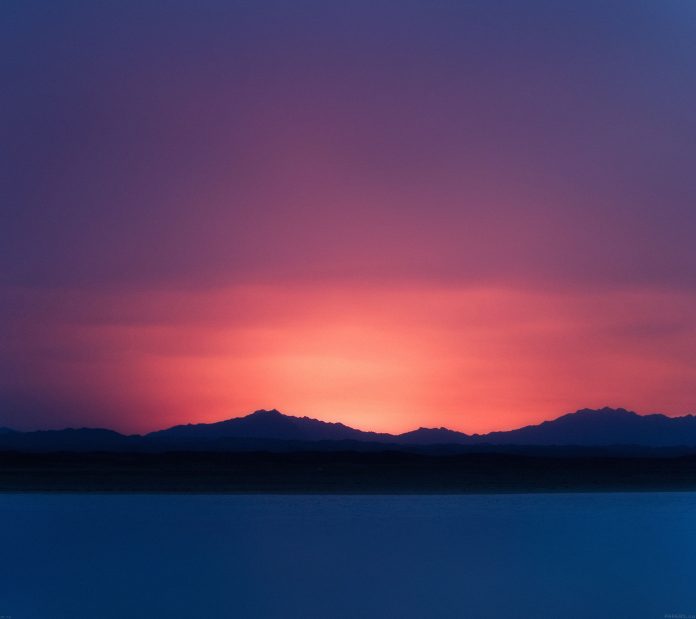This guide is intended to help you install and host your WordPress website using Caddy Web server. Caddy is an open-source, production-ready that is build to be fast, easy to use, and makes you more productive. Caddy is available for Windows, Mac, Linux, BSD, Solaris, and Android. You can also use some of the popular WordPress hosting platforms for your website hosting needs.
If you don’t have Caddy Web server installed, use our guide Install Caddy web server on an Ubuntu 18.04 with Let’s Encrypt SSL to set it up.
For Nginx users, see How to Setup WordPress Multisite Network with Nginx and Let’s Encrypt
Once you have Caddy web server up and running, proceed to configure it for WordPress hosting:
Using Caddy Web Server to host WordPress Website
In this section, we will install and configure WordPress to be powered by Caddy web server.
To run a WordPress website, you need PHP, Web server, and Database server
sudo apt -y update sudo apt -y install php-fpm php-mysql php-curl php-gd php-mbstring php-common php-xml php-xmlrpc
For CentOS 7 server run:
sudo yum install http://rpms.remirepo.net/enterprise/remi-release-7.rpm sudo yum install epel-release sudo yum install yum-utils sudo yum-config-manager --disable remi-php54 sudo yum-config-manager --enable remi-php72 sudo yum -y install php-cli php-fpm php-mysql php-zip php-devel php-gd php-mcrypt php-mbstring php-curl php-xml php-pear php-bcmath
Install and Configure MariaDB Database server
Install and configure MariaDB database server using:
Install MariaDB 10.x on Ubuntu 18.04 and CentOS 7
Once done, login as root user and create a database for WordPress
$ mysql -u root -p Enter password: Welcome to the MariaDB monitor. Commands end with ; or \g. Your MariaDB connection id is 520 Server version: 10.3.9-MariaDB-1:10.3.9+maria~bionic-log mariadb.org binary distribution Copyright (c) 2000, 2018, Oracle, MariaDB Corporation Ab and others. Type 'help;' or '\h' for help. Type '\c' to clear the current input statement. MariaDB [(none)]> CREATE DATABASE wp_site; Query OK, 1 row affected (0.001 sec) MariaDB [(none)]> GRANT ALL PRIVILEGES ON wp_site.* to 'wp_user'@'localhost' IDENTIFIED BY 'StrongPassword'; Query OK, 0 rows affected (0.001 sec) MariaDB [(none)]> FLUSH PRIVILEGES; Query OK, 0 rows affected (0.001 sec) MariaDB [(none)]> quit Bye
Download WordPress and Install
Now download WordPress and untar the archive
wget http://wordpress.org/latest.tar.gz tar xvf latest.tar.gz
This will extract all content of the tarball to a folder named wordpress on your working directory.
Move the wordpress folder to /var/www directory
sudo mv wordpress /var/www
Change ownership permissions to userwww-data and group.
sudo chown -R www-data:www-data /var/www/wordpress
Configure WordPress database connection
mv /var/www/wordpress/wp-config-sample.php /var/www/wordpress/wp-config.php
Edit the file to configure
sudo vim /var/www/wordpress/wp-config.php
Set below variables
// ** MySQL settings - You can get this info from your web host ** //
/** The name of the database for WordPress */
define('DB_NAME', 'wp_site');
/** MySQL database username */
define('DB_USER', 'wp_user');
/** MySQL database password */
define('DB_PASSWORD', 'StrongPassword');
/** MySQL hostname */
define('DB_HOST', 'localhost');
/** Database Charset to use in creating database tables. */
define('DB_CHARSET', 'utf8');
/** The Database Collate type. Don't change this if in doubt. */
define('DB_COLLATE', '');
Configuring Caddy to Serve the WordPress Site
We have WordPress installation ready, we now need to configure Caddy Web server to serve our WordPress website. Start by creating a Caddy configuration file on /etc/caddy/Caddyfile
sudo vim /etc/caddy/Caddyfile
Add the content
example.com { tls [email protected] root /var/www/wordpress gzip fastcgi / /run/php/php7.2-fpm.sock php rewrite { if {path} not_match ^\/wp-admin to {path} {path}/ /index.php?{query} } }
Replace example.com with your actual domain for WordPress website and [email protected] with an actual email address used to request Let’s Encrypt certificate. We’re using php-fpm via fastcgi to support php.
Start caddy service
sudo systemctl start caddy.service
If the start was successful, you should get a successful message:
# systemctl status caddy
● caddy.service - Caddy HTTP/2 web server
Loaded: loaded (/etc/systemd/system/caddy.service; enabled; vendor preset: enabled)
Active: active (running) since Sun 2018-09-02 14:34:26 EAT; 7s ago
Docs: https://caddyserver.com/docs
Main PID: 32443 (caddy)
Tasks: 12 (limit: 4704)
CGroup: /system.slice/caddy.service
└─32443 /usr/local/bin/caddy -log /var/log/caddy.log -agree=true -conf=/etc/caddy/Caddyfile -root=/var/tmp
Sep 02 14:34:26 wp.geeksforgeeks.org systemd[1]: Started Caddy HTTP/2 web server.
Sep 02 14:34:34 wp.geeksforgeeks.org caddy[32443]: Activating privacy features... done.
Sep 02 14:34:34 wp.geeksforgeeks.org caddy[32443]: https://wp.geeksforgeeks.org
Sep 02 14:34:34 wp.geeksforgeeks.org caddy[32443]: //wp.geeksforgeeks.org
Access the WordPress dashboard by visiting.https://example.com You should get initial wordpress setup page.

Provider username and password.