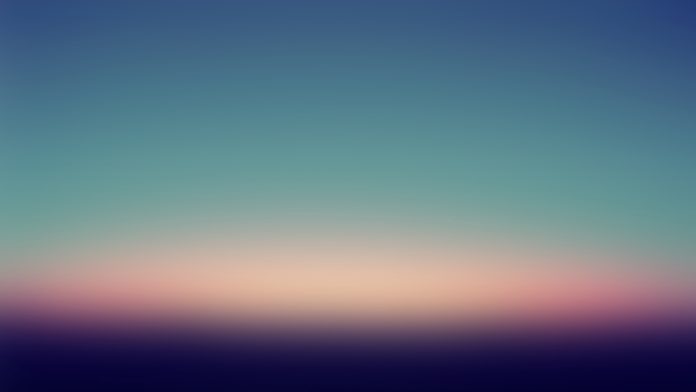Docker is a very popular tool introduced to make it easier for developers to create, deploy, and run applications using containers. A container is a utility provided by Docker to package and run an application in a loosely isolated environment. Containers are lightweight and contain everything needed to run an application, such as libraries and other dependencies packed by the developer during the application’s packaging process. This assures developers that their application can be run on any other machine. Here, we’re going to provide you with an ultimate Docker Cheat Sheet that will help you to learn Docker Commands easily.
This Docker command cheatsheet is a summary of commonly used Docker commands and their options, as well as other useful information related to Docker. It covers all the important commands required for Docker operations, including Docker installation, building, running, shipping, and cleaning up, as well as interaction with containers. This Docker cheat sheet is useful for both – DevOps freshers who’re learning Docker and experienced Docker users who need to recall a specific command or option but may not remember all the details.

Docker Cheat Sheet – Table of Content
- Installation Commands
- Docker Login Commands
- Image Management Commands
- Image Transfer Commands
- Container Management Commands
- Docker Image Management Commands
- Docker Network Commands
- Docker Exposing Ports Commands
- Docker Commands Removing Containers, Images, Volumes, And Networks
- Docker Swarm Commands
- Docker file Commands
- Docker Volume Commands
- Docker CP Commands
- Docker Security Commands
Pre-requisite: Docker, DockerHub
The below Docker cheat sheet contains commands to manage the docker containers, images, network, volumes, building running, and deploying containers and also covered commands related to Docker Compose.
Docker Commands Cheat Sheet
The Docker cheat sheet will help you as a reference guide from where you can quickly read of mostly used common commands of Docker. The cheat sheet will help as a handy guide for developers and other system administrations who are working with Docker. Let’s get started:
Installation Commands
|
Name |
Command |
|---|---|
|
Installation on Linux |
curl -sSL https://gcurl -fsSL https://get.docker.com -o get-docker.sh && sudo sh get-docker.sh |
Docker Login Commands
|
Name |
Command |
|---|---|
|
Log in to a Registry |
docker login |
|
Logout from a Registry |
docker logout |
Image Management Commands
|
Name |
Command |
|---|---|
|
Pulling an Image |
docker image pull nginx |
|
Pulling an Image Example |
docker image pull <Name of The Image>:<Tag> |
Image Transfer Commands
|
Name |
Command |
|---|---|
|
Pushing an Image |
docker image push <usernameofregistry:Imagename: tag> |
|
Pushing an Image Example |
docker image push eon01/nginx localhost:5000/myadmin/nginx |
Containers Management Commands
|
Name |
Command |
|---|---|
|
Starting Containers |
docker container start nginx |
|
Stopping Containers |
docker container stop nginx |
|
Restarting Containers |
docker container restart nginx |
|
Pausing Containers |
docker container pause nginx |
|
Unpausing Containers |
docker container unpause nginx |
|
Blocking a Container |
docker container wait nginx |
|
Sending SIGKILL Containers |
docker container kill nginx |
|
Sending another signal |
docker container kill -s HUP nginx |
|
Connecting to an Existing Container |
docker container attach nginx |
|
Check the Containers |
docker ps |
|
To see all running containers |
docker container ls |
|
Container Logs |
docker logs infinite |
|
‘tail -f’ Containers’ Logs |
docker container logs infinite -f |
|
Inspecting Containers |
docker container inspect infinite |
|
Inspecting Containers for certain |
docker container inspect –format ‘{{ .NetworkSettings.IPAddress }}’ $(docker ps -q) |
|
Containers Events |
docker system events infinite |
|
docker system events infinite |
docker container port infinite |
|
Running Processes |
docker container top infinite |
|
Container Resource Usage |
docker container stats infinite |
|
Inspecting changes to files or directories on a container’s filesystem |
docker container diff infinite |
Docker Image Management Commands
|
Name |
Command |
|---|---|
|
Listing Images |
docker image ls |
|
Building Images |
docker build. |
|
From a Remote GIT Repository |
docker build github.com/creack/docker-firefox |
|
Instead of Specifying a Context, You Can Pass a Single Dockerfile in the URL or Pipe the File in via STDIN |
docker build – < Dockerfile |
|
Building and Tagging |
docker build -t eon/infinite. |
|
Building a Dockerfile while Specifying the Build Context |
docker build -f myOtherDockerfile. |
|
Building from a Remote Dockerfile URI |
curl example.com/remote/Dockerfile | docker build -f – . |
|
Removing an Image |
docker image rm nginx |
|
Loading a Tarred Repository from a File or the Standard Input Stream |
docker image load < ubuntu.tar.gz |
|
Saving an Image to a Tar Archive |
docker image save busybox > ubuntu.tar |
|
Showing the History of an Image |
docker image history |
|
Creating an Image From a Container |
docker container commit nginx |
|
Tagging an Image |
docker image tag nginx eon01/nginx |
|
Pushing an Image |
docker image push eon01/nginx |
Docker Network Commands
|
Name |
Command |
|---|---|
|
Creating an Overlay Network |
docker network create -d overlay MyOverlayNetwork |
|
Creating a Bridge Network |
docker network create -d bridge MyBridgeNetwork |
|
Creating a Customized Overlay Network |
docker network create -d overlay \ –subnet=192.168.0.0/16 \ –subnet=192.170.0.0/16 \ –gateway=192.168.0.100 \ –gateway=192.170.0.100 \ –ip-range=192.168.1.0/24 \ –aux-address=”my-router=192.168.1.5″ –aux-address=”my-switch=192.168.1.6″ \ –aux-address=”my-printer=192.170.1.5″ –aux-address=”my-nas=192.170.1.6″ \ MyOverlayNetwork |
|
Removing a Network |
docker network rm MyOverlayNetwork |
|
Listing Networks |
docker network ls |
|
Getting Information About a Network |
docker network inspect MyOverlayNetwork |
|
Connecting a Running Container to a Network |
docker network connect MyOverlayNetwork nginx |
|
Connecting a Container to a Network When it Starts |
docker container run -it -d –network=MyOverlayNetwork nginx |
|
Disconnecting a Container from a Network |
docker network disconnect MyOverlayNetwork nginx |
Docker Exposing Ports Commands
|
Name |
Command |
|---|---|
|
Exposing Ports |
EXPOSE <port_number> |
|
Mapping Ports |
docker run -p $HOST_PORT:$CONTAINER_PORT –name <container_name> -t <image> |
Docker Commands Removing Containers, Images, Volumes, And Networks
|
Name |
Command |
|---|---|
|
Removing a Running Container |
docker container rm nginx |
|
Removing a Container and its Volume |
docker container rm -v nginx |
|
Removing all Exited Containers |
docker container rm $(docker container ls -a -f status=exited -q) |
|
Removing All Stopped Containers |
docker container rm `docker container ls -a -q` |
|
Removing a Docker Image |
docker image rm nginx |
|
Removing Dangling Images |
docker image rm $(docker image ls -f dangling=true -q) |
|
Removing all Images |
docker image rm $(docker image ls -a -q) |
|
Removing all Untagged Images |
docker image rm -f $(docker image ls | grep “^” | awk “{print $3}”) |
|
Stopping & Removing all Containers |
docker container stop $(docker container ls -a -q) && docker container rm $(docker container ls -a -q) |
|
Removing Dangling Volumes |
docker volume rm $(docker volume ls -f dangling=true -q) |
|
Removing all unused (containers, images, networks and volumes) |
docker system prune -f |
|
Clean all |
docker system prune -a |
Docker Swarm Commands
|
Name |
Command |
|---|---|
|
Installing Docker Swarm |
curl -ssl https://get.docker.com | bash |
|
Initializing the Swarm |
docker swarm init –advertise-addr 192.168.10.1 |
|
Getting a Worker to Join the Swarm |
docker swarm join-token worker |
|
Getting a Manager to Join the Swarm |
docker swarm join-token manager |
|
Listing Services |
docker service ls |
|
Listing nodes |
docker node ls |
|
Creating a Service |
docker service create –name vote -p 8080:80 instavote/vote |
|
Listing Swarm Tasks |
docker service ps |
|
Scaling a Service |
docker service scale vote=3 |
|
Updating a Service |
docker service update –image instavote/vote:movies vote |
|
Updating a Service |
docker service update –force –update-parallelism 1 –update-delay 30s nginx |
Docker file Commands
|
Command |
Description |
Example |
|---|---|---|
|
FROM |
Specifies the base image for the build |
FROM ubuntu:latest |
|
RUN |
Executes a command inside the container during build time |
RUN apt-get update && apt-get install -y curl |
|
CMD |
Specifies the default command to run when the container starts |
CMD [“npm”, “start”] |
|
EXPOSE |
Informs Docker that the container listens on specific network ports at runtime |
EXPOSE 80/tcp |
|
ENV |
Sets environment variables inside the container |
ENV NODE_ENV=production |
|
COPY |
Copies files or directories from the build context into the container |
COPY app.js /usr/src/app/ |
|
ADD |
Similar to COPY but supports additional features like URL retrieval and decompression |
ADD https://example.com/file.tar.gz /usr/src/ |
|
WORKDIR |
Sets the working directory for subsequent instructions |
WORKDIR /usr/src/app |
|
ARG |
Defines variables that users can pass at build-time to the builder with the docker build command |
ARG VERSION=1.0 |
|
ENTRYPOINT |
Configures a container to run as an executable |
ENTRYPOINT [“python”, “app.py”] |
|
VOLUME |
Creates a mount point and assigns it to a specified volume |
VOLUME /data |
|
USER |
Sets the user or UID to use when running the image |
USER appuser |
|
LABEL |
Adds metadata to an image in the form of key-value pairs |
LABEL version=”1.0″ maintainer=”John Doe |
|
ONBUILD |
Configures commands to run when the image is used as the base for another build |
ONBUILD ADD . /app/src |
Docker Volume Commands
|
Command |
Description |
Example |
|---|---|---|
|
volume create |
Creates a named volume |
docker volume create mydata |
|
volume ls |
Lists the available volumes |
docker volume ls |
|
volume inspect |
Displays detailed information about a volume |
docker volume inspect mydata |
|
volume rm |
Removes one or more volumes |
docker volume rm mydata |
|
volume prune |
Removes all unused volumes |
docker volume prune |
Docker CP commands
|
Command |
Description |
Example |
|---|---|---|
|
docker cp [OPTIONS] SRC_PATH CONTAINER:DEST_PATH |
Copies files or directories from the local filesystem to the specified container |
docker cp myfile.txt mycontainer:/usr/src/app/ |
|
docker cp [OPTIONS] CONTAINER:SRC_PATH DEST_PATH |
Copies files or directories from the specified container to the local filesystem |
docker cp mycontainer:/usr/src/app/result.txt /tmp/result/ |
Docker Security Commands (Docker Scout)
|
Command |
Description |
Example |
|---|---|---|
|
docker scout compare |
[experimental] Compare two images and display differences |
docker scout compare image1:tag image2:tag |
|
docker scout cves |
Display CVEs identified in a software artifact |
docker scout cves image: tag |
|
docker scout Quickview |
Quick overview of an image |
docker scout quickview image: tag |
|
docker scout recommendations |
Display available base image updates and remediation recommendations |
docker scout recommendations image:tag |
|
docker scout version |
Show Docker Scout version information |
docker scout version |
Conclusion
In conclusion, this Docker cheat sheet helps you with a quick revision of all the Docker commands that are required for Docker operations, including Docker installation, building, running, shipping, and cleaning up, as well as interaction with containers.
FAQs on Docker CheatSheet
Q1. What is the architecture of Docker?
Answer:
Docker follows a client-server architecture. The Docker client communicates with the Docker daemon, which is responsible for building, running, and managing Docker containers. The client and daemon can run on the same host, or the client can connect to a remote daemon.
Q2. Which language is Docker built on?
Answer:
Docker is built using Go programming language because of its advantage of several features of the Linux kernel to deliver its functionality.
Q3. Does Docker require coding?
Answer:
No, Docker does not require any prior coding knowledge. It is a containerization platform that enables developers to package, deploy, and run applications using containers.
Q4. Are Docker secrets safe?
Answer:
You can use Docker secrets to centrally manage this data and securely transmit it to only those containers that need access to it. Secrets are encrypted during transit and at rest in a Docker swarm.
Q5. How many types of volumes are there in Docker?
Answer:
Docker supports three types of volumes:
a) Named Volumes: These are volumes with a user-defined name that can be used across multiple containers.
b) Bind Mounts: These are directories on the host machine that are mounted into a container, allowing direct access to the host’s file system.
c) tmpfs Mounts: These are volumes stored in the host’s memory, allowing fast read and write operations but with limited size and durability.
Q6. What is the flag in Docker?
Answer:
In Docker, a flag is a command-line option that modifies the behavior of a Docker command. Flags are used to provide additional instructions or parameters to Docker commands, allowing you to customize the execution according to your needs.
Q7. Why is Docker used in DevOps?
Answer:
Docker is widely used in DevOps practices due to its ability to create reproducible and portable environments. With Docker, developers can package their applications and dependencies into containers, ensuring consistent behavior across different stages of the software development lifecycle. Docker also facilitates the automation of deployment, testing, and scaling processes, enabling faster and more reliable software delivery in DevOps pipelines.