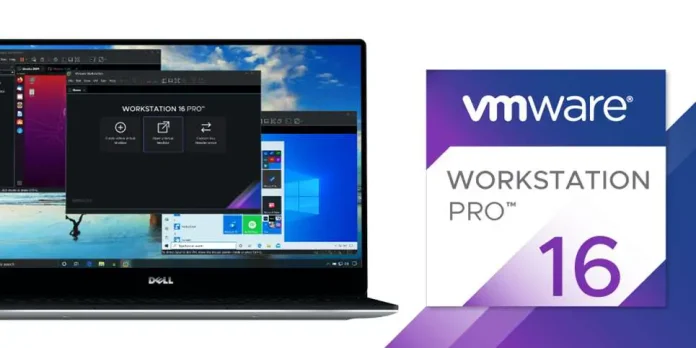Introduction
The whoami command allows Linux users to see the currently logged-in user. The output displays the username of the effective user in the current shell. Additionally, whoami is useful in bash scripting to show who is running the script.
In this tutorial, you will learn how to use the whoami command with examples.


Prerequisites
- A system running Linux.
- Access to the command line/terminal.
whoami Command Syntax
The syntax for the whoami command is:
whoami [option]whoami Command Options
The whoami command comes with the two following options:
| Option | Description |
|---|---|
| –help | Shows a help message and exits. |
| –version | Shows the version information and exits. |
whoami Command Examples
There are several different ways to use whoami. The examples below explain common use cases of the whoami command.
Basic whoami Usage
When running whoami without any options, the output shows the name of the currently logged-in user.
To test the command, open the terminal and enter:
whoami

The output prints the name of the effective user.
Verify the Effective User
When you have more than one account, use whoami to verify the username after switching to a different account.
For example, switch to another user with the su command:
su [account name]

Then, run the whoami command to verify the effective user:


Since you executed the command as a different user, the terminal shows another username.
Check an Account for Sudo Permissions
Use the whoami command to check if a user has sudo privileges. To do this, execute the command with sudo and provide the password:
sudo whoami

In case you don’t have sudo privileges, the output looks like this:


Note: Learn how can you create sudo user.
Confirm Which User is Running a Script
The whoami command in bash scripts shows which user is running the script. For example, use whoami to test if root is executing the script, and if so, print a warning message using the echo command.
Use a simple bash if statement to test this:
if [[ "$(whoami)" != 'root' ]]
then
echo "You are running this script as root user!"
fi

List All whoami Options
Execute the following command to show the help message for whoami and see all available options:
whoami --help

The output prints the usage of the whoami command and provides the alternative id -un command. Furthermore, the terminal also shows links to the online help page and the full documentation website.
Check whoami Version and Exit
To check the version of the whoami command, execute:
whoami --version

whoami vs. Other Commands
Some commands print the same output as whoami. The examples below provide the whoami alternatives.
whoami vs. w
While whoami only prints the username of the effective user, the w command provides more details. That is, the w command shows where users are logged in from and what they are currently doing.


whoami vs. logname
Both whoami and logname show the name of the current user.


The difference is that while the whoami command shows the effective user, the logname command only returns the username.
Test this by running the commands with sudo:


When using sudo with logname, the command returns the name of the current user. However, if you execute sudo with whoami, the command returns root.
whoami vs. who
The who command returns info about all logged-in users (not only the effective users). The command provides not only usernames but also shows their terminal line and the time they logged in.


whoami vs. id
When executing the id command without any options, it returns the currently logged-in user details, like the user id, the group id, and the list of groups the user is in.


However, if you execute the id command with the -un option, the output is the same as with whoami.


Conclusion
After following this tutorial, you should know how to use the whoami command to find the name of the effective user on a Linux system.
Check out and download this helpful Linux commands cheat sheet or refer to our in-depth list of basic Linux commands.