Question: How to reset root Password on CentOS 7 / RHEL 7?. I’ll take you through the steps to reset the forgotten root password on CentOS 7 / RHEL 7.
For RHEL 8 / CentOS 8, check: How to reset root password in RHEL 8
For you to be to able to reset the root password on CentOS 7 / RHEL 7 server, you need:
- Working operating system – Only root password being unknown
- A working GRUB boot loader
Note that CentOS 7 and RHEL 7 comes with GRUB version 2. It is not possible to reset root password in a single-user mode which was supported in RHEL 6.x and CentOS 6.x. The root password now operates in Single-User Mode and in emergency Mode.
How to reset root on CentOS 7 / RHEL 7
Use below steps to reset root password on your CentOS 7 / RHEL 7 server
Method 1: Reset root on CentOS 7 / RHEL 7
- Boot Up your system and on the Grub2 boot Menu screen, Press e on the Keyboard to enter.
Grub Edit Mode - After pressing “e“, scroll down to linux16 line and remove rhgb, quiet and LANG parameters. To easily move to the end of the line press ctrl+e and to move to the front of the line press ctrl+a. The Linux16 line will be linuxefi on the UEFI system.
- At the end of the linux16 line or linuxefi in case of UEFI system. Add the following line:rd.break Full line will be similar to:linux16 /vmlinuz-3.10.0-327.el7.x86_64 root=/dev/mapper/centos-root \ ro rd.lvm.lv=centos/root rd.lvm.lv=centos/swap rd.break
- To boot the system with the New parameter parsed, press ctrl+x which will take you to prompt window.
- Mount the file system asread and write, you cannot change the password when the filesystem is not writable. Remount is as writable by typing the following command.
# mount -o remount,rw /sysroot7. Chroot into the /sysroot
# chroot /sysroot8. Now change the password
# passwd- Replace password with the password you wish to use
You can Learn How to Add New User To a Linux System Here
9. Set SELinux relabeling on next boot
# touch /.autorelabel10. Resume the initialization and resume the System by
# exit
# exit
See below picture for illustration.
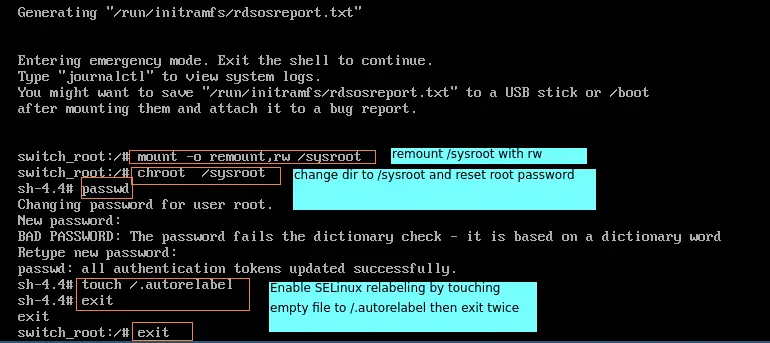
Method 2: Reset root on CentOS 7 / RHEL 7
1. An alternative method is to enable mount as rw. Your last line of linux16 contain:
rw init=/bin/bash
The full line will look like:
linux16 /vmlinuz-3.10.0-327.el7.x86_64 root=/dev/mapper/centos-root \
ro rd.lvm.lv=centos/root rd.lvm.lv=centos/swap rw init=/bin/bash2. Press ctrl + x , you’ll be prompted with bash terminal window.
3. Now change the password
# passwd- Replace password with the password you wish to use
4. Set SELinux relabeling on next boot
# touch /.autorelabel5. Resume reboot by typing exec /sbin/init to complete password reset.
# exec /sbin/initYou’ll now be able to login with your new password.
Recommended Video Courses to Learn Linux System Administration:
- Linux Mastery: Master the Linux Command Line in 11.5 Hours
- Complete Linux Training Course to Get Your Dream IT Job 2021
- Learn Linux in 5 Days and Level Up Your Career
- Linux Administration Bootcamp: Go from Beginner to Advanced
- Complete Linux Bash Shell Scripting with Real Life Examples
- Linux Shell Scripting: A Project-Based Approach to Learning




