In this blog post, I’ll show you how you can easily add a Data Source to Grafana without using Grafana Web interface. Grafana supports various storage backends for your time series data, this is what is called Data Source.
Grafana Supported Data Sources
The following data sources are officially supported:
- Graphite
- Elasticsearch
- CloudWatch
- InfluxDB
- OpenTSDB
- Prometheus
- MySQL
- Postgres
- Microsoft SQL Server (MSSQL)
Each Data Source has a specific Query Editor that is customized for the features and capabilities that the particular Data Source exposes. I had done guides on Installation of Grafana if you don’t have one ready.
Once you have Grafana installed and working, you may need to install Data Source Server, this can be Prometheus, InfluxDB, Graphite.
Step 1: Install Ansible on your Linux
You need to to have ansible installed and working on your Linux system to use this method. You can easily install ansible on any Linux using python pip package manager.
Installing python-pip on Linux.
pip is a package management system used to install and manage software packages written in Python
Install pip on Ubuntu / Debian
sudo apt update
sudo apt -y install python3 python3-pipInstall pip on CentOS
sudo yum -y install epel-release
sudo yum -y install python3-pip
Install pip on Arch Linux
sudo paman -S python-pipOnce pip is installed, upgrade it to the latest release
sudo pip3 install --upgrade pipStep 2: Setup Ansible Environment
Create ansible base directory
mkdir -p ~/ansibleChange to ansible base directory and create a directory to store all your Ansible roles.
cd ~/ansible
mkdir roles
Under the roles directory, we will have tasks and defaults variables folder
mkdir -p roles/grafana-datasource/{tasks,defaults]Step 3: Define Ansible Variables
Our Variables used to add datasource to Grafana will be defined on fileroles/defaults/main.yml. In this example, we will add an InfluxDB data source to Grafana. Below is our /defaults/main.yml which I’ll explain its contents in a bit.
$ cat defaults/main.yml
---
grafana_url: "http://192.168.50.3:3000"
grafana_user: admin
grafana_password: "GrafanaAdminPassword"
org_id: "1"
data_source:
- name: ldap.example.com
ds_type: "influxdb"
url: "http://192.168.50.4:8086"
user: "influx_user"
password: "StrongPassword"
Where:
http://192.168.50.3:3000is the URL of grafana. It is running on the default port 3000.- Grafana admin user is
adminwith the passwordGrafanaAdminPassword - The data source to be added is named
ldap.example.com - Data source type is
influxdb http://192.168.50.4:8086is the URL of an InfluxDB server- For an InfluxDB with authentication (Recommended), define username and password –
influx_userandStrongPasswordrespectively.
Remember to replace the values with your correct ones.
Enabling Authentication on InfluxDB data source is defined on our InfluxDB and Grafana installation guideInstall Grafana and InfluxDB on CentOS 7, it applies to InfluxDB running on any other flavor of Linux.
Step 4: Create Ansible task
When all variables used for the creation of Data source are defined, proceed to create the task.
$ cat tasks/main.yml
---
- name: Create influxdb datasource
grafana_datasource:
name: "{{ item.name }}"
grafana_url: "{{ grafana_url }}"
grafana_user: "{{ grafana_user }}"
grafana_password: "{{ grafana_password }}"
ds_type: "{{ item.ds_type }}"
url: "{{ item.url }}"
database: "{{ item.name }}"
user: "{{ item.user }}"
password: "{{ item.password }}"
state: present
with_items: "{{ data_source }}"
The task reference values defined on filedefaults/main.yml.
Step 5: Run Ansible Playbook
Change to root ansible directory and create playbook execution file.
cd ~/ansible/Create a file with content like below
$ cat grafana-datasource.yml
---
- name: Add data source to grafana
hosts: localhost
roles:
- grafana-datasourceFinally, execute playbook by running:
$ ansible-playbook grafana-datasource.ymlSample output:
# ansible-playbook grafana-datasource.yml
PLAY [Add data source to grafana] ********************************************************************************************************************
TASK [Gathering Facts] *******************************************************************************************************************************
ok: [localhost]
TASK [grafana-datasource : Create influxdb datasource] ***********************************************************************************************
changed: [localhost] => (item={u'url': u'http://192.168.50.4:8086', u'password': u'StrongPassword', u'ds_type': u'influxdb', u'name': u'ldap.example.com', u'user': u'influx_user'})
PLAY RECAP *******************************************************************************************************************************************
localhost : ok=2 changed=1 unreachable=0 failed=0
That’s all. Confirm the data source on Grafana under sectionData Sources.

You can now add many data sources by editing name only for all InfluxDB data sources.