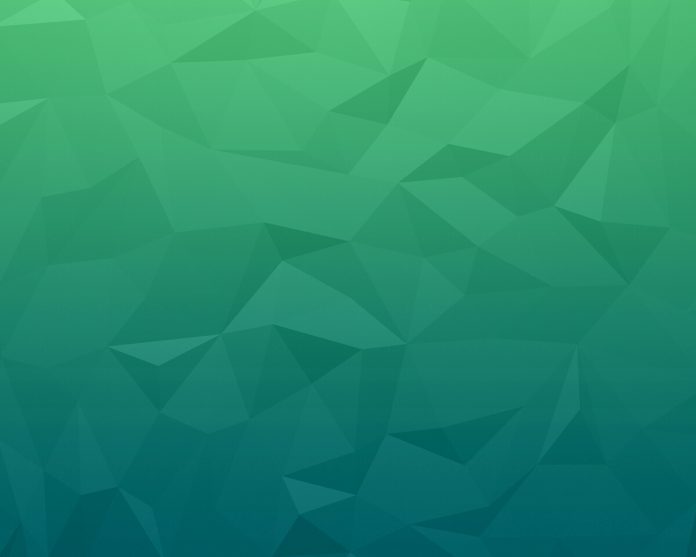Ant Design Library has this component pre-built, and it is very easy to integrate as well. DatePicker Component is used to select a date from a popup panel when the user clicks on the input box. We can use the following approach in ReactJS to use the Ant Design DatePicker Component.
Common API:
- allowClear: It is used to indicate whether allow clearing text or not.
- autoFocus: It is used to get the focus when component mounted if this is set to true.
- bordered: It is used to indicate whether it has border style or not.
- className: It is used to pass the className of picker.
- dateRender: It is used as the custom rendering function for date cells.
- disabled: It is used to determine whether the DatePicker is disabled or not.
- disabledDate: It is used to specify the date that cannot be selected.
- dropdownClassName: It is used to customize the className of the popup calendar.
- getPopupContainer: It is used to set the container of the floating layer.
- inputReadOnly: It is used to set the read-only attribute of the input tag.
- locale: It is used for the localization configuration.
- mode: It is used to denote the picker panel mode.
- open: It is used to denote the open state of the picker.
- panelRender: It is used to customize panel render.
- picker: It is used to set picker type date.
- placeholder: It is used to denote the placeholder of date input.
- popupStyle: It is used to customize the style of the popup calendar.
- size: It is used to determine the size of the input box.
- style: It is used to customize the style of the input box.
- suffixIcon: It is used for the custom suffix icon.
- onOpenChange: It is a callback function that can be triggered when the popup calendar is popped up or closed.
- onPanelChange: It is a callback function that is triggered when picker panel mode is changed.
DatePicker Props:
- defaultPickerValue: It is used to set the default picker date.
- defaultValue: If start time or end time is null or undefined, it is used to set the default date.
- disabledTime: It is used to specify the time that cannot be selected.
- format: It is used to set the date format.
- renderExtraFooter: It is used to render extra footer in the panel.
- showNow: It is used to indicate whether to show the ‘Now’ button on the panel when showTime is set.
- showTime: It is used to provide an additional time selection object.
- showTime.defaultValue: It is used to set the default time of the selected date.
- showToday: It is used to indicate whether to show the Today button.
- value: It is used to set a date.
- onChange: It is a callback function that is triggered when the selected time is changing.
- onOk: It is a callback function that is triggered when clicking the ok button.
- onPanelChange: It is a callback function that is triggered for panel changing.
DatePicker[picker=year] Props:
- defaultPickerValue: It is used to set the default picker date.
- defaultValue: It is used to set the default date.
- format: It is used to set the date format.
- renderExtraFooter: It is used to render extra footer in the panel.
- value: It is used to set a date.
- onChange: It is a callback function that is triggered when the selected time is changing.
DatePicker[picker=quarter] Props:
- defaultPickerValue: It is used to set the default picker date.
- defaultValue: It is used to set the default date.
- format: It is used to set the date format.
- renderExtraFooter: It is used to render extra footer in the panel.
- value: It is used to set a date.
- onChange: It is a callback function that is triggered when the selected time is changing.
DatePicker[picker=month] Props:
- defaultPickerValue: It is used to set the default picker date.
- defaultValue: It is used to set the default date.
- format: It is used to set the date format.
- monthCellRender: It is used for the custom month cell content render method.
- renderExtraFooter: It is used to render extra footer in the panel.
- value: It is used to set a date.
- onChange: It is a callback function that is triggered when the selected time is changing.
DatePicker[picker=week] Props:
- defaultPickerValue: It is used to set the default picker date.
- defaultValue: It is used to set the default date.
- format: It is used to set the date format.
- renderExtraFooter: It is used to render extra footer in the panel.
- value: It is used to set a date.
- onChange: It is a callback function that is triggered when the selected time is changing.
Methods:
- blur(): This method is used to remove the focus.
- focus(): This method is used to get the focus.
RangePicker Props:
- allowEmpty: It is used to allow start or end input leave empty.
- dateRender: It is used to customize the date cell.
- defaultPickerValue: It is used to set the default picker date.
- defaultValue: It is used to set the default date.
- disabled: It is used to indicate whether to disable start or end or not.
- disabledTime: It is used to specify the time that cannot be selected.
- format: It is used to set the date format.
- ranges: It is used for the preset ranges for quick selection.
- renderExtraFooter: It is used to render extra footer in the panel.
- separator: It is used to set separator between inputs.
- showTime: It is used to provide an additional time selection.
- showTime.defaultValue: It is used to set the default time of the selected date.
- value: It is used to set a date.
- onCalendarChange: It is a callback function that is triggered when the start time or the end time of the range is changing.
- onChange: It is a callback function that is triggered when the selected time is changing.
Creating React Application And Installing Module:
-
Step 1: Create a React application using the following command:
npx create-react-app foldername
-
Step 2: After creating your project folder i.e. foldername, move to it using the following command:
cd foldername
-
Step 3: After creating the ReactJS application, Install the required module using the following command:
npm install antd
Project Structure: It will look like the following.

Project Structure
Example: Now write down the following code in the App.js file. Here, App is our default component where we have written our code.
App.js
import React from 'react'import "antd/dist/antd.css"; import { DatePicker } from 'antd'; export default function App() { return ( <div style={{ display: 'block', width: 700, padding: 30 }}> <h4>ReactJS Ant-Design DatePicker Component</h4> <> <DatePicker onChange={(date) => console.log(date)} />, </> </div> ); } |
Step to Run Application: Run the application using the following command from the root directory of the project:
npm start
Output: Now open your browser and go to http://localhost:3000/, you will see the following output:
Reference: https://ant.design/components/date-picker/