Semantic UI is a modern framework used in developing seamless designs for the website, It gives the user a lightweight experience with its components. It uses the predefined CSS, JQuery language to incorporate in different frameworks.
In this article, we will know how to use form collections in ReactJS Semantic UI. Form is used to display a set of related user input fields.
States:
- Loading: This state shows if a form is in loading state.
- Success: This state shows if form is successfully submitted.
- Error: This state shows if a form is in an error state.
- Warning: This state shows if a form is in warning state.
- Field error: Individual fields may display an error state.
- Disabled field: This state is used if individual fields may be disabled.
- Read-only field: This state shows if individual fields may be read only.
Syntax:
<Form>
<Form></Form>
</Form>
Creating React Application And Installing Module:
- Step 1: Create a React application using the following command.
npx create-react-app foldername
- Step 2: After creating your project folder i.e. foldername, move to it using the following command.
cd foldername
- Step 3: Install semantic UI in your given directory.
npm install semantic-ui-react semantic-ui-css
Project Structure: It will look like the following.
Step to Run Application: Run the application from the root directory of the project, using the following command.
npm start
Example 1: In this example, we will be going to see how to create a basic form using button, checkbox and form elements by using ReactJS Semantic UI Form collections.
App.js
import React from 'react'import {Button, Checkbox, Form} from 'semantic-ui-react' const styleLink = document.createElement("link"); styleLink.rel = "stylesheet"; styleLink.href = document.head.appendChild(styleLink); const Btt = () =>( <Form> <Form.Field> <label>Enter your first name</label> <input placeholder='First Name' /> </Form.Field> <Form.Field> <label>Enter your last name</label> <input placeholder='Last Name' /> </Form.Field> <Form.Field> <Checkbox label='I agree to the Terms and Conditions' /> </Form.Field> <Button type='submit'>Click to submit</Button> </Form> ) export default Btt |
Output:
Example 2: In this example, we will be going to see how to create a form using the button, checkbox, and form elements with form state as loading to show loading indicator automatically by using ReactJS Semantic UI Form collections.
App.js
import React from 'react'import {Button, Checkbox, Form} from 'semantic-ui-react' const styleLink = document.createElement("link"); styleLink.rel = "stylesheet"; styleLink.href = document.head.appendChild(styleLink); const Btt = () =>( <Form loading> <Form.Field> <label>Enter your first name</label> <input placeholder='First Name' /> </Form.Field> <Form.Field> <label>Enter your last name</label> <input placeholder='Last Name' /> </Form.Field> <Form.Field> <Checkbox label='I agree to the Terms and Conditions' /> </Form.Field> <Button type='submit'>Click to submit</Button> </Form> ) export default Btt |
Output:
Reference: https://react.semantic-ui.com/collections/form