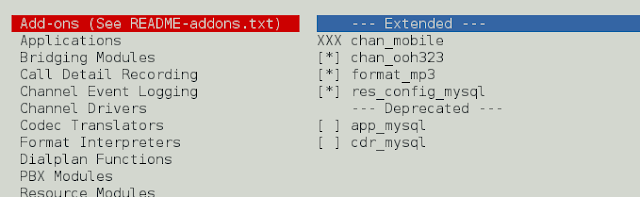Material-UI is a UI library providing predefined robust and customizable components for React for easier web development. The MUI design is based on top of Material Design by Google.
In this article, we will discuss the React MUI ListItemIcon API. The Lists are continuous, vertical indexes of Text and Images. ListItem is a single item that contains the individual content. The ListItemIcon is used to display an icon in the ListItem. The API provides a lot of functionality and we will learn to implement them.
Import ListItemIcon API:
import ListItemIcon from '@mui/material/ListItemIcon';
// or
import { ListItemIcon } from '@mui/material';
Props List: Here is the list of props used with this component. We can access them and modify them according to our needs.
- children(node): It is the content of the component.
- classes (object): It overrides the existing styles or adds new styles to the component.
- sx (Array<func/object/bool> func/object): The system prop allows defining system overrides as well as additional CSS styles.
CSS Rules:
- root (.MuiSnackbarContent-root): It is the style applied to the root element.
- alignItemsFlexStart(.MuiListItemButton-alignItemsFlexStart): It is the style applied to the component element if alignItems is set to flex-start.
Syntax: Create ListItemIcon in List as follows.
<ListItem>
<ListItemIcon>
<Javascript />
</ListItemIcon>
</ListItem>
Installing and Creating React app, and adding the MUI dependencies.
Step 1: Create a react project using the following command.
npx create-react-app gfg_tutorial
Step 2: Get into the project directory
cd gfg_tutorial
Step 3: Install the MUI dependencies as follows:
npm install @mui/material @emotion/react npm install @emotion/styled @mui/lab @mui/icons-material
Project Structure:

Step 4: Run the project as follows:
npm start
Example 1: In the following example, we have ListItemIcon inside the ListItem.
Javascript
import "./App.css"; import * as React from "react"; import Box from "@mui/material/Box"; import List from "@mui/material/List"; import ListItem from "@mui/material/ListItem"; import ListItemButton from "@mui/material/ListItemButton"; import ListItemText from "@mui/material/ListItemText"; import { ListItemIcon } from "@mui/material"; import { Css, Html, Javascript, Php } from "@mui/icons-material"; function App() { return ( <div className="App"> <div className="head" style={{ width: "fit-content", margin: "auto", }} > <h1 style={{ color: "green", }} > neveropen </h1> <strong>React MUI ListItemIcon API</strong> </div> <br /> <center> <Box sx={{ width: "100%", maxWidth: 360, bgcolor: "background.paper" }}> <nav> <List> <ListItem divider> <ListItemButton> <ListItemIcon> <Html /> </ListItemIcon> <ListItemText primary="HTML" /> </ListItemButton> </ListItem> <ListItem divider> <ListItemButton> <ListItemIcon> <Css /> </ListItemIcon> <ListItemText primary="CSS" /> </ListItemButton> </ListItem> <ListItem divider> <ListItemButton> <ListItemIcon> <Javascript /> </ListItemIcon> <ListItemText primary="Javascript" /> </ListItemButton> </ListItem> <ListItem divider> <ListItemButton> <ListItemIcon> <Php /> </ListItemIcon> <ListItemText primary="PHP" /> </ListItemButton> </ListItem> </List> </nav> </Box> </center> </div> ); } export default App; |
Output:

Example 2: In the following example, we have different colors for different ListItemIcons.
Javascript
import "./App.css"; import * as React from "react"; import Box from "@mui/material/Box"; import List from "@mui/material/List"; import ListItem from "@mui/material/ListItem"; import ListItemButton from "@mui/material/ListItemButton"; import ListItemText from "@mui/material/ListItemText"; import { ListItemIcon } from "@mui/material"; import { Css, Html, Javascript, Php } from "@mui/icons-material"; function App() { return ( <div className="App"> <div className="head" style={{ width: "fit-content", margin: "auto", }} > <h1 style={{ color: "green", }} > neveropen </h1> <strong>React MUI ListItemIcon API</strong> </div> <br /> <center> <Box sx={{ width: "100%", maxWidth: 360, bgcolor: "background.paper" }}> <nav> <List> <ListItem divider> <ListItemButton> <ListItemIcon sx={{ color: "red" }}> <Html /> </ListItemIcon> <ListItemText primary="HTML" /> </ListItemButton> </ListItem> <ListItem divider> <ListItemButton> <ListItemIcon sx={{ color: "orange" }}> <Css /> </ListItemIcon> <ListItemText primary="CSS" /> </ListItemButton> </ListItem> <ListItem divider> <ListItemButton> <ListItemIcon sx={{ color: "purple" }}> <Javascript /> </ListItemIcon> <ListItemText primary="Javascript" /> </ListItemButton> </ListItem> <ListItem divider> <ListItemButton> <ListItemIcon sx={{ color: "green" }}> <Php /> </ListItemIcon> <ListItemText primary="PHP" /> </ListItemButton> </ListItem> </List> </nav> </Box> </center> </div> ); } export default App; |
Output:

Reference: https://mui.com/material-ui/api/list-item-icon/