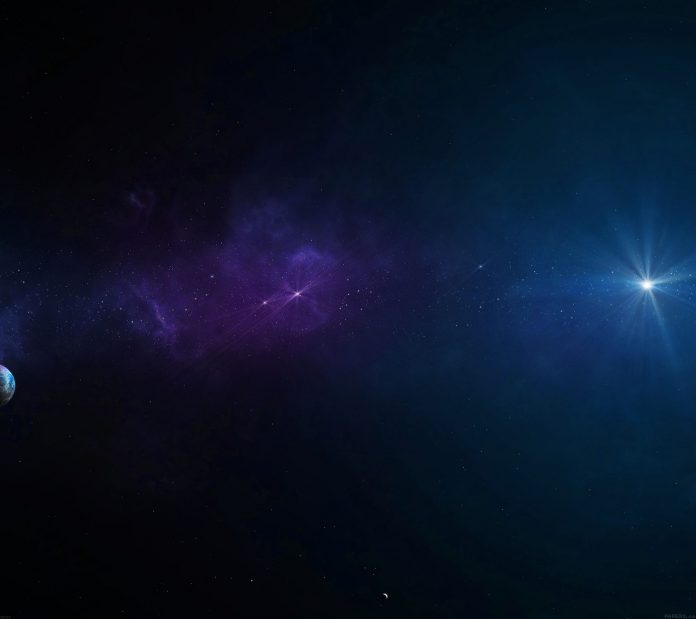Lists are continuous, vertical indexes of text or images. Material UI for React has this component available for us, and it is very easy to integrate. We can use the List Component in ReactJS using the following approach.
Creating React Application And Installing Module:
Step 1: Create a React application using the following command.
npx create-react-app foldername
Step 2: After creating your project folder i.e. foldername, move to it using the following command.
cd foldername
Step 3: After creating the ReactJS application, Install the material-ui modules using the following command.
npm install @material-ui/core npm install @material-ui/icons
Project Structure: It will look like the following.

Project Structure
Example: Now write down the following code in the App.js file. Here, App is our default component where we have written our code.
App.js
import React from 'react'; import ListItemAvatar from '@material-ui/core/ListItemAvatar'; import ListItemText from '@material-ui/core/ListItemText'; import Avatar from '@material-ui/core/Avatar'; import WorkIcon from '@material-ui/icons/Work'; import ListItem from '@material-ui/core/ListItem'; import ImageIcon from '@material-ui/icons/Image'; import List from '@material-ui/core/List'; export default function App() { return ( <div style={{ display: 'block', padding: 30 }}> <h4>How to use List Component in ReactJS?</h4> <List> <ListItem> <ListItemAvatar> <Avatar><ImageIcon /></Avatar> </ListItemAvatar> <ListItemText primary="Photos" secondary="Photos Icon" /> </ListItem> <ListItem> <ListItemAvatar> <Avatar><WorkIcon /></Avatar> </ListItemAvatar> <ListItemText primary="Work" secondary="Work Icon" /> </ListItem> </List> </div> ); } |
Step to Run Application: Run the application using the following command from the root directory of the project.
npm start
Output: Now open your browser and go to http://localhost:3000/, you will see the following output.
Reference: https://material-ui.com/components/lists/