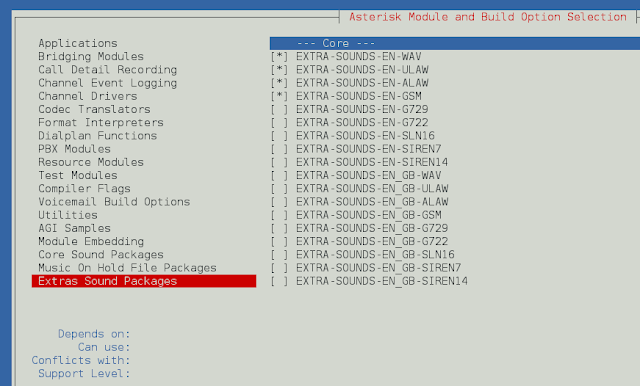Image Slider means showing an image collection with the next button so that the user can move to the next pictures with that button. It is the most common feature to show image collection in Web Applications or mobile apps. Material UI for React has this component available for us and it is very easy to integrate. We can use MobileStepper Component in ReactJS using the following approach.
Creating React Application And Installing Module:
Step 1: Create a React application using the following command:
npx create-react-app foldername
Step 2: After creating your project folder i.e. foldername, move to it using the following command:
cd foldername
Step 3: After creating the ReactJS application, Install the material-ui modules using the following command:
npm install @material-ui/core npm install @material-ui/icons
Project Structure: It will look like the following.

Project Structure
App.js: Now write down the following code in the App.js file. Here, App is our default component where we have written our code.
Javascript
import React from "react";import Button from "@material-ui/core/Button";import MobileStepper from "@material-ui/core/MobileStepper";import Paper from "@material-ui/core/Paper";import KeyboardArrowRight from "@material-ui/icons/KeyboardArrowRight";import Typography from "@material-ui/core/Typography";import { useTheme } from "@material-ui/core/styles";import KeyboardArrowLeft from "@material-ui/icons/KeyboardArrowLeft";// Collection of images with their labels and pathsconst MyCollection = [ { label: "First Picture", imgPath: }, { label: "Second Picture", imgPath: }, { label: "Third Picture", imgPath: },];const App = () => { const CollectionSize = MyCollection.length; const theme = useTheme(); const [index, setActiveStep] = React.useState(0); // Function to go to the next picture const goToNextPicture = () => { setActiveStep((prevActiveStep) => prevActiveStep + 1); }; return ( <div style={{ marginLeft: "40%", }} > <h2>How to Create Image Slider in ReactJS?</h2> <div style={{ maxWidth: 400, flexGrow: 1, }} > <Paper square elevation={0} style={{ height: 50, display: "flex", paddingLeft: theme.spacing(4), backgroundColor: theme.palette.background.default, alignItems: "center", }} > <Typography>{MyCollection[index].label}</Typography> </Paper> <img src={MyCollection[index].imgPath} style={{ height: 255, width: "100%", maxWidth: 400, display: "block", overflow: "hidden", }} alt={MyCollection[index].label} /> <MobileStepper variant="text" position="static" index={index} steps={CollectionSize} nextButton={ <Button size="small" onClick={goToNextPicture} disabled={index === CollectionSize - 1} > Next {theme.direction !== "rtl" ? ( <KeyboardArrowRight /> ) : ( <KeyboardArrowLeft /> )} </Button> } /> </div> </div> );};export default App; |
Step to Run Application: Run the application using the following command from the root directory of the project:
npm start
Output: Now open your browser and go to http://localhost:3000/, you will see the following output.