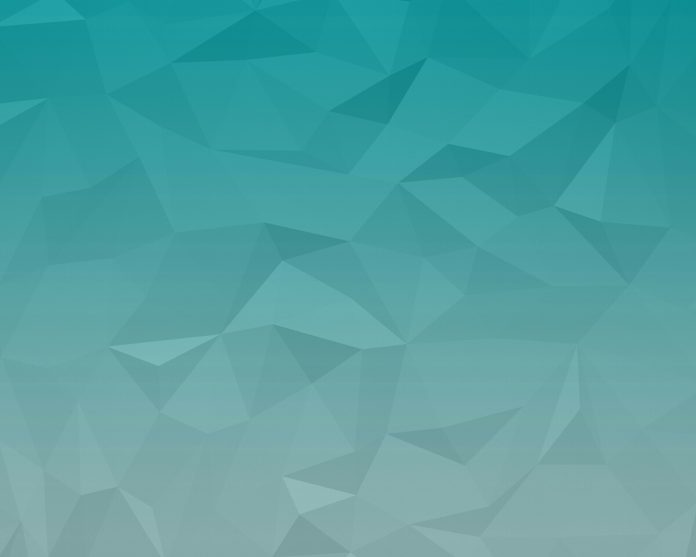User authentication is a critical aspect of many web applications, and phone number authentication has become increasingly popular for its convenience and security. Firebase, a powerful platform developed by Google, offers various authentication methods, including phone number authentication. In this article, we will explore how to authenticate a phone number using Firebase in a ReactJS application.
The following approach covers how to authenticate with a phone number using firebase in react. We have used the firebase module to achieve so.
Creating React Application And Installing Module:
Step 1: Create a React myapp using the following command:
npx create-react-app myapp
Step 2: After creating your project folder i.e. myapp, move to it using the following command:
cd myapp
Project structure: Our project structure will look like this.
Step 3: After creating the ReactJS application, Install the firebase module using the following command:
npm install firebase@8.3.1 --save
Step 4: Go to your firebase dashboard and create a new project and copy your credentials.
const firebaseConfig = {
apiKey: "your api key",
authDomain: "your credentials",
projectId: "your credentials",
storageBucket: "your credentials",
messagingSenderId: "your credentials",
appId: "your credentials"
};
Step 5: Initialize the Firebase into your project by creating a firebase.js file with the following code.
Javascript
import firebase from 'firebase';const firebaseConfig = { // Your credentials};firebase.initializeApp(firebaseConfig);let auth = firebase.auth();export { auth, firebase }; |
Step 6: Go to your Firebase dashboard and Enable the phone sign-in method as shown below.
Step 7: Now install the npm package i.e. react-firebase-hooks using the following command.
React-firebase-hooks:
https://www.npmjs.com/package/react-firebase-hooks
npm i react-firebase-hooks
This package helps us to listen to the current state of the user.
Step 8: Create two files i.e. login.js and main.js with the following code.
Javascript
// login.jsimport React, { useState } from 'react';import { firebase, auth } from './firebase';const Login = () => { // Inputs const [mynumber, setnumber] = useState(""); const [otp, setotp] = useState(''); const [show, setshow] = useState(false); const [final, setfinal] = useState(''); // Sent OTP const signin = () => { if (mynumber === "" || mynumber.length < 10) return; let verify = new firebase.auth.RecaptchaVerifier('recaptcha-container'); auth.signInWithPhoneNumber(mynumber, verify).then((result) => { setfinal(result); alert("code sent") setshow(true); }) .catch((err) => { alert(err); window.location.reload() }); } // Validate OTP const ValidateOtp = () => { if (otp === null || final === null) return; final.confirm(otp).then((result) => { // success }).catch((err) => { alert("Wrong code"); }) } return ( <div style={{ "marginTop": "200px" }}> <center> <div style={{ display: !show ? "block" : "none" }}> <input value={mynumber} onChange={(e) => { setnumber(e.target.value) }} placeholder="phone number" /> <br /><br /> <div id="recaptcha-container"></div> <button onClick={signin}>Send OTP</button> </div> <div style={{ display: show ? "block" : "none" }}> <input type="text" placeholder={"Enter your OTP"} onChange={(e) => { setotp(e.target.value) }}></input> <br /><br /> <button onClick={ValidateOtp}>Verify</button> </div> </center> </div> );}export default Login; |
Javascript
// main.jsimport React from 'react';import { auth } from './firebase';const Mainpage = () => { const logout = () => { auth.signOut(); } return ( <div style={{ marginTop: 250 }}> <center> <h3>Welcome {auth.currentUser.phoneNumber}</h3> <button style={{ "marginLeft": "20px" }} onClick={logout}>Logout</button> </center> </div> );}export default Mainpage; |
Step 9: Finally Import all required files in App.js file as shown below.
Javascript
import React from 'react';import { auth } from './firebase';import { useAuthState } from 'react-firebase-hooks/auth';import Login from './login';import Mainpage from './main';function App() { const [user] = useAuthState(auth); return ( user ? <Mainpage /> : <Login /> );}export default App; |
Step to Run Application: Run the application using the following command from the root directory of the project:
npm start
Output: Now open your browser and go to http://localhost:3000/, you will see the following output: