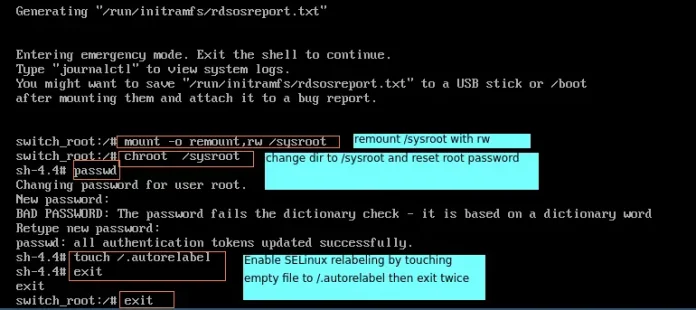React Suite is a front-end library designed for the middle platform and back-end products. React Suite Cascader component is used as a single selection of data with a hierarchical relationship structure.
The placement prop of the React Suite Cascader component defines the position of the Cascader. It takes these values – ‘bottomStart’, ‘topStart’ and ‘autoVerticalStart’;
Syntax:
<Cascader placement="" />
Prerequisite:
- Introduction and Installation reactJS
- React Suite Cascader Component
Creating React Application and Module installation:
Step 1: Create the react project folder, for that open the terminal, and write the command npm create-react-app folder name, if you have already installed create-react-app globally. If you haven’t, install create-react-app globally using the command npm -g create-react-app or install locally by npm i create-react-app.
npm create-react-app project
Step 2: After creating your project folder(i.e. project), move to it by using the following command.
cd project
Step 3: now install the dependency by using the following command:
npm install rsuite
Project Structure: It will look like this:

Example 1: We are importing the Cascader Component from “rsuite” and to apply the default styles of the components we are importing “rsuite/dist/rsuite.min.css”.
We are adding two Cascader components we are passing a list named data containing the names of countries to the data prop of the component, the first we kept as it is and to the next one we are passing the placement prop value as “bottomStart”.
App.js
import { Cascader } from "rsuite"; import "rsuite/dist/rsuite.min.css"; function App() { const countries = [ { label: "India", value: "India", children: [ { label: "Haryana", value: "Haryana", }, { label: "Assam", value: "Assam", }, { label: "West Bengal", value: "West Bengal", }, { label: "Nagaland", value: "Nagaland", }, ], }, { label: "Germany", value: "Germany", }, { label: "Sri Lanka", value: "Sri Lanka", }, ]; return ( <div className="App"> <h4> React Suite Cascader Placement</h4> <Cascader data={countries} placeholder="default" style={{ marginLeft: 30 }} /> <Cascader data={countries} style={{ marginLeft: 30 }} placement="autoVerticalStart" placeholder="autoVerticalStart" /> </div> ); } export default App; |
Step to Run Application: Run the application using the following command from the project’s root directory.
npm start
Output:

Example: We are passing values like “topStart” and “bottomStart” to the placement prop of the Cascader component.
App.js
import { Cascader } from "rsuite"; import "rsuite/dist/rsuite.min.css"; function App() { const data = [ { label: "India", value: "India", children: [ { label: "Haryana", value: "Haryana", }, { label: "Assam", value: "Assam", }, { label: "West Bengal", value: "West Bengal", }, { label: "Nagaland", value: "Nagaland", }, ], }, { label: "Germany", value: "Germany", }, { label: "Sri Lanka", value: "Sri Lanka", }, ]; return ( <div className="App"> <h4> React Suite Cascader Placement</h4> <Cascader data={data} placeholder="topStart" placement="topStart" style={{ marginLeft: 30, position: "absolute", top: "52%", left: "10%", }} /> <Cascader data={data} style={{ marginLeft: 30 }} placement="bottomStart" placeholder="bottomStart" /> </div> ); } export default App; |
Step to Run Application: Run the application using the following command from the project’s root directory.
npm start
Output:

Reference: https://rsuitejs.com/components/cascader/#placement