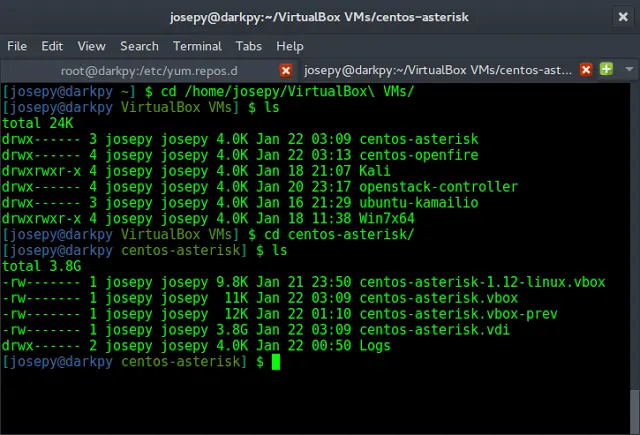BlueprintJS is a React-based UI toolkit for the web. This library is very optimized and popular for building interfaces that are complex data-dense for desktop applications. In this article, we will discuss React.js BluePrint Menu Component Item.
A Menu is a list of interactive items and a menu item is an interactive item inside the menu. A menu item can be rendered using the MenuItem Component and under the hood, it uses an <a> element wrapped in a <li> tag.
React.js BluePrint Menu Item Properties:
- active: This property states whether the item should be rendered with an active appearance.
- children: Children of the MenuItem Component. They will be rendered as a submenu.
- className: This property is used to set a list of space-separated className for the child component.
- disabled: This boolean property states whether the item is enabled or disabled.
- href: This property is used to provide a link URL to which the browser will navigate upon clicking on the item.
- htmlTitle: This property is used to pass the HTML title to the MenuItem component.
- icon: This property is used to set an icon to render before the text of the component.
- intent: The intent property is used to set the intent of the component.
- label: The label property is used to set the right-aligned label text content for the component.
- labelClassName: This property states a space-separated list of the class names to be applied to the wrapper element of the label.
- labelElement: This property is used to set the right-aligned label element. A JSX element can be passed to this property, unlike the label.
- multiline: This boolean property states whether the text of the component will be wrapped when overflow the width.
- onClick: This property is used to assign an action to be performed upon clicking on the component.
- popoverProps: This property defined the properties to spread to the popover component.
- roleStructure: This property is used to change the ARIA role property structure of the MenuItem.
- selected: This boolean property defines whether this item is selected or not.
- shouldDismissPopover: This property defines whether an enabled item not having a submenu should automatically close its parent popover when clicked.
- submenuProps: This property defined the properties to spread to the child component.
- tagName: This property states the name of the HTML tag which will wrap the MenuItem. For Example: “a“.
- target: This property is used to set the Link target attribute. “_blank” can be used if you want to open the tab in a new window.
- text: This property sets the text of the MenuItem component.
- textClassName: This property states a space-separated list of the class names to be applied to the wrapper element of the text.
Syntax:
<MenuItem icon="cog"
labelElement={...}
text="..."
intent="primary | danger | warning | success"
onClick={...}
....
/>
Creating React Application And Installing Modules:
Step 1: Create a React application using the following command:
npx create-react-app myApp
Step 2: After creating your project folder i.e. myApp, move to it using the following command:
cd myApp
Step 3: After creating the ReactJS application, Install the required modules using the following command:
npm install @blueprintjs/core @blueprintjs/icons
Project Structure: After following the above steps, the project structure will look as below:

Project Structure
Example 1: Now write down the following code in the App.js file. In this example, we used the MenuIcon inside the Menu component to create a menu.
- File: app.js
Javascript
import React from 'react'import { Menu, MenuItem, Icon } from '@blueprintjs/core'; import '@blueprintjs/core/lib/css/blueprint.css'; import '@blueprintjs/icons/lib/css/blueprint-icons.css' function App() { const divStyle = { display: 'block', width: 500, padding: 30 }; return ( <div style={divStyle}> <h2 style={{color: "green"}}>neveropen</h2> <h3>React.js BluePrint Menu Component Item</h3> <Menu style={{ backgroundColor: "#BFFFAF", width: "150px" }}> <MenuItem text="Your Profile" /> <MenuItem icon="home" text="Home" /> <MenuItem icon="build" text="Practice" /> <MenuItem icon="book" text="Courses" /> <MenuItem icon="cog" labelElement={<Icon icon="share" />} text="Settings..." intent="primary" /> </Menu> </div> ); } export default App; |
Steps to run the app:
Execute the following command from your project folder to run the app.
npm start
Output:

Example 2: In this example, we used the onClick property of the MenuItem component to toggle the disabled property of the Home MenuItem whenever the last MenuItem is clicked.
- File: app.js
Javascript
import { React, useState } from 'react'; import { Menu, MenuItem } from '@blueprintjs/core'; import '@blueprintjs/core/lib/css/blueprint.css'; import '@blueprintjs/icons/lib/css/blueprint-icons.css' function App() { const [isHomeDisabled, setisHomeDisabled] = useState(false); const divStyle = { display: 'block', width: 500, padding: 30 }; function toggleHome() { setisHomeDisabled(!isHomeDisabled); } return ( <div style={divStyle}> <h2 style={{color: "green"}}>neveropen</h2> <h3>React.js BluePrint Menu Component Item</h3> <Menu style={{ backgroundColor: "#BFFFAF", width: "250px" }}> <MenuItem text="Your Profile" /> <MenuItem icon="home" text="Home" disabled={isHomeDisabled} /> <MenuItem icon="build" text="Practice" /> <MenuItem icon="book" text="Courses" /> <MenuItem icon="cog" text="Disable/Enable Home MenuItem" onClick={toggleHome} /> </Menu> </div> ); } export default App; |
Output:

Reference: https://blueprintjs.com/docs/#core/components/menu.menu-item