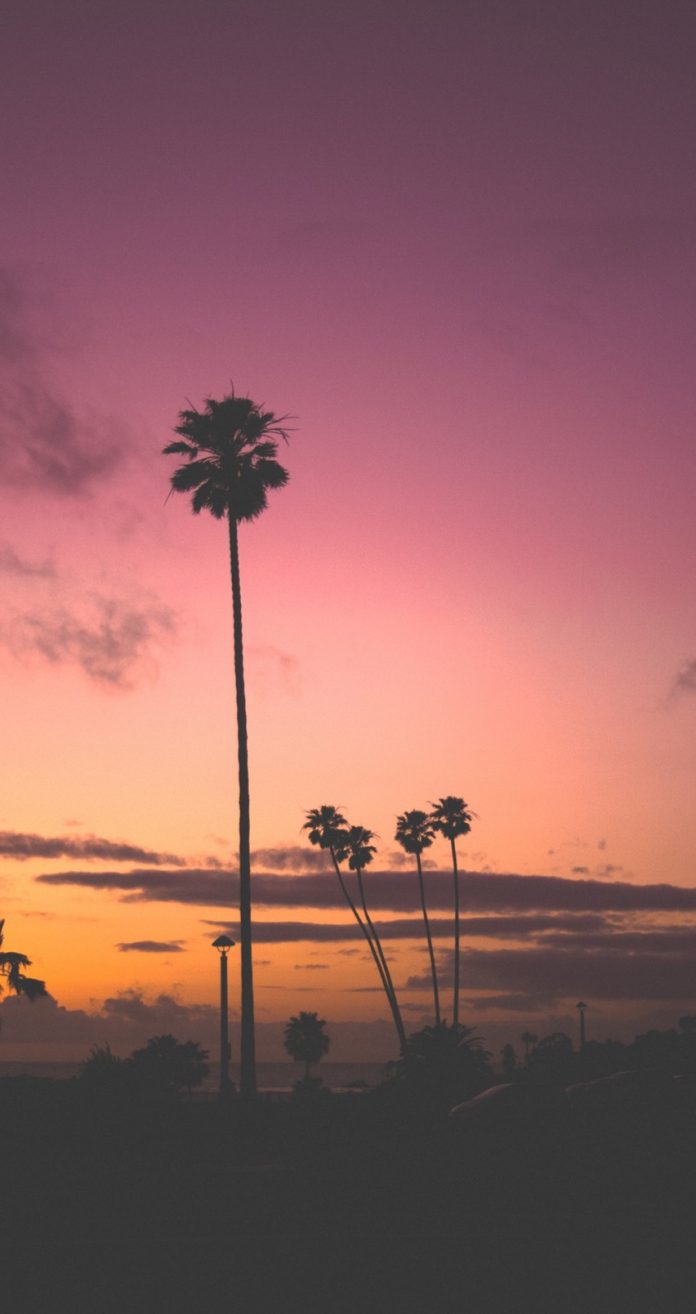React Desktop is a popular library to bring the native desktop experience to the web. This library provides macOS and Windows OS components. TextInput Component is used to allow the users to create an input text field just like the Windows Operating system has. We can use the following approach in ReactJS to use the React Desktop Windows TextInput Component.
TextInput Props:
- background: It is used to set the component background color.
- color: It is used to set components and its children’s main color.
- defaultValue: It is used to denote the default input value.
- hidden: It is used to set the visibility of a component.
- label: It is used to add a label to the Input.
- labelColor: It is used to set the label color.
- labelStyle: It is used to add a custom style for the label.
- margin: It is used to set components outer margin.
- onChange: It is a callback function that is triggered when the input is changed.
- placeholder: It is used to add a placeholder to the input.
- theme: It is used to set the UI theme and this theme is then used by this component and its children elements.
- value: It is used to set the input value.
- width: It is used to set the component width.
- password: It is used to set the input type to password.
Creating React Application And Installing Module:
-
Step 1: Create a React application using the following command:
npx create-react-app foldername
-
Step 2: After creating your project folder i.e. foldername, move to it using the following command:
cd foldername
-
Step 3: After creating the ReactJS application, Install the required module using the following command:
npm install react-desktop
Project Structure: It will look like the following.

Project Structure
Example: Now write down the following code in the App.js file. Here, App is our default component where we have written our code.
App.js
import React from 'react'import { TextInput } from 'react-desktop/windows'; export default function App() { return ( <div style={{ display: 'block', width: 700, paddingLeft: 30 }}> <h4>React Desktop Windows TextInput Component</h4> <TextInput color="white" background label="Full Name" placeholder="Enter your Full Name" onChange={(e)=> { console.log(e)}} /> </div> ); } |
Step to Run Application: Run the application using the following command from the root directory of the project:
npm start
Output: Now open your browser and go to http://localhost:3000/, you will see the following output:
Reference: https://reactdesktop.js.org/docs/windows/text-input